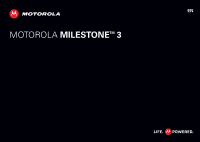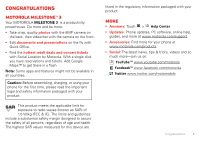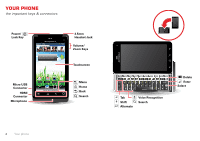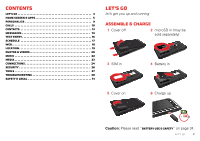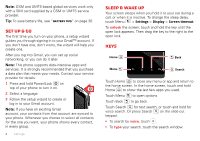Motorola MILESTONE MAXX MILESTONE MAXX User Guide
Motorola MILESTONE MAXX Manual
 |
View all Motorola MILESTONE MAXX manuals
Add to My Manuals
Save this manual to your list of manuals |
Motorola MILESTONE MAXX manual content summary:
- Motorola MILESTONE MAXX | MILESTONE MAXX User Guide - Page 1
EN MOTOROLA MILESTONETM 3 - Motorola MILESTONE MAXX | MILESTONE MAXX User Guide - Page 2
- Motorola MILESTONE MAXX | MILESTONE MAXX User Guide - Page 3
with your product. More • Answers: Touch > Help Center. • Updates: Phone updates, PC software, online help, guides, and more at www.motorola.com/support. • Accessories: Find more for your phone at www.motorola.com/products. • Social: The latest news, tips & tricks, videos and so much more-join us on - Motorola MILESTONE MAXX | MILESTONE MAXX User Guide - Page 4
Your phone the important keys & connectors Power/ Lock Key June 2, 2012 11:19 Rearrange your home screens. Touch & hold an item and when it vibrates, drag it where you want it. 3 of 8 3.5mm Headset Jack Volume/ Zoom Keys Touchscreen Micro USB Connector HDMI Connector Microphone Gmail Email - Motorola MILESTONE MAXX | MILESTONE MAXX User Guide - Page 5
Messaging 14 Text entry 16 Schedule 17 Web 18 Location 19 Photos & videos 20 Music 22 Media 23 Connections 24 Security 26 Tools 27 Troubleshooting 30 Safety & Legal 31 Let's go let's get you up and running Assemble & charge 1 Cover off 2 microSD in (may be sold separately) 3 SIM in - Motorola MILESTONE MAXX | MILESTONE MAXX User Guide - Page 6
, a setup wizard guides you through signing in to your Gmail™ account. If you don't have one, don't worry, the wizard will help you create one. After you log into Gmail, you can set up social networking, or you can do it later. Note: This phone supports data-intensive apps and services. It is - Motorola MILESTONE MAXX | MILESTONE MAXX User Guide - Page 7
Home screen quick access to the things you need most Quick start: Home screen The home screen gives you all your latest information in one place. It's what you see when you turn on your phone or touch Home from a menu: 11:19 Status Indicators Multiple home screens. Swipe left or right to switch. - Motorola MILESTONE MAXX | MILESTONE MAXX User Guide - Page 8
Tip: To show the last eight apps you opened, touch and hold Home . To download new apps, touch > Play Store. Touch Search to find an app, or touch Downloads to show or reinstall the apps you downloaded. To download apps from websites, you need to change your security settings: Touch Menu > Settings - Motorola MILESTONE MAXX | MILESTONE MAXX User Guide - Page 9
Phone status & notifications In the status bar at the top of your screen, the right side shows phone status. The left side shows new messages or events (for details, flick the bar down). August 17, 2012 Carrier 11:35 Clear Notifications Mary Micci Copy Revisions 2:50 PM Jim Somers Meet me - Motorola MILESTONE MAXX | MILESTONE MAXX User Guide - Page 10
when you set up your phone. That account is locked when you set it up. Social Status & Networking Widgets Social Status widgets are Motorola widgets used to display status announcements from your social networking accounts. You can use these widgets to update your own status on selected accounts or - Motorola MILESTONE MAXX | MILESTONE MAXX User Guide - Page 11
In-call options Connected Kristine Kelley Mobile (555) 555-7931 Chicago, IL 1 :5112232:10::4:P4235M55 00:12 Call Timer Hang up. Add call Bluetooth End call Mute Dialpad Speaker Switch to a Bluetooth device. Create a 3-way call. Enter numbers during a call. Speakerphone Mute or unmute. • To - Motorola MILESTONE MAXX | MILESTONE MAXX User Guide - Page 12
phone > Status > My phone number Emergency calls Note: Your service provider programs one or more emergency phone numbers that you can avoid possible damage to your battery and phone, you should follow these instructions until the phone is within its recommended temperature range. When your phone - Motorola MILESTONE MAXX | MILESTONE MAXX User Guide - Page 13
Contacts contacts like you've never had before Quick start: Contacts Find it: > Contacts Tip: Or, touch > Contacts. 1 :5112232:0::44255 Dialer Recent Contacts Favorites Groups Create & view groups of contacts. Add Contacts Art Baudo Allie Smyth Anna Medina Astrid Fanning # A Touch to view a - Motorola MILESTONE MAXX | MILESTONE MAXX User Guide - Page 14
Storage & transfer When you create a new contact, your phone asks if you want to store it in your Google™ account, phone memory, or SIM card. Contacts in all three places appear in your Contacts list, but if you change phones: • Contacts in your Google™ account can download when you log into your - Motorola MILESTONE MAXX | MILESTONE MAXX User Guide - Page 15
• To respond to a text message, just open it and enter your response in the text box at the bottom. • To forward, copy, and more, touch Messaging, touch the sender's name, then touch and hold the message. Attachments To send a file in a text message, when composing a message, touch Menu > Attach. - Motorola MILESTONE MAXX | MILESTONE MAXX User Guide - Page 16
Text entry think keyboard, now think smaller Built-in keyboard To use the full keypad, just open your phone: To... Enter symbols/numbers Touch Symbol . ?123 Enter one capital letter Press Shift . Enter only capital letters Press Shift twice. Press again to revert to lowercase. Select text - Motorola MILESTONE MAXX | MILESTONE MAXX User Guide - Page 17
• To enter several symbols, touch Symbol . ?123 • To correct a word, double-tap it. Swype shows a small menu of other word options. Swype might also show a menu if it can't guess your word. • If Swype doesn't know a word, you can still touch the letter keys to enter it. Swype remembers, so next time - Motorola MILESTONE MAXX | MILESTONE MAXX User Guide - Page 18
Schedule helping you stay in control Quick start: Schedule From the home screen, touch > Calendar. • To create an event, touch . Enter the event start time and other details. You can even set a reminder so you don't forget about the event. (When you set the reminder time to 0 minutes, it plays at - Motorola MILESTONE MAXX | MILESTONE MAXX User Guide - Page 19
android.com » Note: Your phone automatically uses your mobile phone network to connect to the web. Your service provider may charge to surf the web or download data. If you can't connect, contact your service provider. Tip: You can connect to the web with "Wi-Fi" on page 27. Downloads To download - Motorola MILESTONE MAXX | MILESTONE MAXX User Guide - Page 20
YouTube™ Share videos with YouTube users everywhere. You don't need a YouTube account to browse and view videos. Find it: > YouTube Note: If you want a YouTube account, go to www.youtube.com. To create an account or sign in, touch Menu > My Channel. To Browse or Upload videos, touch Menu . 18 - Motorola MILESTONE MAXX | MILESTONE MAXX User Guide - Page 21
Tip: You can touch and hold a spot on the map to show the nearest address. • To get directions, find an address on the map, touch it, then touch . • To save an address for later, touch it, then touch the star by its name to add it to your Starred Places. • For help, touch Menu > More > Help. Google - Motorola MILESTONE MAXX | MILESTONE MAXX User Guide - Page 22
the hot concert you jus have to see. With a couple of clicks, you buy tickets and reserve seats! How cool is that? It's customizable, expandable-make it exactly the handheld concierge you need. 20 Media connections Media connections connect and enjoy Share, copy, & play media Note: Copyright-do - Motorola MILESTONE MAXX | MILESTONE MAXX User Guide - Page 23
. Without downloading any media from your phone, other people can view your pictures or videos, or play your songs, on their own devices. HD viewing Create HD videos (see "HD videos" on page 22) to view on your wide screen HDTV or monitor. 1 From the camcorder viewfinder, adjust the viewable area on - Motorola MILESTONE MAXX | MILESTONE MAXX User Guide - Page 24
to stop the Touch Menu (or touch the screen and drag open the options from the left of the screen): • Settings-Widescreen, Video Resolution (HD+ (1080p)), Storage Location, Geo-tag, and Shutter Tone. Select Geo-tag to add location information to your videos. • Effects-Change video look: Normal - Motorola MILESTONE MAXX | MILESTONE MAXX User Guide - Page 25
View & share photos & videos Find it: > Gallery 11:15112:2323:0::544255 Add social network 3 Camera roll My library Friends Online DLNA servers Sort your photos & videos. View your captured photos & videos. See your online albums (like Picasa, Flickr, or Facebook). See media from DNLA - Motorola MILESTONE MAXX | MILESTONE MAXX User Guide - Page 26
playlists, touch and hold the playlist in the music library. Music files To get songs for your music player, you can download them from online services or copy them from your computer. Your music player can play these file formats: AAC, AAC+, AAC+ Enhanced, MIDI, MP3, WAV, and WMA v10. Note - Motorola MILESTONE MAXX | MILESTONE MAXX User Guide - Page 27
To copy files from your computer to your phone, you can use "Connections" on page 26. To copy a CD from your computer to your phone, you can use a program, like Microsoft™ Windows™ Media Player. First, make sure you change the format to MP3 (under Rip > Format in Windows Media Player). Personalize - Motorola MILESTONE MAXX | MILESTONE MAXX User Guide - Page 28
, if it is off). Touch a device that your phone found, to connect it. Bluetooth settings Bluetooth Device name Motorola Phone Discoverable Make device discoverable Scan for devices Bluetooth devices Motorola Headset Pair with this device Touch to turn on & off & to scan. Touch to re-scan. Touch to - Motorola MILESTONE MAXX | MILESTONE MAXX User Guide - Page 29
more: 1 Make sure the device you are pairing with is in discoverable mode. Note: For questions about a Bluetooth device, check the manufacturer's manual or website. 2 Touch Menu > Settings > Wireless & networks > Bluetooth settings. 3 Touch Scan for devices (or touch Bluetooth if it is turned off - Motorola MILESTONE MAXX | MILESTONE MAXX User Guide - Page 30
port to a USB port on your computer. Note: If your computer asks for your phone's driver files, 28 Connections you can download them from www.motorola.com/support. 2 Your phone should show in the status bar. Flick down the status bar, touch the to enable your phone's memory card. 3 On your computer - Motorola MILESTONE MAXX | MILESTONE MAXX User Guide - Page 31
. Caution: If you enter an incorrect PIN code three times, your phone locks your SIM card. To unlock it, you need a PUK code from your service provider. Reset To reset your phone to factory settings and erase all the data on your phone, touch Menu > Settings > Privacy > Factory data reset > Reset - Motorola MILESTONE MAXX | MILESTONE MAXX User Guide - Page 32
Tips & tricks a few handy hints General tips • Touch Search in the home screen to search across your apps, contacts, web, and maps-or just enter the address for a place or a web page. Touch in Google Play Store, Messaging, Music, and other apps to search within the app. • Use folders to organize - Motorola MILESTONE MAXX | MILESTONE MAXX User Guide - Page 33
you can double-touch Home : touch Menu > Settings > Accessibility. • Search: Touch and hold Search , then say what you want to search for, like "Motorola accessories". • Text entry: Touch a text entry field to open the touchscreen keypad. Touch , then say what you want to type. Tip: Speak naturally - Motorola MILESTONE MAXX | MILESTONE MAXX User Guide - Page 34
• Ringtones: Assign a unique ringtone to a contact-touch > Contacts, open a contact, then touch Menu > Options > Ringtone. To change your voice settings, see "Voice commands" on page 32. Voice commands Personalize your voice settings: Touch > > Voice Commands > Menu > Settings. From here, you can - Motorola MILESTONE MAXX | MILESTONE MAXX User Guide - Page 35
headset jack on your phone. Refer to your TTY device guide for mode and usage information. Apps Want more? No problem. Google Play Store provides access to thousands of apps, and many provide useful accessibility features: Touch > Play Store. Troubleshooting we're here to help Crash recovery In the - Motorola MILESTONE MAXX | MILESTONE MAXX User Guide - Page 36
.* • Do avoid dropping the mobile device or battery.* Dropping these items, especially on a hard surface, can potentially cause damage.* • Do contact your service provider or Motorola if your mobile device or battery has been damaged in any of the ways listed here. * Note: Always make sure that any - Motorola MILESTONE MAXX | MILESTONE MAXX User Guide - Page 37
you cannot concentrate on driving. Remember to follow the "Smart Practices While Driving" at www.motorola.com/callsmart (in English only). Seizures, Blackouts & Eyestrain To reduce eyestrain and avoid headaches until the glass is replaced by a qualified service center. Safety, Regulatory & Legal 35 - Motorola MILESTONE MAXX | MILESTONE MAXX User Guide - Page 38
the guidelines set forth in the relevant standards, always follow these instructions and precautions: • When placing or receiving a phone call, hold mobile device on your body, always place the mobile device in a Motorola-supplied or approved accessory (e.g. clip, holder, holster, case or arm band - Motorola MILESTONE MAXX | MILESTONE MAXX User Guide - Page 39
Problems Turn off your mobile device in any location where posted notices instruct you to do so, such as hospitals or health care facilities. In an aircraft, turn off your mobile device whenever instructed product guide. Fi] Hereby, Motorola declares that this For products that support Wi-Fi 802 - Motorola MILESTONE MAXX | MILESTONE MAXX User Guide - Page 40
used in accordance with the instructions, may cause harmful interference to 15.21. 38 Safety, Regulatory & Legal For products that support Wi-Fi 802.11a (as defined in your product information): grant. Location Services GTPhS&eAGfPSollowing information is applicable to Motorola mobile devices that - Motorola MILESTONE MAXX | MILESTONE MAXX User Guide - Page 41
should visually confirm that the navigational instructions are consistent with what you mobile device, go to www.motorola.com/support • Online accounts-Some mobile devices provide a Motorola online account (such as MOTOBLUR location-based information. See "Location Services" for more details. • Other - Motorola MILESTONE MAXX | MILESTONE MAXX User Guide - Page 42
Motorola Approved Service Center in your region. Details of Motorola approved national recycling schemes, and further information on Motorola recycling activities can be found at: www.motorola.com/recycling Packaging & Product Guides Product packaging and product guides Motorola - Motorola MILESTONE MAXX | MILESTONE MAXX User Guide - Page 43
determine if you hear any interfering noise. Contact your service provider or Motorola for information on hearing aid compatibility. If you have instructions OSSInformation on how to obtain a copy of any source code being made publicly available by Motorola related to software used in this Motorola - Motorola MILESTONE MAXX | MILESTONE MAXX User Guide - Page 44
is required in order to receive additional warranty support. 4. If the software update does not fix the problem, you will receive instructions on how to ship the Product to a Motorola Authorized Repair Center or other entity. 5. To obtain warranty service, as permitted by applicable law, you are - Motorola MILESTONE MAXX | MILESTONE MAXX User Guide - Page 45
supporting documentation provided to Motorola as part of the warranty process, shall become the property of Motorola Motorola, including but not limited to as set forth by Motorola in the Products' User Manual, Quick Start Guide the Product due to any communication service or network you subscribe to - Motorola MILESTONE MAXX | MILESTONE MAXX User Guide - Page 46
INSTALLED ON THE PRODUCT MAY NOT BE COMPATIBLE OR WORK WITH THE PRODUCT AS A RESULT OF THE OPERATING SYSTEM SOFTWARE UPDATE. MOTOROLA AND ITS AUTHORIZED SERVICE CENTERS ARE NOT RESPONSIBLE FOR THE LOSS OF, OR INABILITY TO USE, SUCH INFORMATION, DATA, SOFTWARE OR OTHER APPLICATIONS. • WARNING AGAINST - Motorola MILESTONE MAXX | MILESTONE MAXX User Guide - Page 47
to return your product for repairs, replacement, or warranty service, please contact the Motorola Customer Support Center at: 1-800-734-5870 (United States) 1-888 in this guide are examples only. MOTOROLA and the Stylized M Logo are trademarks or registered trademarks of Motorola Trademark Holdings - Motorola MILESTONE MAXX | MILESTONE MAXX User Guide - Page 48
- Motorola MILESTONE MAXX | MILESTONE MAXX User Guide - Page 49
- Motorola MILESTONE MAXX | MILESTONE MAXX User Guide - Page 50
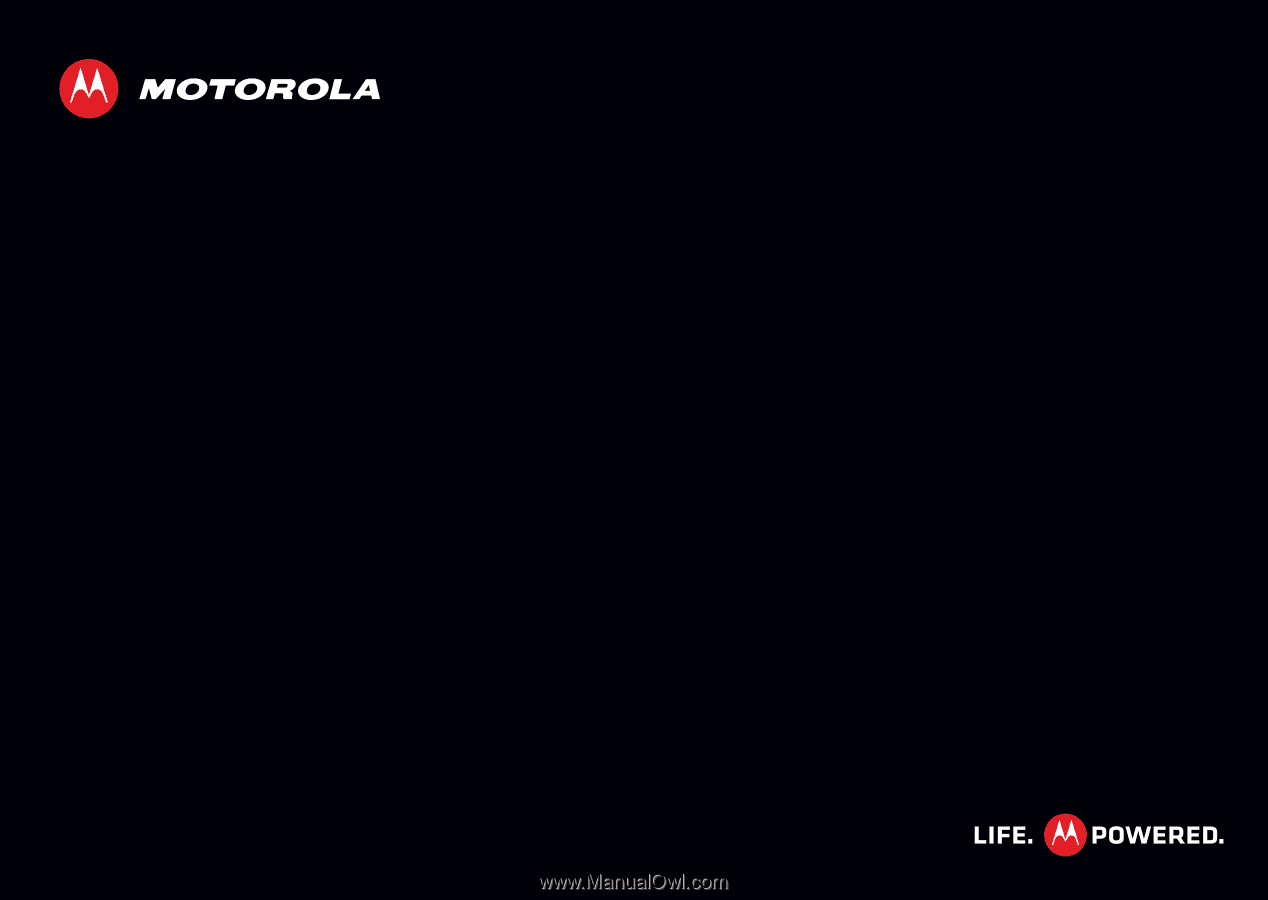
MOTOROLA
MILESTONE
3
EN
TM