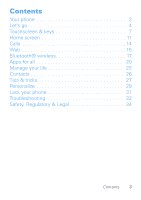Motorola MILESTONE XT720 Getting Started Guide
Motorola MILESTONE XT720 Manual
 |
View all Motorola MILESTONE XT720 manuals
Add to My Manuals
Save this manual to your list of manuals |
Motorola MILESTONE XT720 manual content summary:
- Motorola MILESTONE XT720 | Getting Started Guide - Page 1
MOTOTM XT720 Getting Started Guide - Motorola MILESTONE XT720 | Getting Started Guide - Page 2
- Motorola MILESTONE XT720 | Getting Started Guide - Page 3
more from the Web, with a huge screen and full HTML. Search, browse, everything you want to do, all made easier. • Maps, entertainment, and more. The latest technology and apps. Google Maps™ to find your way. Easy access to Google and thousands of Android applications to expand your world. Caution - Motorola MILESTONE XT720 | Getting Started Guide - Page 4
to PC. Home Key Press to return to the home screen. Menu Key Press to open menu options. 3.5mm Headset Jack Microphone Power Key Press to put the display to sleep, or hold to turn off. Volume Keys Touchscreen Back Key Press to go back. Camera Key Search Key Press for text search. Note: Your - Motorola MILESTONE XT720 | Getting Started Guide - Page 5
Contents Your phone 2 Let's go 4 Touchscreen & keys 7 Home screen 11 Calls 14 Web 15 Bluetooth® wireless 17 Apps for all 20 Manage your life 22 Contacts 26 Tips & tricks 27 Personalize 29 Lock your phone 31 Troubleshooting 32 Safety, Regulatory & Legal 34 Contents 3 - Motorola MILESTONE XT720 | Getting Started Guide - Page 6
Let's go let's get you up and running Assemble & charge 1 SIM in 2 microSD in (may already be inserted) 3 battery in 4 cover on 5 charge up 3H Caution: Please read "Battery Use & Safety" on page 34. 4 Let's go - Motorola MILESTONE XT720 | Getting Started Guide - Page 7
and hold Power , then tap Power off. Set up & go The first time you turn on your phone, a setup wizard guides you through signing in to your existing Google™ account. If you don't have a Google account, you can create one using the wizard. Tip: Remember to - Motorola MILESTONE XT720 | Getting Started Guide - Page 8
Cool content & more Browse and download thousands of the coolest apps on the planet from the Market. Learn more about downloading new apps with "Android Market™" on page 20. Your phone comes with a microSD memory card installed-you can load it up with photos, videos, and music from your computer. 6 - Motorola MILESTONE XT720 | Getting Started Guide - Page 9
Touchscreen & keys a few essentials Touch tips Here are some tips on how to navigate around your phone. Tap To choose an icon or option, tap it. Contacts Market Browser Maps Tap & hold To open special options, tap and hold an icon or other item. Try it: In the home screen, tap Contacts, then tap - Motorola MILESTONE XT720 | Getting Started Guide - Page 10
scroll through a list or move slowly, drag across the touchscreen. Try it: In the home screen, tap Contacts, then drag your Contacts list up or down. Tip: When you drag or (drag quickly and release). Tip: When you flick a long list, tap the screen to stop it from scrolling. 8 Touchscreen & keys - Motorola MILESTONE XT720 | Getting Started Guide - Page 11
Get a closer look at maps, web pages, or photos. To zoom in, touch the screen with two fingers and then slide them apart. To zoom out, drag your fingers together. My Sign Draw on your screen to get to your favorite apps. To open My Sign, tap the My Sign icon in the Applications - Motorola MILESTONE XT720 | Getting Started Guide - Page 12
Power . To wake up the touchscreen, just press Power again. To change how long your phone waits before the screen goes to sleep automatically, press Menu > Settings > Sound & display > Screen timeout. Spin the screen The touchscreen can rotate 90 degrees to stay rightside up when you rotate your - Motorola MILESTONE XT720 | Getting Started Guide - Page 13
you turn on the phone or press Home from a menu. It's basically like this: 11:35 PM Status Indicators Notifications Flick this bar down to see details. Contacts Market Browser Maps Shortcuts Tap to open. Applications Tab Drag up to see all your apps. Note: Your home screen might look a little - Motorola MILESTONE XT720 | Getting Started Guide - Page 14
add shortcuts to the home screen, open the Applications tab, then tap and hold the shortcut you want. It will be added to the home screen. Or, press Menu > Add > Shortcuts. Apps Your phone comes with some apps already, and you can download and install more (see "Browse & install apps" on page 20. To - Motorola MILESTONE XT720 | Getting Started Guide - Page 15
tab All the apps on your phone, including the apps that came with your phone, and the ones you download and install, are listed in alphabetical order in your Applications tab. To open the Applications tab, tap . Phone status & notifications The status bar at the top of the screen contains icons - Motorola MILESTONE XT720 | Getting Started Guide - Page 16
tap Speaker to use the speakerphone. Tip: You can press Home or Back to leave the active call display. To reopen it, press Home > Phone > Return to call in progress. Emergency calls Note: Your service provider programs one or more emergency phone numbers (such as 911 or 112) that you can call under - Motorola MILESTONE XT720 | Getting Started Guide - Page 17
Windows Press to view options. Refresh Forward More Note: If you can't connect, contact your service provider. Connect Your phone uses the mobile phone network (over the air) to automatically connect to the Web. Note: Your service provider may charge to surf the Web or download data. Web 15 - Motorola MILESTONE XT720 | Getting Started Guide - Page 18
When you tap a link, your phone outlines it and goes to that page. If you tap and hold the link, your phone Baseball Dayton Team - NJ.com Get Dayton Flyers Baseball are ranked #2306 on Fanbase. Find arƟcles, photos, videos, rosters, and results for seasons... www.fanbase.com/Dayton-Flyers-B... - Op - Motorola MILESTONE XT720 | Getting Started Guide - Page 19
power on or off Find it: Menu > Bluetooth > Settings > Wireless & networks Note: To extend battery life, turn Bluetooth power off when not in use. Connect new devices Note: This feature requires an optional accessory. To connect with a new device, you need to pair with it. You only need to do - Motorola MILESTONE XT720 | Getting Started Guide - Page 20
devices and their accessories may be prohibited or restricted in certain areas. Always obey the laws and regulations on the use of these products. Reconnect devices To automatically reconnect your phone with a paired device, simply turn on the device. To manually reconnect your phone with a paired - Motorola MILESTONE XT720 | Getting Started Guide - Page 21
from a paired device, simply turn off the device. To manually disconnect your phone from a paired device, tap the device name in the devices list, then press Menu > Disconnect. Edit properties Press Menu > Settings > Wireless & networks > Bluetooth settings > Device - Motorola MILESTONE XT720 | Getting Started Guide - Page 22
functions on your phone, you'll be asked to give your permission. After selecting Install, the app will download. After selecting Buy, you may be asked to sign in to an additional Google™ account. Sign in and select Purchase now to proceed, and follow the on-screen instructions. A status indicator - Motorola MILESTONE XT720 | Getting Started Guide - Page 23
view your downloaded apps, press Home > Market, then press Menu > Downloads. Tap the app to open the details screen-from here you can review, uninstall, and more. To reinstall any downloaded items, press Home > Market. All previously installed apps are listed and available for download. Apps for all - Motorola MILESTONE XT720 | Getting Started Guide - Page 24
Manage your life stay on top of things What can you manage? Email, contacts, and calendar on your phone give you access to the same personal information that you add, view, and edit on press Menu > Compose Gmail, Enter the recipient email address and message, then tap Send. 22 Manage your life - Motorola MILESTONE XT720 | Getting Started Guide - Page 25
an email thread, tap and hold a message, then tap Change labels. Email Set up an account Find it: Home > > Email The email setup wizard will guide you through setting up your email account. Create a new email Find it: Home > > Compose > Email, press Menu Enter the recipient email address and - Motorola MILESTONE XT720 | Getting Started Guide - Page 26
. Edit event details, then when you're done, tap Done. Google data synchronization Find it: Menu > Settings > Accounts & sync The Google apps on your phone give you access to the same personal information (emails, events, and contacts) that you have on a computer using Google Mail, Calendar, and - Motorola MILESTONE XT720 | Getting Started Guide - Page 27
battery power do not tap Background data. 2 Tap Add account to add the apps you want to synchronize, like Google, Facebook, or Corporate. Synchronize with Microsoft™ Office Outlook™ If you use Microsoft™ Office Outlook™ on your work computer, your phone . 4 Tap Save & Sync. Manage your life 25 - Motorola MILESTONE XT720 | Getting Started Guide - Page 28
Contacts contacts like you've never had before Quick start: Contacts Find it: Home > Contacts Phone J Call log Contacts Displaying 5 contacts Jennie Jenkins L Leo Heaton M Mick West R Rick Wasser W Wallace Mans Favorites Contacts List Tap to view contact information. Tap & hold to edit, - Motorola MILESTONE XT720 | Getting Started Guide - Page 29
recently dialed numbers Sleep/wake your phone Set screen timeout Set HDMI format Search Show last few apps used Turn sound on/off Turn airplane mode on/off Press Home . Tap Phone > Call log. Press Power . Press Menu > Settings > Sound & display > Screen timeout. Press Menu > Settings > HDMI > HDMI - Motorola MILESTONE XT720 | Getting Started Guide - Page 30
tips Want to extend your battery life? Try these: • Turn off automatic applications sync: Menu > Settings > Accounts & sync • Turn off Bluetooth® power: Menu > Settings > , GPS, Sync (turns on/off all active accounts, Google, Exchange, and Facebook™), and display brightness. 28 Tips & tricks - Motorola MILESTONE XT720 | Getting Started Guide - Page 31
widget settings. You can customize some widgets. Tap a widget to open it, then press Menu . To move a widget, tap and hold it, then drag the widget where you want it. Change your shortcuts The shortcut icons at the bottom of your home screen are the most frequently used apps in your Applications tab - Motorola MILESTONE XT720 | Getting Started Guide - Page 32
: Find it: Menu > Settings > Sound & display > Phone ringtone or Notification ringtone Sounds & display settings To set sounds and display settings such as media volume, keypad touch tones, and the display orientation, press Menu > Settings > Sound & display. Date & time Set date, time, time zone - Motorola MILESTONE XT720 | Getting Started Guide - Page 33
ways to keep your phone safe: location & security settings For more information about locking your screen or SIM, see the User's Guide online at: www.motorola.com/ support. Screen lock Screen unlock pattern Set unlock pattern Require pattern Must draw pattern to unlock screen Use visible pattern - Motorola MILESTONE XT720 | Getting Started Guide - Page 34
Troubleshooting we're here to help Crash recovery In the unlikely event that your phone stops responding to taps and key presses, try a quick reset. Remove the back cover and battery ("Assemble & charge" on page 4), then replace and switch your phone on as usual. Reset To reset your phone to factory - Motorola MILESTONE XT720 | Getting Started Guide - Page 35
can also contact the Motorola Customer Support Center at 1-800-734-5870 (United States - Android products), 1-800-331-6456 (United States - all other products), 1-888-390-6456 (TTY/TDD United States for hearing impaired - all products), or 1-800-461-4575 (Canada - all products). Troubleshooting 33 - Motorola MILESTONE XT720 | Getting Started Guide - Page 36
device's circuits, leading to corrosion. If the mobile device and/or battery get wet, have them checked by your service provider or contact Motorola, even if they appear to be working properly.* • Don't allow the battery to touch metal objects. If metal objects, such as jewelry, stay in prolonged - Motorola MILESTONE XT720 | Getting Started Guide - Page 37
it again; • If the message remains, contact a Motorola authorized service center. Important: Motorola's warranty does not cover damage to the mobile device caused by non-Motorola batteries and/or chargers. Warning: Use of a non-Motorola battery or charger may present a risk of fire, explosion - Motorola MILESTONE XT720 | Getting Started Guide - Page 38
time to charge. • Motorola batteries and charging systems have circuitry that protects the battery from damage from overcharging. Driving Precautions Responsible and safe driving is your primary responsibility when behind the wheel of a vehicle. Using a mobile device or accessory for a call or other - Motorola MILESTONE XT720 | Getting Started Guide - Page 39
with your physician before playing videos or games or enabling always a good idea to hold the screen away from your eyes, leave the lights loud noise from any source for extended periods of time may affect your the sensation of pressure or fullness in your ears, ringing in at direct.motorola.com/ - Motorola MILESTONE XT720 | Getting Started Guide - Page 40
• Improperly handled batteries could overheat and cause a burn. Glass Parts Some parts of your mobile device may be made of glass. This glass could break if the product is dropped on a hard surface or receives a substantial impact. If glass breaks, do not touch or attempt to remove. Stop using your - Motorola MILESTONE XT720 | Getting Started Guide - Page 41
laws. Contact your local regulatory authorities for more information. Do not dispose of your battery or mobile device with your household waste. See "Recycling" for more information. For indoor use only. Listening at full volume to music or voice through a headset may damage your hearing. Radio - Motorola MILESTONE XT720 | Getting Started Guide - Page 42
just like you would a landline phone. • If you wear the mobile device on your body, always place the mobile device in a Motorola-supplied or approved clip, holder, holster, case, or body harness. If you do not use a body-worn accessory supplied or approved by Motorola, keep the mobile device and - Motorola MILESTONE XT720 | Getting Started Guide - Page 43
Specific Absorption Rate (IEEE) SAR (IEEE) Your model wireless phone meets the governmental requirements for exposure to radio waves. Your base station, the lower the power output. Before a mobile device is available for sale to the public in the U.S. and Canada, it must be tested and certified to - Motorola MILESTONE XT720 | Getting Started Guide - Page 44
to the FCC and available for review by Industry Canada. The highest SAR on the body, as described in this guide, is 1.21 W/kg. The SAR value accessories and regulatory requirements. The SAR information includes the Motorola ; in all cases, products are the use of mobile phones. If you are concerned - Motorola MILESTONE XT720 | Getting Started Guide - Page 45
have received FCC approval. Applicable products bear the FCC logo, and/or an FCC ID in the format FCC ID:xxxxxx on the product label. Motorola has not approved any changes or modifications to this device by the user. Any changes or modifications could void the user's authority to operate the - Motorola MILESTONE XT720 | Getting Started Guide - Page 46
radio frequency energy and, if not installed and used in accordance with the instructions, may cause harmful interference to radio communications. However, there is no guarantee to improve GPS performance. AGPS uses your wireless service provider's network and therefore airtime, data charges, 44 - Motorola MILESTONE XT720 | Getting Started Guide - Page 47
service provider, applications providers, Motorola, and other third parties providing services phone for as long as the emergency responder instructs you. Performance Tips • Go outside and away from underground locations, covered navigational instructions are consistent with what you see. All drivers - Motorola MILESTONE XT720 | Getting Started Guide - Page 48
many Motorola Original handsfree accessories available today. • Position your mobile device within easy reach. Be able to access your mobile device without removing traffic can be hazardous. • Do not take notes or look up phone numbers while driving. Jotting down a "to do" list or going through - Motorola MILESTONE XT720 | Getting Started Guide - Page 49
and phone memory. Be sure to remove or clear all personal information before you recycle, return, or give away your device. You can also backup your personal data to transfer to a new device. Note: For information on how to backup or wipe data from your mobile device, go to www.motorola.com/support - Motorola MILESTONE XT720 | Getting Started Guide - Page 50
devices provide a Motorola online account (such as the approximate location of a mobile device. Mobile phones which are connected to a wireless network transmit including your wireless service provider, applications providers, Motorola, and other third parties providing services. • Other information - Motorola MILESTONE XT720 | Getting Started Guide - Page 51
Use & Care ToUse& care Care for your Motorola mobile device, please observe the following: liquids Don't expose your mobile device to water, mobile device. protection To help protect your mobile device, always make sure that the battery compartment and any connector covers are closed and secure. 49 - Motorola MILESTONE XT720 | Getting Started Guide - Page 52
devices and electrical accessories to any Motorola Approved Service Center in your region. Details of Motorola approved national recycling schemes, and further information on Motorola recycling activities can be found at: www.motorola.com/recycling Packaging & Product Guides Product packaging and - Motorola MILESTONE XT720 | Getting Started Guide - Page 53
published Hearing Aid Compatibility (HAC) rating for this mobile phone, use only the original equipment battery model. The ratings are not guarantees. Results will vary to the extent allowed by law. Furthermore, the purchase of Motorola products shall not be deemed to grant either directly or by - Motorola MILESTONE XT720 | Getting Started Guide - Page 54
to use that arises by operation of law in the sale of a product. Content Copyright The unauthorized ContentCopyright copying of For instructions OSSInformation on how to obtain a copy of any source code being made publicly available by Motorola related to software used in this Motorola mobile - Motorola MILESTONE XT720 | Getting Started Guide - Page 55
permits us to contact you for product or software updates and allows you to subscribe to updates on new products or special promotions. Registration is not required for warranty coverage. Please retain your original dated sales receipt for your records. For warranty service of your Motorola Personal - Motorola MILESTONE XT720 | Getting Started Guide - Page 56
for below. Decorative Accessories and Cases. Decorative covers, bezels, PhoneWrap™ covers and cases. Limited lifetime warranty for or Accessories for commercial purposes or subjecting the Product or Accessory to abnormal usage or conditions; or (d) other acts which are not the fault of Motorola, - Motorola MILESTONE XT720 | Getting Started Guide - Page 57
alteration, or modification in any way by someone other than Motorola, or its authorized service centers, are excluded from coverage. Altered Products. Products or Accessories with (a) serial numbers or date tags that have been removed, altered or obliterated; (b) broken seals or that show evidence - Motorola MILESTONE XT720 | Getting Started Guide - Page 58
receive instructions on how to ship the Products, Accessories or Software, at your expense, to a Motorola Authorized Repair Center. To obtain service, you must include: (a) a copy of your receipt, bill of sale or other comparable proof of purchase; (b) a written description of the problem; (c) the - Motorola MILESTONE XT720 | Getting Started Guide - Page 59
EVENT SHALL MOTOROLA BE LIABLE, WHETHER IN CONTRACT OR TORT (INCLUDING NEGLIGENCE) FOR DAMAGES IN EXCESS OF THE PURCHASE PRICE OF THE PRODUCT, ACCESSORY OR SOFTWARE WITH THE ABILITY OR INABILITY TO USE THE PRODUCTS, ACCESSORIES OR SOFTWARE TO THE FULL EXTENT THESE DAMAGES MAY BE DISCLAIMED BY LAW. - Motorola MILESTONE XT720 | Getting Started Guide - Page 60
, Inc. Consumer Advocacy Office 600 N US Hwy 45 Libertyville, IL 60048 www.hellomoto.com Note: Do not ship your product to the above address. If you need to return your product for repairs, replacement, or warranty service, please contact the Motorola Customer Support Center at: 1-800-734-5870 - Motorola MILESTONE XT720 | Getting Started Guide - Page 61
- Motorola MILESTONE XT720 | Getting Started Guide - Page 62
accessories more information GO TO accessories: www.motorola.com guides: www.motorola.com/support

Getting Started Guide
MOTO
TM
XT720