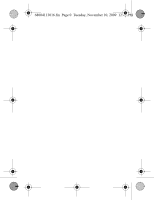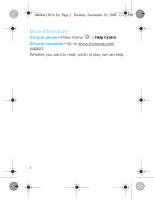Motorola MILESTONE Getting Started Guide
Motorola MILESTONE Manual
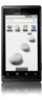 |
View all Motorola MILESTONE manuals
Add to My Manuals
Save this manual to your list of manuals |
Motorola MILESTONE manual content summary:
- Motorola MILESTONE | Getting Started Guide - Page 1
MOTOROLA MILESTONE ™ Getting Started Guide - Motorola MILESTONE | Getting Started Guide - Page 2
68004113016.fm Page 0 Tuesday, November 10, 2009 12:46 PM - Motorola MILESTONE | Getting Started Guide - Page 3
. The latest technology and apps. Google MapsTM mapping service to find your way. YouTubeTM to stay entertained. Easy access to Google and thousands of Android applications to expand your world. Caution: Before assembling, charging or using your phone for the first time, please read the important - Motorola MILESTONE | Getting Started Guide - Page 4
68004113016.fm Page 2 Tuesday, November 10, 2009 12:46 PM More information On your phone-Press Home > Help Centre. On your computer-Go to www.motorola.com/ support. Whether you want to read, watch or play, we can help. 2 - Motorola MILESTONE | Getting Started Guide - Page 5
Charge or connect to PC. Menu Key Press to open menu options. Messaging Market Phone Contacts Browser Maps Back Key Press to go back. Microphone Power Key Press to put the display to sleep, or hold to turn off. Volume Keys Touchscreen Home Key Press to return to the home screen. Camera - Motorola MILESTONE | Getting Started Guide - Page 6
68004113016.fm Page 4 Tuesday, November 10, 2009 12:46 PM When you open or turn your phone, the screen adjusts for you. Shift Search Press for text search. Space Scroll & Select Delete Return Alternate Menu Note: Your phone might look a little different. 4 Your phone - Motorola MILESTONE | Getting Started Guide - Page 7
:46 PM Contents Your phone 3 Let's go 6 Touchscreen & keys 9 Home screen 13 Calls 16 Web 17 Manage media content 19 BluetoothTM wireless 21 Apps for all 24 Manage your life 26 Contacts 33 Tips & tricks 34 Personalise 36 Lock your phone 38 Troubleshooting 40 Safety, Regulatory & Legal - Motorola MILESTONE | Getting Started Guide - Page 8
68004113016.fm Page 6 Tuesday, November 10, 2009 12:46 PM Let's go let's get you up and running Assemble & charge 1 cover off 2 SIM in 3 microSD in (already done) 4 battery in 5 cover on 6 charge up 3H Caution: Please read "Battery Use & Safety" on page 41. 6 Let's go - Motorola MILESTONE | Getting Started Guide - Page 9
Turn it on & off To turn on your phone, press and hold Power (on top of the phone). To turn off your phone, press and hold Power , then tap Power off. Set up & go The first time you turn on your phone, a setup wizard guides them in a safe place. Make & answer calls To make a call, tap Phone, enter a - Motorola MILESTONE | Getting Started Guide - Page 10
. Getting updates Note: This is a network- and subscription-dependent feature. Your network operator may periodically send over-the-air software updates. To check that your phone includes the latest software to receive updates, go to http://direct.motorola.com/hellomoto/support/ update. 8 Let - Motorola MILESTONE | Getting Started Guide - Page 11
10, 2009 12:46 PM Touchscreen & keys a few essentials Touch tips Here are some tips on how to navigate around your phone. Tap To choose an icon or option, tap it. Phone Contacts Browser Maps Tap & hold To open special options, tap and hold an icon or other item. Try it: On - Motorola MILESTONE | Getting Started Guide - Page 12
list, tap the screen to stop it from scrolling. Zoom You can zoom in for a closer look when you view maps or webpages on your phone. To zoom in, double-tap the screen, or tap the screen with two fingers and then slide them apart. To zoom out, double tap the - Motorola MILESTONE | Getting Started Guide - Page 13
action to a sign, press Menu , tap the unassigned sign, then tap an app from the list. Call Voicemail *86 Sleep & wake up To save your battery, prevent accidental taps or when you want to clean your touchscreen, put the touchscreen to sleep by quickly pressing Power . To wake up the touchscreen - Motorola MILESTONE | Getting Started Guide - Page 14
68004113016.fm Page 12 Tuesday, November 10, 2009 12:46 PM To change how long your phone waits before the screen goes to sleep automatically, press Menu > Settings > Sound & display > Screen timeout. Spin the screen The touchscreen can rotate 90 degrees to - Motorola MILESTONE | Getting Started Guide - Page 15
to the things you need most The home screen gives you all your latest information in one place. It's what you see when you turn on the phone or press Home from a menu. It looks like this: Status Indicators Status Bar Flick or drag this bar down to check notifications. Messaging Market - Motorola MILESTONE | Getting Started Guide - Page 16
more. Flick the home screen left and right to see more panels. Messaging Market Phone Contacts Browser Maps Tip: Find out how to customise your home screen in "Personalise" . Note: If you install apps from Android Market that have widgets, those widgets appear on the home screen. 14 Home screen - Motorola MILESTONE | Getting Started Guide - Page 17
drag the apps you want to the home screen. Alternatively, press Menu > Add > Shortcuts. Applications tab All the apps on your phone, including the apps that came with your phone and Messaging Market the ones you download and install, are listed in alphabetical order in your Applications tab - Motorola MILESTONE | Getting Started Guide - Page 18
> Return to call in progress. Emergency calls Note: Your service provider programmes one or more emergency phone numbers (such as 999 or 112) that you can call under any circumstances, even when your phone is locked. Emergency numbers vary by country. Your pre-programmed emergency number(s) may - Motorola MILESTONE | Getting Started Guide - Page 19
Page 17 Tuesday, November 10, 2009 12:46 PM Web Experience the Internet with your mobile phone. Go online without any limits-simply, quickly and anywhere. For the best and most affordable flick to scroll. Press to display options. Note: If you can't connect, contact your service provider. Web 17 - Motorola MILESTONE | Getting Started Guide - Page 20
2009 12:46 PM Connect Your phone uses the mobile phone network (over the air) to automatically connect to the web. Note: Your service provider may charge you to surf the web or download data. To use a wireless network, press Menu > Settings > Wireless & networks. Tap Wi-Fi to turn it on and tap Wi - Motorola MILESTONE | Getting Started Guide - Page 21
on your computer's desktop. To use MML: 1 With a memory card inserted in your phone and your phone showing the home screen, connect a Motorola micro USB data cable from your phone's micro USB port to a USB port on your computer. Your phone should display in the status bar. Manage media content 19 - Motorola MILESTONE | Getting Started Guide - Page 22
by using the Synch button or simply drag and drop content from your phone to your computer. For more information on MML features and support, visit http://www/motorola.com/medialink. Moto Phone Portal The Moto Phone Portal is a phone-resident application that allows you to use a browser on a Wi-Fi - Motorola MILESTONE | Getting Started Guide - Page 23
power on or off Find it: Menu > Bluetooth > Settings > Wireless & networks Note: To extend battery life, turn Bluetooth power off when not in use. Connect new devices Note: This feature requires an optional accessory. To connect with a new device, you need to pair with it. You only need to do - Motorola MILESTONE | Getting Started Guide - Page 24
devices and their accessories may be prohibited or restricted in certain areas. Always obey the laws and regulations on the use of these products. Reconnect devices To automatically reconnect your phone with a paired device, simply turn on the device. To manually reconnect your phone with a paired - Motorola MILESTONE | Getting Started Guide - Page 25
68004113016.fm Page 23 Tuesday, November 10, 2009 12:46 PM Disconnect devices To automatically disconnect your phone from a paired device, simply turn off the device. To manually disconnect your phone from a paired device, tap and hold the device name in the device list, then press Menu > Disconnect - Motorola MILESTONE | Getting Started Guide - Page 26
If an app you are downloading requires access to your data or control of functions on your phone, you'll be asked to give your permission. After you select Install, the app will proceed. Follow the on-screen instructions. To see the download progress, open the notifications window. 24 Apps for all - Motorola MILESTONE | Getting Started Guide - Page 27
the screen. To view your downloaded apps, from Market press Menu > Downloads. Tap the app to open the details screen-from here you can review, uninstall and more. To reinstall any downloaded items, press Home > Market. All previously installed apps are listed and available for download. Apps for all - Motorola MILESTONE | Getting Started Guide - Page 28
Tuesday, November 10, 2009 12:46 PM Manage your life stay on top of things What can you manage? Email, contacts and calendar on your phone give you access to the same personal information that you add, view and edit on your computer using MicrosoftTM OutlookTM. You can: • View GoogleTM and - Motorola MILESTONE | Getting Started Guide - Page 29
68004113016.fm Page 27 Tuesday, November 10, 2009 12:46 PM Tips • To search for messages, tap Menu > Search. • To set new email notifications, such as having a special sound play when you receive a message, tap Menu > Settings > Email notifications, then select the ringtone and vibrate options. • To - Motorola MILESTONE | Getting Started Guide - Page 30
+ Y. Press Alternate + up. Press Alternate + down. Press Shift + spacebar. Press spacebar. Email Set up an account Find it: Home > > Email The email setup wizard will guide you through setting up your email account. 28 Manage your life - Motorola MILESTONE | Getting Started Guide - Page 31
68004113016.fm Page 29 Tuesday, November 10, 2009 12:46 PM Create a new email Find it: Home > > Compose > Email > Menu Enter the recipient's email address and message, then tap Send. Tip: Press Menu Bcc. for options like Attach or Add Cc/ Manage your life 29 - Motorola MILESTONE | Getting Started Guide - Page 32
68004113016.fm Page 30 Tuesday, November 10, 2009 12:46 PM Calendar Find it: Home > View your calendar in different ways: Press Menu > Agenda, Day or Week. When you highlight an event in the day and week views, more details appear. > Calendar September 2009 Mon Tue Wed Thu Fri Sat Sun 30 1 - Motorola MILESTONE | Getting Started Guide - Page 33
Find it: Menu > Settings > Accounts & sync The Google apps on your phone give you access to the same personal information (emails, events and contacts) -date. Select apps to synchronise 1 Tap Background data. Tip: To save battery power do not tap Background data. 2 Tap Add account to add the apps - Motorola MILESTONE | Getting Started Guide - Page 34
68004113016.fm Page 32 Tuesday, November 10, 2009 12:46 PM address is the same URL you use to access your company's email using the web on your computer). Note: Contact your business IT department for server details. 2 Tap Next. 3 Set up your sync options: select email, contacts or calendar. 4 Tap - Motorola MILESTONE | Getting Started Guide - Page 35
68004113016.fm Page 33 Tuesday, November 10, 2009 12:46 PM Contacts contacts like you've never had before Find it: Home > Contacts Phone J Call log Contacts Displaying 5 contacts Jenny Jenkins Favourites L Leo Heaton M Mick West R Rick Walters W Will Morris Contacts List Tap to view contact - Motorola MILESTONE | Getting Started Guide - Page 36
> Call log. Search Press Search . Turn sound on/off Press and hold Power > Silent mode. Go to the top/ bottom of a list Press Alternate > Scroll up/down. Scroll list up/down Press Shift up/down. > Scroll Battery tips Your phone gives you a lot of information at high speed in a large display - Motorola MILESTONE | Getting Started Guide - Page 37
Settings > Accounts & sync • network searching: If you are out of coverage, to prevent your phone from looking for networks, press Menu > Settings > Wireless & networks > Flight mode • display brightness: Press Menu > Settings > Sound & display > Brightness > (dimmer setting) • display timeout delay - Motorola MILESTONE | Getting Started Guide - Page 38
68004113016.fm Page 36 Tuesday, November 10, 2009 12:46 PM Personalise add your personal touch Create widgets 1 Find an empty spot on your home screen where you want to add a widget. You can flick left or right to open other panels on your home screen. 2 Tap and hold the empty spot until you see the - Motorola MILESTONE | Getting Started Guide - Page 39
ringtones: Find it: Menu > Settings > Sound & display > Phone ringtone or Notification ringtone Sounds & display settings To set sounds and > Applications > Quick launch. Date & time Set date, time, time zone and formats: Find it: Menu > Settings > Date & time Language & region Set menu language - Motorola MILESTONE | Getting Started Guide - Page 40
2009 12:46 PM Lock your phone help keep your phone safe You have lots of ways to keep your phone safe: For more information about locking your screen or SIM, press Home > Help Centre, or view the User's Guide online at: www.motorola.com/ support. Lock & unlock To lock the screen/phone: • Let the - Motorola MILESTONE | Getting Started Guide - Page 41
68004113016.fm Page 39 Tuesday, November 10, 2009 12:46 PM More lock options Find it: Menu > Settings > Location & security Lock your phone 39 - Motorola MILESTONE | Getting Started Guide - Page 42
.fm Page 40 Tuesday, November 10, 2009 12:46 PM Troubleshooting we're here to help Crash recovery In the unlikely event that your phone stops responding to taps and key presses, try a quick reset. Remove the back cover and battery ("Assemble & charge" on page 6), then replace and switch your - Motorola MILESTONE | Getting Started Guide - Page 43
your car in high temperatures. DOs • Do avoid dropping the battery or phone. Dropping these items, especially on a hard surface, can potentially cause damage. • Do contact your service provider or Motorola if your phone or battery has been damaged from dropping or high temperatures. Important: Use - Motorola MILESTONE | Getting Started Guide - Page 44
a Motorola authorised service centre. Important: Motorola's warranty does not cover damage to the phone caused by non-Motorola batteries and/or chargers. Warning: Use of a non-Motorola battery or charger may present a risk of fire, explosion, leakage or other hazard. Proper and safe battery - Motorola MILESTONE | Getting Started Guide - Page 45
SAR (ICNIRP) Your wireless phone model meets international guidelines for on the body as described in this guide. In this case, the highest tested SAR value is meet the governmental requirements for safe exposure. Please note that improvements Motorola, Inc. (http://www.motorola.com/rfhealth). 43 - Motorola MILESTONE | Getting Started Guide - Page 46
of a typical Product Approval Number. You can view your product's Declaration of Conformity (DoC) to Directive 1999/5/EC (to R&TTE Directive) at www.motorola.com/rtte. To find your DoC, enter the Product Approval Number from your product's label in the "Search" bar on the website. Software Copyright - Motorola MILESTONE | Getting Started Guide - Page 47
sale instructions OSSInformation on how to obtain a copy of any source code being made publicly available by Motorola related to software used in this Motorola Motorola mobile device, please press Menu Key > Settings > About Phone > Legal information > Open source licences. In addition, this Motorola - Motorola MILESTONE | Getting Started Guide - Page 48
charges may apply in accordance with your service plan. Contact your wireless service provider for details. Your Location Location-based on the phone for as long as the emergency responder instructs you. Performance Tips • Go outside and away from underground locations, covered vehicles, structures - Motorola MILESTONE | Getting Started Guide - Page 49
Always obey posted road signs. Motorola strives to provide complete and accurate contains important information on the safe and efficient operation of your mobile relevant standards, always follow these instructions and precautions. Product Operation When placing or receiving a phone call - Motorola MILESTONE | Getting Started Guide - Page 50
device may cause interference with other devices. Follow Instructions to Avoid Interference Problems Turn off your mobile device in any location where posted notices instruct you to do so. In an aircraft, turn off your mobile device whenever instructed to do so by airline staff. If your mobile - Motorola MILESTONE | Getting Started Guide - Page 51
-turn directions, if available. Also, using a mobile device or accessory may be prohibited or restricted in certain areas. Always obey the laws and regulations on the use of these products. Responsible driving practices can be found at www.motorola.com/callsmart. Operational Warnings Obey all posted - Motorola MILESTONE | Getting Started Guide - Page 52
other hazard. For more information, see "Battery Use & Safety." Keep Your Mobile Device & Its Accessories Away From Small Children These products are not toys and may be hazardous to small children. For example: • A choking hazard may exist for small, detachable parts. • Improper use could result in - Motorola MILESTONE | Getting Started Guide - Page 53
at high volume. • Avoid turning up the volume to block out noisy surroundings. • Turn the volume down if you hearing, see our website at direct.motorola.com/ hellomoto/nss/AcousticSafety.asp. in your hands, arms, shoulders, neck or other parts of your body. If you continue to have discomfort during - Motorola MILESTONE | Getting Started Guide - Page 54
format FCC-ID:xxxxxx on the product label. Motorola has not approved any changes or modifications to this device by the user. Any changes or modifications could void the user's authority to operate the equipment. See 47 CFR Sec. 15.21. This device complies with part with the instructions, may cause - Motorola MILESTONE | Getting Started Guide - Page 55
68004113016.fm Page 53 Tuesday, November 10, 2009 12:46 PM Use & Care ToUse& care Care for your Motorola phone, please keep it away from: liquids of any kind Don't expose your phone to water, rain, extreme humidity, sweat or other moisture. If it does get wet, don't try to accelerate drying by using - Motorola MILESTONE | Getting Started Guide - Page 56
mobile phones away accessories to any Motorola Approved Service Centre in your region. Details of Motorola-approved national recycling schemes and further information on Motorola recycling activities can be found at: www.motorola.com/recycling Disposal of your Mobile Device Packaging & Product Guide - Motorola MILESTONE | Getting Started Guide - Page 57
information or data from your mobile device prior to disposing of it or turning it in for recycling. For instructions on how to delete all personal information from your device, see your product guide. • Location-based information-Location-based information includes information that can be used to - Motorola MILESTONE | Getting Started Guide - Page 58
motorola.com/callsmart for more information. Your mobile device lets you communicate by voice and data-almost anywhere, anytime, wherever wireless service is available and safe many Motorola Original hands-free accessories available today take notes or look up phone numbers while driving. Jotting - Motorola MILESTONE | Getting Started Guide - Page 59
from the road. • Use your mobile device to call for help. Dial 911 or other local emergency number in the case of fire, traffic accident or medical emergencies (wherever wireless phone service is available). • Use your mobile device to help others in emergencies. If you see a car accident, crime in - Motorola MILESTONE | Getting Started Guide - Page 60
product or service names are the property of their respective owners. © 2009 Motorola, Inc. All rights reserved. Caution: Changes or modifications made to the radio phone, not expressly approved by Motorola, will void the user's authority to operate the equipment. Bluetooth ID: B015707 Manual Number - Motorola MILESTONE | Getting Started Guide - Page 61
, reimburse the price of the Product but reduced to take into account the use you have had of the Product since it was delivered. This warranty will expire at the end of the Warranty Term. This is the complete and exclusive warranty for a Motorola Personal Communicator and accessories and in lieu - Motorola MILESTONE | Getting Started Guide - Page 62
against the seller of the Products arising from your purchase and sales contract. HOW TO GET WARRANTY SERVICE? In most cases the authorised Motorola dealer which sold and/or installed your Motorola Personal Communicator and original accessories will honour a warranty claim and/or provide warranty - Motorola MILESTONE | Getting Started Guide - Page 63
that have been replaced shall become the property of Motorola. Motorola does not warrant the installation, maintenance or service of the products, accessories, batteries or parts. Motorola will not be responsible in any way for problems or damage caused by any ancillary equipment not furnished - Motorola MILESTONE | Getting Started Guide - Page 64
batteries, chargers, adapters, and power supplies) when such accessories, software applications and peripherals are not manufactured and supplied by Motorola. WHAT IS NOT COVERED or damage due to range, coverage, availability, grade of service, or operation of the mobile system by the mobile operator - Motorola MILESTONE | Getting Started Guide - Page 65
product manual is considered to be your responsibility and therefore Motorola will not provide the free Warranty repair service for these items. INSTALLED DATA Please make and retain a note of all data you have inserted into your Product for example names, addresses, phone numbers, user and access - Motorola MILESTONE | Getting Started Guide - Page 66
etc. these may be deleted or erased as part of the repair process or testing process. Motorola shall not be responsible for such matters. The material that was installed by Motorola on your Product as a standard feature. OUT OF WARRANTY REPAIRS If you request Motorola to repair your Product any - Motorola MILESTONE | Getting Started Guide - Page 67
68004113006.fm Page 68 Friday, October 16, 2009 5:23 PM - Motorola MILESTONE | Getting Started Guide - Page 68
accessories more information GO TO accessories: www.motorola.com guides: www.motorola.com/support 68004113016
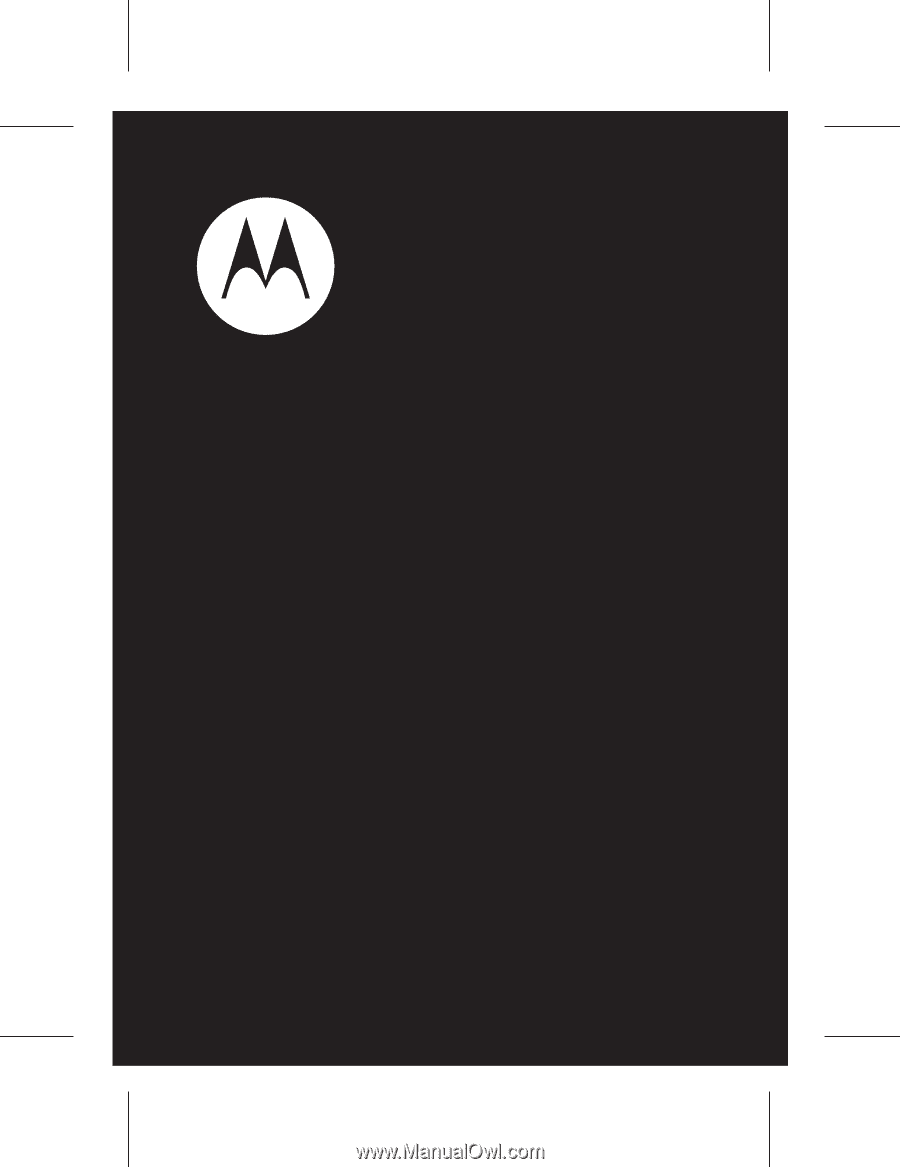
Getting Started Guide
MOTOROLA
MILESTONE
™