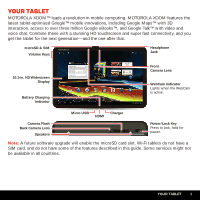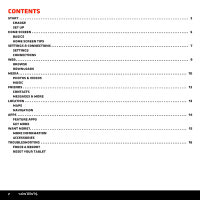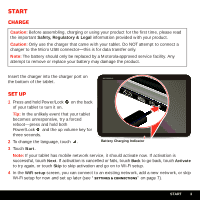Motorola MOTMZ604 Manual
Motorola MOTMZ604 Manual
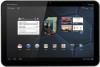 |
View all Motorola MOTMZ604 manuals
Add to My Manuals
Save this manual to your list of manuals |
Motorola MOTMZ604 manual content summary:
- Motorola MOTMZ604 | Manual - Page 1
MOTOROLA XOOM™ - Motorola MOTMZ604 | Manual - Page 2
- Motorola MOTMZ604 | Manual - Page 3
Your tablet MOTOROLA XOOM™ leads a revolution in mobile computing. MOTOROLA XOOM features the latest tablet-optimized Google™ mobile microSD card slot. Wi-Fi tablets do not have a SIM card, and do not have some of the features described in this guide. Some services might not be available in all - Motorola MOTMZ604 | Manual - Page 4
& Connections 7 Settings Connections Web 9 Browse Downloads Media 10 Photos & videos Music Friends 12 Contacts Messages & more Location 13 Maps Navigation Apps 14 Feature apps Get more Want More 15 More information Accessories Troubleshooting 16 Force a reboot Reset your tablet 2 CONTENTS - Motorola MOTMZ604 | Manual - Page 5
data transfer only. Note: The battery should only be replaced by a Motorola-approved service facility. Any attempt to remove or replace your battery may damage the product. Insert the charger into the charger port on the bottom of the tablet. Set up 1 Press and hold Power/Lock on the back of your - Motorola MOTMZ604 | Manual - Page 6
5 Touch Next (you can turn off Google™ location services, but this is not recommended). 6 Follow the setup wizard to set your time zone, and confirm the time and date. Note: Wi-Fi tablets do not update the time zone automatically. To set your time zone, touch Apps > Settings > Date & Time > Select - Motorola MOTMZ604 | Manual - Page 7
upper right corner. To see your notifications and tablet status, check the icons in the bottom right @gmail.com Google Calendar 2:55pm Reminder: Executive Review Call @ Feb 28 3:00pm-4:00pm (David's plan. Let's move forward for now Motorola Google Film Fans Andriod Gmail Browser Talk Maps - Motorola MOTMZ604 | Manual - Page 8
move slowly, drag up and down or across the touchscreen. • Flick: To scroll or move quickly, flick up and down or across the touchscreen. • Zoom: To zoom in and out on web pages, double-tap the screen. Or, touch the screen with two fingers and move them apart or pinch them together - Motorola MOTMZ604 | Manual - Page 9
of the home screen. 2 Touch . Friday Dec 10. 2011 3 Change a quick setting, or touch to see all tablet settings. Wi-Fi 100% Airplane mode OFF Connections • & networks. There, you can also make your tablet a hotspot (not available on MOTOROLA XOOM with Wi-Fi). Wi-Fi Lock screen orientation - Motorola MOTMZ604 | Manual - Page 10
XP, Windows Vista, and Windows 7: On your computer, choose Start, then select Windows Explorer from your list of programs. In Windows Explorer, your tablet should appear as a connected drive where you can drag and drop files. For Apple™ Macintosh™: Use Android File Transfer, available at www.android - Motorola MOTMZ604 | Manual - Page 11
to all your favorite sites, and with video support, you won't need your PC. Touch Apps zoom. Back, Forward, Refresh Touch to enter a URL. Tabs Add a Tab Movie Tickets & Thea... Motorola tablet has mobile network service, it uses that network to automatically connect to the web. Your service - Motorola MOTMZ604 | Manual - Page 12
> Gallery. Camera Touch the thumbnail to open the Gallery. Take a photo, or start/stop recording. Change camera (front or back). Choose photo or video mode. 10 MEDIA - Motorola MOTMZ604 | Manual - Page 13
you want to play. Songs Now playing Apps > Music then select what Music Eclectic Bird Add to playlist. Show songs by artist. Stapo Days without Problems Show songs on album. 0:05 Shuffle Skip (hold for Search), Play, and Pause 4:26 Repeat MEDIA 11 - Motorola MOTMZ604 | Manual - Page 14
Friends Contacts To see your important names, numbers and addresses-synced and backed up with your Google account-touch Apps > Contacts. Messages & more Keep in touch with friends and colleagues the way you want. • Email: Check your home and work email accounts-touch Apps > Email or Gmail. To add - Motorola MOTMZ604 | Manual - Page 15
also use multi-touch to zoom (slide two fingers apart/ GPS. It's not just A-to-B-you can see it from the sky, see it in 3D, see it from the street, and search for the place you need. Of course, the MOTOROLA XOOM reviews, and get details. Touch Apps > Places. Note: Some services might not be - Motorola MOTMZ604 | Manual - Page 16
zooms you all the way in-you're virtually standing on the street. Note: Some services might not be available in all countries. For more information on your tablet's apps and features, see the online user guide Gmail Google Inc. Free FPlasyherPlayer 10.1 ASydsotbeme Ssystems Free Pandora Radio - Motorola MOTMZ604 | Manual - Page 17
Help Center, you can download it from www.motorola.com/xoomhelp. • Support: Tablet software updates, PC software, user guides, online help, and more at www.motorola.com/myxoom or www.motorola.com/myxoomwifi. You can call us with warranty and support questions at 1-800-734-5870 (United States), 1-888 - Motorola MOTMZ604 | Manual - Page 18
Troubleshooting Force a reboot In the unlikely event that your tablet becomes unresponsive, try a forced reboot: Press and hold both Power/Lock and the volume up key for three seconds. Reset your tablet If you forget your unlock pattern or password, your tablet your tablet and, when the Motorola logo - Motorola MOTMZ604 | Manual - Page 19
. All other product or service names are the property of their respective owners. © 2011 Motorola Mobility, Inc. All rights reserved. Caution: Motorola does not take responsibility for changes/modification to the transceiver. Product ID: MOTOROLA XOOM™ (MZ601, MZ604) Manual Number: 68016036001-A 17 - Motorola MOTMZ604 | Manual - Page 20
18 - Motorola MOTMZ604 | Manual - Page 21
- Motorola MOTMZ604 | Manual - Page 22

MOTOROLA
XOOM
™