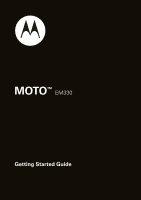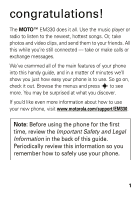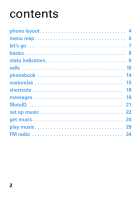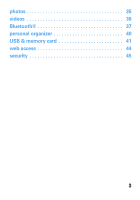Motorola MOTO EM330 Quick Start Guide
Motorola MOTO EM330 Manual
 |
View all Motorola MOTO EM330 manuals
Add to My Manuals
Save this manual to your list of manuals |
Motorola MOTO EM330 manual content summary:
- Motorola MOTO EM330 | Quick Start Guide - Page 1
MOTOTM EM330 Getting Started Guide - Motorola MOTO EM330 | Quick Start Guide - Page 2
- Motorola MOTO EM330 | Quick Start Guide - Page 3
congratulations! The MOTO™ EM330 does it all. Use the music player or radio to your new phone, visit www.motorola.com/support/EM330. Note: Before using the phone for the first time, review the Important Safety and Legal Information in the back of this guide. Periodically review this information - Motorola MOTO EM330 | Quick Start Guide - Page 4
contents phone layout 4 menu map 6 let's go 7 basics 8 statu indicators 9 calls 10 phonebook 14 customize 15 shortcuts 18 messages 19 MotoID 21 set up music 22 get music 24 play music 29 FM radio 34 2 - Motorola MOTO EM330 | Quick Start Guide - Page 5
photos 35 videos 36 Bluetooth 37 personal organizer 40 USB & memory card 41 web access 44 security 45 3 - Motorola MOTO EM330 | Quick Start Guide - Page 6
phone layout phone layout Camera Lens Battery Charging Indicator External Display Touch-Sensitive Keys Listen to music. 4 - Motorola MOTO EM330 | Quick Start Guide - Page 7
phone layout Left Soft Key Music Key (phone open) Volume Keys Smart Key (phone open) Music Key (phone closed) Mini USB Connector Charge your phone and connect to your PC. Right Soft Key Messages Key Power/End Key Call Key Microphone 5 - Motorola MOTO EM330 | Quick Start Guide - Page 8
• MMS Templates m Office Tools • Calculator • MyMenu • Alarm Clock • Stop Watch • Dialing Services* • Calendar T Games & Apps • MotoID 1 WebAccess • Start Browser • Web Shortcut • Go z Personalize * Network dependent This is the standard main menu layout. Your phone's menu may be different. 6 - Motorola MOTO EM330 | Quick Start Guide - Page 9
let's go 1 SIM 3 let's go 2 4 microSD 5 6 7 removing the battery 4H 7 - Motorola MOTO EM330 | Quick Start Guide - Page 10
basics here's basics a few essential basics: turn it on & off Press and hold P for a few seconds to turn the phone on/off. menu navigation Press the center key s to open the Main Menu. Press the navigation key S up, down, right or left to highlight a menu - Motorola MOTO EM330 | Quick Start Guide - Page 11
(your phone's home screen may be different than the one shown): Signal Strength GPRS Active Changes to when connected. WAP Active Roaming Active ]H 02 Jun 2008 Battery Level Ring Style Bluetooth New Message Music 10:51am Contacts Active Line Some indicators can also appear on the external - Motorola MOTO EM330 | Quick Start Guide - Page 12
it's calls good to talk calls make a call Enter a number and press N. answer a call When your phone rings or vibrates, press N. end a call Press P. 10 - Motorola MOTO EM330 | Quick Start Guide - Page 13
calls redial a number 1 From the home screen, press N to see a list of recently dialed calls. 2 Scroll to the entry you want to call and press N. go handsfree To turn the speaker on - Motorola MOTO EM330 | Quick Start Guide - Page 14
, enter the emergency number and press N. Your service provider programs emergency phone numbers, (such as 999, 112, or 911), that you can call under any circumstances, even when your phone is locked. Emergency numbers vary by country. Your phone's pre-programmed emergency number(s) may not work in - Motorola MOTO EM330 | Quick Start Guide - Page 15
of contacts. • Dialed Calls - view recently dialed calls. • Received Calls - view recently received calls. • Messages - access your messages menu. voicemail When you receive a voicemail message, your phone shows an indicator and New Voicemail. Press Call to call your voicemail and follow the prompts - Motorola MOTO EM330 | Quick Start Guide - Page 16
phonebook made phonebook a new friend? save a contact 1 Enter the number on the home screen and press Store. 2 Enter the contact details and press Done. call a contact 1 Press s > L Phonebook. 2 Scroll to the entry. 3 Press N. add a ringtone for a contact 1 Press s > L Phonebook. 2 - Motorola MOTO EM330 | Quick Start Guide - Page 17
customize go customize ahead, add your personal touch... home screen shortcuts Find it: s> z Personalize > Home Screen > Home Keys options Icons Up, Down, Left, Right Right Soft Key Smart Key Show or hide the home screen shortcut icons. Choose the features that open when you press the navigation - Motorola MOTO EM330 | Quick Start Guide - Page 18
customize set wallpaper, screensaver, & color setting Change the wallpaper, screensaver, and color style to set the look and feel of your phone's display. Find it: s> z Personalize > Wallpaper, Screensaver or Color Setting set ringtone & volume There are times when you want to hear your ringtone, - Motorola MOTO EM330 | Quick Start Guide - Page 19
customize MyMenu Create a custom menu of your favorite phone features and tools. assign an item to MyMenu 1 Press s then scroll to a desired menu or submenu item. For example, if you want to assign the Messages menu to MyMenu, scroll to the messages icon (g) on the main menu. 2 With the desired - Motorola MOTO EM330 | Quick Start Guide - Page 20
the music player. You can use the touch-sensitive keys to control music. silence ringtone voicemail dialed calls Press either side volume key when your phone rings. Press and hold 1. Press N. change ring style Press and hold # to change between vibrate and the set ring style - Motorola MOTO EM330 | Quick Start Guide - Page 21
messages sometimes messages it's better 2 say it in a message create & send a message 1 Press R > Create. 2 Select a message type and enter the message text (see page 20). 3 To insert a picture, sound, or other object, press Insert. 4 When you finish the message, press OK. Choose one or more people - Motorola MOTO EM330 | Quick Start Guide - Page 22
are in a text entry screen, press # to switch text entry modes: • tap (ì) - Standard method for entering text on your phone. Regular Tap method cycles need to (although in most cases this is done for you). To assign Primary or Secondary text entry mode: In a text entry screen, press s > Entry Setup - Motorola MOTO EM330 | Quick Start Guide - Page 23
near the source of music, such as a speaker, and press Listen. Your phone sends a sound sample to a service provider. If there's a matching song, your phone shows you the title and artist. (The song must be commercially recorded.) Your phone stores the song information so you can view it again later - Motorola MOTO EM330 | Quick Start Guide - Page 24
Microsoft® Windows XP™ or Windows Vista™ on your PC • USB data cable (may be sold separately) do I need a memory card? Your phone has 20 MB of internal memory, but it also supports removable microSD memory cards with up to 2 GB capacity, allowing you to store much more data. Note: Motorola approved - Motorola MOTO EM330 | Quick Start Guide - Page 25
separately from your phone. Note: If you have a removable memory card and a memory card reader, you don't need a cable. See "PC to memory card reader" on page 27. what headphones can I use? Your phone has a 3.5 mm headset jack for wired stereo listening. Or, go wireless and use optional Bluetooth - Motorola MOTO EM330 | Quick Start Guide - Page 26
To rip an audio CD on your PC, you need Windows Media Player version 10 or later. You can download Windows Media Player from www.microsoft.com. 1 On your computer, launch Windows® Media Player. 2 Insert an audio CD into your computer's CD ROM drive. Note: Make sure you change the format to MP3, AAC - Motorola MOTO EM330 | Quick Start Guide - Page 27
your phone or removable memory card. PC to phone To load files from a PC to your phone, you need a USB cable. 1 With a memory card inserted and your phone in the home screen, insert the USB cable in your phone and your Windows PC. Note: Your phone supports Microsoft® Windows® XP™ and Windows Vista - Motorola MOTO EM330 | Quick Start Guide - Page 28
videos and other items that you want to copy into the "picture", "video", "java", and "music" folder. Note: You can select EM330 Mobile (internal memory) but your memory card has a lot more space for your music. 3 When you're done, use the Safely Remove Hardware feature on the computer to finish. 26 - Motorola MOTO EM330 | Quick Start Guide - Page 29
PC, open "My Computer" and click on the "Removable Disk" icon to access your phone's memory card. 2 In the "Removable Disk" (memory card) window, create one or more folders for the files you will copy onto the memory card. A file name (including the path) must be less than 255 characters. For - Motorola MOTO EM330 | Quick Start Guide - Page 30
Drag and drop desired files into a folder in the "Removable Disk" (memory card) window. Do not copy files to the main directory. 4 When finished, disconnect by clicking on the "Safely Remove Hardware" icon in the system tray on your computer screen, selecting "USB Mass Storage Device," and selecting - Motorola MOTO EM330 | Quick Start Guide - Page 31
play music listen playmusic to your favorite songs... Find it: [ Tip: Connect a stereo or Bluetooth® headset for high quality music playback. music player controls scroll through Before music playback, press S song list up or down. play Press s or Play. pause/resume Press s. fast forward - Motorola MOTO EM330 | Quick Start Guide - Page 32
play music touch-sensitive music keys When the music player is on the screen, you can close the phone and use the touch-sensitive keys on the external display. function play or pause next song last song Press y Press z Press x 30 - Motorola MOTO EM330 | Quick Start Guide - Page 33
to the playlist and press Options > Play. playlist options Play Play a song or playlist. New Playlist Add a new playlist. Delete Playlist Remove an existing playlist. Apply to Playlist Add a song to an existing playlist. Save Playlist as Save your current playlist as a different name - Motorola MOTO EM330 | Quick Start Guide - Page 34
, Shuffle, and Equalizer. Shows the Free, Used, Total and Tracks on your storage device. wake up music player While the music player is active, your phone will conserve battery power by turning off the external display. To turn the external display back on, press and hold the smart key to - Motorola MOTO EM330 | Quick Start Guide - Page 35
end the call. To hide your music player while a song is playing, press Options > Hide. While the music player is hidden, you can use other phone features. Using applications (such as games or FM radio) turns the music player off. You can also play music from the s > j Multimedia > Music and Sounds - Motorola MOTO EM330 | Quick Start Guide - Page 36
to the 3.5 mm headset jack. • Press S left or right to change the frequency. • Press the up or down volume keys on the side of the phone, or press S up or down to adjust the volume. • Press Options > Mute to mute the radio. use the radio presets 1 Tune in the desired frequency - Motorola MOTO EM330 | Quick Start Guide - Page 37
in a message to send the photo in a message. Note: Before taking your photo, you can press s to open the pictures menu. From here you can access more features for taking photos. 35 - Motorola MOTO EM330 | Quick Start Guide - Page 38
videos see videos it, believe it, share it! record & send a video 1 Press s > j Multimedia > Video Camera to see the viewfinder. 2 Press s to start or pause recording. 3 Press Stop (left soft key) to stop recording and open the Options menu: options Save Discard Preview Send Saves the video in - Motorola MOTO EM330 | Quick Start Guide - Page 39
phone supports Bluetooth wireless connections with audio devices, such as a handsfree headset or music system. Note: The use of wireless phones while driving may cause distraction. Discontinue a call if you can't concentrate on driving. Additionally, the use of wireless devices and their accessories - Motorola MOTO EM330 | Quick Start Guide - Page 40
the device is on and ready in pairing or bonding mode (see the user's guide for the device). Find it: s > u Settings > Bluetooth Link > Audio Devices If Bluetooth is switched off, you will be prompted to turn it on. Your phone now lists the devices it finds within range: 1 Scroll to a device in the - Motorola MOTO EM330 | Quick Start Guide - Page 41
Bluetooth® Shortcut: When your phone's Bluetooth power is on, your phone can automatically connect to a handsfree device you have used before. Just turn on the device, and move it near the phone. If the device doesn't connect, turn it off and back on. 39 - Motorola MOTO EM330 | Quick Start Guide - Page 42
personal organizer stay personalorganizer on top of things with these handy features add a calendar event Find it: s > m Office Tools > Calendar Scroll to the desired day and press s, then scroll to [New] and press Select to add, or scroll to the event and press Select to view. Note: When an event - Motorola MOTO EM330 | Quick Start Guide - Page 43
using it for the first time. This creates the necessary folders and ensures your phone can read the contents of the card. Your phone will prompt you if you need to format your memory card. Note: Your phone may not play MP3 files that have a bit rate higher than 320 kbps. If you try to download - Motorola MOTO EM330 | Quick Start Guide - Page 44
Note: Please download the USB charging driver onto your PC, at www.motorola.com/support. 1 With a memory card inserted and your phone in the home screen, insert the USB cable in your phone and your Windows PC. Note: Your supports Microsoft® Windows XP® and Windows Vista™. Other operating systems may - Motorola MOTO EM330 | Quick Start Guide - Page 45
Drag and drop your music, sounds, pictures, videos, and other items that you want onto the memory card. A music, sound, picture, or video file name (including the path) must be less than path "\sound\MySongs" must be less than 255 characters. 5 Use the Safely Remove Hardware feature to finish. 43 - Motorola MOTO EM330 | Quick Start Guide - Page 46
the web with your phone Find it: s > 1 WebAccess feature Start Browser Web Shortcut Go to URL Web Session Stored Pages History General Setting Open the Web browser. Access a preset shortcut to a Web page. Enter a Web page URL. Access a stored Web session. Access your stored pages. Access a list of - Motorola MOTO EM330 | Quick Start Guide - Page 47
it: s > u Settings > Security > Phone Lock > Lock Now or Automatic Lock Enter the four-digit unlock code and press OK. Your phone first displays Phone Locked, and then shows Enter Unlock Code until the next time you unlock your phone. To unlock your phone, enter your four-digit code and press OK. 45 - Motorola MOTO EM330 | Quick Start Guide - Page 48
your car in high temperatures. DOs • Do avoid dropping the battery or phone. Dropping these items, especially on a hard surface, can potentially cause damage. • Do contact your service provider or Motorola if your phone or battery has been damaged from dropping or high temperatures. IMPORTANT: USE - Motorola MOTO EM330 | Quick Start Guide - Page 49
charging it; • If the message remains, contact a Motorola Authorized Service Center. Important: Motorola's warranty does not cover damage to the phone caused by non-Motorola batteries and/or chargers. Warning: Use of a non-Motorola battery or charger may present a risk of fire, explosion, leakage - Motorola MOTO EM330 | Quick Start Guide - Page 50
on the body) reported to the FCC and available for review by Industry Canada. The highest SAR value for this model phone when tested for use at the ear is 1.35 W/kg, and when worn on the body, as described in this user guide, is 0.77 W/kg. The SAR value for this product in - Motorola MOTO EM330 | Quick Start Guide - Page 51
or the Canadian Wireless Telecommunications Association (CWTA) Web site: http://www.cwta.ca 1. In the United States and Canada, the SAR limit for mobile phones used by the European Union Directives Conformance Statement Hereby, EUConformance Motorola declares that this product is in compliance with - Motorola MOTO EM330 | Quick Start Guide - Page 52
from your product's label in the "Search" bar on the Web site. OPEN SOURCE SOFTWARE INFORMATION This Motorola OSSInformation mobile device may contain portions of UCL RTP STACK open source software package. Copyright (c) 1998-2000 University College London All rights reserved. Redistribution and use - Motorola MOTO EM330 | Quick Start Guide - Page 53
(INCLUDING, BUT NOT LIMITED TO, PROCUREMENT OF SUBSTITUTE GOODS OR SERVICES; LOSS OF USE, DATA, OR PROFITS; OR BUSINESS INTERRUPTION) Motorola mobile device may contain portions of EXPATH - XML PARSER TOOLKIT open source software package. Copyright (c) 1998, 1999, 2000 Thai Open Source Software - Motorola MOTO EM330 | Quick Start Guide - Page 54
just like you would a landline phone. If you wear the mobile device on your body, always place the mobile device in a Motorola-supplied or approved clip, holder, holster, case, or body harness. If you do not use a body-worn accessory supplied or approved by Motorola, keep the mobile device and its - Motorola MOTO EM330 | Quick Start Guide - Page 55
medical device, consult your healthcare provider. Driving Precautions The use of wireless phones while driving may cause distraction. Discontinue a call if you can't concentrate on driving. Additionally, the use of wireless devices and their accessories may be prohibited or restricted in certain - Motorola MOTO EM330 | Quick Start Guide - Page 56
found in the "Smart Practices While Driving" section in this guide (or separate guide). Operational Warnings Obey all posted signs and do not remove, install, or charge batteries. In such areas, sparks can occur and cause an explosion or fire. Symbol Key Your battery, charger, or mobile device - Motorola MOTO EM330 | Quick Start Guide - Page 57
damage your hearing. Batteries & Chargers Caution: Improper treatment or use of batteries may present a danger of fire, explosion, leakage, or other hazard. For more information, see the "battery use & safety" section in the user's guide. Keep Your Mobile Device and Its Accessories Away From Small - Motorola MOTO EM330 | Quick Start Guide - Page 58
For more information about hearing, see our Web site at www.motorola.com/ hearingsafety (in English only). Repetitive Motion When you repetitively undesired operation of the device. See RSS-GEN 7.1.5. FCC Notice to Users The FCCNotice following statement applies to all products that have received FCC - Motorola MOTO EM330 | Quick Start Guide - Page 59
in accordance with the instructions, may cause harmful interference turning the equipment off and on, the user is encouraged to try to correct the Service or General Mobile Radio Service, Motorola-branded or certified accessories sold for use with these Products ("Accessories") and Motorola software - Motorola MOTO EM330 | Quick Start Guide - Page 60
applies as follows to new Motorola Products, Accessories and Software purchased by consumers in Decorative Accessories and Cases. Decorative covers, bezels, PhoneWrap™ covers and cases. purchaser of the product. Products and Accessories that are Repaired or Replaced. The balance of the original - Motorola MOTO EM330 | Quick Start Guide - Page 61
, damages, or the failure of Products, Accessories or Software due to any communication service or signal you may subscribe to or use with the Products Accessories or Software is excluded from coverage. Software Products Covered Length of Coverage Software. Applies only to physical defects Ninety - Motorola MOTO EM330 | Quick Start Guide - Page 62
and without warranty. Who Is Covered? This warranty extends only to the first consumer purchaser, and is not transferable. What Will Motorola Do? Motorola, at its option, will at no charge repair, replace or refund the purchase price of any Products, Accessories or Software that does not conform to - Motorola MOTO EM330 | Quick Start Guide - Page 63
instructions on how to ship the Products, Accessories or Software, at your expense, to a Motorola Authorized Repair Center. To obtain service, MOTOROLA BE LIABLE, WHETHER IN CONTRACT OR TORT (INCLUDING NEGLIGENCE) FOR DAMAGES IN EXCESS OF THE PURCHASE PRICE OF THE PRODUCT, ACCESSORY OR SOFTWARE - Motorola MOTO EM330 | Quick Start Guide - Page 64
. No other use, including without limitation disassembly of such Motorola software or exercise of the exclusive rights reserved for Motorola, is permitted. Hearing Aid Compatibility with Mobile Phones Some HearingAids Motorola phones are measured for compatibility with hearing aids. If the box - Motorola MOTO EM330 | Quick Start Guide - Page 65
use of mobile phones. If you warranty service of your Motorola Motorola product means the product should not be disposed of with household waste. Disposal of your Mobile Device and Accessories Please do not dispose of mobile devices or electrical accessories (such as chargers, headsets, or batteries - Motorola MOTO EM330 | Quick Start Guide - Page 66
accessories to any Motorola Approved Service Center in your region. Details of Motorola approved national recycling schemes, and further information on Motorola recycling activities can be found at: www.motorola.com/ recycling Disposal of your Mobile Device Packaging and User's Guide Product - Motorola MOTO EM330 | Quick Start Guide - Page 67
data security, please contact Motorola at [email protected], or contact your service provider. Smart Practices While Driving Driving Safety Drive Safe, Call Smart Check the laws and regulations on the use of mobile devices and their accessories in the areas where you drive. Always obey them - Motorola MOTO EM330 | Quick Start Guide - Page 68
within easy reach. Be able to access your mobile device without removing your eyes from the road. If you receive an incoming call at an inconvenient time, if possible, let your voicemail answer it for you. • Let the person you are speaking with know you are driving; if necessary, suspend the call in - Motorola MOTO EM330 | Quick Start Guide - Page 69
or modify any information or specifications without notice or obligation. Software Copyright Notice The Motorola products described in this manual may include copyrighted Motorola and third-party software stored in semiconductor memories or other media. Laws in the United States and other countries - Motorola MOTO EM330 | Quick Start Guide - Page 70
; and Windows XP and Windows Media are trademarks of Microsoft Corporation. © 2009 Motorola, Inc. All rights reserved. Caution: Changes or modifications made in the radio phone, not expressly approved by Motorola, will void the user's authority to operate the equipment. Manual Number: 68000202204 - Motorola MOTO EM330 | Quick Start Guide - Page 71
- Motorola MOTO EM330 | Quick Start Guide - Page 72
accessories more information GOTO accessories: www.motorola.com user's guide: www.motorola.com/support
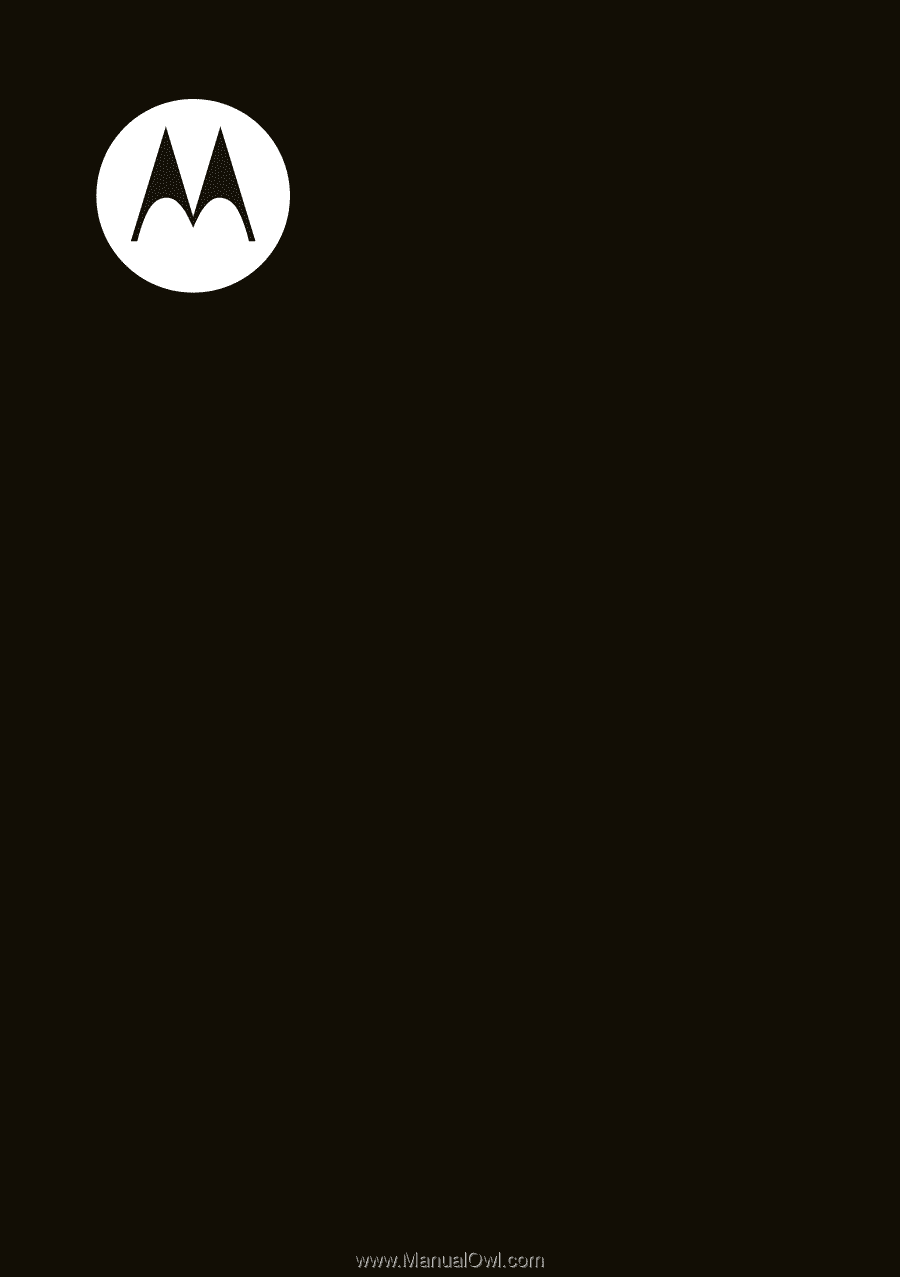
Getting Started Guide
MOTO
TM
EM330