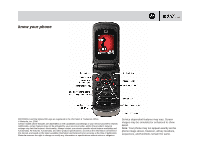Motorola MOTO EM330 Tutorial
Motorola MOTO EM330 Manual
 |
View all Motorola MOTO EM330 manuals
Add to My Manuals
Save this manual to your list of manuals |
Motorola MOTO EM330 manual content summary:
- Motorola MOTO EM330 | Tutorial - Page 1
to be accurate at the time of publication. Motorola reserves the right to change or modify any information or specifications without notice or obligation. Service dependent features may vary. Screen images may be simulated or enhanced to show detail. Note: Your phone may not appear exactly as the - Motorola MOTO EM330 | Tutorial - Page 2
device. 2. Use the My Computer window to find Removable Device. Drag and drop files such as music from your PC to your phone's memory card. 3. When finished, remove the phone from your PC by using the Safely Remove Hardware icon at the bottom of your PC screen. Then disconnect the USB cable. - Motorola MOTO EM330 | Tutorial - Page 3
phone 1. On the home screen, press [. The music player supports phone closed! Touch keys on the cover let you control the music. Tip: Press the side music key to start music with the phone To switch between music stored on the memory card and music stored on your phone memory, press [ > s > Switch - Motorola MOTO EM330 | Tutorial - Page 4
station, press its number. Tip: To "hide" the radio and use other phone features while the radio plays, press Back. FM radio tips: • Play the press Options > Record. Press Stop to stop recording. Clips are stored in phone memory. To play clips, from main menu press Multimedia > Sounds > clip > - Motorola MOTO EM330 | Tutorial - Page 5
feature is network, SIM card, or subscription dependent and may not be available in all areas. Contact your service provider for more information. The optional Song ID feature identifies commercially recorded songs. 1. Press s > Multimedia > SongID, then place your phone near the music speaker - Motorola MOTO EM330 | Tutorial - Page 6
and you're connected. • If you have trouble reconnecting to a device you have used before, make sure your phone's Bluetooth power is turned on. From the home screen, press s > Settings > Bluetooth Link > Setup > Power > On. • To extend your phone's battery life, turn off Bluetooth power on your - Motorola MOTO EM330 | Tutorial - Page 7
screen, enter the number and press Store. 2. Enter contact details. Use Store To to store contacts on your SIM card or your phone. Contacts stored on SIM card only have a name and phone a ringtone or picture to a contact stored on your phone, press Contacts, scroll to the contact, then press s - Motorola MOTO EM330 | Tutorial - Page 8
receive a text message Your phone can store up to 750 SMS messages! 1. To send a text message On the home screen, press s> Messages. Scroll to Create and press Select. 2. Select the message type: SMS/EMS or MMS. 3. Enter your message and press OK. Tip: In the text entry screen, press # to switch - Motorola MOTO EM330 | Tutorial - Page 9
. 3. Press Store > Send In Message to send the photo in a message. Tip: To switch between pictures stored on the memory card and pictures stored on your phone memory, press s > Switch Storage Devices. Tip: To view your photos, press s > Multimedia > Pictures. 4. To record and send a video Press - Motorola MOTO EM330 | Tutorial - Page 10
customize your phone 1. To create home screen shortcuts, press s> Personalise > Home Screen > Home Keys. Select Up, Down, and press Insert > Done. 3. To change the wallpaper or screen saver, press s> Personalise > Wallpaper or Screen Saver. 4. To personalize your ring style, press s> Settings > - Motorola MOTO EM330 | Tutorial - Page 11
access the web This feature is network, SIM card, or subscription dependent and may not be available in all areas. Contact your service provider for more information. 1. To launch the web browser, press s > WebAccess > Start Browser. 2. To download a picture, sound, or MMS template from a web page
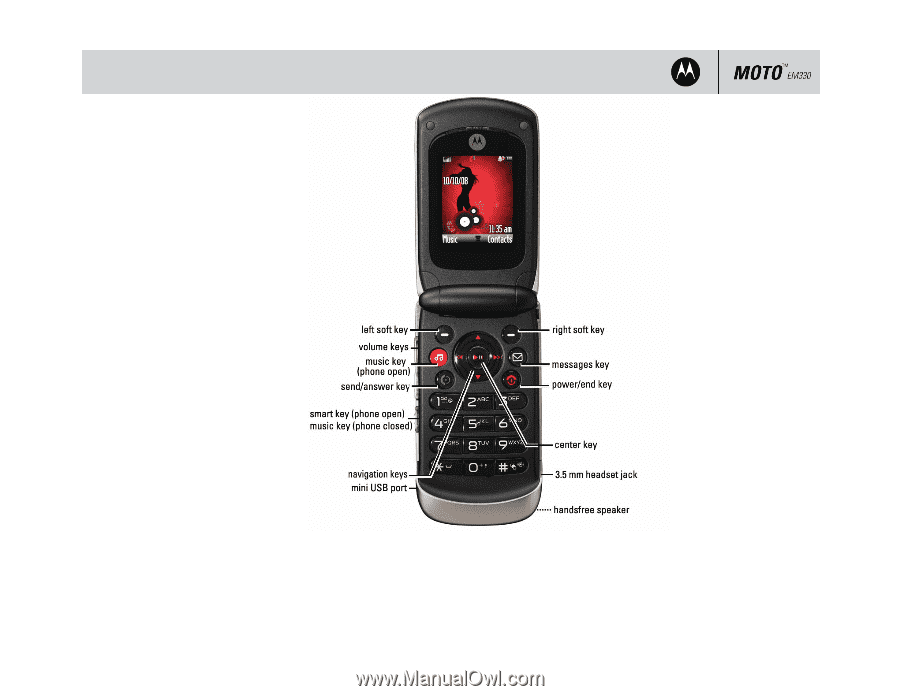
know your phone
MOTOROLA and the Stylized M Logo are registered in the US Patent & Trademark Office.
© Motorola, Inc. 2008
Certain mobile phone features are dependent on the capabilities and settings of your service provider’s network.
Additionally, certain features may not be activated by your service provider, and/or the provider’s network
settings may limit the feature’s functionality. Always contact your service provider about feature availability and
functionality. All features, functionality, and other product specifications, as well as the information contained in
this tutorial, are based on the latest available information and believed to be accurate at the time of publication.
Motorola reserves the right to change or modify any information or specifications without notice or obligation.
Service dependent features may vary. Screen
images may be simulated or enhanced to show
detail.
Note
: Your phone may not appear exactly as the
phone image above, however, all key locations,
sequences, and functions remain the same.