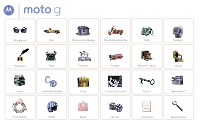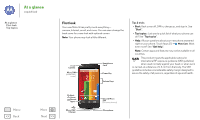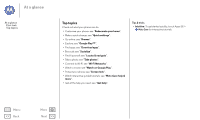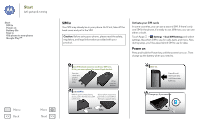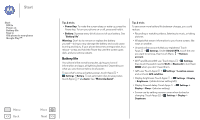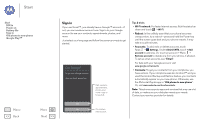Motorola MOTO G User Guide
Motorola MOTO G Manual
 |
View all Motorola MOTO G manuals
Add to My Manuals
Save this manual to your list of manuals |
Motorola MOTO G manual content summary:
- Motorola MOTO G | User Guide - Page 1
At a glance Start Home screen & apps Control & customize Calls Contacts Messages Type Socialize Browse Photos & videos Music Books Locate & navigate Work Connect & transfer Protect Want More? Troubleshoot Safety Email Games Hot topics Search topics - Motorola MOTO G | User Guide - Page 2
phone may look a little different. Front Camera Micro SIM (under back cover) 2:37 2:37 WED, DEC 18 Headphone Jack Power Key Volume Keys Tips & tricks • Start: Back cover off, SIM in, charge Google Back Home Recent Apps Micro USB/ Charger Play Store Second Micro SIM (on some phones) Microphone - Motorola MOTO G | User Guide - Page 3
see "Watch on Google Play". • Protect your phone: see "Screen lock". • Watch interactive guided tutorials: see "Moto Care help & more". • Get all the help you need: see "Get help". Tips & tricks • Intuitive: To get started quickly, touch Apps > Moto Care for interactive tutorials. Menu Back More - Motorola MOTO G | User Guide - Page 4
both. Touch Apps > Settings > Dual SIM Settings and select settings, like which SIM to use for calls, texts, and more. Also, during setup, you'll be asked which SIM to use for data. Power on Press and hold the Power key until the screen turns on. Then charge up the battery when you need to. 1 Take - Motorola MOTO G | User Guide - Page 5
Start SIM in Power on Battery life Sign in Old phone to new phone Google Play™ Menu Back More Next Tips & tricks • Power Key: To make the screen sleep or wake up, press the Power key. To turn your phone on or off, press and hold it. • Battery: Squeeze every bit of juice out of your battery. See - Motorola MOTO G | User Guide - Page 6
Start Start SIM in Power on Battery life Sign in Old phone to new phone Google Play™ Menu Back More Next Sign in If you use Gmail™, you already have a Google™ account-if not, you can create an account now. Sign in to your Google account to see your contacts, appointments, photos, and more. Just - Motorola MOTO G | User Guide - Page 7
Android phone, download the Motorola Migrate app on Google Play™ to get started. Then on your new phone, touch Apps > Motorola Migrate and follow the instructions on your screen. Note: Music has to be non-DRM to migrate. Signing into your Google account migrates your apps. Tips & tricks • While - Motorola MOTO G | User Guide - Page 8
/products. • Log in or open a Google account: Visit www.google.com/accounts. • Google help: See www.google.com/support. • Download Android apps: Touch Apps > Play Store. • Access all of your files in the cloud: Check out "Your cloud". Note: This phone supports apps and services that may use a lot of - Motorola MOTO G | User Guide - Page 9
zoom some screens. • Search: Type text in the Google Search box at the top of your home screen, or touch to search by voice. • App & widget list: To see your apps and widgets, touch Apps . (To see widgets, touch WIDGETS at the top.) Tips & tricks • Panels: To add or show other panels of - Motorola MOTO G | User Guide - Page 10
the top. Tip: Some apps include widgets. To download apps, touch Apps > Play Store. • tutorial. Read a how-to. Talk to someone. Find out anything about your phone. Find it: Apps > Moto Care ? Moto Care Moto Care HU, APRIL 4 Search device help Search help topics, FAQs, and more-or contact a support - Motorola MOTO G | User Guide - Page 11
your screenshot. 1:50 PM 7/3/2013 Protect your phone 7/3/2013 Touch to enable lost phone features NFC enabled 7/3/2013 Select to view NFC Terms of Service. 78° - Scattered Clouds 1:51 PM 5 cards Flick down to see settings and notifications. Clear your notifications. Tip: to clear just one - Motorola MOTO G | User Guide - Page 12
® on/connected GPS active airplane mode / microphone off/on / battery charging/full silent vibrate alarm set warning Network and Wi-Fi icons turn blue when your phone exchanges data with your Google account. Note: Apps you download on the Google Play Store app might show other icons in the status - Motorola MOTO G | User Guide - Page 13
your phone or privacy, use apps from trusted sites, like Google Play. • On Google Play, check the app's ratings and comments before installing. • If you doubt the safety of an app, don't install it. • Like all apps, downloaded apps will use up memory, data, battery, and processing power-some - Motorola MOTO G | User Guide - Page 14
phone Update your phone Use your phone or computer to check, download, and install phone software updates: • Using your phone: If your phone notifies you about an update, follow the instructions to download and install it. To manually computer, go to www.motorola.com/update. Menu Back More Next - Motorola MOTO G | User Guide - Page 15
WIDGETS at the top.) 2:37 WED, DEC 18 Google Play Store Touch a widget to modify it. Touch & hold it to move it, remove it, and more. Touch & hold a blank spot to change your wallpaper. Drag shortcuts on top of each other to make a group. Tips & tricks • Touch: Choose an icon or option. • Touch - Motorola MOTO G | User Guide - Page 16
left for the camera. Add your owner info or a message for anyone who finds your phone. Drag the lock to the outer circle to unlock your screen. Flick right to add panels to your unlock screen, like an email screen. • Screen off & on: Press the Power key to turn the screen off & on. Note: During - Motorola MOTO G | User Guide - Page 17
and then a contact name or phone number. Or, say a command like "Send Text," "Go to" an app, or "Help" for voice command help. Tip: If a contact has more rotate your phone. To turn this on or off, touch Apps > Settings > Display > Auto-rotate screen. • Home screen: To change your wallpaper, touch - Motorola MOTO G | User Guide - Page 18
. Freddy's Wi-Fi Network Signal Charged Airplane mode Bluetooth Off Set your owner profile. Tip: To set up your owner profile, touch Apps > People > Set up my profile. (You may need to scroll to the top of the screen.) Motorola Assist Wish your phone could automatically silence your ringer - Motorola MOTO G | User Guide - Page 19
, accessories, apps, and more, visit www.motorola.com/accessibility. Voice recognition Just tell your phone what turn it to ON . Note: You might need to download text-to-speech software (data charges may apply). To use TalkBack: • Menus and screens: Touch an item in a menu or screen. Your phone - Motorola MOTO G | User Guide - Page 20
& customize On, off, lock & unlock Press Speak Customize Quick settings Motorola Assist Accessibility Menu Back More Next • Download the BrailleBack app on Google Play Store (touch Apps > Play Store), and install it on your phone. 2 Touch Apps > Settings > Accessibility > BrailleBack. 3 Turn - Motorola MOTO G | User Guide - Page 21
unlock Press Speak Customize Quick settings Motorola Assist Accessibility Menu Back More Next • Vibrate when ringing determines whether your phone Tip: Use Force enable zoom to allow zooming on all webpages. Display brightness Your phone your smartphone's battery life. To maximize battery life, - Motorola MOTO G | User Guide - Page 22
to charge your phone at the same time, make sure to first plug in your TTY device so that your phone can properly connect to it. Then plug in the charger. Refer to your TTY device guide for mode and usage information. Apps Want more? No problem. With over 1,000,000 apps to choose from, Google Play - Motorola MOTO G | User Guide - Page 23
Tips & tricks • During a call: Your touchscreen goes dark to avoid accidental touches. To wake it up, move it away from your face or press the Power key. • Multi-task: While you're on a call, touch Home to hide the call display and look up a phone widget to dial the person. Tip: You can also touch - Motorola MOTO G | User Guide - Page 24
you have options: • Make a call: Touch Phone, enter a number, then touch . To enter the international dialing code (+), touch and hold . To add a pause or calls". • Ignore a call: Touch and flick to . You can also press the Power key to ignore the call, or press a volume key to silence the ring. • - Motorola MOTO G | User Guide - Page 25
you touch . To join the calls after the second call answers, touch . Your phone number Find it: Apps > Settings > About phone > Status > My Phone number Emergency calls Note: Your service provider programs one or more emergency phone numbers that you can call under any circumstances, even when your - Motorola MOTO G | User Guide - Page 26
On your phone, touch Apps > Settings. Under ACCOUNTS, choose your Google account, then touch your account name to sync it if it has not recently been updated. You can also see these contacts at www.gmail.com. For help with transferring contacts, see "Old phone to new phone" or go to www.motorola.com - Motorola MOTO G | User Guide - Page 27
Edit, delete, or hide contacts Find it: People • To edit a contact, touch it, then touch Menu > Edit. Then, touch a field to edit ". Tip: SIM card. Touch OK to confirm. • To import contacts from your computer, upload the contacts to your Google account at http://contacts.google.com. On your phone - Motorola MOTO G | User Guide - Page 28
Create contacts Call, text, or email contacts Favorite contacts Edit, delete, or hide contacts Get contacts Share contacts Groups For help with transferring contacts, go to "Old phone to new phone" or visit www.motorola.com/TransferContacts. Share contacts Send a contact with a Bluetooth connection - Motorola MOTO G | User Guide - Page 29
Touch a conversation to open it, or touch and hold to delete it. Tips & tricks • Forward a message: In a conversation, touch and hold a message for so that replies only go to you. To change this, touch Apps > Messaging > Menu > Settings > Group messaging. • Text your best friend: Use a widget - Motorola MOTO G | User Guide - Page 30
Gmail label. 2 deleted. Swipe left or right to archive a message thread. UNDO • Add Gmail accounts: The first time you turned on your phone, you probably set up or logged in to your Google™ account-that sets up the Gmail app for one account, but you can add more in Apps > Settings > ACCOUNTS - Motorola MOTO G | User Guide - Page 31
Remove account. Chat using Hangouts™ Sign in with your Google account to stay in touch with friends and family. Messaging > Menu > Emergency Alerts. Tip: Emergency alerts have a special sound and local governments send these alerts through your service provider. So you will always receive alerts - Motorola MOTO G | User Guide - Page 32
by tracing a path through the letters. • Close the keyboard: Touch Back or touch at the bottom of your phone. Tips & tricks • Keyboard changes: Your touchscreen keyboard changes depending on whether you're entering a text message, email, or other text. • Move the cursor: Touch a spot in the - Motorola MOTO G | User Guide - Page 33
your keyboard style and edit the dictionary of words your phone suggests: Find it edit the words that your phone suggests and recognizes, touch Personal dictionary. Cut, copy & paste Cut, copy, and past names, phone To highlight a word, double-tap it. To highlight more words, drag the selector arrow at - Motorola MOTO G | User Guide - Page 34
Update the stream. Tips & tricks • Upload photos: Touch Apps > Gallery and touch a photo or video. Choose > Google+ and select your account Google Play Store app to find the latest official apps and widgets. • Remove accounts: To delete an account (along with its contacts and messages on your phone - Motorola MOTO G | User Guide - Page 35
Touch a link to select it. Touch & hold for more options. Tips & tricks • Home screen shortcut: In your home screen, touch the Google Search widget at the top and enter a website address. Note: If you can't connect, contact your service provider. • Mobile sites: Some websites automatically show you - Motorola MOTO G | User Guide - Page 36
, touch Menu > Bookmarks, then touch the bookmark. Downloads Warning: Apps downloaded from the web can be from unknown sources. To protect your phone and personal data, only download apps on Google Play. To download a file, picture, or webpage, touch Chrome and go to the website, and then: • Files - Motorola MOTO G | User Guide - Page 37
perfect shot Edit, share, or delete photos & videos Capture your screen Watch on Google Play YouTube™ . Who's a good boy? Tank is. Yes, he is. Tips & tricks • Take a photo: Open the camera, then touch anywhere on the on-screen guide to slowly pan your phone. • Clarify: For the clearest photos and videos - Motorola MOTO G | User Guide - Page 38
The perfect shot Edit, share, or delete photos & videos Capture your screen Watch on Google Play YouTube™ Menu Back Tip: Turn the phone sideways for a widescreen view. • Wallpaper or contact photo: Open a picture, then touch Menu > Set picture as. • Edit: Open a picture, then touch Menu > Edit - Motorola MOTO G | User Guide - Page 39
information. If you can show it on your phone, you can share it with your friends. To capture your phone's screen, press and hold the Power and Volume Down keys at the same time. To see the screen capture, touch Apps > Gallery > Screenshots. Watch on Google Play Find and rent movies to watch on your - Motorola MOTO G | User Guide - Page 40
how to get music on your phone To get to your Music on Google Play using a computer, visit www.google.com/music. Touch Listen Now to see recommendations and more: Note: Certain features may not be available in all countries. For example, in Canada you cannot buy music. ALlilsbteonoNksow ALL MUSIC - Motorola MOTO G | User Guide - Page 41
00 Pride and Prejudice Jane Austen Top book $0.00 Go to your library or shop for books. Choose options, like hearing a book read aloud. Search for & download books. Touch a book to see more info. Tips & tricks • Turn pages: While reading the book, turn the pages by flicking them. • Recent page - Motorola MOTO G | User Guide - Page 42
Games Quick start: Games Quick start: Games Download and play the latest fun games. Find it: Apps > Play Games > Get games Tips & tricks • Challege friends: You can play against people in your Google+ circles. Scroll down to Players and choose a person or touch Add friends. • Find more friends - Motorola MOTO G | User Guide - Page 43
& navigation. Search. Tips & tricks • Find an address: Touch and enter an address or something you're looking for, like "cupcakes." The map moves to show the address or local suggestions. Touch the info sheet at the bottom for more details. Or touch an Explore or Services option. • Get directions - Motorola MOTO G | User Guide - Page 44
™ Use Quickoffice to view and edit files. Find it: Apps > Google. Touch Apps > Drive to redeem this special offer within 30 days of activating your phone. i 50GB of free storage Your Moto G comes with 50GB of extra storage, free for 2 years. Redeem Expiration date: ... Get started with Google - Motorola MOTO G | User Guide - Page 45
timer, touch . • Stopwatch: For a stopwatch, touch . Tip: To find out what an icon means, touch and hold it. To set your current date, time, time zone, and formats, touch Apps > Settings > Date & time. Calendar Show events stored on your phone and in your online calendars, all together in one place - Motorola MOTO G | User Guide - Page 46
, or add calendars: Touch Menu > Calendars to display to show or hide calendars from your Google account. You can use a computer to add or remove calendars on your Google account at www.google.com/calendar. Tip: Add a Calendar widget to your home screen. Touch Apps > WIDGETS, then touch and hold the - Motorola MOTO G | User Guide - Page 47
cloud Phone & tablet Virtual Private Networks (VPN) Mobile network Airplane mode Quick start: Connect & transfer Connect accessories, Battery Change Wi-Fi settings. Change Bluetooth settings. ON Turn on Wi-Fi or Bluetooth ON power. Turn on a portable Wi-Fi hotspot & more. Tips & tricks - Motorola MOTO G | User Guide - Page 48
use Your cloud Phone & tablet Virtual Private Networks (VPN) Mobile network Airplane mode Menu Back More Next Bluetooth® wireless Turn Bluetooth power on/off Find it: Apps > Settings, then touch the Bluetooth switch to turn it ON Tip: To extend battery life or stop connections, turn the Bluetooth - Motorola MOTO G | User Guide - Page 49
-Fi Networks Turn Wi-Fi power on/off Find it: Apps > Settings, then touch the Wi-Fi switch to turn it ON . Note: To extend battery life, turn Wi-Fi OFF when you're not using it. Connect to networks To find networks in your range: 1 Touch Apps > Settings > Wi-Fi. Tip: To see your phone's MAC - Motorola MOTO G | User Guide - Page 50
. In Windows Explorer, your phone will appear as a connected drive (mass storage device) where you can drag and drop files, or it will appear as an MTP or PTP device that lets you use Windows Media Player to transfer files. For more instructions or driver files, visit www.motorola.com/mymotog. • For - Motorola MOTO G | User Guide - Page 51
to all the same apps, movies, books, and music on Google Play-plus you share the same Gmail, Google Calendar™, and other Google mobile services. To add accounts to your phone, touch Apps > Settings > ACCOUNTS. Phone & tablet Your Android phone and tablet can work together to help you get the most - Motorola MOTO G | User Guide - Page 52
Networks USB cables Share your data connection Data use Your cloud Phone & tablet Virtual Private Networks (VPN) Mobile network Airplane mode wireless services are disabled. You can then turn Wi-Fi and/or Bluetooth power back on, if permitted by your airline. Other wireless voice and data services ( - Motorola MOTO G | User Guide - Page 53
Security The easiest way to protect your phone is to use Screen lock. You can choose facial recognition, a pattern, a PIN, or use a connected accessory to unlock your phone. Tip: Your security options may be a little different. Tips & tricks • Face unlock: Unlock your phone by looking at it. Touch - Motorola MOTO G | User Guide - Page 54
times, your phone locks your SIM card and asks for your PIN unlock code. Contact your service provider for your PIN unlock code. To set a SIM card PIN that you must enter when you turn on your phone: Find it: Apps > Settings > Security > Set up SIM/RUIM card lock > Lock SIM card To set your SIM PIN - Motorola MOTO G | User Guide - Page 55
Protect Protect Quick start: Protect Screen lock SIM lock Encrypt your phone Backup & restore Reset To encrypt your phone and require a PIN or password whenever you turn on your phone: Find it: Apps > Settings > Security > Encrypt phone Backup & restore Your Google account data is backed up online. - Motorola MOTO G | User Guide - Page 56
who can help. • User guide & updates: Get phone updates, PC software, online help, guides, and more at www.motorola.com/mymotog • Accessories: Find accessories for your phone at www.motorola.com/mobility. • Apps: Touch Play Store. • News: Get the latest news, apps, tips & tricks, videos and so much - Motorola MOTO G | User Guide - Page 57
goes dark and restarts. If necessary, hold the Power key to turn your phone back on. Service & repairs If you have questions or need assistance, we're here to help. Go to www.motorola.com/repair (United States) or www.motorola.com/support (Canada), where you can select from a number of customer - Motorola MOTO G | User Guide - Page 58
Motorola batteries and charging systems have circuitry that protects the battery from damage from overcharging. Third Party Accessories Using third ThirdPartyAccessories party accessories, including but not limited to batteries, chargers, headsets, covers, cases, screen protectors, and memory cards - Motorola MOTO G | User Guide - Page 59
qualified service center. Use & Care To care Use&Care for your Motorola mobile Turn off your mobile device before entering such an area, and do not charge batteries. In such areas, sparks can occur and cause an explosion or fire. Symbol Key Your charger, mobile device, device display, user's guide - Motorola MOTO G | User Guide - Page 60
RF exposure requirements. • If you use your mobile phone with an accessory case or holder, make sure the accessory is free of metal. Follow Instructions to Avoid Interference Problems Turn off your mobile device in any location where posted notices instruct you to do so, such as hospitals or health - Motorola MOTO G | User Guide - Page 61
. Therefore: • Always tell the emergency responder your location to the best of your ability; and • Remain on the phone for as long as the emergency responder instructs you. Navigation If your Navigation Motorola mobile device provides navigation features, note that mapping information, directions - Motorola MOTO G | User Guide - Page 62
you may return unwanted Motorola mobile devices and electrical accessories to any Motorola Approved Service Center in your region. For details on approved national recycling schemes and Motorola recycling activities, go to: www.motorola.com/recycling Packaging & Product Guides Product packaging and - Motorola MOTO G | User Guide - Page 63
United States for hearing impaired), or 1-800-461-4575 (Canada). How to Obtain Service or Other Information 1. Please access and review the online Customer Support section of Motorola's consumer website prior to requesting warranty service. 2. If the Product is still not functioning properly after - Motorola MOTO G | User Guide - Page 64
. (d) Damage caused beyond the reasonable control of Motorola, including damage caused by (i) accident, abuse, misuse; (ii) operating a Product outside its permitted or intended uses as defined in the Products' User Manual, Quick Start Guide, Online Tutorials, and other documentation provided to you - Motorola MOTO G | User Guide - Page 65
in this guide are examples only. MOTOROLA and the Stylized M Logo are trademarks or registered trademarks of Motorola Trademark Holdings, LLC. Google, Android, Google Play and other marks are trademarks of Google Inc. All other product or service names are the property of their respective owners
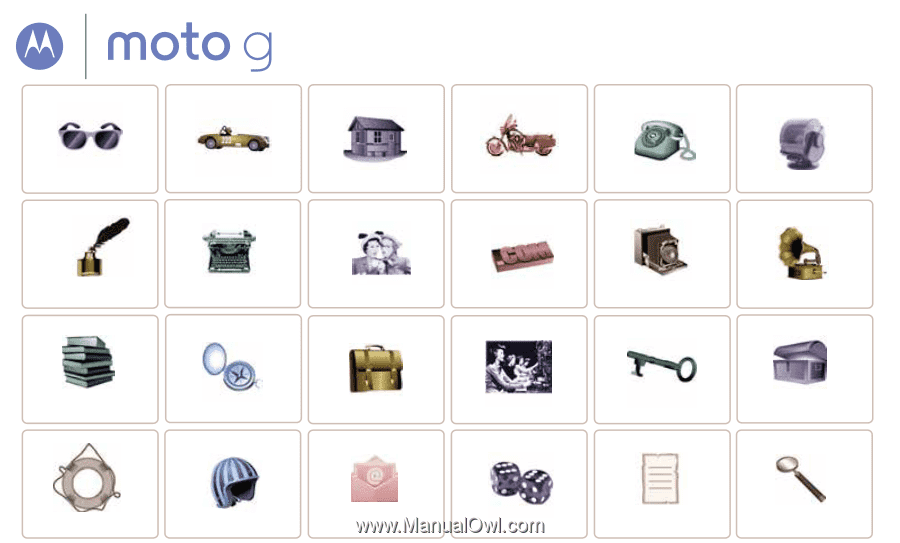
Socialize
Browse
Photos & videos
Calls
Contacts
Hot topics
Search topics
Control & customize
Start
St
t
Home screen & apps
Safety
Type
Locate & navigate
Messages
Protect
P
At a glance
Want More?
Work
Connect & transfer
Music
Troubleshoot
Books
Email
Games