Motorola MOTO Q9h global User Guide
Motorola MOTO Q9h global Manual
 |
View all Motorola MOTO Q9h global manuals
Add to My Manuals
Save this manual to your list of manuals |
Motorola MOTO Q9h global manual content summary:
- Motorola MOTO Q9h global | User Guide - Page 1
User's Guide MOTO 9h global Some of the contents in this manual may differ from your phone depending on the software of the phone or your service provider. © 2008 AT&T Knowledge Ventures All rights reserved. Subsidiaries and affiliates of AT&T Inc. provide products and services under the AT&T brand. - Motorola MOTO Q9h global | User Guide - Page 2
- Motorola MOTO Q9h global | User Guide - Page 3
you more to do-phone calls, email, music, photos, videos, the Internet, and more. It's time to take back control. Meet the MOTO Q™ 9h global: My Smartphone, My Way-Use CAUTION: Before using the phone for the first time, read the Important Safety and Legal Information guide included in the box. 1 - Motorola MOTO Q9h global | User Guide - Page 4
(0) No upcoming appointments. Profile: Normal Start Contacts BT60 Standard and BT90 Extra and Battery Cover Capacity Battery cover MOTO Q™ 9h Charger Getting Started Disc (includes User's Guide and synchronization software) Micro USB Data Cable Micro-to-Mini USB Adapter Micro USB to 3.5mm - Motorola MOTO Q9h global | User Guide - Page 5
list of options. Function Key Right Soft Key Open your messages. Speakerphone/Voice Recognition Key Open the camera. Open AT&T Music. Open your calendar. Open your contact list. Microphone If you need help using your smartphone, visit att.com/devicesupport. Side Scroll Keys Side Select Key Go - Motorola MOTO Q9h global | User Guide - Page 6
Insert microSD memory card Charge and connect micro USB phone accessories 2.0 MEGAPIXELS 8X DIGITAL ZOOM Camera Lens Camera Flash Storage Card Slot Battery Door Release Speakers To avoid damaging your smartphone, carry it in an approved holster or case rather than a pocket, purse, or bag. 4 - Motorola MOTO Q9h global | User Guide - Page 7
1 Press and release the Power Key O to turn on your phone. Start Messaging Contacts Calendar ActiveSync Cellular Video MEdia Net IM & the Center Key s to select the highlighted feature. Tip: To make your smartphone show All Programs whenever you press Start, press Start, then All Programs > - Motorola MOTO Q9h global | User Guide - Page 8
modifications made in the radio phone, not expressly approved by Motorola, will void the user's authority to operate the equipment. Software Copyright Notice The Motorola products described in this manual may include copyrighted Motorola and third-party software stored in semiconductor memories or - Motorola MOTO Q9h global | User Guide - Page 9
guide 12 insert your SIM card 13 battery 13 insert a memory card . . . . . 17 turn it on & off 18 find your phone number . . . 19 volume, sounds, & alerts . . . 19 choose a profile 21 turn off a call alert 22 lock & unlock your phone . . 50 your company's global address book 53 messaging quick - Motorola MOTO Q9h global | User Guide - Page 10
reset 73 master clear 74 device memory 74 software version 74 Java manager 74 task manager 75 entertainment 76 photos 76 videos 78 MEdia™ Net 80 watch CV 81 watch live video with MobiTV 81 AT&T Mall 82 AT&T Music 82 play games 86 service & repair 87 SAR Data 88 Microsoft License - Motorola MOTO Q9h global | User Guide - Page 11
soft key). This is the standard menu layout. Your smartphone's menu may be different. To select menu items, press Voice Notes Í My Stuff • My Device • My Documents • My Pictures & Videos • Notes • Storage Card • Personalize My Q Î Games • Bubble Breaker • Solitaire • Get Games ! Opera Ê Applications - Motorola MOTO Q9h global | User Guide - Page 12
main menu (Continued) 9 System Tools • Format Storage Card • Master Clear • Master Reset • Memory Manager • Task Manager á Settings c Windows Media ] Bluetooth É AT&T Mall • Shop Tones • Shop Games • Shop Graphics • Shop Multimedia • Shop Applications • Shop Video • MEdia Net Home Æ AT&T Music • - Motorola MOTO Q9h global | User Guide - Page 13
Use and Care Use and Care To care for your Motorola phone, please keep it away from: liquids of any kind Don't expose your phone to water, rain, extreme humidity, sweat, or other moisture. If it does get wet, don't try to accelerate drying with the use of an oven - Motorola MOTO Q9h global | User Guide - Page 14
select key to select items (see page 3 for side key locations). symbols in this guide This means a feature is network/subscription dependent and may not be available in all areas. Contact your service provider for more information. This means a feature requires an optional accessory. 12 get started - Motorola MOTO Q9h global | User Guide - Page 15
SIM card in another AT&T phone, that phone uses your phone number. Caution: Don't bend or scratch your SIM card. Keep it away from static electricity, water, and dirt. To insert and use a memory card, see page 17. Turn off your smartphone and remove your battery before you install or remove a SIM - Motorola MOTO Q9h global | User Guide - Page 16
your car in high temperatures. DOs • Do avoid dropping the battery or phone. Dropping these items, especially on a hard surface, can potentially cause damage. • Do contact your service provider or Motorola if your phone or battery has been damaged from dropping or high temperatures. IMPORTANT: USE - Motorola MOTO Q9h global | User Guide - Page 17
and retry charging it; • If the message remains, contact a Motorola Authorized Service Center. Important: Motorola's warranty does not cover damage to the phone caused by non-Motorola batteries and/or chargers. Warning: Use of a non-Motorola battery or charger may present a risk of fire, explosion - Motorola MOTO Q9h global | User Guide - Page 18
to dispose of batteries. Warning: Never dispose of batteries in a fire because they may explode. install your battery Note: Your smartphone comes with two batteries and two battery covers. The BT60 standard battery uses the narrow cover, while the BT90 extended capacity battery requires the larger - Motorola MOTO Q9h global | User Guide - Page 19
More... > Power Management > Backlight time out on battery. When the backlight is off, the display is . Select the program and press End Task. • Extend email send/receive intervals: press R, scroll to an your smartphone to store multimedia content such as music, pictures, videos, applications, and - Motorola MOTO Q9h global | User Guide - Page 20
your unlock code (see page 22). Tip: In the event that your smartphone doesn't power up normally, or freezes on a screen, be sure that the battery is fully charged. If it is, remove and replace the battery, then turn your smartphone back on. If these do not help, you can do a hard reset to restart - Motorola MOTO Q9h global | User Guide - Page 21
smartphone's network and Bluetooth® services to your phone number To view your phone number and voicemail service number, press Start, then All Programs > Settings > Phone > volume. The master volume can silence your ringer and all other sounds, except for the other caller's voice. To adjust - Motorola MOTO Q9h global | User Guide - Page 22
it. 2 Press the Done key to save the sound setting. If you download a sound file for a ring tone, it does not automatically save in the Sounds location. To move your sound file, press Start, then All Programs > Applications > File Manager > My Documents. Highlight the sound file you want to copy - Motorola MOTO Q9h global | User Guide - Page 23
eliminate the ringer volume instantly when an incoming call comes in--just use the side scroll keys to turn the ringer off. Note: Your smartphone's master volume affects your ring volume (see page 19). set other sounds To change the default sounds for ring tone, reminders, new messages, or keypad - Motorola MOTO Q9h global | User Guide - Page 24
page 32). Your smartphone's master volume affects your ring volume (see page 19). turn off a call alert You can use the side scroll keys to turn off the ringer before answering the call. 22 get started lock & unlock your phone You can manually lock your smartphone to prevent accidental keypresses - Motorola MOTO Q9h global | User Guide - Page 25
settings and all content stored in smartphone memory. To do a hard reset, hold down the * and E keys for 5 seconds while turning your smartphone on. 3 Enter and confirm your password. 4 Press Done. To unlock your smartphone, press Unlock. When you see the unlock prompt, enter your password and press - Motorola MOTO Q9h global | User Guide - Page 26
> Call Options > Any key answer. caller ID Caller ID (calling line identification) shows the phone number for an incoming call on your home screen. Your smartphone shows the caller's name and picture when they're stored in your contacts, or Incoming Call when caller ID information isn't available - Motorola MOTO Q9h global | User Guide - Page 27
press Save. To load the contacts from your last phone, just insert the SIM card from your last phone (see page 13). Your smartphone reads any contacts your last phone stored on the SIM. If there aren't any contacts on your SIM, check your old phone's manual to see if you can copy its contacts to - Motorola MOTO Q9h global | User Guide - Page 28
view new messages, select the message notification area on the home screen. To insert a picture, voice note or file in an email or multimedia message, press Menu > Insert > Picture, Voice Note, or File. If you insert a voice note, you also need to record it. Press Record, speak, press Stop, and then - Motorola MOTO Q9h global | User Guide - Page 29
shortcuts: To... lock smartphone open your music, messages, and more open quick options Do this... Press X then f. To unlock it, press Unlock then * (see games and music on a flight, turn off your network and Bluetooth® services. Press and hold X until the quick list appears, then select Wireless - Motorola MOTO Q9h global | User Guide - Page 30
view recent or missed calls view recent calls Your smartphone keeps a list of incoming and outgoing calls, even Find Contact Send Text Message Email View Timers Delete Find this phone number in your Contacts. Send a text message to this phone number. Send an email message to this contact. View the - Motorola MOTO Q9h global | User Guide - Page 31
Call History list. For example, if you filter the list for all Missed Calls, it will only show the incoming phone calls that you did not answer. view missed calls Your smartphone keeps a record of your unanswered calls. Find it: N Missed calls display E next to them. redial 1 Press N from the home - Motorola MOTO Q9h global | User Guide - Page 32
. Your smartphone dials the phone number, phone number or email address for which to create the speed dial. 3 Press Menu > Add to Speed Dial. 4 In the Keypad Assignment, select the speed dial number to use. 5 Press Done. To delete a speed dial entry, press Start, then All Programs > Applications - Motorola MOTO Q9h global | User Guide - Page 33
set a shortcut to open an application on your smartphone: 1 Press Start, then All Programs. 2 Scroll to the icon of the application you want a shortcut for , then All Programs > Applications > Speed Dial, scroll to the shortcut, then press > Menu > Delete. Your service provider might add a Voicemail - Motorola MOTO Q9h global | User Guide - Page 34
3 Once you are connected to the other phone, you can press Swap to switch between accessories may be prohibited or restricted in certain areas. Always obey the laws and regulations on the use of these products. You can use your smartphone's handsfree speaker on calls without holding your smartphone - Motorola MOTO Q9h global | User Guide - Page 35
phone numbers, such as 911 or 112, that you can call at any time, even when your smartphone is locked or the SIM card is not inserted. Note: Check with your service provider, as emergency numbers vary by country. Your smartphone on the phone for as long as the emergency response center instructs you. - Motorola MOTO Q9h global | User Guide - Page 36
AGPS satellite signals. international calls If your smartphone service includes international dialing, press and hold 0 to insert your local international access code (indicated by +). Then, press the keypad keys to dial the country code and phone number. more calling features call forwarding Set - Motorola MOTO Q9h global | User Guide - Page 37
name. TTY calls A teletypewriter (TTY) is a communication device used by people who are hard of hearing or have a speech impairment. TTY does not work from mobile phone to mobile phone. Set up your smartphone for use with an optional TTY device: Press Start, then All Programs > Settings > More - Motorola MOTO Q9h global | User Guide - Page 38
phones while driving may cause distraction. Discontinue a call if you can't concentrate on driving. Additionally, the use of wireless devices and their accessories > Bluetooth. Note: To extend battery life, turn off Bluetooth power when you are not using it. Your smartphone will not pair with devices - Motorola MOTO Q9h global | User Guide - Page 39
mode (see the device user's guide). 3 Press Add (or Menu > Add). The smartphone prompts you to verify instructions. send objects to another device You can use Bluetooth pairing to send email, contacts, tasks, calendar items, audio, ring tones, pictures, video, and voice notes from your smartphone - Motorola MOTO Q9h global | User Guide - Page 40
Connection." 5 In the wizard, find a Bluetooth device that provides the service and click "Next." 6 In the next window, choose Human Interface computer should find your smartphone. Make sure the box "Allow other Bluetooth devices to see this phone" is checked. Select your smartphone, and select Next - Motorola MOTO Q9h global | User Guide - Page 41
visible to other device Allow a Bluetooth device to discover your smartphone: Press Start, then All Programs > Bluetooth > Bluetooth Manager > Settings, and check Allow other Bluetooth devices to see this phone. connect to recognized device Connect to a recognized handsfree device: Press Start - Motorola MOTO Q9h global | User Guide - Page 42
the Getting Started Disc packed with your smartphone. Before installing the software, verify that your computer and operating system meet the minimum requirements stated at www.microsoft.com/windowsmobile, where you can also download the latest software for ActiveSync. 1 Install Microsoft ActiveSync - Motorola MOTO Q9h global | User Guide - Page 43
3 Follow the instructions on the screen to complete the wizard. Once the wizard is complete, the items you have selected will be synced. You can disconnect your smartphone from your PC, and you may need to restart your PC. Note: If you have wireless ActiveSync set up with an Exchange Server, you - Motorola MOTO Q9h global | User Guide - Page 44
Your files are now available on your smartphone. In the media player, press Menu > Update Library to see the files. Note: accessory. 1 Follow the instructions in ActiveSync Help for configuring Bluetooth connections on your PC to support ActiveSync. 2 Turn on your smartphone. 3 On your smartphone - Motorola MOTO Q9h global | User Guide - Page 45
smartphone using either Bluetooth® wireless or a USB cable. Note: Mac OS 10.5.1 users should use the "generic" configuration for Dial Up Networking, rather than a "Motorola guide you through the rest of the connection. modem-link with a cable Note: Do not connect your data cable to your smartphone - Motorola MOTO Q9h global | User Guide - Page 46
3 Using the USB data cable, connect your smartphone to your computer when AT&T Communication Manager instructs you to do so. The Communication Manager program should guide you through the rest of the connection. disconnect settings and other options. Note: Not all Web file formats are supported. - Motorola MOTO Q9h global | User Guide - Page 47
Menu > Exit to close the browser and conserve battery life. Web security Certificates are used to verify the identity and security of Web sites when you download files or share information. Enable or disable Internet access certificates stored on your smartphone: Find it: Start, then All Programs - Motorola MOTO Q9h global | User Guide - Page 48
corporate email: • Personal email accounts pull email directly from your internet service provider (ISP) like Yahoo!, AOL or Hotmail to your Windows® Mobile powered smartphone. To set up a personal email account on your MOTO Q 9h global, you can use Xpress Mail™. Xpress Mail offers automated 46 IM - Motorola MOTO Q9h global | User Guide - Page 49
to confirm the file name and location for saving. Your smartphone downloads Xpress Mail. 6 Press Install (the Left Soft Key) to install Xpress Mail. 7 Press OK (the Left Soft Key) to allow the the soft reset, which just makes your smartphone turn off and on again to finish installing Xpress Mail - Motorola MOTO Q9h global | User Guide - Page 50
email with further setup instructions. 11 If necessary, press Accept (the Right . 12 Enter your User Name and Password (for your personal email, or the user name and password you ) to open your mail. set up self-service corporate email with Xpress Mail™ To set up User Name and Password in this step. Please note - Motorola MOTO Q9h global | User Guide - Page 51
button to download the software. 5 Click Yes to install the software. 6 Click Next to begin setup, and follow the on-screen instructions. When prompted for a user name and Direct Push and Good Mobile Messaging support for the MOTO Q 9h global smartphone. Microsoft® Direct Push Microsoft Direct - Motorola MOTO Q9h global | User Guide - Page 52
Messaging to your MOTO Q 9h global. Contact your IT administrator for setup instructions. You must activate a "PDA Enterprise for Good" data plan on your AT&T account before using Good Mobile Messaging. read & send messages read a message When you receive a message, your smartphone plays an alert - Motorola MOTO Q9h global | User Guide - Page 53
them. After your smartphone downloads attachments, open the message and select one to open it. • Excel spreadsheets - Use the navigation key ] to select cells and enter numbers or text. Press Menu for options like save, cut, copy, paste, find, delete, and more. • PowerPoint slide shows - Press - Motorola MOTO Q9h global | User Guide - Page 54
inbox. Press Menu > Send/Receive. Your smartphone connects to your Internet email server and sends move 6 forward 7 delete 3 mark read/unread 4 flag 8 download 9 send/receive send a message Find it: R > Messages New. 2 Enter the contact Text Messages phone number or To: email address, with a - Motorola MOTO Q9h global | User Guide - Page 55
address book From your smartphone, you can search the global address list (GAL) stored on your company's Exchange Server. This means that you can find a contact's phone number or email without having to store the information directly to your smartphone. Note: GAL information can only be viewed - Motorola MOTO Q9h global | User Guide - Page 56
N to make a call. Note: Although the entire GAL cannot be stored on your smartphone, once the contact is found, you can add the single contact to your contact list. Some features might not work if you set up your email account manually (without the email setup wizard). features read new messages To - Motorola MOTO Q9h global | User Guide - Page 57
page 46). To add a picture, voice note, or file to an email message, open the message area and press Menu > Insert > Picture, Voice Note, or File. Tip: You key s to select the attachment. The next time your smartphone synchronizes, it will download the attachment and show it as an icon. Select the - Motorola MOTO Q9h global | User Guide - Page 58
key s to select the attachment. The next time your smartphone synchronizes, it will download the attachment and show it as an icon. Select the icon message, only the selected attachments are downloaded. insert a media object in an email To add a picture, voice note, or file in an email message - Motorola MOTO Q9h global | User Guide - Page 59
(email account). Open the message, then press Menu > Download Message. The complete message is retrieved the next time you PC, the same Inbox folders that are in Outlook on your PC are created on your smartphone. Press R > (email account), press Menu > Folders, press Menu > Show all Folders - Motorola MOTO Q9h global | User Guide - Page 60
smartphone will show A when a new message arrives. Press R to open the inbox. delete email From the Inbox or an open email message, press Menu > Delete. manually messaging If you subscribe to an instant messaging (IM) service, such as Yahoo! Messenger, AOL® Instant Messenger™, or Windows® Live Messenger, - Motorola MOTO Q9h global | User Guide - Page 61
your smartphone. sign in Find it: Start, then All Programs > IM & Email > IM 1 Select your IM community and press the center key s. 2 Enter your user name to manage your contacts or groups, change your status, or sign out (to conserve battery life, be sure to sign off IM when not in use). add an IM - Motorola MOTO Q9h global | User Guide - Page 62
view Find it: Start, then All Programs > Contacts, then press Menu > Filter send contact to another device Use a Bluetooth® connection to send a contact to another phone, computer, or device: Find it: Start, then All Programs > Contacts, scroll to a contact, and press Menu > Send via Bluetooth - Motorola MOTO Q9h global | User Guide - Page 63
searches for Bluetooth devices. Select the one you want and press the center key s. Your smartphone tells you when the transfer is complete. For more about Bluetooth connections, see page 36. calendar add a new calendar event Find it: don the keypad, - Motorola MOTO Q9h global | User Guide - Page 64
transfer funds between your eligible accounts, view and pay bills, and review your transaction history. You can access multiple banks, accounts and financial services within one application. To find out if your bank supports Mobile Banking from AT&T, visit att.com/mobilebanking or contact your - Motorola MOTO Q9h global | User Guide - Page 65
your bank's Web site and enroll in Mobile Banking. You will receive an initialization code. 2 On your MOTO Q 9h global press Start, then All Programs > Applications > Mobile Banking. 3 Enter the initialization code when prompted. 4 Establish a six-digit PIN. You will need to enter this PIN every - Motorola MOTO Q9h global | User Guide - Page 66
files. file manager You can use File Manager to sort, view, copy, and move files on your smartphone or memory card. Find it: On the home screen, press Start, then All Programs > Applications > File Manager tasks Make a list of tasks for yourself. Find it: Start, then All Programs > Office Tools - Motorola MOTO Q9h global | User Guide - Page 67
install AT&T Navigator 1 On the home screen press Start, then All Programs > Applications > AT&T GPS > Get AT&T Navigator. Your browser opens a Web page for AT&T Navigator. 2 Select Download. Note: If you want to cancel the download and try again later, press Cancel. You will lose any progress up to - Motorola MOTO Q9h global | User Guide - Page 68
log into AT&T Navigator 1 After you install AT&T Navigator, press Start, then All Programs > AT&T GPS > ATT Navigator. AT&T Navigator asks you to enter your (mobile) phone number, name and AT&T Navigator PIN. You received your AT&T Navigator PIN in a text message when you activated your subscription - Motorola MOTO Q9h global | User Guide - Page 69
idea to enter and check your owner information. It lets someone return your smartphone to you if you lose it. Find it: Start, then All Programs More... > Owner Information getting started See page 3 for a basic smartphone diagram. status indicators Status indicators can appear at the top of the - Motorola MOTO Q9h global | User Guide - Page 70
Normal, Outdoor, or Automatic. Note: A % appears when the speakerphone is on (see page 32). 7 Battery Level Indicator - Vertical bars show the battery charge level. Recharge the battery when your smartphone shows one or two bars. 8 Signal Strength Indicator - Vertical bars show the strength of the - Motorola MOTO Q9h global | User Guide - Page 71
Send Menu Flashing cursor indicates insertion point. Press Menu to open the sub-menu. When you select a field that requires text or numbers, your smartphone automatically selects the appropriate entry mode. An indicator at the top right of the display shows the entry mode you are currently using - Motorola MOTO Q9h global | User Guide - Page 72
off text prediction, change its language, or clear its memory of the words you've used. time & date Your service provider usually sets the time and date on your smartphone. To change it manually: Find it: Start, then All Programs > Settings > Clock & Alarm > Date and Time 1 In Time Zone, use the - Motorola MOTO Q9h global | User Guide - Page 73
settings. To change the date and time format, press Start, then All Programs > Settings > More... > More... > Regional Settings. To automatically update your smartphone's time zone when you travel, press Start, then All Programs > Settings > Clock & Alarm > Date and Time, then check Sync to current - Motorola MOTO Q9h global | User Guide - Page 74
your PC, as described on page 40. 1 Connect your smartphone to your PC. Your PC should confirm the connection. 2 applications Third-party applications, or add-on programs, can include email, security, mobile office, entertainment, and productivity software. These products can typically be downloaded - Motorola MOTO Q9h global | User Guide - Page 75
> Office Tools > McAfee VirusScan master reset To return your smartphone to original settings, press Start, then All Programs > System Tools > Master Reset. The default master reset code is 000000 (6 zeroes). Master reset does not reset the unlock code, security code, and lifetime timer. device - Motorola MOTO Q9h global | User Guide - Page 76
. If AT&T or Motorola sends a software update to you, your smartphone asks you whether to install it now or postpone it. Note: Software updates do not affect your phonebook entries or other personal entries. Java manager Use the Java Manager to view and manage the Java applications you are running - Motorola MOTO Q9h global | User Guide - Page 77
> Task Manager To stop a program in Task Manager, select the program and press End Task. Note: If you want to completely remove a program from your smartphone, from the home screen, press Start, then All Programs > Settings > More... > Remove Programs. device resource tools 75 - Motorola MOTO Q9h global | User Guide - Page 78
brightness, resolution, zoom, white balance, and flash. 2 Point the camera lens at the photo subject. 3 Press the center key s to take a photo. 4 Your smartphone saves the picture and shows it in the viewfinder. To see stored pictures, press Start, then All Programs > My Stuff > My Pictures & Videos - Motorola MOTO Q9h global | User Guide - Page 79
Menu > Mode > Timer. 3 Press e to start the 5 second delay. 4 Aim the camera lens at yourself. 5 When you hear the camera shutter sound, your smartphone takes the photo and shows it in the viewfinder. picture options In the picture viewfinder press Menu > Options to open the Picture Options Menu - Motorola MOTO Q9h global | User Guide - Page 80
recording and save the video, or press Pause to pause recording. To continue a paused recording, press Resume. Note: Videos are automatically stored in your smartphone. To view them, press Start, then All Programs > My Stuff > My Pictures & Videos. Select the video to view and press Play or the - Motorola MOTO Q9h global | User Guide - Page 81
Tip: To view videos located in a folder other than the default video folder, including a memory card, press Start, then All Programs > My Stuff > My Pictures & Videos, then press Menu > Folders, and then select the folder that contains the stored videos. video options In the video viewfinder press - Motorola MOTO Q9h global | User Guide - Page 82
using another program, and whether to resume playback after a phone call. option Video Network Library Skins Buttons Options for showing in if the player starts on the Library view. Determine Windows® Media Player skin theme. Set playback button mapping. MEdia™ Net Find it: Start, then All - Motorola MOTO Q9h global | User Guide - Page 83
and Graphics: Personalize your phone by downloading your favorites. • News & Finance: Stay informed with round-the-clock headlines from CNN. • Entertainment: Get local movie times and reviews MobiTV Want video on your smartphone? You've got it. AT&T brings you - Motorola MOTO Q9h global | User Guide - Page 84
. To use MobiTV after you install it, press Start, then All Programs > Applications > MobiTV. AT&T Mall You can purchase and download new ring tones, games, graphics, applications, and more right from your smartphone. Find it: Start, then All Programs > ATT Mall Tip: To see the AT&T Media Mall - Motorola MOTO Q9h global | User Guide - Page 85
you sync or download music files to your smartphone (as described on page 41), press [ > Windows Media Player, then press Menu > Update Library, then , to assign a button or key press. 4 Press Menu and choose Assign, Reset, or None. 5 Once you have assigned key presses to the media player controls - Motorola MOTO Q9h global | User Guide - Page 86
you are done adding songs to the list, press Menu > Now Playing. Your smartphone shows the song list you just created. 5 To adjust the order of your sources copy music from a computer To copy music from your computer to your smartphone, you need the following: • computer with MP3 or AAC music files, - Motorola MOTO Q9h global | User Guide - Page 87
, including charts, news, and concert locations. music community Find it: [ > Community Community launches the browser to a user community where you can interact with your friends and the community, as well as review artist fan sites. music applications Find it: [ > Music Apps entertainment 85 - Motorola MOTO Q9h global | User Guide - Page 88
AT&T's Media Mall. This folder includes applications that are not part of the core AT&T Music offering, such as Podcasting, non-preloaded streaming apps, and music games. play games 1 On the home screen press Start, then Games. 2 Select the game you want to play or download a game. 86 entertainment - Motorola MOTO Q9h global | User Guide - Page 89
service & repair Tip: Motorola Software Update is an easy way to update your smartphone. Make sure you have the latest available software updates at www.motorola.com/support/q9h. If you have questions or need assistance, we're here to help. AT&T Support: Go to att.com/WirelessTutorials, where you - Motorola MOTO Q9h global | User Guide - Page 90
on the body, as described in this user guide, is 1.53 W/kg. The SAR value for this product in its data transmission mode (body-worn use) is .36 W/kg. (Body-worn measurements differ among phone models, depending upon available accessories and regulatory requirements).2 While there may be differences - Motorola MOTO Q9h global | User Guide - Page 91
for mobile phones used by ROM disk accompanying the DEVICE ("Desktop Software"). The SOFTWARE is licensed, not sold. All rights reserved. IF YOU DO NOT AGREE TO THIS END USER LICENSE AGREEMENT ("EULA"), DO NOT USE THE DEVICE OR COPY THE SOFTWARE. INSTEAD, PROMPTLY CONTACT MOTOROLA FOR INSTRUCTIONS - Motorola MOTO Q9h global | User Guide - Page 92
of the Microsoft Windows® for Smartphone 2003 Software. For other software component(s) contained in the Desktop Software, you may install and use Motorola and the end user - not between the PC manufacturer and end user. 90 Microsoft License 2. Speech/Handwriting Recognition. If the Software - Motorola MOTO Q9h global | User Guide - Page 93
, from your DEVICE by downloading such Security Updates. 10. Consent to Use of Data. You agree that Microsoft, Microsoft Corporation and their affiliates may collect and use technical information gathered in any manner as part of product support services related to the SOFTWARE. Microsoft, Microsoft - Motorola MOTO Q9h global | User Guide - Page 94
Internet-based services provided to you or made available to you through the use of the SOFTWARE. 15. UPGRADES AND RECOVERY MEDIA. 15.1. DEVICE Software. If the DEVICE Software is provided by Motorola separate from the DEVICE on media such as a ROM chip, CD ROM disk(s) or via web download or other - Motorola MOTO Q9h global | User Guide - Page 95
is subject to U.S. export jurisdiction. You agree to comply with all applicable international and national laws that apply to the SOFTWARE, including the U.S. Export Administration Regulations, as well as end-user, end-use and destination restrictions issued by U.S. and other governments. For - Motorola MOTO Q9h global | User Guide - Page 96
accessory connector port 3, 4 ActiveSync 40 alarm 62 alert set 20, 21 turn off 20, 22, 45, 83 answer a call 23, 24 AT&T Mall 82 AT&T Music 82 attachments 55 auto-lock smartphone 22 automatic e-mail setup 47 94 index B background 71 banking 62 battery 16 battery indicator 68 battery life, extending - Motorola MOTO Q9h global | User Guide - Page 97
32 hard reset 18, 23 headset jack 3, 4 home screen 71 hyperlink phone number 35 I IM 58 Incoming Call message 24 install software update 74 instant messaging 58 international access code 34 ISP 54 J Java manager 74 L language 73 linking (See Bluetooth wireless) lock smartphone 22 Low Battery - Motorola MOTO Q9h global | User Guide - Page 98
M make a call 23, 35 master clear 74 master reset 73 McAfee 73 MEdia Net 80 media player buttons 83 40 owner information 67, 74 P pairing (See Bluetooth wireless) paste message text 50, 53 PC remote 37 phone number 19 photo 76 picture ID 24, 60 playlists 84 power key 3, 4, 18 priority 53 profile 20 - Motorola MOTO Q9h global | User Guide - Page 99
third party applications 72 three way calling 32 time, setting 70 timers 28, 31 TTY calls 35 turn smartphone on/off 18 TV 81 U unlock code 22 unlock smartphone 22 update software 74 V version, software 74 video clip 78 video controls 83 virus scan 73 voice dial 23, 35 voice key 3, 4 voice notes 62 - Motorola MOTO Q9h global | User Guide - Page 100
voicemail message indicator 29 volume 19, 20, 21 volume keys 3, 4 W wallpaper 71 web 35 Y your phone number 19 U.S. patent Re. 34,976 98 index - Motorola MOTO Q9h global | User Guide - Page 101
Guía del usuario MOTO 9h global Alguna de los contenidos de este manual puede tener variaciones con el telefono dependiendo del software o de proveedor de servicio. © 2008 AT&T Knowledge Ventures. Las empresas subsidiarias y afiliadas de AT&T Inc. proporcionan productos y servicios utilizando la - Motorola MOTO Q9h global | User Guide - Page 102
- Motorola MOTO Q9h global | User Guide - Page 103
sica, fotografías, videos, Internet y más. Es tiempo de volver a tomar el control. Conozca el MOTO Q™ 9h global: Mi teléfono inteligente, mi manera - use sus fotografías para el fondo de pantalla, sus , lea la guía de Información legal y de seguridad importante guide que se incluye en la caja. 1 - Motorola MOTO Q9h global | User Guide - Page 104
qué contiene la caja? Gracias por comprar el MOTO Q 9h global. Observe los componentes de la caja que aparecen en con capacidad extra y tapa estándar BT60 BT90 MOTO Q™ 9h Cargador Disco de inicio (incluye Guía del usuario y software de sincronización) Cable de datos USB micro Adaptador USB - Motorola MOTO Q9h global | User Guide - Page 105
anatomía del dispositivo Esta es una instantánea rápida del dispositivo. Desplazarse por los menús. Tecla programable izquierda Conectarse. Realiza y contesta llamadas. Mantenga oprimido para abrir una lista de opciones. Teclas de función Abrir el calendario. Abrir la lista de contactos. - Motorola MOTO Q9h global | User Guide - Page 106
Insertar tarjeta de memoria microSD Cargar y conectar accesorios del teléfono micro USB 2.0 MEGAPIXELS 8X DIGITAL ZOOM Lente de la cámara Flash de la cámara Ranura de tarjeta de almacenamiento Liberación de la tapa de la batería Altavoces Para evitar daños en el teléfono inteligente, llévelo en - Motorola MOTO Q9h global | User Guide - Page 107
pantalla del dispositivo En la pantalla principal, oprima Inicio y luego Todos los programas para abrir el menú principal. Pantalla principal Pantalla del menú AT&T Obtener Xpress Mail Mensajes (0) No tiene citas próximas. 12:00 PM 31/12/2009 Perfil: Normal InSitcarit o Contactos 1 Oprima y - Motorola MOTO Q9h global | User Guide - Page 108
án la autoridad del usuario para operar el equipo. Aviso de derechos de autor de software Los productos Motorola descritos en este manual pueden incluir software protegido por derechos de autor de Motorola y de terceros almacenado en las memorias de los semiconductores o en otros medios. Las leyes - Motorola MOTO Q9h global | User Guide - Page 109
la computadora 43 AT&T Communication Manager 47 browser Web 48 IM e email 50 acceder al email 50 leer y enviar mensajes . . . . 55 la libreta de direcciones global de la compañía . . . . 58 referencia rápida de mensajería 59 mensajería instantánea . . . 64 contenido 7 - Motorola MOTO Q9h global | User Guide - Page 110
información del propietario 73 inicio 73 McAfee VirusScan 80 reinicio general 80 borrado general 81 memoria del dispositivo . . . 81 versión de software 81 Administrador de Java. . . . . 81 administrador de tareas . . . 82 entretenimiento 83 fotografías 83 videos 85 MEdia™Net 88 ver CV - Motorola MOTO Q9h global | User Guide - Page 111
menú inicio menú principal Para abrir el menú desde la pantalla de inicio, oprima Inicio (la tecla programable izquierda), luego oprima Todos los programas (la tecla programable izquierda). Ésta es la disposición estándar del menú. El menú de su teléfono inteligente puede ser diferente. Para - Motorola MOTO Q9h global | User Guide - Page 112
de memoria • Administrador de tareas á Programación c Windows Media ] Bluetooth É AT&T Mall • Shop Tones • Shop Games • Shop Graphics • Shop Multimedia • Shop Applications • Shop Video • Inicio de MEdia Net Æ AT&T Music • Windows® Media Player • Comprar música • Música ID • Radio XM • Videos de - Motorola MOTO Q9h global | User Guide - Page 113
Uso y cuidado Uso y cuidado Para proteger su teléfono Motorola, manténgalo alejado de: todo tipo de líquidos No exponga su teléfono al agua, a la lluvia, a la humedad extrema, al sudor ni a otro tipo - Motorola MOTO Q9h global | User Guide - Page 114
inicio acerca de esta guía Oprima las teclas programables izquierda y derecha para abrir los menús y seleccionar opciones. Use la tecla de navegación ] para desplazarse a los elementos y oprima la tecla central s para seleccionarlos. Tecla programable izquierda MEdia Net Llamar/contestar Inicio - Motorola MOTO Q9h global | User Guide - Page 115
inserte la tarjeta SIM El Módulo de identificación del suscriptor (SIM) contiene el número telefónico y los ingresos de contactos. También puede contener las programaciones del correo de voz, mensajes de texto y acceso a Internet. Si pone la tarjeta SIM en otro teléfono AT&T, ese teléfono utiliza el - Motorola MOTO Q9h global | User Guide - Page 116
del teléfono, lo que produce corrosión. Si el teléfono y/o la batería se mojan, haga que el operador los revise o comuníquese con Motorola, incluso si parecen funcionar correctamente. • No permita que la batería toque objetos metálicos. Si objetos de metal, como joyas, permanecen en contacto - Motorola MOTO Q9h global | User Guide - Page 117
no cubre daños provocados al teléfono por el uso de baterías y/o cargadores que no sean Motorola. Advertencia: el uso de una batería o cargador que no sean de Motorola puede dar origen a un incendio, una explosión, una fuga u otra situación de peligro. RECICLAJE Y ELIMINACIÓN ADECUADA Y SEGURA DE - Motorola MOTO Q9h global | User Guide - Page 118
En la Web puede encontrar información adicional acerca de la correcta eliminación y reciclaje: • www.motorola.com/recycling • www.rbrc.org/call2recycle/ (sólo en inglés) Eliminación: elimine inmediatamente las baterías usadas de acuerdo a las normas locales. Comuníquese con el - Motorola MOTO Q9h global | User Guide - Page 119
Motorola tienen circuitos que las protegen contra daños por sobrecarga. A menos que la batería esté completamente agotada, puede también cargarla con un cable USB conectado a una computadora. Use un cargador de pared o de automóvil para baterías completamente agotadas. Instale el software Extender - Motorola MOTO Q9h global | User Guide - Page 120
1 Abra la ranura de la tarjeta de memoria levantando suavemente la cubierta del teléfono inteligente. La cubierta permanece sujeta al teléfono inteligente. 2 Inserte la tarjeta de memoria en su ranura, con los contactos de metal hacia abajo. 3 Vuelva a poner la cubierta de la tarjeta de memoria y - Motorola MOTO Q9h global | User Guide - Page 121
encender y apagar Para encender el teléfono inteligente, oprima y suelte O. Si se solicita, ingrese el código de desbloqueo (vea la página 23). Consejo: en el caso de que el teléfono inteligente no se encienda en forma normal o se congele en una pantalla, asegúrese de que la batería esté - Motorola MOTO Q9h global | User Guide - Page 122
buscar el número telefónico Para ver el número telefónico y el número de servicio del correo de voz, oprima Inicio, luego Todos los programas > Programación > Teléfono > Opciones de llamada. Nota: no puede almacenar un carácter de pausa (p) o de espera (w) en el número de correo de voz. Si desea - Motorola MOTO Q9h global | User Guide - Page 123
Para cambiar el perfil de timbre y sonido, mantenga oprimida X. Desplácese y seleccione Perfil. Escoja entre Normal, Silencioso, Vibrar y otros. Consejo: para silenciar el teléfono inteligente cuando esté timbrando, sólo oprima las teclas de volumen laterales. Para cambiar los sonidos para alertas u - Motorola MOTO Q9h global | User Guide - Page 124
ajustar el volumen del timbre 1 Oprima Inicio, luego Todos los programas > Programación > Perfiles 2 Resalte el perfil que desea luego oprima Menú > Modif. 3 En Vol de timbre, oprima la tecla de navegación ] hacia la izquierda o derecha para ajustar el volumen de ese perfil. Atajo: en la pantalla - Motorola MOTO Q9h global | User Guide - Page 125
Búsqueda: mantenga oprimida la tecla X y seleccione a partir de los siguientes perfiles: perfiles Normal Silencioso Vibrar Exterior Automático Todos los tonos y alertas tienen un volumen moderado, a menos que los personalice. Todos los tonos y alertas están programados en silencioso. Todos los - Motorola MOTO Q9h global | User Guide - Page 126
Para bloquear el teléfono inteligente, oprima X y luego f. La tecla programable izquierda se vuelve Desbloq. Para desbloquear el teléfono inteligente, oprima Desbloq e ingrese la contraseña. El teléfono inteligente usa * si no ha programado una contraseña. Para evitar que otros usen el teléfono - Motorola MOTO Q9h global | User Guide - Page 127
realizar y contestar llamadas realizar una llamada En la pantalla principal, ingrese un número telefónico y oprima N para realizar una llamada. Para marcado por voz, mantenga oprimida la tecla h ubicada en la parte inferior del teclado. Cuando se le solicite, diga "Llamar", seguido de un número o el - Motorola MOTO Q9h global | User Guide - Page 128
El teléfono inteligente muestra el nombre de la persona que llama y su imagen cuando están almacenados en la lista de contactos o Llamada entrante cuando la información de ID de llamada no está disponible. Puede programar el teléfono inteligente para que reproduzca un ID de timbre distintivo para - Motorola MOTO Q9h global | User Guide - Page 129
inteligente lee todos los contactos que el último teléfono almacenó en la tarjeta SIM. Si no hay contactos en la tarjeta SIM, consulte el manual del teléfono antiguo para ver si puede copiar los contactos a la tarjeta SIM o a Microsoft® Outlook en la computadora. Para cargar contactos de Microsoft - Motorola MOTO Q9h global | User Guide - Page 130
enviar un mensaje de texto Búsqueda: R > Mensajes, luego oprima Menú > Nuevo > mensaje de texto enviar un mensaje multimedia Búsqueda: R > Mensajes, luego oprima Menú > Nuevo > mensaje multimedia leer mensajes nuevos Para ver rápidamente los mensajes nuevos, seleccione el área de notificación de - Motorola MOTO Q9h global | User Guide - Page 131
consejos y trucos Desde la pantalla principal (que aparece en la página 73), puede usar los siguientes atajos: Para... bloquear el teléfono inteligente Haga esto... Oprima X luego f. Para desbloquearlo, oprima Desbloq y luego * (vea la página 23). abrir música, mensajes y más abrir opciones rá - Motorola MOTO Q9h global | User Guide - Page 132
consejos de llamada ver llamadas recientes o perdidas ver llamadas recientes El teléfono inteligente mantiene una lista de las llamadas entrantes y salientes, incluso si éstas no se conectaron. Las llamadas más recientes se muestran primero. Las llamadas más antiguas se borran a medida que se - Motorola MOTO Q9h global | User Guide - Page 133
opciones Ver cronómetros Borrar Borrar lista Guardar en contactos Enviar un mensaje multimedia Filtro Vea la duración de esta llamada y de todas las llamadas. Borre esta llamada del Historial de llamadas. Borre todas las llamadas del Historial de llamadas. Guarde este número en un contacto. Envíe - Motorola MOTO Q9h global | User Guide - Page 134
Para configurar el correo de voz, mantenga oprimida 1 para llamar al sistema de correo de voz. El sistema de correo de voz le pedirá: 1 crear su contraseña. 2 grabar su nombre. 3 Grabar un saludo. Cuando vea el indicador de mensajes de correo de voz w en la parte superior de la pantalla, mantenga - Motorola MOTO Q9h global | User Guide - Page 135
Nota: el número de marcado rápido 1 está reservado para el correo de voz. 1 Oprima e en la parte inferior del teclado. 2 Seleccione el número telefónico o dirección de email para la que desea crear el marcado rápido. 3 Oprima Menú > Agregar a marc rápido. 4 En la Asignación del teclado, seleccione - Motorola MOTO Q9h global | User Guide - Page 136
Es posible que el tiempo de conexión de red que registra en su cronómetro reiniciable no sea igual al tiempo que le factura su proveedor de servicio. Para obtener información de facturación, comuníquese con su proveedor de servicio. funciones ver cronómetros de llamadas Oprima Inicio, luego Todos - Motorola MOTO Q9h global | User Guide - Page 137
altavoz del manos libres Nota: el uso de teléfonos inalámbricos durante la conducción puede ocasionar distracción. Corte la llamada si no puede concentrarse en la conducción. Además, el uso de dispositivos inalámbricos y sus accesorios puede estar prohibido o restringido en ciertas áreas. Obedezca - Motorola MOTO Q9h global | User Guide - Page 138
de emergencia Cuando realiza una llamada de emergencia, el teléfono inteligente puede usar las señales satelitales del Sistema de posicionamiento global asistido (AGPS) para indicar su ubicación aproximada al centro de respuesta a emergencias. La función AGPS tiene limitaciones; por eso, entregue - Motorola MOTO Q9h global | User Guide - Page 139
• Aléjese de radios, equipos de entretenimiento y otros dispositivos electrónicos que podrían bloquear o interferir con las señales satelitales del AGPS. llamadas internacionales Si el servicio del teléfono inteligente incluye marcado internacional, mantenga oprimida 0 para ingresar el código de - Motorola MOTO Q9h global | User Guide - Page 140
funciones llamadas TTY Un escritor de teletipos (TTY) es un dispositivo de comunicaciones utilizado por personas que tienen dificultad para oír o discapacidad del habla. TTY no funciona de un teléfono móvil a otro teléfono móvil. Configure el teléfono inteligente para utilizarlo con un dispositivo - Motorola MOTO Q9h global | User Guide - Page 141
éfono inteligente. Para activar Bluetooth, mantenga presionada X para abrir la lista rápida, luego seleccione Administrador inalámbrico > Bluetooth. Nota: para extender la vida útil de la batería, desactive Bluetooth cuando no lo utilice. El teléfono inteligente no se asociará a dispositivos hasta - Motorola MOTO Q9h global | User Guide - Page 142
asociar con un audífono o con un dispositivo manos libres Puede asociar el teléfono inteligente con varios dispositivos, pero úselo sólo con un dispositivo de audífonos a la vez. 1 Oprima Inicio, luego Todos los programas > Bluetooth > Administrador Bluetooth > Manos libres. Si se le indica activar - Motorola MOTO Q9h global | User Guide - Page 143
4 Seleccione el nombre del dispositivo al que desea enviar el archivo. 5 Para cancelar el envío de un elemento, oprima Cancelar. usar el teléfono inteligente como una PC remota Puede usar Bluetooth inalámbrica y el teléfono inteligente como control remoto para la computadora. Use la PC remota y - Motorola MOTO Q9h global | User Guide - Page 144
7 En la próxima ventana, asegúrese de que está seleccionado "Mostrar todos disp" en el menú desplegable. La computadora debería encontrar el teléfono inteligente. Asegúrese de que la casilla "Permitir que otros dispositivos Bluetooth vean este teléfono" esté seleccionada. Seleccione el teléfono - Motorola MOTO Q9h global | User Guide - Page 145
(OTA), debe sincronizarlo directamente con los servidores de su compañía Microsoft® Information Server o Microsoft® Exchange Server (ejecutando la versión de software adecuada). Para obtener más información acerca esta configuración, consulte la información de soporte en la página 95. También puede - Motorola MOTO Q9h global | User Guide - Page 146
o Windows® Mobile Device Center para sincronizar su información personal y los archivos entre el teléfono inteligente y la computadora. instalar y configurar ActiveSync Nota: el software de sincronización se incluye en el Disco de inicio que viene junto al teléfono inteligente. Antes de instalar el - Motorola MOTO Q9h global | User Guide - Page 147
tiempo email, contactos y calendario con una PC con Microsoft Vista. Sin embargo, puede sincronizar multimedia y transferir archivos a través de la conexión de cable. sincronizar música y otros archivos con la computadora Consejo: para obtener los mejores resultados, elija archivos de medios que - Motorola MOTO Q9h global | User Guide - Page 148
4 Los archivos ahora están disponibles en el teléfono inteligente. En el reproductor de medios, oprima Menú > Actualizar biblioteca para ver los archivos. Nota: para obtener información más detallada, consulte "Conectar un dispositivo móvil a una PC" en Ayuda de ActiveSync en la PC, en el sitio Web - Motorola MOTO Q9h global | User Guide - Page 149
AT&T Communication Manager Con el software AT&T Communication Manager la computadora puede usar el configuración "genérica" para el Acceso telefónico a redes, en vez de una configuración "Motorola". Para obtener más detalles, comuníquese con AT&T. conexión módem con conexión inalámbrica Bluetooth - Motorola MOTO Q9h global | User Guide - Page 150
1 En su computadora, inicie AT&T Communication Manager. 2 En el teléfono inteligente, oprima Inicio, luego Todos los programas > Programación > Más... > Conexiones > Tipo de dispositivo USB > Módem y oprima Listo. 3 Con el cable de datos USB, conecte el teléfono inteligente a la computadora cuando - Motorola MOTO Q9h global | User Guide - Page 151
Nota: no todos los formatos de archivo Web son compatibles. • Para ir a una página Web, oprima Acción > Ir a. Ingrese la dirección y oprima OK. • Para ir al enlace de una página Web, use la tecla de navegación ] para resaltar el enlace y luego oprima la tecla central s. • Para cambiar las opciones - Motorola MOTO Q9h global | User Guide - Page 152
el email o para la sincronización, visite att.com/devicesupport. acceder al email elija la mejor opción de email para usted Puede usar MOTO Q 9h global para acceder al email personal o corporativo: • Las cuentas de email personales reciben email directamente de su proveedor de servicio de Internet - Motorola MOTO Q9h global | User Guide - Page 153
Nota: para funciones como email y exploración Web, AT&T recomienda la suscripción a un plan de datos ilimitado. Llame a AT&T al 611 para contratar un plan de datos. configurar email personal con Xpress Mail™ Xpress Mail™ funciona con la mayoría de servicios de email. Si finaliza esta configuración y - Motorola MOTO Q9h global | User Guide - Page 154
9 En Número de celular, confirme el número telefónico (celular) de 10 dígitos, luego oprima Siguiente (la tecla programable derecha). Elija Portal o ISP para email personal. Seleccionar tipo de cuenta de email: Portal o ISP Trabajo Mi cunta de email la proporciona un portal o una compañía de - Motorola MOTO Q9h global | User Guide - Page 155
para ir a la página de descarga, luego haga clic en Descargar. 4 Haga clic en el botón Abrir o Ejecutar para descargar el software. 5 Haga clic en Sí para instalar el software. 6 Haga clic en Siguiente para comenzar la instalación y siga las instrucciones en pantalla. Cuando se le pida un nombre de - Motorola MOTO Q9h global | User Guide - Page 156
Lotus Domino. En el teléfono inteligente, seleccione Inicio > Todos los programas > IM e Email > Prepararse para descargar Good Mobile Messaging al MOTO Q 9h global. Comuníquese con su administrador de TI para obtener instrucciones de configuración. Debe activar un plan de datos "PDA Enterprise for - Motorola MOTO Q9h global | User Guide - Page 157
leer y enviar mensajes leer un mensaje Cuando recibe un mensaje, el teléfono reproduce una alerta y muestra : en la parte superior de la pantalla principal. Búsqueda: en la pantalla principal, oprima R > (cuenta de mensajes) Si no ve una lista de mensajes, oprima Menú > Carpetas > Buzón. Para volver - Motorola MOTO Q9h global | User Guide - Page 158
• Hojas de cálculo de Excel: use la tecla de navegación ] para seleccionar celdas e ingresar números o texto. Oprima Menú para opciones como guardar, cortar, copiar, pegar, buscar, eliminar y más. • Presentaciones con diapositivas de PowerPoint: oprima la tecla programable izquierda para cambiar - Motorola MOTO Q9h global | User Guide - Page 159
• Para crear una tarjeta de contacto para el remitente, abra el mensaje, resalte el remitente y oprima la tecla central s. Consejo: ¿Necesita buscar nuevo email ahora? Oprima R y abra un buzón. Oprima Menú > Enviar y recibir. El teléfono inteligente se conecta al servidor de email de Internet y env - Motorola MOTO Q9h global | User Guide - Page 160
cancelar un mensaje, oprima Menú > Cancelar mensaje. 4 Oprima Enviar. 58 IM e email la libreta de direcciones global de la compañía Desde el teléfono inteligente puede buscar la lista global de direcciones (GAL) almacenada en el servidor Exchange de la compañía. Esto significa que puede encontrar - Motorola MOTO Q9h global | User Guide - Page 161
Búsqueda: Inicio, luego Todos los programas > Contactos 1 En la lista de contactos, oprima Menú > Directorio de la compañía. 2 Ingrese el criterio de búsqueda y oprima Buscar. 3 Desplácese a través de la lista de ingresos que aparece. Cuando encuentre el contacto, oprima N para realizar una llamada. - Motorola MOTO Q9h global | User Guide - Page 162
funciones crear y enviar un email Oprima R > cuenta de email, luego oprima Menú > Nuevo. Nota: configure primero el email (consulte la página 50). Para agregar una imagen, una nota de voz o un mensaje de email, abra el área del mensaje y oprima Menú > Insertar > Imagen, Nota de voz o Archivo. - Motorola MOTO Q9h global | User Guide - Page 163
funciones ver anexo Mientras ve el mensaje, use la tecla central s para seleccionar el anexo. El anexo se descarga y se muestra como icono la próxima vez que sincronice el teléfono inteligente. Seleccione el icono y oprima Abrir o Menú > Guardar como. Nota: puede ver los anexos sólo de los archivos - Motorola MOTO Q9h global | User Guide - Page 164
funciones ingresar un objeto multimedia en un email Para agregar una imagen, una nota de voz o un archivo a un mensaje de email, en el área de composición del mensaje oprima Menú > Ingresar > Imagen, Nota de voz o Archivo. descargar mensajes de email completos Oprima R > (cuenta de email) Abra el - Motorola MOTO Q9h global | User Guide - Page 165
funciones ver el estado del email enviado Oprima R > (cuenta de email), luego oprima Menú > Carpetas > Buzón de salida. Los mensajes que hay en el Buzón de salida no se han enviado. Para enviar un mensaje, desplácese hasta él y oprima Menú > Enviar y recibir. recibir email Si el teléfono inteligente - Motorola MOTO Q9h global | User Guide - Page 166
mensajería instantánea Si se suscribe a un servicio de mensajería instantánea (IM), como Yahoo! Messenger, AOL® Instant Messenger™ o Windows® Live Messenger, puede disfrutar la comodidad y diversión de IM en movimiento con el teléfono inteligente. conectar Búsqueda: Inicio, luego Todos los programas - Motorola MOTO Q9h global | User Guide - Page 167
herramientas personales contactos Para almacenar y llamar a contactos, consulte la página 26. programar una ID de imagen para un contacto Nota: no puede guardar una ID de imagen para Contactos SIM. Asigne una imagen o fotografía para que aparezca cuando reciba una llamada de un ingreso: Búsqueda: - Motorola MOTO Q9h global | User Guide - Page 168
programar una vista de categoría Búsqueda: Inicio, luego Todos los programas > Contactos, luego oprima Menú > Filtro enviar un contacto a otro dispositivo Use una conexión Bluetooth para enviar un contacto a otro teléfono, computadora o dispositivo: Búsqueda: Inicio, luego Todos los programas > - Motorola MOTO Q9h global | User Guide - Page 169
• Para ver los días anteriores o posteriores a hoy, oprima la tecla de navegación ] hacia la izquierda o la derecha. • Para ver rápidamente una fecha específica, oprima Menú > Ir a fecha. • Para ver los eventos de toda la semana, oprima Semana. • Para modificar un evento, desplácese hasta él y - Motorola MOTO Q9h global | User Guide - Page 170
alarma Si la pantalla principal está programada en panel de desplazamiento (medios), acceda a la alarma al presionar la tecla central s mientras está en el panel de reloj. Consejo: puede también oprimir Inicio, luego Todos los programas > Programación > Reloj y alarma > Alarma 1 o Alarma 2. Nota: - Motorola MOTO Q9h global | User Guide - Page 171
2 En el MOTO Q 9h global oprima Inicio, luego Todos los programas > Aplicaciones > Mobile Banking. 3 Ingrese el código de inicialización cuando se le solicite. 4 Establezca un número PIN de seis dígitos. - Motorola MOTO Q9h global | User Guide - Page 172
herramientas de productividad Documents To Go® Para usar Documents To Go de DataViz, Inc., oprima Inicio, luego Todos los programas > Aplicaciones > Documents To Go. Word To Go™ - vea, modifique y cree archivos de Microsoft Word. Sheet To Go® - vea, modifique y cree archivos de Microsoft Excel. - Motorola MOTO Q9h global | User Guide - Page 173
calculadora Búsqueda: Inicio, luego Todos los programas > Herr de oficina > Calculadora AT&T Navigator AT&T Navigator, con instrucciones habilitadas para GPS, es la forma más rápida de llegar donde desea ir, a través de la ciudad o el país. Encuentre su ruta con instrucciones de conducción de voz - Motorola MOTO Q9h global | User Guide - Page 174
. Perderá cualquier avance hasta este punto. conectarse a AT&T Navigator 1 Después de instalar AT&T Navigator, oprima Inicio, luego Todos los programas > AT&T GPS > ATT Navigator. AT&T Navigator le puede ingresar el número telefónico (celular), nombre y PIN de AT&T Navigator. Recibió el PIN de AT - Motorola MOTO Q9h global | User Guide - Page 175
herramientas de recurso del dispositivo establecer información del propietario Se recomienda ingresar y verificar su información de propietario. Permite que alguien devuelva el teléfono inteligente en caso de que lo pierda. Búsqueda: Inicio, luego Todos los programas > Programación > Más... > - Motorola MOTO Q9h global | User Guide - Page 176
2 Indicador de correo de voz: muestra w aparece cuando tiene un nuevo correo de voz. 3 Indicador de mensaje/Bluetooth: muestra : cuando recibe un mensaje de texto nuevo. Muestra E cuando la potencia de Bluetooth está activada. 4 Indicador de transferencia de llamadas: muestra D cuando la - Motorola MOTO Q9h global | User Guide - Page 177
ingreso de texto Oprima H para alternar entre los modos de ingreso. Mensajes de texto A: 0/160 Enviar Menú El cursor destellante indica el punto de inserción. Oprima Menú para abrir el submenú. Cuando selecciona un campo que requiere texto o números, el teléfono inteligente selecciona automá - Motorola MOTO Q9h global | User Guide - Page 178
modos de ingreso de la tecla mayús  Oprima k una vez para ingresar la primera letra de una frase en mayúscula. j Oprima k dos veces para ingresar todas las letras en mayúscula. Oprima k nuevamente para volver a todas las letras en minúscula. ingreso de texto borrar Oprima n. Mantenga oprimida n - Motorola MOTO Q9h global | User Guide - Page 179
1 En la Zona horaria, use la tecla de navegación ] para seleccionar la zona horaria. Nota: actualice la zona horaria cuando viaje para asegurarse de que los eventos del calendario del teléfono inteligente aparezcan a la hora correcta. 2 En Fecha, modifique el mes, días o año. 3 En Hora, modifique la - Motorola MOTO Q9h global | User Guide - Page 180
opciones Imagen de fondo Seleccione una imagen para fondo de pantalla o Predeterminada para no tener fondo de pantalla. Consejo: después de elegir una imagen, oprima Listo. Luego, oprima X para ver cómo se ve en la pantalla principal. Si no es de su agrado, oprima n para volver a la Programación - Motorola MOTO Q9h global | User Guide - Page 181
. aplicaciones de terceros Las aplicaciones de terceros o programas de complemento, pueden incluir email, seguridad, oficina móvil, entretenimiento y software de productividad. Por lo general, estos productos pueden descargarse e instalarse de inmediato. En Internet hay disponibles aplicaciones - Motorola MOTO Q9h global | User Guide - Page 182
idioma Búsqueda: Inicio, luego Todos los programas > Programación > Más... > Más... > Programación regional Nota: debe apagar y volver a encender el teléfono inteligente para que se apliquen los cambios. Consejo: al ingresar texto en un mensaje de texto, el teléfono inteligente sugiere palabras. - Motorola MOTO Q9h global | User Guide - Page 183
sistema > Administrador de memoria versión de software Para ver la versión de software del teléfono inteligente: Búsqueda: Inicio, luego Todos los programas > Programación > Más... > Más... > Acerca de. Si AT&T o Motorola le envían una actualización de software, el teléfono inteligente le preguntar - Motorola MOTO Q9h global | User Guide - Page 184
Búsqueda: en la pantalla principal, oprima Inicio, luego Todos los programas > Aplicaciones > Administrador de Java Para borrar una aplicación en el Administrador de Java, seleccione el programa y oprima Menú y luego Borrar. administrador de tareas Use el Administrador de tareas para ver los - Motorola MOTO Q9h global | User Guide - Page 185
entretenimiento fotografías tomar y enviar fotografías 1 Oprima e para abrir el visor de la cámara. Imágenes y videos ÁREA DE IMAGEN Miniaturas 877 1.0x Menú Antes de tomar una fotografía, puede oprimir Menú para ajustar la programación de imágenes. Consejo: en el visor de la cámara, oprima - Motorola MOTO Q9h global | User Guide - Page 186
mensaje multimedia, luego consulte "enviar un mensaje" en la página 57. • Para enviar la fotografía con una conexión Bluetooth, oprima Menú > Enviar > Enviar mediante Bluetooth, luego consulte "enviar objetos a otro dispositivo" en la página 40. • Para modificar la imagen, oprima Menú > Modif. • - Motorola MOTO Q9h global | User Guide - Page 187
opción Cámara Video Seleccione las ubicaciones predeterminadas para guardar las imágenes, prefijos de nombre de archivo y compresión de la imagen. Determine la programación del audio y los límites de tiempo para los archivos de video. videos grabar un videoclip Búsqueda: e, luego Menú > Video - Motorola MOTO Q9h global | User Guide - Page 188
luego Todos los programas > Mis cosas > Mis imágenes y videos. Seleccione el video para ver y oprima Reproducir o la tecla central s. Consejo: para ver videos guardados en una carpeta distinta de la carpeta de videos predeterminada, incluida una tarjeta de memoria, oprima Inicio, luego Todos los - Motorola MOTO Q9h global | User Guide - Page 189
Windows Media Reproduciendo Adrenaline 00:00 Reproducción Actual 70% Menú Consejo: para reproducir un video en el modo pantalla completa, oprima 0 durante la reproducción. Los videos grabados con baja resolución tal vez no se reproduzcan en el modo pantalla completa. Si entra una llamada mientras - Motorola MOTO Q9h global | User Guide - Page 190
opción Biblioteca Skins Botones Determina si el reproductor se inicia en la vista Biblioteca. Determine el skin del reproductor Windows® Media Player. Programe la asignación del botón de reproducción. MEdia™Net Búsqueda: Inicio, luego Todos los programas > MEdia Net. MEdia Net le da acceso a todas - Motorola MOTO Q9h global | User Guide - Page 191
1 En la pantalla principal, oprima Inicio, luego Todos los programas > Cellular Video. 2 Seleccione el espectáculo que desee ver. vea videos en directo con MobiTV ¿Desea tener videos en el teléfono inteligente? Ya los tiene. AT&T le proporciona noticias, deportes, el tiempo, entretenimiento y más. - Motorola MOTO Q9h global | User Guide - Page 192
Puede acceder a todas las funciones de AT&T Music al oprimir Inicio, luego Todos los programas > AT&T Music. Nota: la aplicación Música continua utiliza una gran cantidad de datos y usted asume la responsabilidad por los cargos de datos en que se incurre. AT&T recomienda enfáticamente que se - Motorola MOTO Q9h global | User Guide - Page 193
• Para aumentar o disminuir el volumen, oprima la tecla de navegación ] hacia arriba o hacia abajo. • Para adelantar o retroceder, mantenga oprimida la tecla de navegación ] hacia la izquierda o hacia la derecha. • Para reproducir o poner en pausa, oprima la tecla central s. ajustar los controles - Motorola MOTO Q9h global | User Guide - Page 194
3 Desplácese a cada canción que desee en la lista de reproducción y oprima Menú > En cola. 4 Cuando termine de agregar canciones a la lista, oprima Menú > Reproducción actual. El teléfono inteligente muestra la lista de canciones que creó. 5 Para ajustar el orden de las canciones, seleccione una - Motorola MOTO Q9h global | User Guide - Page 195
y de otros países. Este dispositivo está destinado sólo a la copia de materiales sin derechos de autor, materiales sobre los cuales usted posea los derechos de autor o materiales que usted esté autorizado para copiar, o para cuya copia tenga permiso legal. Si no está seguro acerca de su derecho de - Motorola MOTO Q9h global | User Guide - Page 196
aplicaciones de música Búsqueda: [ > Aps música Aps música inicia el explorador en un área donde puede adquirir aplicaciones relacionadas con la música desde AT&T's Media Mall. Esta carpeta incluye aplicaciones que no son parte de la oferta central de AT&T Music, tal como Podcasting, aplicaciones - Motorola MOTO Q9h global | User Guide - Page 197
Motorola Software Update es una forma fácil para actualizar el teléfono inteligente. Asegúrese de que tiene las últimas actualizaciones de software disponibles en www.motorola.com/support/q9h ® Windows® Mobile y ActiveSync: www.microsoft.com/windowsmobile/help/smartphone/ servicio y reparaciones 95 - Motorola MOTO Q9h global | User Guide - Page 198
la Federal Communications Commission (FCC) el Gobierno de Estados Unidos y por los organismos reguladores de Canadá. Estos límites forman parte de directrices globales y establecen los niveles permitidos de energía RF para la población general. Las directrices se basan en estándares preparados por - Motorola MOTO Q9h global | User Guide - Page 199
adquirido un dispositivo ("DISPOSITIVO") que incluye software con licencia de Motorola, Inc. ("Motorola") de uno o más otorgantes de software del DISPOSITIVO") y el software del Otorgante contenido en cualquier disco CD-ROM que venga junto con el DISPOSITIVO ("Software de computadora"). El SOFTWARE - Motorola MOTO Q9h global | User Guide - Page 200
una sola computadora con la que va a usar el DISPOSITIVO. 1.3. Copia de respaldo. Si Motorola no ha incluido una copia de respaldo del Software del DISPOSITIVO con el DISPOSITIVO, puede hacer una copia de respaldo del Software del DISPOSITIVO. Puede usar la copia de respaldo sólo para propósitos de - Motorola MOTO Q9h global | User Guide - Page 201
y el receptor acepte los términos de este EULA. Si el software es una actualización, cualquier transferencia debe incluir todas las versiones anteriores del SOFTWARE. 8. Término. Sin perjuicio de otros derechos, Motorola, los Otorgantes de licencia y sus afiliados y subsidiarias pueden terminar este - Motorola MOTO Q9h global | User Guide - Page 202
brindarle la capacidad de enlazarse a sitios de terceros a través del uso del SOFTWARE. Los sitios de terceros NO están bajo el control de Motorola, del Otorgante ni de sus afiliados o subsidiarias. Motorola, el Otorgante y sus afiliados o subsidiarias no se responsabilizan por (i) el contenido de - Motorola MOTO Q9h global | User Guide - Page 203
con la sección Otorgamiento de Licencia de Software de este EULA: 15.2. Software de escritorio. Si algún componente del Software de escritorio es otorgado por Motorola, sus subsidiarias o afiliados, separados del DISPOSITIVO en discos CD-ROM o mediante descarga de Internet u otros medios, y est - Motorola MOTO Q9h global | User Guide - Page 204
DAÑOS. SALVO QUE LO PROHÍBA LA LEY, MOTOROLA, EL OTORGANTE, Y SUS AFILIADOS Y SUBSIDIARIAS NO SE RESPONSABILIZAN POR DAÑOS INDIRECTOS, ESPECIALES, CONSECUENCIALES O ACCIDENTALES QUE SURJAN O SE RELACIONEN CON EL USO O RENDIMIENTO DEL SOFTWARE. ESTA LIMITACIÓN SE APLICA INCLUSO SI ALGUNA REPARACI - Motorola MOTO Q9h global | User Guide - Page 205
accesibilidad 80 ActiveSync 44 actualización del software 81 actualizar software 81 administración de certificados 18, el teléfono inteligente 23 Bluetooth remoto 41 borrado general 81 borrar programas 82 búsqueda global de acceso 58 C calculadora 71 calendario 66, 67 cámara 83, 85 cancelar mensaje - Motorola MOTO Q9h global | User Guide - Page 206
cortar texto del mensaje 55, 58 cronómetros 31, 34 cronómetros de llamadas 34 D desbloquear el teléfono inteligente 23, 24 descarga de objetos del mensaje 61 descargar mensajes de email 62 desviar llamadas 37 devolver una llamada 31 Documents To Go 70 E e-mail 60 email 59, 60 anexo 60 firma 60 email - Motorola MOTO Q9h global | User Guide - Page 207
instalar actualización de software 81 intercambio de objetos 40 ISP 59 J juegos 94 L listas de reproducción 91 llamada contestar 25 fin 25 realizar 25 reenviar 37 llamada de tres ví - Motorola MOTO Q9h global | User Guide - Page 208
desplazamiento 3, 4 teclas programables 3, 4 teléfono inteligente con bloqueo automático 24 TeleNav 71 televisión 89 TV 89 V versión de software 81 versión, software 81 vida útil de la batería, prolongación 39 videoclip 85 vinculación (consulte conexión inalámbrica Bluetooth) volumen 20, 22 volumen
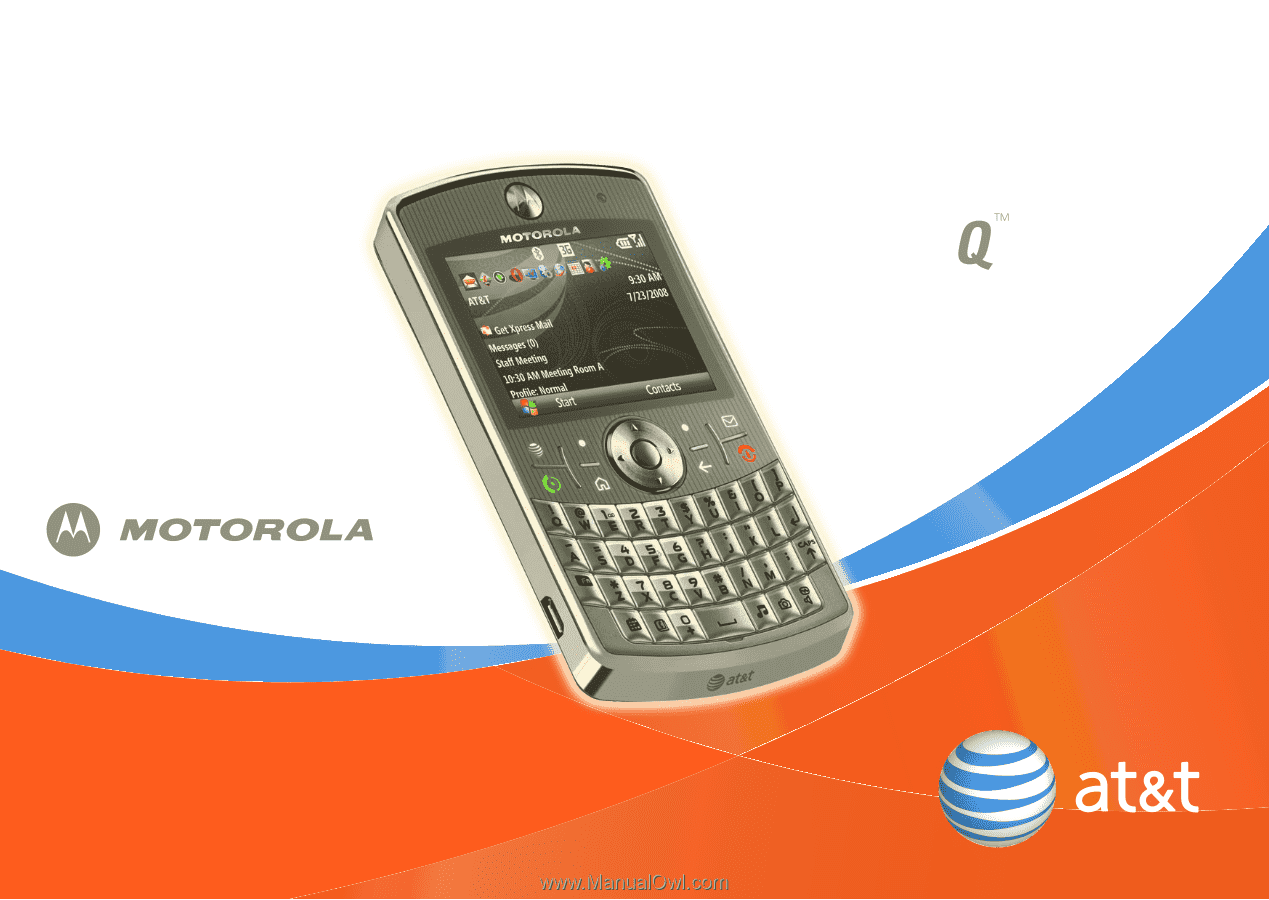
Some of the contents in this manual may differ
from your phone depending on the software of
the phone or your service provider.
© 2008 AT&T Knowledge Ventures All rights
reserved. Subsidiaries and affiliates of AT&T Inc.
provide products and services under the AT&T brand.
User’s Guide
9h
MOTO
global









