Motorola MOTO Series User Guide
Motorola MOTO Series Manual
 |
View all Motorola MOTO Series manuals
Add to My Manuals
Save this manual to your list of manuals |
Motorola MOTO Series manual content summary:
- Motorola MOTO Series | User Guide - Page 1
MOTOTM W233 renew User's Guide - Motorola MOTO Series | User Guide - Page 2
- Motorola MOTO Series | User Guide - Page 3
HELLOMOTO Introducing your new MOTO™ W233 Renew wireless phone! It's an environmentally responsible phone with a sleek design that you can feel good about owning. live a greener life Your new phone does its part to reduce its climate impact by minimizing its carbon footprint through more efficient - Motorola MOTO Series | User Guide - Page 4
Here's a quick anatomy lesson: Listen to music. Left Soft Key Send Key Navigation Key Note: Your phone may be a little different. 2 Charge phone, connect to computer. Right Soft Key Power/End Key Center Key Microphone - Motorola MOTO Series | User Guide - Page 5
A few menu basics: Home Screen Main Menu 6 Îì T-Mobile 10:51am MUSIC BROWSER 1 Press & hold the Power Key P until the display lights up to turn on your phone. Messages SELECT EXIT 2 Press the Center Key s to open the Main Menu. 3 Press the Navigation Key S up/down/left/right to - Motorola MOTO Series | User Guide - Page 6
you need to return your phone for repairs, replacement, or warranty service, please contact the Motorola Customer Support Center at: 1-800-331-6456 (United States) 1-888-390-6456 (TTY/TDD United States for hearing impaired) 1-800-461-4575 (Canada) Certain mobile phone features are dependent on the - Motorola MOTO Series | User Guide - Page 7
10 about this guide 10 SIM card 11 memory card 11 battery 12 turn it on & off 16 answer a call 16 make a call 16 adjust volume 16 change ring alert 16 store a phone number. . . . . 17 call a stored phone number. 17 basics 18 home screen 18 handsfree speaker 19 codes & passwords 20 lock - Motorola MOTO Series | User Guide - Page 8
music library 43 WebAccess 45 fun & games 45 connections 46 cable connections 46 networks 48 tools 49 phonebook 49 personal organizer 49 service & repairs 51 SAR Data 52 EU Conformance 54 6 contents Safety Information 56 Industry Canada Notice . . . . 60 FCC Notice 60 Warranty 61 - Motorola MOTO Series | User Guide - Page 9
Calendar e Messages • Create • Inbox • Draft • Outbox • Quick Notes • Voicemail • Browser Msgs • Info Services * • Picture Msg Template * Network Dependent This is the standard main menu layout. Your phone's menu may be a little different. h Multimedia • Pictures • Music Library & Help n Phonebook - Motorola MOTO Series | User Guide - Page 10
Language • DTMF • Master Reset • Master Clear • Format microSD Card m Phone Status • My Numbers • Battery Meter * Network Dependent S Headset • Auto Setup • Avail. Networks • My Network List • Service Tone • Call Drop Tone • Band Selection 9 Security • Phone Lock • Lock Keypad • Auto Key Lock • - Motorola MOTO Series | User Guide - Page 11
Use and Care Use and Care To care for your Motorola phone, please keep it away from: liquids of any kind Don't expose your phone to water, rain, extreme humidity, sweat, or other moisture. If it does get wet, don't try to accelerate drying with the use of an oven - Motorola MOTO Series | User Guide - Page 12
using the phone for the first time, read the Important Safety and Legal Information included in the grayedged pages at the back of this guide. about this guide This guide shows how in all areas. Contact your service provider for more information. This means a feature requires an optional accessory. - Motorola MOTO Series | User Guide - Page 13
change your phone front cover (see page 26). memory card You can use a removable microSD memory card up to 2 GB (greater than 1 GB capacity is guaranteed only for SanDisk microSD cards) to store multimedia objects, such as pictures and music. We recommend that you only use Motorola approved memory - Motorola MOTO Series | User Guide - Page 14
battery come in contact with water. Water can get into the 12 get started phone's circuits, leading to corrosion. If the phone and/or battery get wet, have them checked by your carrier or contact Motorola even if they appear to be working properly. • Don't allow the battery to touch metal objects - Motorola MOTO Series | User Guide - Page 15
and retry charging it; • If the message remains, contact a Motorola Authorized Service Center. Important: Motorola's warranty does not cover damage to the phone caused by non-Motorola batteries and/or chargers. Warning: Use of a non-Motorola battery or charger may present a risk of fire, explosion - Motorola MOTO Series | User Guide - Page 16
benefits the environment. Consumers may recycle their used batteries in many retail or service provider locations. Additional information on proper disposal and recycling may be found on the Web: • www.motorola.com/recycling • www.rbrc.org/call2recycle/ (in English only) Disposal: Promptly dispose - Motorola MOTO Series | User Guide - Page 17
Tip: You can also use a PC USB port to charge your phone battery. Before connecting your phone to your PC, download and install the charging software driver from www.motorola.com/support/W233. Notes for charging your phone's battery: • When charging your battery, keep it near room temperature. Never - Motorola MOTO Series | User Guide - Page 18
& Ring, Vibrate then Ring or Silent (see page 24). make a call Enter a phone number and press N to make a call. To hang up, press O. Tip: Is your caller saying they can't hear you? Make sure your finger is not covering the microphone (see page 2). adjust volume You can adjust the volume, during - Motorola MOTO Series | User Guide - Page 19
call a stored phone number Find it: s > n Phonebook 1 Scroll to the entry. 2 Press N to call the entry. Shortcut: In Phonebook, enter the first letters of an entry to get - Motorola MOTO Series | User Guide - Page 20
. home screen When you turn on your phone, it displays the home screen. To dial a number from the home screen, press number keys and N. 6 Îì WED 12/30/09 Left Soft Key MUSIC 10: - Motorola MOTO Series | User Guide - Page 21
New voicemail message. You can also use an optional 2.5 mm wired headset to go handsfree. Mini USB headsets are not supported. Note: The use of wireless phones while driving may cause distraction. Discontinue a call if you can't concentrate on driving. Additionally, the use of wireless devices and - Motorola MOTO Series | User Guide - Page 22
or password: Find it: s > w Settings > Security > New Passwords Note: If you forget your security code, contact your service provider. lock & unlock phone You can lock your phone with a four-digit code to keep others from using it. (to lock and unlock keys see page 22). Note: You can make emergency - Motorola MOTO Series | User Guide - Page 23
memory card setup You can store multimedia content, such as songs and pictures, on your phone's internal memory or on an optional memory card. Note: Your phone supports microSD memory cards with up to 2 GB capacity (greater than 1 GB capacity is guaranteed only for SanDisk microSD cards). format - Motorola MOTO Series | User Guide - Page 24
tips & tricks From the home screen (page 18), you can use shortcuts: To... Do this... play music Press the left soft key to activate the music library. lock/unlock Press s then * to lock or keypad unlock. see recently Press N. dialed numbers use application shortcuts access voicemail - Motorola MOTO Series | User Guide - Page 25
menu appearance to either icons or a text-based list, press s > w Settings > Personalize > Main Menu > View. MyMenu Create a custom menu of your favorite phone features and tools. assign features to MyMenu 1 Press s then scroll to a desired menu or submenu item. For example if you want to assign the - Motorola MOTO Series | User Guide - Page 26
to assign a different one. use MyMenu Find it: s > ? Organizer > MyMenu Scroll to the MyMenu item you want and press Enter. ring styles & alerts Your phone rings and/or vibrates to notify you of an incoming call or to signal certain other events. set styles Find it: s > w Settings > Ring Style - Motorola MOTO Series | User Guide - Page 27
2 Scroll to Tile, center or Fit-to-screen, and press s. screen saver Set a picture as a screen saver image. The screen saver displays when the phone is being charged and there is no activity. Find it: s > w Settings > Personalize > Screen Saver To select a screen saver: 1 Scroll to Type and select - Motorola MOTO Series | User Guide - Page 28
26 personalize backlight Select a time period the display backlight remains on. Find it: s > w Settings > Initial Setup > Backlight change front cover Your phone has a removable cover that you can replace to change its appearance. Caution: To avoid risk of personal injury or equipment damage, and - Motorola MOTO Series | User Guide - Page 29
quickly as possible. Always use Motorola approved covers. 1 Remove battery cover and battery, then carefully but firmly ease the locating tabs from the phone to release the top of the cover. 2 Working down the phone, release the cover and slide it off the end of the phone. 3 Swap the keypad to the - Motorola MOTO Series | User Guide - Page 30
features greeting Change the greeting that appears when you turn on your phone: s > w Settings > Personalize > Greeting clock view Display an analog clock or digital time readout in the home screen: s > w Settings > Personalize > Home Screen > Clock Set menu view - Motorola MOTO Series | User Guide - Page 31
). features master clear Reset all options except unlock code, security code, and lifetime timer, and clear all user settings and entries. This option erases all user-entered information stored in your phone memory, including Phonebook entries and downloaded files. Once you erase the information - Motorola MOTO Series | User Guide - Page 32
a number 1 From the home screen, press N to see a list of dialed calls. 2 Scroll to the entry you want to call and press N. recent calls Your phone keeps lists of the calls you recently received and dialed, even if the calls didn't connect. The lists are sorted from newest to oldest calls - Motorola MOTO Series | User Guide - Page 33
your voicemail, press Ignore. return a missed call When you miss a call, your phone plays an alert and displays the { (missed call) indicator and a missed call the speed dial number and press # then N. Note: Your service provider may have already assigned speed dial number 1 as voicemail. calls 31 - Motorola MOTO Series | User Guide - Page 34
as 911 or 112, that you can call under any circumstances, even when your phone is locked or the SIM card is not inserted. Note: Check with your service provider, as emergency numbers vary by country. Your phone may not work in all locations, and sometimes an emergency call cannot be placed due - Motorola MOTO Series | User Guide - Page 35
access contacts s > Phonebook access dialed calls s > Dialed Calls access received calls s > Received Calls access message menu s > Messages DTMF tones Your phone can send Dual Tone Multi Frequency (DTMF) tones for calling card calls or other automated touch-tone calls. s > w Settings > Initial - Motorola MOTO Series | User Guide - Page 36
of time for which you are billed by your service provider. For billing information, please contact your service provider directly. features set in-call timer s > Headset > Auto Answer Note: Both mono and stereo headsets are supported for voice only. change volume Press S right to increase and left - Motorola MOTO Series | User Guide - Page 37
and press s. 3 Scroll to Primary Setup or Secondary Setup and press s. 4 Scroll to one of the following choices and press s: options iTAP™ Let the phone predict each word as you press keys. TAP Enter letters and numbers by pressing a key one or more times. Tap Extended Enter letters, numbers - Motorola MOTO Series | User Guide - Page 38
To change the text entry mode Press # in the text entry screen to change the text entry until the desired mode is displayed. To select or edit a text entry mode: Press s in any text entry screen, scroll to and select Entry Mode, then scroll to and select the desired entry mode. capitalization Press - Motorola MOTO Series | User Guide - Page 39
tap method This is the standard method for entering text on your phone. Regular Tap method cycles through the letters and numbers of the key you press. 1 Press a key one or more times to cycle through its characters. 2 - Motorola MOTO Series | User Guide - Page 40
DELETE Press S right or left to see other word suggestions. numeric method In a text entry screen, press # to switch entry methods until your phone displays the gm (numeric) indicator. Press keypad keys to enter numbers. When finished, press # to switch entry modes. symbol method In a text entry - Motorola MOTO Series | User Guide - Page 41
delete letters & words Move the cursor to the right of the text you want to delete and then: • Press Delete to delete one letter at a time. • Press and hold Delete to delete the entire message. text entry 39 - Motorola MOTO Series | User Guide - Page 42
your voicemail. Each message type allows you to attach different objects. The available options are displayed in the Insert menu. Note: Your phone can store up to 500 messages. send a message Find it: s> e Messages > Create Messages > Create Message 1 Select a message type and enter the message - Motorola MOTO Series | User Guide - Page 43
Scroll to the message you want and press Read. For MMS messages, your phone displays the media object, then the message. voicemail Your network stores the Find it: s > e Messages > Voicemail > Call Note: Your service provider may have assigned speed dial 1 for voicemail and may provide additional - Motorola MOTO Series | User Guide - Page 44
features view drafts s > e Messages > Draft Scroll to the message and press Select. Press s to view message options. erase messages s > e Messages > s > Cleanup Messages and select the type of message to clean up. view message memory status s > e Messages > s > Memory Status 42 messages - Motorola MOTO Series | User Guide - Page 45
+, or AAC++ files, or MP3 files with a bit rate higher than 320 Kbps. If you try to download or play one of these files, your phone may display an error message or ask you to delete the file. Tip: Want to listen to music on the move? Connect a stereo headset for - Motorola MOTO Series | User Guide - Page 46
and manage categories for your music files. Auto Repeat - Repeat the selected song or all songs in the current playlist. View space remaining on your phone. If you have a memory card inserted in your phone, you can switch from phone to card memory. 44 entertainment - Motorola MOTO Series | User Guide - Page 47
WebAccess Use your phone to access web pages. Find it: s > á WebAccess WebAccess controls option t-zones Web Shortcut Go to URL Web Session Stored Pages History General Setting Open the - Motorola MOTO Series | User Guide - Page 48
connections cable connections You can use your phone's mini USB port to connect your phone's optional removable memory card to a computer. To insert a memory card, see page 11. Motorola Original USB data cables and supporting software may be sold separately. Check your computer to determine which - Motorola MOTO Series | User Guide - Page 49
, it cannot be used for anything else. To restore the phone to normal use, disconnect it from the PC. • Your phone supports Microsoft® Windows® 2000 and Windows XP™. Other operating systems may not be compatible with your phone. Attach the Motorola Original USB cable to the mini USB port on your - Motorola MOTO Series | User Guide - Page 50
for the files you will copy onto the memory card. 4 To copy files between your PC and phone, drag and drop into the appropriate folders: • music files (iMelody, MIDI and MP3): \Music dropped call alert s > w Settings > Network > Call Drop Tone roaming alert s > w Settings > Network > Service Tone - Motorola MOTO Series | User Guide - Page 51
tools phonebook features create entries s > n Phonebook > [New Entry] edit entries s > n Phonebook Scroll to the entry and press s > Edit to edit the entry. Scroll up or down and press s to edit fields. Press Done to save your changes. delete entries s > n Phonebook Scroll to the entry and press s - Motorola MOTO Series | User Guide - Page 52
features copy calendar events Copy a datebook event to another date and/or time: s > É Organizer > Calendar Scroll to the desired day and press Select, then scroll to the event and press s. Scroll to Copy and press Select. set alarms s > É Organizer > Alarm Clock Note: To select an MP3 music file or - Motorola MOTO Series | User Guide - Page 53
. Go to www.motorola.com/support, where you can select from a number of customer care options. You can also contact the Motorola Customer Support Center at 1-800-331-6456 (United States), 1-888-390-6456 (TTY/TDD United States for hearing impaired), or 1-800-461-4575 (Canada). service & repairs 51 - Motorola MOTO Series | User Guide - Page 54
mobile phones employs a unit of measurement known as the Specific for review by Industry Canada. The highest SAR value for this model phone when guide, is 1.58 W/kg. The SAR value for this product in its data transmission mode (body-worn use) is 0.7 W/kg. (Body-worn measurements differ among phone - Motorola MOTO Series | User Guide - Page 55
Telecommunications & Internet Association (CTIA) Web site: http://www.phonefacts.net or the Canadian Wireless Telecommunications Association (CWTA) Web site: http://www.cwta.ca 1. In the United States and Canada, the SAR limit for mobile phones used by the public is 1.6 watts/kg (W/kg) averaged - Motorola MOTO Series | User Guide - Page 56
European Union Directives Conformance Statement EU Conformance Hereby, Motorola declares that this product is in Approval Number from your product's label Conformity (DoC) to Directive 1999/5/EC (to R&TTE Directive) at www.motorola.com/rtte. To find your DoC, enter the Product 54 EU Conformance - Motorola MOTO Series | User Guide - Page 57
Important Safety and Legal Information 55 - Motorola MOTO Series | User Guide - Page 58
standards, always follow these instructions and precautions. Product Operation When placing or receiving a phone call, hold your mobile device just like you would a landline phone. If you wear the mobile device on your body, always place the mobile device in a Motorola-supplied or approved clip - Motorola MOTO Series | User Guide - Page 59
Problems Turn off your mobile device in any location where posted notices instruct you to do so. In an aircraft, turn off your mobile device whenever instructed to do so by airline staff. If your mobile this guide (or separate guide). Operational Warnings Obey all posted signs when using mobile - Motorola MOTO Series | User Guide - Page 60
mobile device in a fire. Your battery or mobile mobile device in the trash. Do not let your battery, charger, or mobile device safety" section in the user's guide. Keep Your Mobile Device and Its Accessories Away From burn. Glass Parts Some parts of your mobile device may be made of glass. This - Motorola MOTO Series | User Guide - Page 61
games or enabling a flashing-lights feature (if available) on your mobile device. Discontinue use and consult a physician if any of the following For more information about hearing, see our Web site at www.motorola.com/hearingsafety (in English only). Repetitive Motion When you repetitively perform - Motorola MOTO Series | User Guide - Page 62
/or an FCC ID in the format FCC-ID:xxxxxx on the product label. Motorola has not approved any changes or modifications to this device by the user. Any energy and, if not installed and used in accordance with the instructions, may cause harmful interference to radio communications. However, there is - Motorola MOTO Series | User Guide - Page 63
Cover? Subject to the exclusions contained below, Motorola, Inc. warrants its telephones, pagers, messaging devices, and consumer and professional two-way radios (excluding commercial, government or industrial radios) that operate via Family Radio Service or General Mobile Radio Service, Motorola - Motorola MOTO Series | User Guide - Page 64
falls below 80% of their rated capacity and batteries that leak are covered by this limited warranty. Abuse & Misuse. Defects or damage that result numbers; or (d) nonconforming or non-Motorola housings, or parts, are excluded from coverage. Communication Services. Defects, damages, or the failure - Motorola MOTO Series | User Guide - Page 65
Covered? This warranty extends only to the first consumer purchaser, and is not transferable. What Will Motorola Do? Motorola, at its option, will at no charge repair, replace or refund the purchase price service. How to Obtain Warranty Service or Other Information USA Canada TTY Phones - Motorola MOTO Series | User Guide - Page 66
instructions on how to ship the Products, Accessories or Software, at your expense, to a Motorola Authorized Repair Center. To obtain service MOTOROLA BE LIABLE, WHETHER IN CONTRACT OR TORT (INCLUDING NEGLIGENCE) FOR DAMAGES IN EXCESS OF THE PURCHASE PRICE warranty gives you specific legal rights, and - Motorola MOTO Series | User Guide - Page 67
Hearing Aid Compatibility with Mobile Phones Some HearingAids Motorola phones are measured for compatibility with hearing aids. If the box for your particular model has "Rated for Hearing Aids" printed on it, the following explanation applies. When some mobile phones are used near some hearing - Motorola MOTO Series | User Guide - Page 68
by limiting the length of calls or by using handsfree devices to keep mobile phones away from your head and body. Source: WHO Fact Sheet 193 your original dated sales receipt for your records. For warranty service of your Motorola Personal Communications Product you will need to provide a copy of - Motorola MOTO Series | User Guide - Page 69
to any Motorola Approved Service Center in your region. Details of Motorola approved national recycling schemes, and further information on Motorola recycling activities can be found at: www.motorola.com/recycling Disposal of your Mobile Device Packaging and User's Guide Product packaging - Motorola MOTO Series | User Guide - Page 70
or "delete data" in the user's guide. Note: For information on backing up your mobile device data before erasing it, go to www.motorola.com and then navigate to the "downloads" section of the consumer Web page for "Motorola Backup" or "Motorola Phone Tools." • Understanding AGPS-To provide location - Motorola MOTO Series | User Guide - Page 71
of your mobile device may impact your privacy or data security, please contact Motorola at [email protected], or contact your service provider. Smart even heavy traffic can be hazardous. • Do not take notes or look up phone numbers while driving. Jotting down a "to do" list or going through your - Motorola MOTO Series | User Guide - Page 72
local emergency number in the case of fire, traffic accident, or medical emergencies.* • Use your mobile device to help others in emergencies. If you see an auto accident, crime in progress, or other non-emergency wireless number.* 70 Driving Safety * Wherever wireless phone service is available. - Motorola MOTO Series | User Guide - Page 73
make 16 call a stored phone number 17 call times 34 view 34 call waiting 31 capitalize text 36 center key 2 change front cover 26 change ring alert 16 change volume 34 charge battery 15 clear 29 clear/back key 2 clock analog 28 digital 28 codes 20 color - Motorola MOTO Series | User Guide - Page 74
phone number 16 dialed calls 30 display 18 drafts folder 42 dropped calls 48 DTMF tones 33 E emergency number 32 end a call 16 end key 2, 16 event, calendar 49 F file formats 43, 48 format memory card 21 formats 43, 48 forward call 32 front cover K keypad volume 27 L lock phone 20 M make a call 16 - Motorola MOTO Series | User Guide - Page 75
32 numeric entry method 38 P passwords. See codes personal organizer 49 phone lines 33 phone number call 17 phone number store 16 phonebook 31, 49 create entry 49 alert 48 S screen saver 25 security codes 20 send a message 40 send key 2, 16 service tone 48 set alerts 24 color 26 style 24 time & - Motorola MOTO Series | User Guide - Page 76
speaker 19 speakerphone indicator 19 speakerphone, automatic answer 34 storage 21 store phone number 16 symbol entry method 38 T tap text entry method 37 template 27 74 index tips & tricks 22 turn on/off 15 U unlock code 20 phone 20 USB cables 46 V voicemail 41 message indicator 41 setup 41 volume - Motorola MOTO Series | User Guide - Page 77
- Motorola MOTO Series | User Guide - Page 78
www.motorola.com
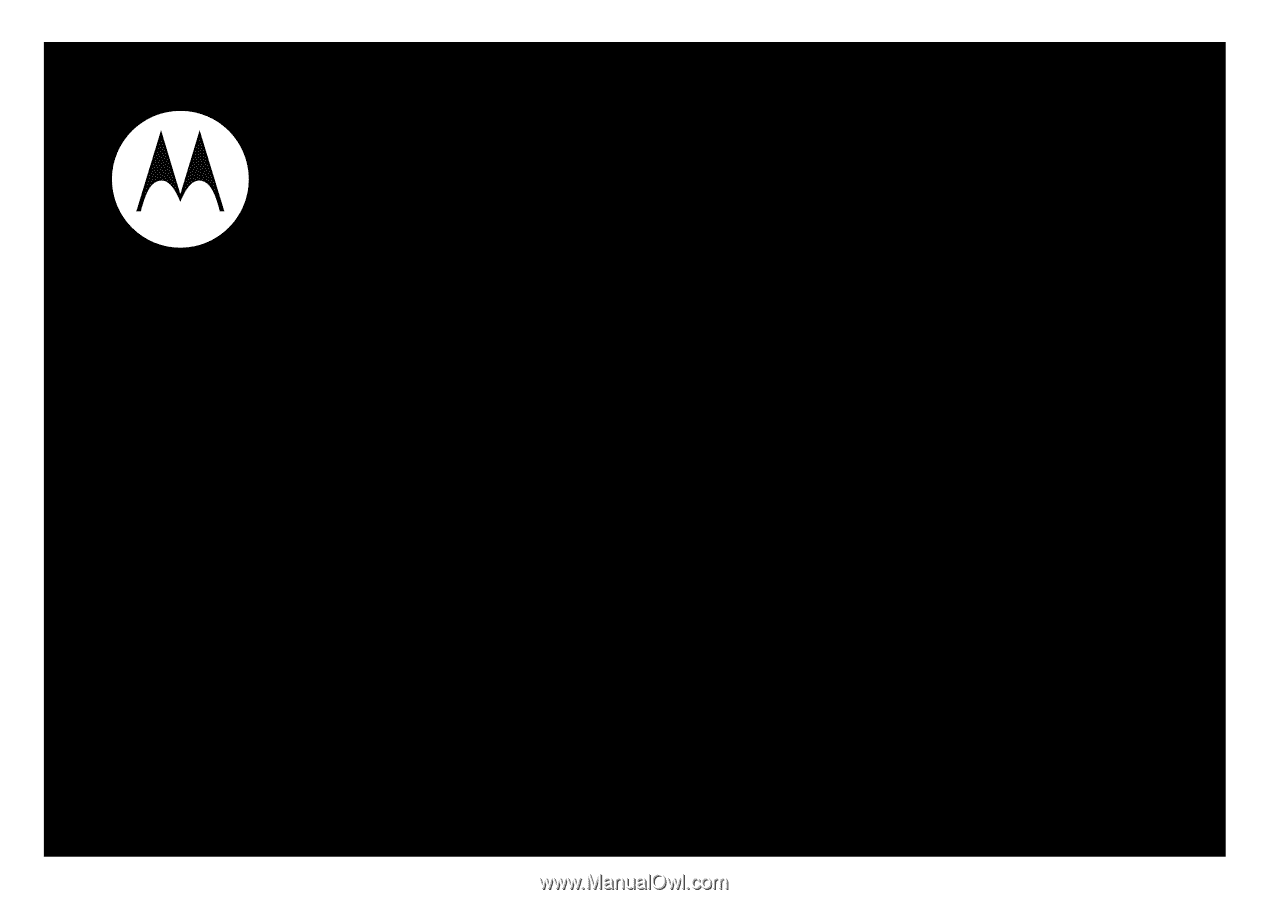
User’s Guide
MOTO
TM
W233 renew









