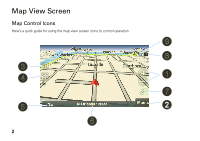Motorola MOTONAV TN30 User Manual
Motorola MOTONAV TN30 Manual
 |
View all Motorola MOTONAV TN30 manuals
Add to My Manuals
Save this manual to your list of manuals |
Motorola MOTONAV TN30 manual content summary:
- Motorola MOTONAV TN30 | User Manual - Page 1
MOTONAV™ TN20/TN30 User's Guide - Motorola MOTONAV TN30 | User Manual - Page 2
-Get there quickly and avoid getting lost. Your MOTONAV TN20/TN30 helps you find the best route with GPS accuracy. If you miss your turn, it will • Make handsfree calls (TN30 only)-Connect with your compatible Bluetooth® enabled phone for handsfree calls. It works as a speakerphone, displays caller - Motorola MOTONAV TN30 | User Manual - Page 3
Map View Screen Map Control Icons Here's a quick guide for using the map view screen icons to control operation. 9 8 3 4 1 7 5 2 6 2 - Motorola MOTONAV TN30 | User Manual - Page 4
change map view display (3D or 2D). Tap to adjust/mute/unmute volume. Heading indicator. Current street indicator (if GPS connection). If not, tap to display GPS Information screen. (TN30 only) Tap to make a handsfree call. Battery indicator: Connected to power source / Full / Partial / Low. (TN30 - Motorola MOTONAV TN30 | User Manual - Page 5
Route Screen Here's a quick guide for using the map view screen to view and control route information. lane information next turn next street bar route current location route status bar 4 - Motorola MOTONAV TN30 | User Manual - Page 6
bar to display route menu to: • display driving directions, • view route map overview, or • cancel route. Tap the next turn icon to repeat audio turn instructions. The lane information icon displays all turns at an intersection. 5 - Motorola MOTONAV TN30 | User Manual - Page 7
Algonquin Road Schaumburg, IL 60196 www.motorola.com www.motorola.com/motonav 1-877-MOTOBLU (Motorola Bluetooth support) 1-800-331-6456 (United States) 2008 Motorola, Inc. All rights reserved. Software Copyright Notice The Motorola products described in this manual may include copyrighted Motorola - Motorola MOTONAV TN30 | User Manual - Page 8
where current traffic conditions and the instructions from the navigation system may a stationary vehicle before starting a trip. MOTOROLA IS NOT RESPONSIBLE FOR ANY DIRECT, INDIRECT and ordinances, which may restrict the use of cellular phones and other devices. Your local law may prohibit - Motorola MOTONAV TN30 | User Manual - Page 9
24 map display controls 24 manage maps 26 8 welcome browse map 26 view GPS information . . . . . 28 install new maps 29 settings 30 set type 31 set voice prompts 32 connect to your phone for handsfree calls (TN30 only) . 32 manage paired phone list (TN30 only 34 handsfree calls (TN30 only - Motorola MOTONAV TN30 | User Manual - Page 10
display screen microphone speaker (on reverse side) Power button (on side) indicator light charger port Reset button (on side) memory card slot MOTONAV TN20 components touch display screen speaker (on reverse side) Power button (on side) indicator light memory card slot (on side) charger port - Motorola MOTONAV TN30 | User Manual - Page 11
car charger. 3 Turn on and configure initial settings. 4 Find satellite signal to obtain your location. For details on performing these steps, see the Quick Start Guide included in the box. turn on & off To turn on your TN20/TN30, press and hold the Power button until the display becomes active - Motorola MOTONAV TN30 | User Manual - Page 12
when the battery is low. • Using another charger to charge your TN20/TN30 may not be as effective. • The included car charger will not power Motorola phones. map view screen When you turn on your TN20/TN30, you always see the map view screen. For details on using the map view screen - Motorola MOTONAV TN30 | User Manual - Page 13
main menu screen From the map view screen, tap the Menu button to access the main menu screen. From the main menu, you can access all TN20/TN30 operations: Lets you create and manage destination routes on your TN20/TN30. TN30 Displays map view screen with route and map control options. TN20 ( - Motorola MOTONAV TN30 | User Manual - Page 14
navigation To navigate around TN20/TN30 menus and text entry screens, use the right and left arrows at the top: previous screen next screen go to map view screen From a menu screen, you can easily return to the map view screen by tapping Map in the lower-right corner. From the map view screen, - Motorola MOTONAV TN30 | User Manual - Page 15
routes create a route go to an address To create a route to an address: From the main menu: 1 Tap Go!. 2 Tap Address. You see: 14 routes Note: To change state of destination, tap Change and select new state. See "search and select item" on page 22 for details on searching for a selecting items - Motorola MOTONAV TN30 | User Manual - Page 16
go to an intersection To create a route to an intersection: From the main menu: 1 Tap Go!. 2 Tap Address. You see: details on searching for and selecting items using the keyboard screen. 5 Tap Go to generate route. A route screen appears. go to location on map To create a route to a location on the - Motorola MOTONAV TN30 | User Manual - Page 17
go to home location To create a route to your home location: Note: To set your home location, see "set home location" on page 20. From the main menu: 1 Tap Go!. 2 Tap Home to generate route. A route screen appears. go to recent location To create a route to a recent location: From the main menu: 1 - Motorola MOTONAV TN30 | User Manual - Page 18
go to a business or other point of interest To create a route to your favorite restaurant, nearest gas station, or to see what is available along your route: 1 Tap Go!. 2 Tap Food, Fuel, Lodging and More. You see: • Tap Another Location to search near another location. To search for and select a - Motorola MOTONAV TN30 | User Manual - Page 19
• To search for a business by name, tap Spell Place to search for and select a business. 5 Tap Go to generate route. A route screen appears. manage a route select route options To select route type (quickest, shortest), and road types to avoid when generating a route: From the main menu: 1 Tap - Motorola MOTONAV TN30 | User Manual - Page 20
create route detour You can select a detour distance to instruct your TN20/TN30 to calculate an alternate route. For example, if you know there is traffic for the next three miles, you can have your - Motorola MOTONAV TN30 | User Manual - Page 21
• Select Avoid to recalculate route to avoid selected step. • Select Route to view overall route on map. view route map overview To view a map of the complete route: From the route screen: 1 Tap next street bar. 2 Tap Route Overview. You see: view route status information To view route status - Motorola MOTONAV TN30 | User Manual - Page 22
2 Tap Home. You see: 1 Tap favorite location on map. You see a pop-up menu: 3 Search for and select an address (city, street, and address number) by tapping Set Address. 4 Tap OK. set favorite location To set a favorite location: From the map view screen: 2 Tap Save from pop-up menu to save - Motorola MOTONAV TN30 | User Manual - Page 23
use the keyboard A keyboard screen is provided to search and select items as well as enter text with your TN20/TN30. • Using keyboard, begin entering item name. As you select characters, matching items are listed like shown: search and select item To search for and select from a list of items ( - Motorola MOTONAV TN30 | User Manual - Page 24
text entry To enter text (such as when saving a location), tap keys to define entry. Tap OK to save entry. Note: The selector field (displayed below the text entry field) is provided for some text entry tasks. Use this to select which folder to save item (in My Locations under Settings). routes 23 - Motorola MOTONAV TN30 | User Manual - Page 25
maps map display controls zoom in and out on map To zoom in to view a smaller area with more detail, tap on map. To zoom out to view a large area with less detail, tap on map. select map view You can choose between two map views by tapping the map view icon: 3D map view with forward direction at - Motorola MOTONAV TN30 | User Manual - Page 26
select map display options To choose the items (buttons, bars, icons) displayed on the map view screen: From the main menu: 1 Tap Settings. 2 Tap Map. You see: select map display icons To choose businesses and other icon types to display on the map: From the main menu: 1 Tap Settings. 2 Tap Map - Motorola MOTONAV TN30 | User Manual - Page 27
OK. • To refresh map list, tap Refresh. • To permanently delete a map from your TN20/TN30, tap Delete. browse map browse from current location To disconnect GPS and browse map from current location: From main menu: 1 Tap Settings. 2 Tap Free Map Browsing. You see: 26 maps - Motorola MOTONAV TN30 | User Manual - Page 28
and place TN20/TN30 in browse map mode. To exit browse mode and turn on GPS, tap bottom bar. browse from a specific location To disconnect GPS and browse map from specific location: From main menu: 1 Tap Go!. 2 Tap Address. You see: item" on page 22 for details on searching for a selecting - Motorola MOTONAV TN30 | User Manual - Page 29
information: From the main menu: 1 Tap Settings. 2 Tap GPS Info. • When you have a GPS connection, you see a screen like shown below: • When you do not have a GPS connection, you see a screen like shown below. To obtain a GPS connection, find a location with a clear view of the sky and wait a few - Motorola MOTONAV TN30 | User Manual - Page 30
install new maps To install new maps onto your TN20/TN30, do the following: 1 Insert SD card containing new maps into SD card slot. 2 Press and hold Power button for at least 8 seconds to power down your TN20/TN30. 3 Press and hold Power button until the display becomes active to turn on your TN20/ - Motorola MOTONAV TN30 | User Manual - Page 31
Language. You see: 4 Tap OK. set your time zone To select the time zone for your TN20/TN30. Note: Time is automatically set from the GPS signal. From the main menu: 1 Tap Settings. 2 Tap Time. You see: 3 Tap arrows to select languages for display and voice prompts. 30 - Motorola MOTONAV TN30 | User Manual - Page 32
3 Tap arrows to select time zone. 4 To allow TN20/TN30 to adjust for daylight savings, tap Adjust for Daylight Savings checkbox. 5 Tap OK. 2 Tap Units of Measure. You see: set your units of measure To select the preferred measurement units for your TN20/TN30: From the main menu: 1 Tap Settings. 3 - Motorola MOTONAV TN30 | User Manual - Page 33
enable/display specific TN20/TN30 voice prompts: From the main menu: 1 Tap Settings. 3 Tap checkbox to select/unselect a voice prompt. 4 Tap OK. connect to your phone for handsfree calls (TN30 only) From the main menu: 1 Turn off any Bluetooth devices previously paired with your device. 32 - Motorola MOTONAV TN30 | User Manual - Page 34
2 Turn on the Bluetooth feature on your Bluetooth phone. 3 Tap Settings. 4 Tap BlueTooth Settings. You see: 7 Select MOTONAV TN30 from search results on your phone. 8 Select OK or Yes to pair your device with your phone. 9 If prompted, enter 0000 for passkey. When your device successfully pairs and - Motorola MOTONAV TN30 | User Manual - Page 35
previously paired with your device. 2 Turn on the Bluetooth feature on your Bluetooth phone. 3 Tap Settings. 4 Tap BlueTooth Settings. You see: 5 Tap Phone List. You see: delete paired phone from list From the main menu: 1 Turn off any Bluetooth devices previously paired with your device. 2 Turn on - Motorola MOTONAV TN30 | User Manual - Page 36
. You see: connect/disconnect to/from phone from list From the main menu: 1 Turn off any Bluetooth devices previously paired with your device. 2 Turn on the Bluetooth feature on your Bluetooth phone. 3 Tap Settings. 4 Tap BlueTooth Settings. You see: 6 Tap phone to delete, then tap Delete. 7 Tap - Motorola MOTONAV TN30 | User Manual - Page 37
5 Tap Phone List. You see: 6 Do one of the following: • To connect to a phone, tap phone to connect, then tap Connect. • To disconnect from a connected phone, tap phone to disconnect, then tap Disconnect. 36 - Motorola MOTONAV TN30 | User Manual - Page 38
as your phone) is connected to the MOTONAV TN30 via Bluetooth. Once your TN30 is paired with your phone (see "connect to your phone for handsfree using the MOTONAV TN30 in the following ways: • Dial a number from the MOTONAV TN30. • Use handset device's voice commands (if supported by your phone). • - Motorola MOTONAV TN30 | User Manual - Page 39
make a call using dialing From map view or main menu screen: 1 Tap Call. You see: 2 Tap phone number you want to call. 3 Tap Dial. You see: When call is connected, the following appears: make a call using phone voice commands From map view or main menu screen: 1 Tap Call. You see: 2 Tap Voice Dial - Motorola MOTONAV TN30 | User Manual - Page 40
Follow prompts to place call. When call is connected, the following appears: make a call using redial From map view or main menu screen: 1 Tap Call. You see: 2 Tap Redial. You see: When call is connected, you see the following displayed: make a call using recent call list From map view or main menu - Motorola MOTONAV TN30 | User Manual - Page 41
displayed: 2 Tap Recent Calls. You see: 3 Tap number you want to call, then tap Dial. You see: make a call using phone You can dial a handsfree call directly from your phone in the normal manner. mute/unmute a call While on a call, you can mute/unmute the microphone on your TN30. • To mute an - Motorola MOTONAV TN30 | User Manual - Page 42
. transfer a call While on a call, you can transfer the call between your phone and TN30. • To transfer an active call from your TN30 to your phone, tap Talk on Phone on In Call screen. • To transfer an active call from your phone to your TN30, tap Talk on TN30 on In Call screen. display - Motorola MOTONAV TN30 | User Manual - Page 43
void your mobile device's warranty. For a list of approved Motorola accessories, visit our Web site at: www.motorola.com Electromagnetic for electromagnetic compatibility. Facilities Turn off your mobile device in any facility where posted notices instruct you to do so. These facilities may - Motorola MOTONAV TN30 | User Manual - Page 44
let your battery, charger, or mobile device get wet. Listening at full volume to music or voice through a headset may damage your hearing. Use & Safety for Battery-Powered Accessories • Do not store or use your battery-powered accessory (such as a Bluetooth® headset or other device) in temperatures - Motorola MOTONAV TN30 | User Manual - Page 45
www.motorola.com/callsmart for more information. Your mobile device lets you communicate by voice and data-almost anywhere, anytime, wherever wireless service is heavy traffic can be hazardous. • Do not take notes or look up phone numbers while driving. Jotting down a "to do" list or going through - Motorola MOTONAV TN30 | User Manual - Page 46
• Use your mobile device to help others in emergencies. If you see an auto accident, crime in progress, or other serious or a vehicle you know to be stolen, call roadside assistance or other special non-emergency wireless number.* * Wherever wireless phone service is available. Driving Safety 45 - Motorola MOTONAV TN30 | User Manual - Page 47
/or an FCC ID in the format FCC-ID:xxxxxx on the product label. Motorola has not approved any changes or modifications to this device by the user. Any energy and, if not installed and used in accordance with the instructions, may cause harmful interference to radio communications. However, there is - Motorola MOTONAV TN30 | User Manual - Page 48
(excluding commercial, government or industrial radios) that operate via Family Radio Service or General Mobile Radio Service, Motorola-branded or certified accessories sold for use with these Products ("Accessories") and Motorola software contained on CD-ROMs or other tangible media and sold for - Motorola MOTONAV TN30 | User Manual - Page 49
; (b) broken seals or that show evidence of tampering; (c) mismatched board serial numbers; or (d) nonconforming or non-Motorola housings, or parts, are excluded from coverage. Communication services. Defects, damages, or the failure of Products, Accessories or Software due to any communication - Motorola MOTONAV TN30 | User Manual - Page 50
not transferable. What Will Motorola Do? Motorola, at its option, will at no charge repair, replace or refund the purchase price of any Products, a back up prior to requesting service. How to Obtain Warranty Service or Other Information USA Canada TTY Phones 1-800-331-6456 Pagers 1-800 - Motorola MOTONAV TN30 | User Manual - Page 51
receive instructions on how to ship the Products, Accessories or Software, at your expense, to a Motorola Authorized Repair Center. To obtain service, you NO EVENT SHALL MOTOROLA BE LIABLE, WHETHER IN CONTRACT OR TORT (INCLUDING NEGLIGENCE) FOR DAMAGES IN EXCESS OF THE PURCHASE PRICE OF THE PRODUCT, - Motorola MOTONAV TN30 | User Manual - Page 52
is not required for warranty coverage. Export Law Assurances Please retain your original dated sales receipt for your records. For warranty service of your Motorola Personal Communications Product you will need to provide a copy of your dated sales receipt to confirm warranty status. Thank you for - Motorola MOTONAV TN30 | User Manual - Page 53
to any Motorola Approved Service Center in your region. Details of Motorola approved national recycling schemes, and further information on Motorola recycling activities can be found at: www.motorola.com/recycling Disposal of your Mobile Device Packaging and User's Guide Product packaging - Motorola MOTONAV TN30 | User Manual - Page 54
calls 37 B Bluetooth connect to your phone 32, 35 delete phone from paired list 34 disconnect from your phone 35 pairing and connecting with your phone 32 view paired phone list 34 browse map 26 C calls answer 37 end 41 make 37 mute/unmute 40 reject/ignore 37 transfer to/from phone 41 cancel route - Motorola MOTONAV TN30 | User Manual - Page 55
select type 31 text entry 23 L lane information icon 5 language setting 30 list of directions 19 M main menu screen 12 make a call 37 dial from phone 40 dial number 38 redial number 39 54 index use recent number 39 use voice commands 38 manage route create detour 19 route directions list - Motorola MOTONAV TN30 | User Manual - Page 56
cancel 21 create 14 manage 18 save 22 route screen 4 route status bar 5 S safety tips 44 save route 22 settings keyboard type 31 language 30 measurement units 31 time zone 30 voice prompts 32 setup 10 T time zone setting 30 transfer call to/from phone 41 turn on & off 10 V voice prompts 32 index 55 - Motorola MOTONAV TN30 | User Manual - Page 57
www.motorola.com

User’s Guide
MOTO
NAV
™
TN20/TN30