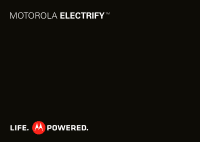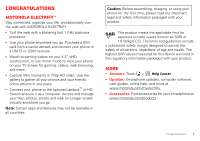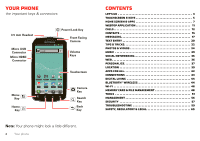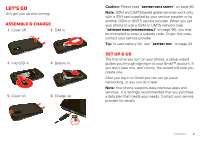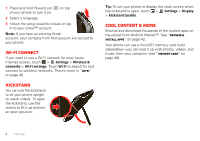Motorola MOTOROLA ELECTRIFY User Guide
Motorola MOTOROLA ELECTRIFY Manual
 |
View all Motorola MOTOROLA ELECTRIFY manuals
Add to My Manuals
Save this manual to your list of manuals |
Motorola MOTOROLA ELECTRIFY manual content summary:
- Motorola MOTOROLA ELECTRIFY | User Guide - Page 1
MOTOROLA ELECTRIFY TM - Motorola MOTOROLA ELECTRIFY | User Guide - Page 2
- Motorola MOTOROLA ELECTRIFY | User Guide - Page 3
view your phone on your TV screen for gaming, videos, web browsing, and more. • Capture life's moments Help Center. • Updates: Smartphone updates, computer software, user guides, online help, and more at www.motorola.com/myelectrify. • Accessories: Find accessories for your smartphone at www.motorola - Motorola MOTOROLA ELECTRIFY | User Guide - Page 4
Your phone Contents Let's go 3 Touchscreen & keys 5 Home screen & apps 7 Webtop application 11 Calls 12 Contacts 15 Messaging 17 Text entry 20 Tips & tricks 22 Photos & videos 24 Music 29 Social networking 35 Web 36 Personalize 37 Location 39 Apps for all 42 Connections 43 Digital - Motorola MOTOROLA ELECTRIFY | User Guide - Page 5
this code, contact your service provider. Tip: To save battery life, see "Battery tips" on page 23. Set up & go The first time you turn on your phone, a setup wizard guides you through signing in to your Gmail™ account. If you don't have one, don't worry, the wizard will help you create one. After - Motorola MOTOROLA ELECTRIFY | User Guide - Page 6
to lift it up and into an open position. Tip: To set your phone to display the clock screen when the kickstand is open, touch > Settings > Display > Kickstand Enable. Cool content & more Browse and download thousands of the coolest apps on the planet from Android Market™. See "Browse & install - Motorola MOTOROLA ELECTRIFY | User Guide - Page 7
might stay dark if the sensor just above it is covered. Don't use 11:35 covers or screen protectors (even clear ones) that cover this sensor. Touch tips Here are some tips on how to navigate around your phone. Touch To choose an icon or option, touch it. Touch & hold To open special options - Motorola MOTOROLA ELECTRIFY | User Guide - Page 8
your Contacts list up or down. Flick To scroll through a list or move quickly, flick across the touchscreen (drag quickly and release). Tip: When you flick a long list, touch the screen to stop it from scrolling. Zoom Get a closer look at Google Maps™ or web pages. To zoom in, double-touch (tap - Motorola MOTOROLA ELECTRIFY | User Guide - Page 9
, or touch & hold to move or delete. Quick Launch Area Rotate the screen In many apps, the touchscreen can rotate to stay right-side up when you turn your phone sideways: Find it: > Settings > Display > Auto-rotate screen Shortcuts Touch to open. App Menu Touch to open. Panel Indicators Note: Your - Motorola MOTOROLA ELECTRIFY | User Guide - Page 10
Calendar Maps Help Cente Use & change your home screen On your home screen, shortcuts are icons that open Motorola widgets, touch and hold a corner until you feel a vibration, then drag. • To add something or change your wallpaper, touch and hold an empty spot until you see the Add to Home screen - Motorola MOTOROLA ELECTRIFY | User Guide - Page 11
the top of the screen has icons that tell you about messages and phone status. To view your notifications, touch the status bar and drag it down. Touch a notification to select it. Tip: To see today's date, touch the status bar at the top of the screen. 11:35 US Cellular Clear Priority Missed - Motorola MOTOROLA ELECTRIFY | User Guide - Page 12
TYW_Y[\[ Browser Calculator Calendar Camcorder Camera 555-1212 City ID Contacts Daily Perks Dialer DLNA Downloads Email Files FM Radio Gallery Gmail You can find all of your apps in one place. From the home screen, touch to open the app menu. To close the app menu, touch Home or Back - Motorola MOTOROLA ELECTRIFY | User Guide - Page 13
the webtop application display: • In the Phone window, you can open your phone apps. • At the bottom of the screen, you'll see App Tray. Tip: You can open multiple Firefox browsers . • In the top right of the screen, you'll see icons for status and Settings. For help in the webtop application, open - Motorola MOTOROLA ELECTRIFY | User Guide - Page 14
good to talk Quick start: Calls Dialing options From the home screen, touch Dialer. Recent Calls List Touch to open, then touch an entry to call. Return Call Backspace Touch to delete digits you entered. Add to Contacts Call Enter a phone number & touch here to call it. Voice Call 12 Calls - Motorola MOTOROLA ELECTRIFY | User Guide - Page 15
enter a number, then touch . Tip: If the screen is locked, drag to the right. To answer a code, the area code (if applicable), then the phone number. Recent calls Find it: Dialer > Recent • touch the star in the upper right corner. The star turns green. Three way calls To start a conference call, - Motorola MOTOROLA ELECTRIFY | User Guide - Page 16
signals to help emergency services find you. See "Location Services (GPS & AGPS)" on page 64. Cool down In very limited circumstances, such as where your phone has been exposed to extreme heat, "Cool Down" message screens will appear. To avoid possible damage to your battery and phone, you should - Motorola MOTOROLA ELECTRIFY | User Guide - Page 17
status and smiling face, too. Find it: > Contacts Touch a contact to open its details. While viewing details, you can start a call or message by touching a phone number or other info. SORT contacts To sort contacts or set display options, touch Menu > Display options and touch: • Only contacts with - Motorola MOTOROLA ELECTRIFY | User Guide - Page 18
. Open label options. Remove this entry. Organization Save Cancel Touch any entry area to open the touchscreen keypad. When you're finished, touch Save. Where are contacts saved? Your phone saves new contacts in its memory and on the Google™ Server. It also updates your social networking account - Motorola MOTOROLA ELECTRIFY | User Guide - Page 19
service, so if your phone is lost or stolen, you can easily transfer your numbers to a new phone. Set up My Contacts Backup 1 Touch > MyContactsBackup, and accept the terms and conditions to proceed. 2 Enter your PIN. If you're using My Contacts Backup to download Fanning UPDATE: Presentation - Motorola MOTOROLA ELECTRIFY | User Guide - Page 20
touch the file name to download it. Then, touch the name again to open for faster viewing, and your phone will show Get HTML version. enter your domain name with your user name (like domain/username). • Messaging • Manage accounts to add or remove an account. • Edit Universal Inbox to - Motorola MOTOROLA ELECTRIFY | User Guide - Page 21
Touch and hold a message, then touch Change labels. Google Talk™ Google Talk instant messaging lets you chat via instant message with other Google Talk users on phones or on the web. Find it: > Talk Touch to change your online status message. Touch to change your picture. Friends list Touch Menu - Motorola MOTOROLA ELECTRIFY | User Guide - Page 22
download an instant messaging app from the Android Market™. Voicemail When you have a new voicemail, appears at the top of your screen. Drag down the notification bar and touch the notification. If you need to change your voicemail number, in the home screen theme themes themed turned qwe r t yu - Motorola MOTOROLA ELECTRIFY | User Guide - Page 23
, so next time you can just drag over the letters. Multi-touch text entry Enter text a letter at a time. As you type, your phone suggests words from your dictionary and chosen language. Typing tips To... Enter alternate characters From the number keypad, touch Alternate ALT . Touch again to - Motorola MOTOROLA ELECTRIFY | User Guide - Page 24
> Settings > Language & keyboard • To edit your dictionary, touch User dictionary. • To change the language and the style for your touchscreen keypad General tips To... Return to home screen See recently dialed numbers Sleep/wake your phone Set screen timeout Search Use voice search See recently - Motorola MOTOROLA ELECTRIFY | User Guide - Page 25
. For best performance, use a Motorola Original headset. Indoor reception may vary. Battery tips Want to extend your battery life? Try these: • To select a battery profile that suits your phone use, touch > Settings > Battery & data manager > Battery mode. • To turn off automatic applications sync - Motorola MOTOROLA ELECTRIFY | User Guide - Page 26
a soft, dry cloth before you take a photo. Find it: Press Camera Settings Picture Counter Camera Options Note: Photos are stored on your phone's internal memory unless you switch it to a microSD memory card (sold separately). Picture Resolution is Widescreen or 6MP, unless you change it. Open - Motorola MOTOROLA ELECTRIFY | User Guide - Page 27
to see these options. Options Scenes Adjust in different environments: Auto, Portrait, Landscape, Sport, and more. Touch the screen when finished to return to the viewfinder. Effects Change photo look: Normal, Black and White, Negative, and more. Flash Set Flash On, Flash Off, or - Motorola MOTOROLA ELECTRIFY | User Guide - Page 28
take, until you deactivate the tag. Note: To add a location tag to your photo, touch Menu > Settings > Location & security and select a location service to turn on. w5406-7-20824545 Videos Record & share videos Find it: > Camcorder Note: To get the clearest videos, wipe the lens clean with a soft - Motorola MOTOROLA ELECTRIFY | User Guide - Page 29
the right side of the camcorder viewfinder. (You may need to touch the screen to see these options.) Video options You can make adjustments to optimize your video Change video look: Normal, Black and White, Negative, and more. Light Turn a light on or off to adjust for the lighting where you are - Motorola MOTOROLA ELECTRIFY | User Guide - Page 30
, social network profile picture, or wallpaper, touch Menu > Set as. Tip: To copy photos to/from a computer, go to "View & transfer files with Motorola phone portal" on page 48. Edit photos & videos Find it: > Gallery> Camera roll, select a picture, and touch Menu > Edit You can choose advanced - Motorola MOTOROLA ELECTRIFY | User Guide - Page 31
phone. Listen to and download listen to music during a flight, turn off all your network and wireless phone, you need: • Microsoft™ Windows™ computer or Apple™ Macintosh™. • USB data cable (included with your phone). • Optional microSD memory card (sold separately). Your phone supports removable - Motorola MOTOROLA ELECTRIFY | User Guide - Page 32
or from your device. Start the sync. The first time you use the music player, you'll be prompted to install Media Link from your phone. You can also download Media link from www.motorola.com/medialink. - Motorola MOTOROLA ELECTRIFY | User Guide - Page 33
your device to an available USB port on your computer. Once the correct Motorola Drivers have been installed on your computer, Media Link will start. 2 Make from the list. 5 Click on Sync to transfer the music to your phone. Play music Touch a song or playlist to start playing music. Recommended - Motorola MOTOROLA ELECTRIFY | User Guide - Page 34
playlist Touch Menu > More > Add to playlist. Set as ringtone Touch Menu > More > Use as ringtone. Delete Touch Menu > Delete. > More 32 Music Hide, wake, turn off Touch Home to use another app. Your music continues to play. When you see in the status bar, a song is playing. Flick down to - Motorola MOTOROLA ELECTRIFY | User Guide - Page 35
touch the star in the upper right corner. Download a podcast episode To download a podcast episode, open it, and touch Menu > Download. Internet Radio Find it: > Music > Internet in the upper right screen corner. Add to Favorites Artist Information Create Playlist Play/Pause Favorites Music 33 - Motorola MOTOROLA ELECTRIFY | User Guide - Page 36
. Play/Stop Radio Seek Previous/Next Note: You need to connect a wired headset to your phone to use the FM radio. The wires in your headset act as the antenna. For best performance, use a Motorola Original headset. Indoor reception may vary. Find a station To tune into a station, drag your finger - Motorola MOTOROLA ELECTRIFY | User Guide - Page 37
your phone notifies you when you receive a new message. MySpace marks your messages as "read" online. Tip: To download updates faster, use "Wi-Fi" on page 46. Edit & delete accounts Find it: > Accounts AccountManager Touch and hold an account, then touch Open account to edit it, or touch Remove - Motorola MOTOROLA ELECTRIFY | User Guide - Page 38
Web Connect Your phone uses the mobile phone network (over the air) or a Wi-Fi connection to automatically access the web. Note: Your service provider may charge to surf the Web or download data. To use a wireless network, touch > Settings > Wireless & networks. Touch Wi-Fi to turn it on and touch - Motorola MOTOROLA ELECTRIFY | User Guide - Page 39
viewed pages. View additional browser options. YouTube™ Share videos with YouTube users everywhere. You don't need a YouTube account to browse and view hold an empty spot on your home screen. Tip: Flick left or right to open other panels. 2 Touch Motorola widgets or Android widgets and choose a - Motorola MOTOROLA ELECTRIFY | User Guide - Page 40
, touch > Settings > Display > Brightness. • To set orientation, touch > Settings > Display > Auto-rotate screen. • To set animation, touch > Settings > Display > Animation. Note: Some apps are designed so that your phone can "animate" them by rotating, fading, moving, and stretching images. - Motorola MOTOROLA ELECTRIFY | User Guide - Page 41
time zone, and formats: Find it: > Settings > Date & time Language & region Set your menu language and region: Find it: > Settings > Language view by adding layers. Touch for options. Google Maps offers powerful, user-friendly mapping technology and local business information-including Location 39 - Motorola MOTOROLA ELECTRIFY | User Guide - Page 42
locations, contact information, and driving directions. For help, touch Menu > More > Help. Tip: Want to know what's in your . Read the privacy policy and if you agree with it, touch Agree & Share. Add & remove friends Find it: > Latitude To add friends: 1 Touch . 2 Touch Select from Contacts, then - Motorola MOTOROLA ELECTRIFY | User Guide - Page 43
remove -enabled voice turn-by-turn car navigation system on your phone. Search for any destination including gas stations, screen you can select: • Drive To for turn by turn direction to an address, airport, contacts addresses and more • Places to search for nearby businesses, the cheapest gas prices - Motorola MOTOROLA ELECTRIFY | User Guide - Page 44
help or have questions about Android Market, touch Menu > Help. 42 Apps for all Browse & install apps Tip: Choose your apps and updates carefully, from trusted sites like Market, as some may impact your phone find that you have downloaded and installed lots of apps on your phone. That's fine, but - Motorola MOTOROLA ELECTRIFY | User Guide - Page 45
an app, if you're not happy with how much memory, data, battery or processing power it's using, uninstall it. You can always install it again later. Connections unlock your phone's true potential Connection options The MOTOROLA ELECTRIFY has a dual core 1GHz processor, 1GB of RAM, and 16GB of - Motorola MOTOROLA ELECTRIFY | User Guide - Page 46
phone on the big screen. Show off your photos, videos, and downloaded movies. Enjoy the big screen for gaming, movies, the web, and more. Just attach an HDMI cable (sold separately) to your phone and plug it into your big screen. Note: You cannot play DRM-protected files in mirror mode. 44 Digital - Motorola MOTOROLA ELECTRIFY | User Guide - Page 47
not in use. Tip: Turn off Bluetooth power to extend battery life or stop connections. To add a quick switch, touch and hold a blank spot on your home screen, then touch Motorola Widgets > Bluetooth Toggle. Connect new devices Note: This feature requires an optional accessory. To connect with a new - Motorola MOTOROLA ELECTRIFY | User Guide - Page 48
Wi-Fi Note: To extend battery life, turn off Wi-Fi power when not in use. Tip: Turn off Wi-Fi power to extend battery life or stop connections. Turn it off and on to search for networks. To add a quick switch, touch and hold a blank spot on your home screen, then touch Motorola Widgets > WiFi Toggle - Motorola MOTOROLA ELECTRIFY | User Guide - Page 49
need to subscribe to Wi-Fi hotspot service to use this feature. Contact your service provider. You can set up your phone as a Wi-Fi hotspot to , and touch Save: WEP, WPA, or WPA2. Enter a unique password. Other users can access your Wi-Fi hotspot only if they enter the correct password. Note: - Motorola MOTOROLA ELECTRIFY | User Guide - Page 50
browser, you'll see the Phone Portal home screen. Open your recent activity (Home), Contacts, Photos, Settings, File Manager, or Support. Open details about your phone's network signal, battery, or memory. Recent Photos See All >> Delete All All English (US) Compose Show All recent activity - Motorola MOTOROLA ELECTRIFY | User Guide - Page 51
into the browser to open the Phone Portal home screen. Connect through a USB cable 1 Turn on your phone and computer, and connect them with a USB-to-micro USB cable. If your computer needs to download drivers for your phone, visit www.motorola.com/support. If a camera connection window opens, just - Motorola MOTOROLA ELECTRIFY | User Guide - Page 52
the sync, click on the sync button. • For more information on transferring music with Media Link, see "Transfer music with Motorola Media Link" on page 30. Note: You'll need to have iTunes installed on your computer to transfer podcasts to your phone. For help or to download Media Link, visit www - Motorola MOTOROLA ELECTRIFY | User Guide - Page 53
Alarm & Timer To turn on an alarm, touch the check box. When an alarm sounds, select Dismiss to turn it off or touch the screen to snooze for Tip: Add a calendar widget to your home screen by touching and holding an empty space. Then touch Motorola widgets > Calendar. All calendars July 2011 Sun - Motorola MOTOROLA ELECTRIFY | User Guide - Page 54
everyone, helping to make things easier. Note: For general information, accessories, and more, visit www.motorola.com/ phone number. Or, say a command from the list shown, like "Send Text" or "Go To". • Search: Touch and hold Search , then say what you want to search for, like "Motorola accessories - Motorola MOTOROLA ELECTRIFY | User Guide - Page 55
turn on voice readouts (similar to TalkBack), touch > Settings > > Accessibility. Touch Accessibility to enable the settings, then touch Voice Readouts. Note: You may be asked to download additional "text-to-speech" software (data charges may apply). To use voice readouts: • Menus and screens phone. - Motorola MOTOROLA ELECTRIFY | User Guide - Page 56
, then touch Zoom Mode. • Pinch to zoom: To zoom in, touch the screen with two fingers and then slide them apart. To zoom out, drag your fingers keypad. Hearing aids To help get a clear sound when using a hearing aid or cochlear implant, your phone may have been rated for use with hearing aids. - Motorola MOTOROLA ELECTRIFY | User Guide - Page 57
Mobile Phones" in your legal and safety information. You may also want to consult your hearing health professional, who should be able to help you headset jack on your phone. Refer to your TTY device guide for mode and usage information. Apps Want more? No problem. Android Market™ provides access - Motorola MOTOROLA ELECTRIFY | User Guide - Page 58
and hold a blank spot on your home screen, then touch Motorola Widgets > Airplane Mode Toggle. network mode (International) In a few countries where both CDMA and GSM networks are present or where multiple GSM networks are available, you may have to manually switch to the appropriate network to get - Motorola MOTOROLA ELECTRIFY | User Guide - Page 59
up to date with the latest software for your phone. You can check, download, and install updates using your phone or your computer: • Using your phone: You may get an automatic notification of an available update on your phone. Follow the instructions to download and install. To manually check for - Motorola MOTOROLA ELECTRIFY | User Guide - Page 60
Lock pattern To set the lock pattern, touch > Settings > Location & security > Set up screen lock > Pattern. Follow the instructions to draw your lock pattern. When prompted, draw the pattern to unlock the phone. Draw an unlock pattern PIN lock To set a PIN, touch > Settings > Location & security - Motorola MOTOROLA ELECTRIFY | User Guide - Page 61
a quick reset. Remove the back cover and battery ("Assemble & charge" on page 3), then replace and switch your phone on as usual. Service & Repairs If you have questions or need assistance, we're here to help. Go to www.motorola.com/repair (United States) or www.motorola.com/support (Canada), where - Motorola MOTOROLA ELECTRIFY | User Guide - Page 62
time to charge. • Motorola batteries and charging systems have circuitry that protects the battery from damage from overcharging. Third Party Accessories Use of third party accessories, including but not limited to batteries, chargers, headsets, covers, cases, screen protectors and memory cards, may - Motorola MOTOROLA ELECTRIFY | User Guide - Page 63
accessories in the vehicle. • End your call or other task if you cannot concentrate on driving. Remember to follow the "Smart Practices While Driving" in this guide and at www.motorola attempt to remove. Stop using your mobile device until the glass is replaced by a qualified service center. - Motorola MOTOROLA ELECTRIFY | User Guide - Page 64
just like you would a landline phone. • If you wear the mobile device on your body, always place the mobile device in a Motorola-supplied or approved clip, holder, holster, case, or body harness. If you do not use a body-worn accessory supplied or approved by Motorola, keep the mobile device and - Motorola MOTOROLA ELECTRIFY | User Guide - Page 65
for interference. • Turn OFF the mobile device product guide. Specific limits include CDMA 800/1900, Wi-Fi, Bluetooth 0.99 W/kg Body-worn SAR CDMA accessory, ensure that whatever product is used is free of any metal and that it positions the phone Wi-Fi] Hereby, Motorola declares that this product - Motorola MOTOROLA ELECTRIFY | User Guide - Page 66
by turning the equipment off and on, the user is encouraged including your wireless service provider, applications providers, Motorola, and other third parties providing services. Emergency Calls When you make an emergency call, the cellular phone for as long as the emergency responder instructs you. - Motorola MOTOROLA ELECTRIFY | User Guide - Page 67
releases a patch or software fix for your mobile device that updates the device's security, install it as soon as possible. • Secure Personal Information-Your mobile device can store personal information in various locations including your SIM card, memory card, and phone memory. Be sure to remove - Motorola MOTOROLA ELECTRIFY | User Guide - Page 68
, including your wireless service provider, applications providers, Motorola, and other third parties providing services. help protect your mobile device, always make sure that the battery compartment and any connector covers are closed and secure. Recycling Recycling Mobile Devices & Accessories - Motorola MOTOROLA ELECTRIFY | User Guide - Page 69
health professional may help you find results for your hearing device. The more immune your hearing aid is, the less likely you are to experience interference noise from mobile phones. Software Copyright Notice Motorola products SoftwareCopyrightNotice may include copyrighted Motorola and third - Motorola MOTOROLA ELECTRIFY | User Guide - Page 70
provide a copy of your dated sales receipt to confirm warranty status. Thank you for choosing a Motorola product. Service & Repairs If you have questions or need assistance, we're here to help. Go to www.motorola.com/repair (United States) or www.motorola.com/support (Canada), where you can select - Motorola MOTOROLA ELECTRIFY | User Guide - Page 71
is" and without warranty. Who is Covered? This warranty extends only to the first consumer purchaser, and is not transferable. What Will Motorola Do? Motorola, at its option, will at no charge repair, replace or refund the purchase price of any Products, Accessories or Software that does not conform - Motorola MOTOROLA ELECTRIFY | User Guide - Page 72
receive instructions on how to ship the Products, Accessories or Software, at your expense, to a Motorola Authorized Repair Center. To obtain service, you must include: (a) a copy of your receipt, bill of sale or other comparable proof of purchase; (b) a written description of the problem; (c) the - Motorola MOTOROLA ELECTRIFY | User Guide - Page 73
All other product or service names are the property of their respective owners. © 2011 Motorola Mobility, Inc. All rights reserved. Caution: Motorola does not take responsibility for changes/modification to the transceiver. Product ID: MOTOROLA ELECTRIFY (Model MB853) Manual Number: 68016302001-B 71 - Motorola MOTOROLA ELECTRIFY | User Guide - Page 74
- Motorola MOTOROLA ELECTRIFY | User Guide - Page 75
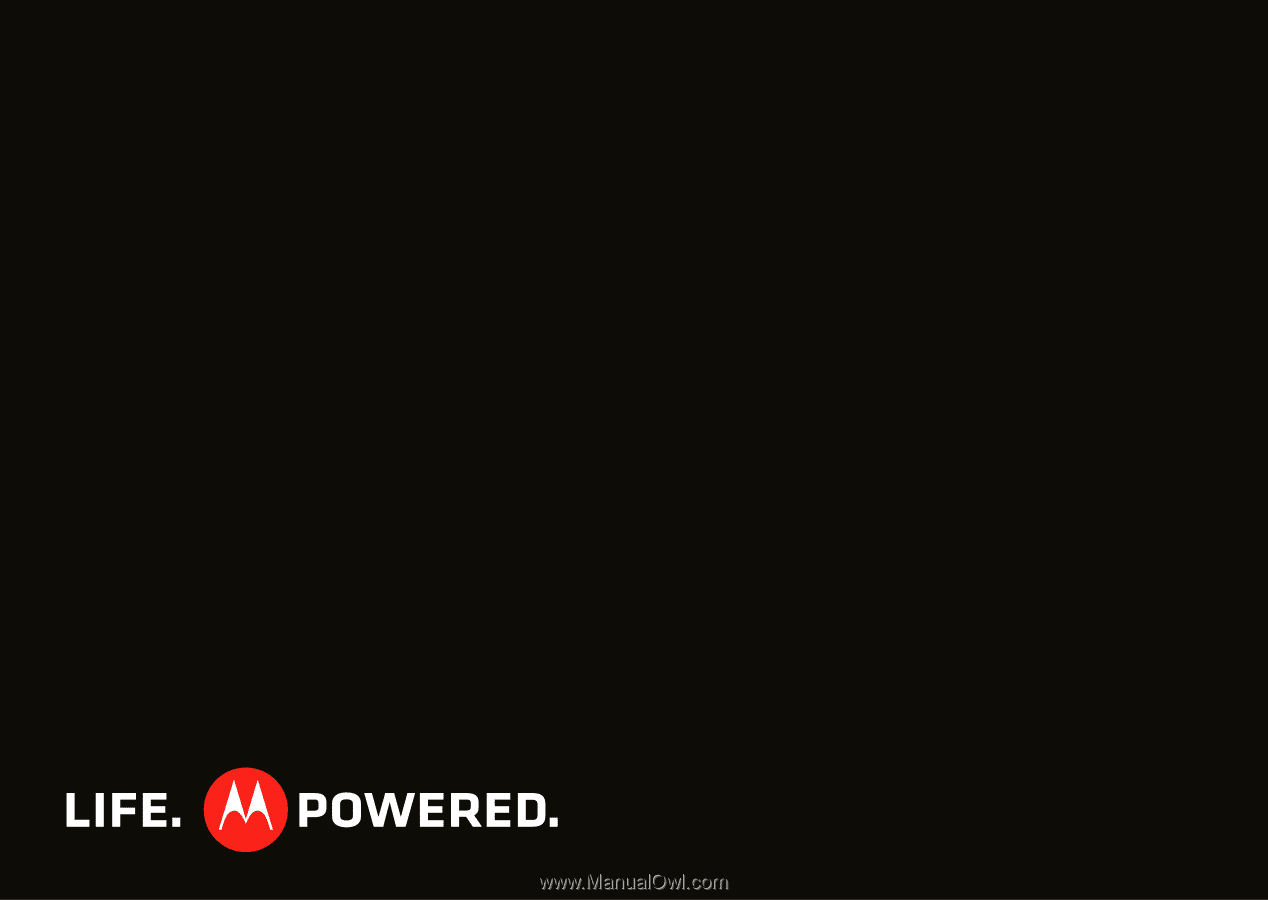
MOTOROLA
ELECTRIFY
TM