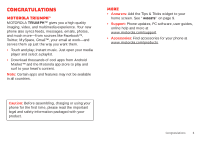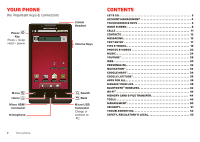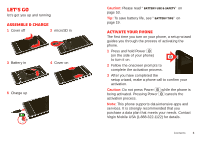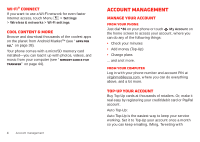Motorola MOTOROLA Triumph Virgin User Guide
Motorola MOTOROLA Triumph Manual
 |
View all Motorola MOTOROLA Triumph manuals
Add to My Manuals
Save this manual to your list of manuals |
Motorola MOTOROLA Triumph manual content summary:
- Motorola MOTOROLA Triumph | Virgin User Guide - Page 1
Motorola Triumph User's Guide To Activate See page 3 - Motorola MOTOROLA Triumph | Virgin User Guide - Page 2
- Motorola MOTOROLA Triumph | Virgin User Guide - Page 3
to your home screen. See "Widgets" on page 9. • Support: Phone updates, PC software, user guides, online help and more at www.motorola.com/support. • Accessories: Find accessories for your phone at www.motorola.com/products. Caution: Before assembling, charging or using your phone for the first - Motorola MOTOROLA Triumph | Virgin User Guide - Page 4
Accoun Downloads Email Contacts Market Messaging Menu Home Micro HDMI Connector Microphone Search Back Micro USB Connector Charge or connect to PC. 2 Your phone Contents Let's go 3 Account management 4 Touchscreen & keys 5 Home screen 8 Calls 11 Contacts 13 Messaging 15 Text entry 17 - Motorola MOTOROLA Triumph | Virgin User Guide - Page 5
: Do not press Power while the phone is being activated. Pressing Power cancels the activation process. Note: This phone supports data-intensive apps and services. It is strongly recommended that you purchase a data plan that meets your needs. Contact Virgin Mobile USA (1-888-322-1122) for details - Motorola MOTOROLA Triumph | Virgin User Guide - Page 6
networks > Wi-Fi settings. Cool content & more Browse and download thousands of the coolest apps on the planet from Android Market™ (see "Apps for all" on page 38). Your phone comes with a microSD memory card installed-you can load it up with photos, videos, and music from your computer (see "Memory - Motorola MOTOROLA Triumph | Virgin User Guide - Page 7
.com. Manual Top-Ups screen, press Power , then drag to the right. Note: Your touchscreen might stay dark if the sensor just above it is covered. Don't use covers or screen protectors (even clear ones) that cover this sensor. To find Motorola accessories for your phone, visit www.motorola - Motorola MOTOROLA Triumph | Virgin User Guide - Page 8
the right. Drag the scroll bar to move the list to a letter A - Z. Phone Contacts Displaying 22 contacts A Call log Favorites Arthur Bando B Barry Smith C Cheyenne Medina the touchscreen (drag quickly and release). Tip: When you flick a long list, touch the screen to stop it from scrolling. - Motorola MOTOROLA Triumph | Virgin User Guide - Page 9
up To save your battery, prevent accidental touches, or when you want to wipe smudges off your touchscreen, put the touchscreen to sleep by pressing Power . To wake up the touchscreen, just press Power again. To change how long your phone waits before the screen goes to sleep automatically, touch - Motorola MOTOROLA Triumph | Virgin User Guide - Page 10
screen When you rotate the phone, the touchscreen can rotate to stay right-side up: Find it: Menu screen > Settings > Display > Auto-rotate 8 Home screen Home screen of widgets & shortcuts. My Account Touch to access your Virgin Mobile account, where you can check your minutes, add money (Top- - Motorola MOTOROLA Triumph | Virgin User Guide - Page 11
corners to make it the size you want. Note: If you install apps from Android Market™ that have widgets, touch and hold the home screen, then select a widget to add it to the home screen. Shortcuts To add shortcuts to the home screen, open the app menu, then touch and hold the shortcut you want. It - Motorola MOTOROLA Triumph | Virgin User Guide - Page 12
and phone status At the top of the screen, icons battery (charging) network (roaming) downloading mute call GPS active media player active Bluetooth connected sync active silent alarm set battery (full charge) Tip: To see today's date, touch and hold the status bar at the top of the screen - Motorola MOTOROLA Triumph | Virgin User Guide - Page 13
# Call Enter a phone number & touch here to call it. Backspace Touch to delete digits you entered. Call Voicemail To use a Bluetooth device during a call, touch Bluetooth. For more information, see "Connect new devices" on page 42. Note: Using a mobile device or accessory while driving may cause - Motorola MOTOROLA Triumph | Virgin User Guide - Page 14
leave the active call display. To reopen it, touch Home > > Return to call in progress. Make, answer & end calls To make a call, touch , touch the Phone tab, enter a number, then touch . To answer a call, touch Answer or drag to the right. To end a call, touch . End To ignore a call, touch - Motorola MOTOROLA Triumph | Virgin User Guide - Page 15
services find you. See "GPS & AGPS" on page 57. Cool down In very limited circumstances, such as where your phone has been exposed to extreme heat, "Cool Down" message screens will appear. To avoid possible damage to your battery and phone, you should follow these instructions until the phone - Motorola MOTOROLA Triumph | Virgin User Guide - Page 16
or Delete contact. Create contacts Find it: > Contacts, then touch Menu > New contact New contact Phone-only (unsynce... Touch to select a picture for the contact. First name Last name Phone Mobile Phone Email Home Email Done Revert Touch to add more name details. Touch to add another - Motorola MOTOROLA Triumph | Virgin User Guide - Page 17
options You can set your contact list to show only contacts with phone numbers, sort the list by first names or last names, and set the contacts to appear first name first or last name first. Messaging sometimes it's best to text, or IM, or email . . . Quick start: Messaging Find it: > Messaging - Motorola MOTOROLA Triumph | Virgin User Guide - Page 18
viewing, and your phone will show Get HTML version. While viewing the screen, touch , then enter your provider's website. Once you're there, follow the link to sign in. Note: Your IM options will depend on your IM provider. To browse instant messaging apps from your computer, go to market.android - Motorola MOTOROLA Triumph | Virgin User Guide - Page 19
. To hear the voicemail, touch , then touch . If you need to change your voicemail number, in the home screen touch Menu > Settings > Call settings > Voicemail settings > Voicemail number. Text entry keys when you need them Touchscreen keypad You can open a touchscreen keypad by touching a - Motorola MOTOROLA Triumph | Virgin User Guide - Page 20
suggests words from the dictionary and chosen language. The phone also automatically enters apostrophes in some words, like "don't." Typing tips To... Enter one capital letter Enter only capital letters, until you touch Shift again - Motorola MOTOROLA Triumph | Virgin User Guide - Page 21
Power on/off then touch Airplane mode. Battery tips Your phone is like a small computer, giving you a lot of information and apps, at 3G speed, with a touchscreen display! Depending on what you use, that can take a lot of power. Want to extend your battery life? Try these: • To turn off Bluetooth - Motorola MOTOROLA Triumph | Virgin User Guide - Page 22
. Tip: To focus before you take a photo, touch and hold . The camera beeps twice when focus is set, and then takes the photo. Your phone stores the photo, and shows a thumbnail image of the photo in the corner of the screen. To see the photo you just took, touch the thumbnail. Then: • To - Motorola MOTOROLA Triumph | Virgin User Guide - Page 23
on the viewfinder image. Videos Record & share videos Find it: > Camcorder Thumbnail of Last Video Touch to view. Drag down to switch to camera. High Touch menu icons to adjust camcorder settings. Touch to start/stop recording. To record the video, touch . To stop the video recording, touch - Motorola MOTOROLA Triumph | Virgin User Guide - Page 24
Gallery Current folder or category. Drag left for thumbnails, drag right for categories. Camera Thumbnails Touch a photo or video to view it. Touch to scroll left/right through thumbnails. Tip: Turn the phone sideways for a widescreen view. The gallery displays photos and videos as thumbnail - Motorola MOTOROLA Triumph | Virgin User Guide - Page 25
: To see the controls while the video is playing, touch the screen. Send videos to your HDTV Note: This feature requires an optional accessory. Want a larger HD experience? Send the video from the phone to your HDTV over an HDMI cable connection. Share photos & videos Find it: > My Gallery To send - Motorola MOTOROLA Triumph | Virgin User Guide - Page 26
• USB data cable. • Memory card. Your music is stored on your memory card. Your phone supports removable microSD memory cards up to 32 GB capacity. To make sure your memory card is installed, go to "Assemble & charge" on page 3. Tip: To see the available memory on your memory card, Menu > Settings - Motorola MOTOROLA Triumph | Virgin User Guide - Page 27
Player. 2 Insert a music CD into the PC's CD-ROM drive. Note: Make sure you change the format to MP3 phone showing the home screen, connect a Motorola micro USB data cable from your phone's micro USB port to a USB port on your PC. Your phone should show in the status bar. Note: Your phone supports - Motorola MOTOROLA Triumph | Virgin User Guide - Page 28
, touch Turn off USB storage, then disconnect the USB cable. Transfer using USB drag & drop To manually copy files to your phone over a USB cable connection, see "Memory card & file transfer" on page 44. Play music Music library Open your music library, then select what you want - Motorola MOTOROLA Triumph | Virgin User Guide - Page 29
side volume keys. Touch Menu playlist. > Add to Touch Menu ringtone. > Use as Touch Menu > Delete. Hide, wake, turn off Touch Home to use another app. Your music continues to play. When you see in the notification bar, a song is playing. Flick down to see details. Touch the song to return - Motorola MOTOROLA Triumph | Virgin User Guide - Page 30
Playlists To add a song from the music library to a playlist, touch and hold the song then touch Add to playlist. Choose an existing playlist, or touch New to create a new playlist. To add a song to the playlist you're playing, touch Menu > Add to playlist in the music player. To edit, delete, and - Motorola MOTOROLA Triumph | Virgin User Guide - Page 31
Note: If you don't have a YouTube account, visit www.youtube.com to find out more. To create an account or sign in, go to "Your account" on page 29. Watch videos See popular video categories, like Featured, Most viewed, and Top rated. Touch a category, then touch the video to start playing it. To - Motorola MOTOROLA Triumph | Virgin User Guide - Page 32
options. Note: If you can't connect, contact Virgin Mobile USA (1-888-322-1122). 30 Web Connect Your phone uses the mobile phone network (over the air) or a Wi-Fi® connection to automatically access the web. Note: You may have to pay an additional charge to surf the web or download data. For - Motorola MOTOROLA Triumph | Virgin User Guide - Page 33
you want to download and touch the download link. Note: Downloaded apps are stored in your phone's memory. Manage your downloads To view files or apps you've downloaded, from the home screen touch , then touch > More > Downloads. To clear your download history, touch Menu > Clear list. To cancel - Motorola MOTOROLA Triumph | Virgin User Guide - Page 34
it, then touch Menu . You may already have several useful widgets on your home screen: • Music: Set this widget to an artist, album, song, playlist, or just Personalize your ringtones: Find it: Menu > Settings > Sound > Phone ringtone or Notification ringtone Set your vibrate options: Find it: Menu - Motorola MOTOROLA Triumph | Virgin User Guide - Page 35
Settings > Display > Brightness. • To set orientation, touch Menu > Settings > Display > Auto-rotate screen. • To set animation, touch Menu > Display > Animation. > Settings Note: Some apps are designed so that your phone can "animate" them by rotating, fading, moving, and stretching one or more - Motorola MOTOROLA Triumph | Virgin User Guide - Page 36
Navigation™ throw away your maps Your phone comes with Google Maps Navigation™, a navigation system with you're two touches away from seeing it on a map. For step-by-step instructions, go to www.google.com/mobile/navigation. 34 Navigation™ Google Maps™ where you are, where you're going Quick start - Motorola MOTOROLA Triumph | Virgin User Guide - Page 37
Set your location sources Set your phone to determine your location using GPS satellite signals (highly accurate, but uses battery power) or using the mobile network (less accurate, but conserves battery power). To set your location, touch Menu > Settings > Location & security > Use GPS satellites - Motorola MOTOROLA Triumph | Virgin User Guide - Page 38
Map view Shows a map, complete with names of streets, rivers, lakes, mountains, and borders. This is the default view. Satellite view Shows map on top of aerial photo. Traffic view If available in your area, real-time traffic conditions are shown on the roads as color-coded lines. 36 Google Latitude - Motorola MOTOROLA Triumph | Virgin User Guide - Page 39
not yet joined Google Latitude, they'll receive an email request that invites them to sign in to Google Latitude with their Google account. To remove friends: 1 Touch Menu > Latitude to show your friend's list, then touch a friend in your list. 2 Touch Remove this friend. Share location When you - Motorola MOTOROLA Triumph | Virgin User Guide - Page 40
to applications from developers worldwide, so you can find the app you want. If you need help or have questions about Android Market, touch Menu > Help. Browse & install apps Tip: Choose your apps and updates carefully, from trusted sites like Market, as some may impact your phone's performance-see - Motorola MOTOROLA Triumph | Virgin User Guide - Page 41
music player app. After installing an app, if you're not happy with how much memory, data, battery, or processing power it's using, uninstall it. You can always install it again later. Manage your life keep up to date What can you manage? Email, contacts, and the calendar on your phone give you - Motorola MOTOROLA Triumph | Virgin User Guide - Page 42
Change labels. Email Set up email To add email accounts, in the home screen touch Menu > Settings > Accounts & sync > Add account. • Corporate as your work account) on your phone. Follow the setup wizard to create or log in to your Google account. 40 Manage your life Create a new email Find it: - Motorola MOTOROLA Triumph | Virgin User Guide - Page 43
Find it: Menu > Settings > Accounts & sync The Google apps on your phone give you access to the same personal information (emails, events, the Google™ apps information you want to keep up-to-date. Select apps to synchronize 1 Touch Background data. Tip: To save battery power do . Manage your life 41 - Motorola MOTOROLA Triumph | Virgin User Guide - Page 44
To extend battery life, turn Bluetooth power off when not in use. 42 Bluetooth® wireless Connect new devices Note: This feature requires an optional accessory. indicator appears in the status bar. Note: Using a mobile device or accessory while driving may cause distraction and may be illegal. - Motorola MOTOROLA Triumph | Virgin User Guide - Page 45
device, touch the device name in the Bluetooth devices list. Disconnect devices To automatically disconnect your phone from a paired device, simply turn off the device. To manually disconnect your phone from a paired device, touch and hold the device name in the devices list, then touch Disconnect - Motorola MOTOROLA Triumph | Virgin User Guide - Page 46
> Wi-Fi > Settings > Wireless & Note: To extend battery life, turn off Wi-Fi power when not in use. Wi phone Memory card Note: You need the memory card installed for some features on your phone, like Camera. To insert a memory card, see "Assemble & charge" on page 3. To see the files on your phone - Motorola MOTOROLA Triumph | Virgin User Guide - Page 47
may indicate that drivers are being installed. Follow any prompts you see to complete the installation. This may take a few minutes. 1 With a memory card inserted, and your phone showing the home screen, connect a Motorola micro USB data cable from your phone's micro USB port to a USB port on your - Motorola MOTOROLA Triumph | Virgin User Guide - Page 48
Commands. To dial, say "Call" and then a contact name or phone number. For other commands, say a command from the list shown, like "Send Text" or "Go To." • Search: Touch and hold Search , then say what you want to search for, like "Motorola accessories". • Text entry: Touch a text field to open the - Motorola MOTOROLA Triumph | Virgin User Guide - Page 49
"text-to-speech" software (data charges may apply). To use voice readouts: • Menus and screens: In menus and screens, touch an item to highlight it read out loud. Tip: Navigate through your apps and menus to hear how voice readouts work on your phone. To change your voice settings, see "Voice - Motorola MOTOROLA Triumph | Virgin User Guide - Page 50
notification volumes, uncheck Use incoming call volume for notifications. • Vibrate: Select Vibrate to feel your phone ring. Zoom Get a closer look. Open a magnification window that you can drag around the screen, or pinch to zoom in on maps, web pages, and photos. • Magnification window: Touch Menu - Motorola MOTOROLA Triumph | Virgin User Guide - Page 51
are not a guarantee of compatibility, see "Hearing Aid Compatibility with Mobile Phones" in your legal and safety information. You may also want to phone. Refer to your TTY device guide for mode and usage information. Apps Want more? No problem. Android Market™ provides access to thousands of apps - Motorola MOTOROLA Triumph | Virgin User Guide - Page 52
. • Using your computer: On your computer, go to www.motorola.com/support and check the "Software" links. If an update is available, simply follow the installation instructions. Network You shouldn't need to change any network settings. Contact Virgin Mobile USA (1-888-322-1122) for help. Touch Menu - Motorola MOTOROLA Triumph | Virgin User Guide - Page 53
, touch Menu > Settings > Location & security > Set up screen lock > Password. Enter password, then confirm it. When prompted, enter the password to unlock the phone. Forgot your pattern or passcode? If you forget your pattern or passcode, contact your Virgin Mobile USA (1-888-322-1122). Security 51 - Motorola MOTOROLA Triumph | Virgin User Guide - Page 54
touches and key presses, try a quick reset. Remove the back cover and battery ("Assemble & charge" on page 3), then replace and switch your phone on as usual. Technical support If you have questions or need assistance, we're here to help. You can contact Virgin Mobile Customer Care at 1-888-322-1122 - Motorola MOTOROLA Triumph | Virgin User Guide - Page 55
it again; • If the message remains, contact a Motorola authorized service center. Important: Motorola's warranty does not cover damage to the mobile device caused by non-Motorola batteries and/or chargers. Warning: Use of a non-Motorola battery or charger may present a risk of fire, explosion - Motorola MOTOROLA Triumph | Virgin User Guide - Page 56
local laws and regulations for the use of mobile devices and accessories in the vehicle. • End your call or other task if you cannot concentrate on driving. Remember to follow the "Smart Practices While Driving" in this guide and at www.motorola.com/callsmart (in English only). Seizures/Blackouts - Motorola MOTOROLA Triumph | Virgin User Guide - Page 57
powders. When you are in such an area, turn off your mobile device, and do not remove, install, or charge batteries. In such areas, sparks can occur and cause an explosion or fire. Symbol Key Your battery, charger, or mobile device may contain symbols, defined as follows: Symbol Definition 032374o - Motorola MOTOROLA Triumph | Virgin User Guide - Page 58
for this mobile device when tested for use at the ear is 1.09 W/kg, and when worn on the body, as described in this guide, is 1.19 W/kg. Body-worn measurements can differ, depending upon available accessories and regulatory requirements. The SAR information includes the Motorola testing protocol - Motorola MOTOROLA Triumph | Virgin User Guide - Page 59
your mobile device to tell the emergency responders your approximate location. AGPS has limitations and might not work in your area. Therefore: • Always tell the emergency responder your location to the best of your ability; and • Remain on the phone for as long as the emergency responder instructs - Motorola MOTOROLA Triumph | Virgin User Guide - Page 60
the case of fire, traffic accident, or medical emergencies (wherever wireless phone service is available). 58 Troubleshooting • Use your mobile device date-If Motorola or a software/application vendor releases a patch or software fix for your mobile device that updates the device's security, install - Motorola MOTOROLA Triumph | Virgin User Guide - Page 61
unwanted mobile devices and electrical accessories to any Motorola Approved Service Center in your region. Details of Motorola approved national recycling schemes, and further information on Motorola recycling activities can be found at: www.motorola.com/recycling Packaging & Product Guides Product - Motorola MOTOROLA Triumph | Virgin User Guide - Page 62
find results for 60 Troubleshooting your hearing device. The more immune your hearing aid is, the less likely you are to experience interference noise from mobile phones. Software Copyright Notice Motorola products SoftwareCopyrightNotice may include copyrighted Motorola and third-party software - Motorola MOTOROLA Triumph | Virgin User Guide - Page 63
and allows you to subscribe to updates on new products or special promotions. Registration is not required for warranty coverage. Please retain your original dated sales receipt for your records. For warranty service of your Motorola Personal Communications Product you will need to provide a copy - Motorola MOTOROLA Triumph | Virgin User Guide - Page 64
receive instructions on how to ship the Products, Accessories or Software, at your expense, to a Motorola Authorized Repair Center. To obtain service, you must include: (a) a copy of your receipt, bill of sale or other comparable proof of purchase; (b) a written description of the problem; (c) the - Motorola MOTOROLA Triumph | Virgin User Guide - Page 65
IN LIEU OF ALL OTHER WARRANTIES, EXPRESS OR IMPLIED. IN NO EVENT SHALL MOTOROLA BE LIABLE, WHETHER IN CONTRACT OR TORT (INCLUDING NEGLIGENCE) FOR DAMAGES IN EXCESS OF THE PURCHASE PRICE OF THE PRODUCT, ACCESSORY OR SOFTWARE, OR FOR ANY INDIRECT, INCIDENTAL, SPECIAL OR CONSEQUENTIAL DAMAGES OF ANY - Motorola MOTOROLA Triumph | Virgin User Guide - Page 66
of their respective owners. © 2011 Motorola Mobility, Inc. All rights reserved. Caution: Changes or modifications made in the radio phone, not expressly approved by Motorola, will void the user's authority to operate the equipment. Product ID: MOTOROLA TRIUMPH (WX435) Manual Number: NNTN9157-A 64 - Motorola MOTOROLA Triumph | Virgin User Guide - Page 67
- Motorola MOTOROLA Triumph | Virgin User Guide - Page 68

To Activate
See page
3
User’s Guide
Motorola
Triumph