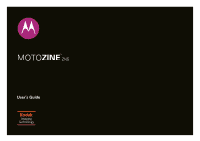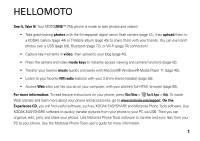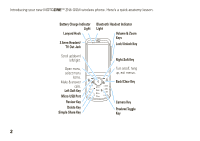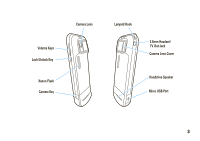Motorola MOTOZINE ZN5 T Mobile User Guide
Motorola MOTOZINE ZN5 Manual
 |
View all Motorola MOTOZINE ZN5 manuals
Add to My Manuals
Save this manual to your list of manuals |
Motorola MOTOZINE ZN5 manual content summary:
- Motorola MOTOZINE ZN5 | T Mobile User Guide - Page 1
TM MOTOZINE ZN5 User's Guide - Motorola MOTOZINE ZN5 | T Mobile User Guide - Page 2
- Motorola MOTOZINE ZN5 | T Mobile User Guide - Page 3
instructions on your phone, press Main Menu > Í Fun & Apps > Help. To watch Web tutorials and learn more about your phone and accessories, go to www.motorola.com/support. On the Experience CD, you will find useful software, such as, KODAK EASYSHARE and Motorola Phone Tools software. Use KODAK - Motorola MOTOZINE ZN5 | T Mobile User Guide - Page 4
ZN5 GSM wireless phone. Here's a quick anatomy lesson. Battery Charge Indicator Light Lanyard Hook 3.5mm Headset/ TV Out Jack Bluetooth Headset Indicator Light Volume & Zoom Keys Lock/Unlock Key Scroll up/down/ left/right. Open menu, select menu items. Make & answer calls. Left Soft Key Micro USB - Motorola MOTOZINE ZN5 | T Mobile User Guide - Page 5
Volume Keys Lock/Unlock Key Xenon Flash Camera Key Camera Lens Lanyard Hook 3.5mm Headset/ TV Out Jack Camera Lens Cover Handsfree Speaker Micro USB Port 3 - Motorola MOTOZINE ZN5 | T Mobile User Guide - Page 6
Home Screen Main Menu T - Mobile 12:00 pm 12/31/2009 Shortcuts Main Menu 1 To turn on your phone, press & hold the power key P until s. Note: This is the standard home screen and main menu layout. Your phone's home screen and main menu may be different. To change your home screen shortcuts and main menu - Motorola MOTOZINE ZN5 | T Mobile User Guide - Page 7
Alliance, Inc. KODAK, EASYSHARE and PERFECT TOUCH are trademarks of Kodak. © 2008 Motorola, Inc. All rights reserved. Caution: Changes or modifications made in the radio phone, not expressly approved by Motorola, will void the user's authority to operate the equipment. Manual Number: 68000201475 - Motorola MOTOZINE ZN5 | T Mobile User Guide - Page 8
18 basics 19 display 19 text entry 21 volume 24 lock/unlock key 24 voice commands 24 talking phone 25 handsfree speaker 25 codes & passwords 26 lock & unlock phone 26 personalize 27 profiles 27 themes 29 ringtone 31 wallpaper 31 screen savers 31 home screen shortcuts . . . . 32 - Motorola MOTOZINE ZN5 | T Mobile User Guide - Page 9
Mobile Backup 66 file manager 66 cable connections 68 Bluetooth® wireless 70 Wi-Fi 74 TV Out 75 phone updates 76 other features 77 advanced calling 77 phonebook 80 personalize 83 call times & costs 84 handsfree 85 network 86 personal organizer 86 security 89 fun & games 90 service - Motorola MOTOZINE ZN5 | T Mobile User Guide - Page 10
Apps • Camera • Video Camera • Voice Notes • FM Radio • Games & Apps • Organizer • File Manager • Alarm Clock • Calculator • Calendar • World Clock • Dialing Services (see next page) This is the standard main menu layout. Your phone's menu may be different. To change your home screen shortcuts and - Motorola MOTOZINE ZN5 | T Mobile User Guide - Page 11
• Themes • Connections • Bluetooth® • USB Setting • Kodak EasyShare • Media Synchronization • Memory Card • Modem • USB Printing Updates • Headset Settings • Auto-Answer • Voice Dial • Download Manager • Security • Phone Lock • Application Lock • SIM Lock • Change Passwords • Barred Services - Motorola MOTOZINE ZN5 | T Mobile User Guide - Page 12
Use and Care Use and Care To care for your Motorola phone, please keep it away from: liquids of any kind Don't expose your phone to water, rain, extreme humidity, sweat, or other moisture. If it does get wet, don't try to accelerate drying with the use of an oven or dryer, as this may - Motorola MOTOZINE ZN5 | T Mobile User Guide - Page 13
s to select it. This guide uses the following symbols: symbols This means a feature is network, SIM card, or subscription dependent and may not be available in all areas. Contact your service provider for more information. This means a feature requires an optional accessory. insert your SIM card - Motorola MOTOZINE ZN5 | T Mobile User Guide - Page 14
card stores your phone number and other information. 1 2 3 insert a memory card You can store music, photos, and other multimedia files on an electricity, water, and dirt. Turn off your phone before you install or remove the memory card. Note: Your phone can use a memory card with up to 4 - Motorola MOTOZINE ZN5 | T Mobile User Guide - Page 15
phone in your car in high temperatures. DOs • Do avoid dropping the battery or phone. Dropping these items, especially on a hard surface, can potentially cause damage. • Do contact your service provider or Motorola if your phone or battery has been damaged from dropping or high temperatures. get - Motorola MOTOZINE ZN5 | T Mobile User Guide - Page 16
and retry charging it; 14 get started • If the message remains, contact a Motorola Authorized Service Center. Important: Motorola's warranty does not cover damage to the phone caused by non-Motorola batteries and/or chargers. Warning: Use of a non-Motorola battery or charger may present a risk of - Motorola MOTOZINE ZN5 | T Mobile User Guide - Page 17
micro USB port, and insert the battery charger connector into your phone. Plug the other end of the battery charger into an electrical outlet. The battery charge indicator light (see page 2) shows when the battery is charging. The display shows Charge Complete when finished. extend battery life • To - Motorola MOTOZINE ZN5 | T Mobile User Guide - Page 18
Phone Settings > Display Settings > Screensaver > Off. • To turn off the animated screensaver, press s > u Settings > Themes Bluetooth from the home screen. turn phone on & off Press and hold phone number and press the send key N. Tip: To voice dial a call, see page 24. answer a call When your phone - Motorola MOTOZINE ZN5 | T Mobile User Guide - Page 19
. 4 Press Save to store the contact. Tip: To learn more about storing contacts on your phone, see page 80. call a stored phone number To call a number stored in your contacts list: Find it: s > L Phonebook 1 N to call or press s to send a message. 2 Press N to call the contact. get started 17 - Motorola MOTOZINE ZN5 | T Mobile User Guide - Page 20
only the contact's name and phone number are stored on the phone number while you're on a call, press Options > My Tel. Numbers. To store or edit your name and phone number on your SIM card, select the field you want to edit. If you don't know your phone number, contact your service provider. 18 get - Motorola MOTOZINE ZN5 | T Mobile User Guide - Page 21
phone. T - Mobile 12:00 pm Clock Left Soft Key Label 12/31/2009 Shortcuts Main Menu Date Right Soft Key Label Note: Your home screen may look different, depending on your service help? Press Main Menu > Í Fun & Apps > Help. Select a Help topic to find information about phone features. basics 19 - Motorola MOTOZINE ZN5 | T Mobile User Guide - Page 22
- Show the strength of the wireless network connection. 2 EDGE/GPRS Indicator - Shows when your phone is using a high-speed Enhanced Data for GSM Evolution (EDGE) network connection Z, or General Packet Radio Service (GPRS) network connection g. 3 Wi-Fi Indicator - Shows è when Wi-Fi is powered on - Motorola MOTOZINE ZN5 | T Mobile User Guide - Page 23
battery charge level. Recharge the battery when your phone shows Low Battery. text entry Some features let you enter text. A flashing languages: Find it: s > u Settings > Phone Settings > Text Entry Change text case: Press 0 to change text case to all capital letters (Ä), next letter capitalized - Motorola MOTOZINE ZN5 | T Mobile User Guide - Page 24
Press Options > Text Entry > Set Text Prediction > Offer Completions. Your phone shows Æ when text completion is active. Enter punctuation: Press 1 to # in a text entry screen to switch to "abc" text entry mode. Your phone shows É in the display. To enter text, press a keypad key repeatedly to cycle - Motorola MOTOZINE ZN5 | T Mobile User Guide - Page 25
off (Ç). Press * to enter P and a space. Options Send To Press ò to delete the character left of the cursor. When text completion is activated, your phone tries to guess the rest of the word: • Press s to select only the letters you entered, without the suggested word. • Press S right to enter - Motorola MOTOZINE ZN5 | T Mobile User Guide - Page 26
scroll to a profile, then press s). lock/unlock key The lock/unlock key lets you lock and unlock the keypad. Slide down to lock and up to unlock. 24 basics voice commands You can use voice commands to tell your phone what to do. Note: Not all languages support voice commands. voice dial a call You - Motorola MOTOZINE ZN5 | T Mobile User Guide - Page 27
can say a contact's name and number type together. For example, say "John Smith mobile" to call the mobile number stored for John Smith. • For voice command help, press and hold N, then press Help. voice activate phone functions You can use voice commands to open applications and perform many basic - Motorola MOTOZINE ZN5 | T Mobile User Guide - Page 28
products. If you forget other codes: If you forget your security code, SIM PIN code, PIN2 code, or call barring password, contact your service provider. codes & passwords Your phone's four-digit unlock code is originally set to 1234. The six-digit security code is originally set to 000000. If - Motorola MOTOZINE ZN5 | T Mobile User Guide - Page 29
To change your profile: From the home screen, press the external volume keys on the side of your phone. You can also press s > u Settings > Profiles. The Silent profile silences your phone until you set another profile. Shortcut: From the home screen, press and hold # to quickly switch between - Motorola MOTOZINE ZN5 | T Mobile User Guide - Page 30
to the setting you want to change, then press s. 5 Choose a new setting. To reset the default settings for an alert style, press s > u Settings > Profiles, scroll also can be set by the theme. When you apply a new theme, you can choose to apply the theme's alert settings to the current profile - Motorola MOTOZINE ZN5 | T Mobile User Guide - Page 31
s > u Settings > Profiles, press Options > Reset themes Use a phone theme to personalize the look and sound of your phone. Most themes include a wallpaper image, screensaver image, and ringtones. To apply a theme: Find it: s > u Settings > Themes > theme To download a theme, see page 60. To delete - Motorola MOTOZINE ZN5 | T Mobile User Guide - Page 32
Back to Pictures > Back to My Files > Memory Card > Pictures. 4 Press Save to save your selection. Photos that you copy to your phone from another device may not scale correctly when applied as wallpaper images. To resize a wallpaper photo: Find it: s > u Settings > Themes, press Options > Edit 30 - Motorola MOTOZINE ZN5 | T Mobile User Guide - Page 33
Skins set the look and feel of your phone's display. To reset the standard settings for a modified theme: Find it: s > u Settings > Themes > theme, press Options > Manage > Reset To restore the default theme on your phone: Find it: s > u Settings > Themes, press Options > Manage > Restore to Default - Motorola MOTOZINE ZN5 | T Mobile User Guide - Page 34
Find it: s > u Settings > Themes, press Options > Edit 1 Press S right to select the images tab $. 2 the timeout period. Find it: s > u Settings > Phone Settings > Display Settings > Screensaver Find it: s > u Settings > Phone Settings > Display Settings > Display Timeout home screen shortcuts Note - Motorola MOTOZINE ZN5 | T Mobile User Guide - Page 35
To turn the internal display screensaver on or off: Find it: s > u Settings > Phone Settings > Display Settings > Screensaver > On or Off Tip: To extend battery life, turn off the screensaver. time & date Your phone can automatically update the time and date. It uses the time and date for the - Motorola MOTOZINE ZN5 | T Mobile User Guide - Page 36
To manually set the time and date: Find it: s > u Settings > Phone Settings > Time & Date > Auto-Update Time > Off, then > Time and Date To adjust time and date, press S left/right to scroll to a setting, then press S up/down to change it. - Motorola MOTOZINE ZN5 | T Mobile User Guide - Page 37
your five favorite contacts to quick-access locations on your phone's home screen. To call a myFaves contact, just select in the home screen shortly after you turn on your phone. Press S left/right to rotate contacts and move a contact to the front. T - Mobile 12:00 pm 12/31/2009 Add Add Add - Motorola MOTOZINE ZN5 | T Mobile User Guide - Page 38
to create a new myFaves contact. or Select Get From Phone Book to use an existing phonebook entry. 4 Scroll to save the contact. 9 Press Yes to confirm the save. T-Mobile sends you a text message to confirm when the myFaves contact is updated. Press Save to save the message, or Delete to delete it. - Motorola MOTOZINE ZN5 | T Mobile User Guide - Page 39
Display Contacts Animation Menu Style Refresh myFaves About myFaves myFaves Icons Get More Icons Select to turn On or Minimize contact icons in the Learn about myFaves service. Delete myFaves icons stored on your phone, or change the icons assigned to your contacts. Download more myFaves icons - Motorola MOTOZINE ZN5 | T Mobile User Guide - Page 40
or Frequent Calls. 2 Press S up/down to scroll to a phone number. Icons indicate if the call was incoming -, outgoing +, or . • To call the number, press N. • To see call details (like time and date), press s. • Press Options to perform busy signal and see Call Failed, press N or Retry to redial the - Motorola MOTOZINE ZN5 | T Mobile User Guide - Page 41
Settings > Dialing Setup > My Caller ID > All Calls > Show ID or Hide ID emergency calls Your service provider programs one or more emergency phone numbers, such as 999, 911 or 112, that you can call at any time, even when your phone is locked or the SIM card is not inserted. calls 39 - Motorola MOTOZINE ZN5 | T Mobile User Guide - Page 42
such as games, dial the emergency number, then press the send key N to call the emergency number. When you receive a voicemail message, your phone display shows New Voicemail and the status icon (. To check voicemail messages: Find it: s > g Messages > Call Voicemail Shortcut: Your service provider - Motorola MOTOZINE ZN5 | T Mobile User Guide - Page 43
cover to launch the camera. The phone's display acts as the camera viewfinder. Mode Indicator Remaining Camera (Photo or Video) Flash photos Resolution key Zoom Keys Autofocus box Preview / toggle 356 Back Flash Auto Options Press S up/down to see camera Review Delete Simple settings - Motorola MOTOZINE ZN5 | T Mobile User Guide - Page 44
print (via Bluetooth, USB or memory card). 3 Press camera mode keys: • - to review photo • ü - to share the photo (MMS, Bluetooth, Kodak Gallery or T-Mobile MyAlbum), then select Yes if you want Apps > Camera, press Options > Camera Settings, press Select > Simple Share Settings auto-save Your phone - Motorola MOTOZINE ZN5 | T Mobile User Guide - Page 45
Then set the storage location for auto-saved photos: Find it: s > Í Fun & Apps > Camera, press Options > Camera Settings, press Select > Storage Location > Phone or Memory Card view slideshow To view a slideshow of the photos that you've taken simply press > Options > Slideshow or from the - Motorola MOTOZINE ZN5 | T Mobile User Guide - Page 46
Please make sure you set up your Internet Profile before using KODAK Gallery Link. To set up your profile, please contact your service provider. 1 Press Add Account > Create New 2 You will be asked to enter an email address, password, and to select a region, in the "Create Account" screen. 3 After - Motorola MOTOZINE ZN5 | T Mobile User Guide - Page 47
phone, press s > e Multimedia > My Album. To open your album from a computer, go to www.t-mobilepictures.com. camera settings When the camera camera settings. Press S up or down to scroll to a setting, then press S left or right to change it: settings Low Light Mode Focus White Balance Flash - Motorola MOTOZINE ZN5 | T Mobile User Guide - Page 48
to take a photo. Multi-Shot Set the camera to take multiple photos in sequence. Camera Settings Customize camera settings. videos record a video Your phone's display acts as the video camera viewfinder. Find it: s > Í Fun & Apps > Video Camera Mode Indicator Remaining (Photo or Video) Zoom - Motorola MOTOZINE ZN5 | T Mobile User Guide - Page 49
- to delete video. Tip: Press the volume/zoom keys on the side of your phone to zoom in and out. Note: To send your video in a multimedia message ( Í Fun & Apps > Video Camera, press Options > Camera Settings, press Select > Video Settings > Video Length. When the video camera viewfinder is active, - Motorola MOTOZINE ZN5 | T Mobile User Guide - Page 50
your phone's browser, press s > Í Fun & Apps > Web Access > Go to URL. 2 Go to a video blogging service Web s. Your phone uploads the video to the blog. play a video Your phone can play the following types of video files: MPEG4 + adjust video camera options. Return to previous screen. When - Motorola MOTOZINE ZN5 | T Mobile User Guide - Page 51
. 3 Use the music player to play and manage music files on your phone. 1. load music on your computer To create a music library on your computer, you can purchase Microsoft® Windows® Media DRM-protected music files from supported on-line music stores (such as Urge, Yahoo, and Napster). You can also - Motorola MOTOZINE ZN5 | T Mobile User Guide - Page 52
files to your phone. You can't use Windows Media Player 11 to copy pictures or videos to the phone. on your phone Insert a memory card in your phone (see page 12), then press s > u Settings > Connections > USB Setting > Media Synchronization. Attach the Motorola Original USB cable to the micro USB - Motorola MOTOZINE ZN5 | T Mobile User Guide - Page 53
A Motorola Original USB cable and supporting software may be included with your phone. These tools are also sold separately. Note: Some phone functions are temporarily unavailable when a USB connection is active. on your computer Run Windows Media Player 11. Your phone appears in the upper right - Motorola MOTOZINE ZN5 | T Mobile User Guide - Page 54
optimize sound quality or increase the number of song files you can store on your phone. Windows Media Audio format offers the optimal balance between file size and sound quality. Song files in this format tend to require more storage space than files that use Windows Media Audio Pro format. Windows - Motorola MOTOZINE ZN5 | T Mobile User Guide - Page 55
Media Audio Pro. on your phone Press s > u Settings > Connections > USB Setting > Memory Card Attach the Motorola Original USB cable to the micro USB port on your phone and to an available USB port on your computer. A Motorola Original USB cable and supporting software may be included with your - Motorola MOTOZINE ZN5 | T Mobile User Guide - Page 56
phone or memory card. 3 To copy the desired files onto the phone or phone safely from your computer: • If you are using a PC, click the Safely Remove Hardware icon in the system tray at the bottom of your computer screen, then select Safely Remove USB Mass Storage Device. • If you are using a Mac - Motorola MOTOZINE ZN5 | T Mobile User Guide - Page 57
screen, then press S up. Show song Properties, such as file name, type, and size. Delete the song file. Transfer the song using a message or email, blog, memory to drop the Bluetooth connection and switch the audio back to the phone. Note: This option appears only when Bluetooth power is turned on. - Motorola MOTOZINE ZN5 | T Mobile User Guide - Page 58
Player 11 (or your computer's media player program) to create a playlist of music files stored on the computer. On your phone, press s > u Settings > Connections > USB Setting > Memory Card. Connect your phone to the computer through a USB cable connection, then drag and drop the playlist onto the - Motorola MOTOZINE ZN5 | T Mobile User Guide - Page 59
or bonding mode (see the user's guide for the device). Find it: s > u Settings > Connections > Bluetooth, press Options > Search For Device > Headset Your phone lists the Bluetooth audio devices it such as Classical. Replay the song or playlist when the last file finishes playing. entertainment 57 - Motorola MOTOZINE ZN5 | T Mobile User Guide - Page 60
O to close the music player. FM radio You can use your phone to listen to FM radio stations. You can listen to the radio through the Motorola Original stereo 58 entertainment headset included with your phone, or through the phone's handsfree speaker. Note: You must plug a wired headset into the - Motorola MOTOZINE ZN5 | T Mobile User Guide - Page 61
phone. To store a preset station: Press and hold a number key (1 through 9) to assign the number to the current tuned station. You can store nine presets in each of three separate FM bands (see the following section for details radio display, press s > Í Fun & Apps > FM Radio or from the home screen - Motorola MOTOZINE ZN5 | T Mobile User Guide - Page 62
videos to a video blog, and download files and applications to your phone. Log on to your Internet-based email account to check your email on the go. To launch the browser: Find it: s > Í Fun & Apps > Web Access > Go to to a Web page, press Options > Go to Page, enter the Web address, then press Go. - Motorola MOTOZINE ZN5 | T Mobile User Guide - Page 63
blog site, see page 48. To download a media file, theme, or Java™ game or application to your phone, go to the page that links to the file, scroll to the link, and select charges may apply. For details, contact your service provider. browser settings To use your phone's browser, the browser must - Motorola MOTOZINE ZN5 | T Mobile User Guide - Page 64
. You can add multiple pages to a message and put text and media objects on each page. You can send a message to other compatible phones or to email addresses. Find it: s > g Messages > Create Message 1 Press keypad keys to enter text on the page (for more information about text entry, see page 21 - Motorola MOTOZINE ZN5 | T Mobile User Guide - Page 65
, if it contains multiple pages or media objects. Some phones or networks don't support multimedia messages. Press Yes to send the message. To your phone to change the sound volume. • Attached files are added to the end of the message. To open an attachment, select the file indicator or file name. - Motorola MOTOZINE ZN5 | T Mobile User Guide - Page 66
features send a prewritten quick note s > g Messages > Templates > Text Templates > quick note, press Options > Send To create a new quick note: s > g Messages > Templates > Text Templates, press Options > Create Template use a multimedia template Open a multimedia template with pre-installed media: - Motorola MOTOZINE ZN5 | T Mobile User Guide - Page 67
, press Options > Settings > Info Services email Check your personal Web-based email account (such as Gmail or Yahoo). Note: You must have browser service activated on your phone to use this feature. Find it: s > # IM & Email > Email 1 Enter your email address and password. 2 Press Log In. messages - Motorola MOTOZINE ZN5 | T Mobile User Guide - Page 68
list to my.t-mobile.com. 66 connections To manually activate Mobile Backup and copy your contact list to my.t-mobile.com: Find it: s > Í Fun & Apps > Organizer > Synchronization > T-Mobile Sync file manager Manage music and sound files, photos, videos, and other files stored on your phone, and on - Motorola MOTOZINE ZN5 | T Mobile User Guide - Page 69
Card > Format or Properties. move or copy files between the phone and memory card Caution: When you move a file to a new location, the file is deleted from its original location. Find it: s > Í Fun & Apps > Organizer > File Manager 1 Scroll to the file you want to move or copy. 2 Press Options - Motorola MOTOZINE ZN5 | T Mobile User Guide - Page 70
: Press s > u Settings > Connections > USB Setting 68 connections > Kodak EasyShare, then connect your phone to your computer. The KODAK Digital Camera screen displays, select Kodak EasyShare software and press Ok. To use Windows Media Player 11 to sync music files from a computer to a memory card - Motorola MOTOZINE ZN5 | T Mobile User Guide - Page 71
> USB Setting > Modem, then connect your phone to the computer. Run the optional Motorola Phone Tools accessory application on the computer. You can also use the Motorola Phone Tools application to transfer and sync music files from the computer to your phone. See the Phone Tools user's guide for - Motorola MOTOZINE ZN5 | T Mobile User Guide - Page 72
. Connect your phone with a device that supports Bluetooth connections to exchange files, connect with a printer that supports Bluetooth connections to print images, or use your phone as a Bluetooth wireless modem to connect to the Internet. For maximum Bluetooth security, you should always connect - Motorola MOTOZINE ZN5 | T Mobile User Guide - Page 73
to another phone or computer that supports Bluetooth connections. Note: You can't copy some copyrighted objects. Before you try to copy a file to another device, make sure the receiving device is on and ready in discoverable mode. Also, make sure the device is not busy with another Bluetooth - Motorola MOTOZINE ZN5 | T Mobile User Guide - Page 74
. The Bluetooth indicator & in the home screen flashes when your phone is in discoverable mode. Your phone notifies you when file transfer is complete and saves the file. send a photo to a printer You can send a photo to a printer that supports Bluetooth connections. Note: You can print A4, US - Motorola MOTOZINE ZN5 | T Mobile User Guide - Page 75
from device list Scroll to the device name and press Options > Manage > Remove Device. Note: You can't remove a device from the list while your phone is connected to the device. switch audio to Bluetooth headset or Bluetooth car kit during call Press Options > Use Bluetooth. To switch audio back to - Motorola MOTOZINE ZN5 | T Mobile User Guide - Page 76
is the preferred method of connecting to the KODAK Gallery Link to send photos (see page 44). turn Wi-Fi on To turn on your phone's Wi-Fi feature, press s > u Settings > Wi-Fi > Set Up Wi-Fi > Wi-Fi Power > On. Note: To extend battery life set Wi-Fi Power to Off when not - Motorola MOTOZINE ZN5 | T Mobile User Guide - Page 77
a 3.5mm TV Out port so you can connect it to a TV and see your phone's display on the TV. Watch your favorite video or show your friends that slideshow you put together. Note: Motorola Original TV Out cables may be sold separately. Check your TV to determine the type of cable you - Motorola MOTOZINE ZN5 | T Mobile User Guide - Page 78
faster or more efficient after you've purchased your phone. You can find out if your phone can be updated at: www.hellomoto.com/update Note: Software updates do not affect your contact list or other personal entries or files. If you receive a software update but choose to install it later, see page - Motorola MOTOZINE ZN5 | T Mobile User Guide - Page 79
number for one second. features international calls If your phone service includes international dialing, press and hold 0 to insert your local international access code (indicated by +). Then, press number keys to dial the country code and phone number. hold a call Press Options > Hold to put all - Motorola MOTOZINE ZN5 | T Mobile User Guide - Page 80
, dial transfer number, press N call forwarding Set up or cancel call forwarding: s > u Settings > Call Settings > Call Forward call barring Restrict outgoing or incoming calls: s > u Settings > Security > Barred Services 78 other features-advanced calling - Motorola MOTOZINE ZN5 | T Mobile User Guide - Page 81
on or off. If you forget your PIN2 code, contact your service provider. Turn fixed dialing on or off: s > u Settings > Call Settings > Fixed Dialing > On or Off Use the fixed dial list: s > Í Fun & Apps > Organizer > Dialing Services > Fixed Dial DTMF tones Activate DTMF tones: s > u Settings - Motorola MOTOZINE ZN5 | T Mobile User Guide - Page 82
to contact s > L Phonebook, scroll to the contact, press Options > Send Message add additional phone number or email address to contact s > L Phonebook, scroll to the contact, press Options > Edit, press S left/right to select the details tab w, press S up/down to scroll to an empty Number or Email - Motorola MOTOZINE ZN5 | T Mobile User Guide - Page 83
Ring ID, press s to select it assign contact to category s > L Phonebook, scroll to the contact, press Options > Edit, press S left/right to select the details tab w, press S up/down to scroll to Category, press s to select it set category view s > L Phonebook, press Options > Filter By You can show - Motorola MOTOZINE ZN5 | T Mobile User Guide - Page 84
contacts as private contacts. You must enter your six-digit security code to access the private contacts on your contact list. s > L Phonebook, press Options > Setup > Private Contacts import contacts to phone memory Import all contacts to phone memory, from the SIM card or from another location - Motorola MOTOZINE ZN5 | T Mobile User Guide - Page 85
except the unlock code, security code, and lifetime timer: s > u Settings > Phone Settings > Reset > Reset All Settings features delete data Caution: This option erases all information you have entered (including contacts and calendar entries) and content you have downloaded (including photos - Motorola MOTOZINE ZN5 | T Mobile User Guide - Page 86
downloaded (including photos and sounds) stored On your memory card and/or SIM card. After you erase the information, you can't recover it. s > u Settings > Phone Settings > Reset to your service provider's network to the moment you end the call by pressing O. This time includes busy signals and - Motorola MOTOZINE ZN5 | T Mobile User Guide - Page 87
Log, press Options > Data Volumes handsfree Note: The use of wireless phones while driving may cause distraction. Discontinue a call if you can't concentrate on driving. Additionally, the use of wireless devices and their accessories may be prohibited or restricted in certain areas. Always obey the - Motorola MOTOZINE ZN5 | T Mobile User Guide - Page 88
Network software update Your service provider can send updated phone software over-the-air to your phone. When your phone receives a software update, deferred software update: s > u Settings > Phone Settings > OTA Updates > Update Software personal organizer features set alarm s > Í Fun & Apps > - Motorola MOTOZINE ZN5 | T Mobile User Guide - Page 89
details, select Open Event. To close the reminder, press Dismiss. features send calendar event to another device Send a calendar event to another phone, computer, or device: s > Í Fun & Apps > Organizer > Calendar > event, press Options > Share via > Bluetooth or Message manage downloaded files - Motorola MOTOZINE ZN5 | T Mobile User Guide - Page 90
State and Federal laws regarding privacy and recording of phone conversations. Always obey the laws and regulations on the use of this feature. play voice note Play back a voice note you've recorded: s > j Multimedia > Voice Notes > voice note calculator s > Í Fun & Apps > Organizer > Calculator - Motorola MOTOZINE ZN5 | T Mobile User Guide - Page 91
Security > Application Lock manage certificates Enable or disable Internet access certificates stored on your phone: s > u Settings > Security > Certificates Certificates are used to verify the identity and security of Web sites when you download files or share information. other features-security - Motorola MOTOZINE ZN5 | T Mobile User Guide - Page 92
fun & games features start a game or application Start a Java™ game or application: s > Í > Fun & Apps > Games & Apps > game or application airplane mode Turn off your phone's calling features in locations where wireless phone use is prohibited. This lets you use the music player and other non- - Motorola MOTOZINE ZN5 | T Mobile User Guide - Page 93
. Go to www.motorola.com/support, where you can select from a number of customer care options. You can also contact the Motorola Customer Support Center at 1-800-331-6456 (United States), 1-888-390-6456 (TTY/TDD United States for hearing impaired), or 1-800-461-4575 (Canada). service & repairs 91 - Motorola MOTOZINE ZN5 | T Mobile User Guide - Page 94
mobile phones employs a unit of measurement known as the Specific phone model is available for sale guide, is 0.79 W/kg. The SAR value for this product in its data transmission mode (body-worn use) is 0.74 W/kg. (Body-worn measurements differ among phone models, depending upon available accessories - Motorola MOTOZINE ZN5 | T Mobile User Guide - Page 95
1. In the United States and Canada, the SAR limit for mobile phones used by the public is 1.6 watts/kg (W/kg) averaged over one gram of tissue. The standard incorporates a substantial margin of safety to give additional protection - Motorola MOTOZINE ZN5 | T Mobile User Guide - Page 96
DoC, enter the Product Approval Number from your product's label in the "Search" bar on the Web site. [France Only] Hereby, Motorola declares that this product is in compliance with: • The essential requirements and other relevant provisions of Directive 1999/5/EC • All other relevant EU - Motorola MOTOZINE ZN5 | T Mobile User Guide - Page 97
OPEN SOURCE SOFTWARE INFORMATION For instructions OSSInformation on how to obtain a copy of any source code being made publicly available by Motorola related to software used in this Motorola mobile device you may send your request in writing to: MOTOROLA, INC. OSS Management 600 North US Hwy 45 - Motorola MOTOZINE ZN5 | T Mobile User Guide - Page 98
24, 27 alert style profiles 20 animated graphics 42 answer a call 16, 34 audio file formats 53 audio player 51 96 index B back/clear key 2 battery 15 battery charge indicator light 2 battery indicator 21 battery life, extend 13, 33, 70, 74, 75 blog 48 Bluetooth headset indicator light 2 Bluetooth - Motorola MOTOZINE ZN5 | T Mobile User Guide - Page 99
audio 51 display 4, 19, 33 download files 61 download manager 87 download media objects 64 drafts folder 63 DTMF tones 79 E earpiece volume 24 EDGE indicator 20 email create folder 64 email address 16, 80 emergency number 39 end a call 16 end key 16 Enter Unlock Code message 26 external display 42 - Motorola MOTOZINE ZN5 | T Mobile User Guide - Page 100
information services 65 international access code 77 K keypad volume, adjust 27 KODAK EASYSHARE software 68 kodak gallery link 44 L language 83 lanyard hook 2 line 1 and line 2 20 linking. See Bluetooth wireless 98 index lock application 89 phone 26 SIM card 89 lock/unlock key 2 lock/unlock keypad - Motorola MOTOZINE ZN5 | T Mobile User Guide - Page 101
74 security code 26 send key 16 signal strength indicator 20 silent profile 27 SIM Blocked message 89 SIM card 11, 16, 26, 79, 89 SIM card, delete information 84 simple share key 2 soft key 2 soft keys 19 software update 76, 86 speakerphone 85 speed dial 77 stereo headphones 57 store phone numbers - Motorola MOTOZINE ZN5 | T Mobile User Guide - Page 102
21 text entry mode 22 text message 62 text templates 64 theme 29 time 33 timers 84, 85 transfer a call 78 transfer pictures 68 turn phone on/off 16 TV Out 75 U unlock application 89 phone 16, 26 SIM card 89 unlock code 26 upload files 61 USB cables 68 100 index V vibrate profile 27 video 46 video - Motorola MOTOZINE ZN5 | T Mobile User Guide - Page 103
TM MOTOZINE ZN5 Guía del usuario - Motorola MOTOZINE ZN5 | T Mobile User Guide - Page 104
- Motorola MOTOZINE ZN5 | T Mobile User Guide - Page 105
en cuanto lo vea! ¡El teléfono MOTOZINE™ ZN5 está hecho para tomar fotografías y grabar videos! • Tome excelentes fotografías con la cámara digital de 5 megapíxeles con flash xenon (página 47), luego cárguelas a una Galería KODAK (página 51) o álbum T-Mobile (página 51) para compartirlas con sus - Motorola MOTOZINE ZN5 | T Mobile User Guide - Page 106
y los accesorios, vaya a www.motorola.com/support. En el CD Experience encontrará software útil, como KODAK EASYSHARE y el software Motorola Phone Tools. Use el software KODAK EASYSHARE para transferir rápidamente imágenes del teléfono a la computadora mediante USB. Luego puede organizar, modificar - Motorola MOTOZINE ZN5 | T Mobile User Guide - Page 107
Presentamos el nuevo teléfono inalámbrico MOTOZINE™ ZN5 GSM. Aquí le brindamos una rápida lección acerca de seleccionar elementos del menú. Realiza y contesta llamadas. Tecla programable izquierda Puerto Micro USB Tecla revisar Tecla borrar Tecla Simple Share Luz indicadora de audífono Bluetooth - Motorola MOTOZINE ZN5 | T Mobile User Guide - Page 108
Teclas de volumen Tecla bloquear/ desbloquear Flash xenon Tecla de cámara Lente de la cámara Gancho para correa Conector para audífono/TV de 3,5 mm Tapa del lente de la cámara Altavoz del manos libres Puerto Micro USB 4 - Motorola MOTOZINE ZN5 | T Mobile User Guide - Page 109
Pantalla principal Menú principal T - Mobile 12:00 PM 12/31/2009 Atajos Menú 1 Mantenga oprimida la tecla de encendido P hasta que se ilumine la pantalla, para encender el teléfono. - Motorola MOTOZINE ZN5 | T Mobile User Guide - Page 110
marcas comerciales de Kodak. © 2008 Motorola, Inc. Todos los derechos reservados. Precaución: los cambios o las modificaciones realizados en el teléfono radio que no estén aprobados expresamente por Motorola, invalidarán la autoridad del usuario para operar el equipo. Número de manual: 68000201475-A - Motorola MOTOZINE ZN5 | T Mobile User Guide - Page 111
contenido mapa de menús 9 Uso y cuidado 11 inicio 12 acerca de esta guía 12 inserte la tarjeta SIM 13 insertar una tarjeta de memoria 13 uso y seguridad de las baterías 14 encender y apagar el teléfono 17 hacer una llamada 18 contestar una llamada 18 finalizar una llamada 18 almacenar un - Motorola MOTOZINE ZN5 | T Mobile User Guide - Page 112
66 browser 69 mensajes 71 mensajería de texto 71 email 75 conexiones 76 sincronizar con Mobile Backup 76 administrador de archivos . . . 76 conexiones de cable 78 conexión inal 105 Conformidade de la Unión Europea 107 Información de software de código abierto 108 índice 109 8 contenido - Motorola MOTOZINE ZN5 | T Mobile User Guide - Page 113
mapa de menús menú principal Ò Gallery Link • Cargar a galería • Agregar cuenta • Modificar cuenta • Eliminar cuenta q Historial de llamadas * t-zones # IM e Email • IM • Email g Mensajes • Mensaje nuevo • Buzón • Carpetas • Plantillas • Borradores • Buzón de salida • Almacenamiento en línea • - Motorola MOTOZINE ZN5 | T Mobile User Guide - Page 114
pida • Configurar Wi-Fi • Perfiles • programación de myFaves • Temas • Conexiones • Bluetooth® • Programación USB • Kodak EasyShare • Sincronización de medios • Tarjeta de memoria • módem • Impresión USB • salida de TV • Pantalla principal • Teclas de nav Atajos * • Cambiar fondo de pantalla 10 mapa - Motorola MOTOZINE ZN5 | T Mobile User Guide - Page 115
Uso y cuidado Uso y cuidado Para proteger su teléfono Motorola, manténgalo alejado de: todo tipo de líquidos No exponga su teléfono al agua, a la lluvia, a la humedad extrema, al sudor ni a otro tipo - Motorola MOTOZINE ZN5 | T Mobile User Guide - Page 116
inicio PRECAUCIÓN: antes de usar el teléfono por primera vez, lea la guía de Información legal y de seguridad importante que se incluye en la caja. acerca de esta guía Esta guía muestra cómo ubicar una función del menú, tal como se indica a continuación: Búsqueda: s > g Mensajes > Mensaje nuevo - Motorola MOTOZINE ZN5 | T Mobile User Guide - Page 117
inserte la tarjeta SIM Precaución: no doble ni raye la tarjeta SIM. Manténgala alejada de la electricidad estática, el agua y la suciedad. Su tarjeta Módulo de identidad del abonado (SIM) almacena el número telefónico y otra información. 1 2 3 insertar una tarjeta de memoria Puede almacenar mú - Motorola MOTOZINE ZN5 | T Mobile User Guide - Page 118
teléfono, lo que produce corrosión. Si el teléfono y/o la batería se mojan, haga que el operador los revise o comuníquese 14 inicio con Motorola, incluso si parecen funcionar correctamente. • No permita que la batería toque objetos metálicos. Si objetos de metal, como joyas, permanecen en contacto - Motorola MOTOZINE ZN5 | T Mobile User Guide - Page 119
ía o el teléfono. Dejar caer estos elementos, especialmente en una superficie dura, puede provocar un daño potencial. • Comuníquese con el proveedor de servicios o con Motorola si el teléfono o la batería se dañan por caídas o altas temperaturas. IMPORTANTE: USE PRODUCTOS ORIGINALES - Motorola MOTOZINE ZN5 | T Mobile User Guide - Page 120
puede encontrar información adicional acerca de la correcta eliminación y reciclaje: • www.motorola.com/recycling • www.rbrc.org/call2recycle/ (sólo en inglés) Eliminación: elimine inmediatamente cargadas. Abra la cubierta de protección del puerto micro USB del teléfono e inserte el conector del - Motorola MOTOZINE ZN5 | T Mobile User Guide - Page 121
cargador al teléfono. Conecte el otro extremo del cargador a una toma de corriente. La luz indicadora de carga de la batería (consulte la página 3) muestra cuándo la batería se está cargando. Al finalizar la carga, en la pantalla aparece Carga completa. prolongar la vida útil de la batería • Para - Motorola MOTOZINE ZN5 | T Mobile User Guide - Page 122
hacer una llamada Ingrese un número telefónico y oprima la tecla de llamada N. Consejo: para realizar una llamada mediante marcado por voz, consulte la página 27. contestar una llamada Cuando el teléfono timbre y/o vibre, oprima N para contestar. finalizar una llamada Para colgar, oprima O. 18 - Motorola MOTOZINE ZN5 | T Mobile User Guide - Page 123
1 Desplácese al contacto. Atajo: en la lista de contactos, oprima las teclas correspondientes para ingresar las primeras letras del contacto que desee. Oprima s para ir al contacto. Oprima las letras d-a-n (teclas 326) en el teclado. Ingresando 326 Dan Adams Danielle Smith Damien Jones Opciones - Motorola MOTOZINE ZN5 | T Mobile User Guide - Page 124
su número telefónico Para ver su número telefónico: Búsqueda: s > u Programación > Prog de llamada > Mi número SIM Para ver su número telefónico mientras está en una llamada, oprima Opciones > Mis núms de tel. Para almacenar o modificar su nombre y número telefónico en la tarjeta SIM, seleccione el - Motorola MOTOZINE ZN5 | T Mobile User Guide - Page 125
aspectos fundamentales pantalla La pantalla principal aparece cuando enciende el teléfono. T - Mobile 12:00 PM Reloj Etiqueta de la tecla programable izquierda 12/31/2009 Atajos Menú Fecha Etiqueta de la tecla programable derecha Nota: la apariencia - Motorola MOTOZINE ZN5 | T Mobile User Guide - Page 126
para buscar información acerca de las funciones del teléfono. Los indicadores de estado aparecen en la parte superior de la pantalla principal: 12 3 45 6 7 8 1 Indicador de intensidad de la señal: muestra la intensidad de la conexión de la red inalámbrica. 2 - Motorola MOTOZINE ZN5 | T Mobile User Guide - Page 127
Los indicadores para las tarjetas SIM habilitadas para dos líneas pueden incluir: G = línea 1 activa D = línea 1, transferencia de llamada activada F = línea 2 activa C = línea 2, transferencia de llamada activada 8 Indicador de nivel de batería: las barras verticales muestran el nivel de carga - Motorola MOTOZINE ZN5 | T Mobile User Guide - Page 128
Búsqueda: s > u Programación > Programación del teléfono > Ingreso de texto Cambiar texto a mayúsculas o minúsculas: oprima 0 para cambiar todo a letras mayúsculas (Ä), la próxima letra en mayúsculas (Í) o la próxima letra en minúsculas (sin símbolo). Programar aprendizaje de palabras: para mejorar - Motorola MOTOZINE ZN5 | T Mobile User Guide - Page 129
Por ejemplo, si oprime 7 7 6 4, la pantalla puede mostrar: Oprima S arriba/abajo para mostrar otras opciones de palabra, luego oprima hacia la derecha para seleccionarla. Oprima * para ingresar Prog y un espacio. Crear mensaje SMS:4 Prog rama Puede activar (Æ) o desactivar (Ç) la terminación de - Motorola MOTOZINE ZN5 | T Mobile User Guide - Page 130
• Oprima s para seleccionar sólo las letras que ingresó, sin la palabra adivinada. • Oprima S hacia la derecha para ingresar la palabra sugerida y un espacio. • Si desea una palabra diferente, oprima las teclas del teclado para ingresar el resto de las letras. modo numérico Oprima # en una pantalla - Motorola MOTOZINE ZN5 | T Mobile User Guide - Page 131
de la lista de contactos al decir su nombre o marcar cualquier número telefónico al decir los dígitos. 1 Mantenga oprimida N. El teléfono carga el software de reconocimiento de voz y le solicita que diga un comando o nombre. 2 Espere el bip y diga el nombre de un ingreso como aparece en la lista - Motorola MOTOZINE ZN5 | T Mobile User Guide - Page 132
activar funciones del teléfono por voz Puede usar comandos de voz para abrir aplicaciones y ejecutar muchas funciones básicas del teléfono. 1 Mantenga oprimida N. El teléfono le indica que diga un comando. 2 Mantenga oprimida N para ver la lista de los comandos de voz. teléfono con habla Puede - Motorola MOTOZINE ZN5 | T Mobile User Guide - Page 133
códigos y contraseñas El código de desbloqueo de cuatro dígitos de su teléfono está programado originalmente como 1234. El código de seguridad de seis dígitos está programado originalmente como 000000. Si su proveedor de servicio no cambió estos códigos, usted debe hacerlo: Búsqueda: s > u - Motorola MOTOZINE ZN5 | T Mobile User Guide - Page 134
conjunto de timbres o vibraciones diferente para las llamadas entrantes y otros eventos. El indicador del perfil de alerta aparece en la parte superior de la pantalla principal (consulte la página 22). N = Normal (sólo timbre) © = Vibrar J = Silencioso I = Reunión (vibrar luego timbrar) K = Coche - Motorola MOTOZINE ZN5 | T Mobile User Guide - Page 135
Nota: no puede programar un timbre para el estilo de alerta Silencioso, como tampoco cambiar ciertas programaciones de algunos perfiles. Búsqueda: s > u Programación > Perfiles 1 Oprima S hacia arriba o abajo para seleccionar el perfil que desea cambiar. 2 Oprima Opciones > Modificar. 3 Oprima S - Motorola MOTOZINE ZN5 | T Mobile User Guide - Page 136
modificar o borrar perfiles Para modificar un perfil: Búsqueda: s > u Programación > Perfiles, desplácese al perfil, oprima Opciones > Modificar Nota: no se puede modificar el perfil Silencio ni cambiar ciertas programaciones de algunos perfiles. Para borrar un perfil definido por el usuario: Bú - Motorola MOTOZINE ZN5 | T Mobile User Guide - Page 137
escuchar previamente los tonos de timbre Para escuchar previamente los tonos de timbre en el teléfono y seleccionar el timbre que usa un tema. Búsqueda: s > u Programación > Temas, oprima Opciones > Modificar > Alerta de llamada > Tonos timbre > Sonidos y timbres > Tonos de timbre precargados 1 - Motorola MOTOZINE ZN5 | T Mobile User Guide - Page 138
1 Oprima S hacia la derecha para seleccionar la ficha imágenes $. 2 Oprima S hacia abajo para desplazarse a Esquema del fondo de pantalla y luego oprima s para seleccionarlo. 3 Desplácese a Pantalla completa y oprima Selecr. 4 Oprima Guardar para guardar la programación. modificar un tema Búsqueda: - Motorola MOTOZINE ZN5 | T Mobile User Guide - Page 139
crear un tema nuevo Búsqueda: s > u Programación > Temas, oprima Opciones > Crear tema o Crear una copia tono de timbre Cambiar el tono de timbre: Búsqueda: s > u Programación > Temas, oprima Opciones > Modificar > Tono timbre, luego seleccione un archivo de música, nota de voz u otro sonido para su - Motorola MOTOZINE ZN5 | T Mobile User Guide - Page 140
El Prot. pantalla aparece en la pantalla después del tiempo de espera. Búsqueda: s > u Programación > Programación > Prog pantalla > Prot. pantalla Búsqueda: s > u Programación > Programación > Programación de pantalla > Tiempo activo de pantalla atajos en la pantalla principal Nota: esta opción no - Motorola MOTOZINE ZN5 | T Mobile User Guide - Page 141
apariencia del menú principal Puede personalizar el menú principal para que aparezca como una cuadrícula de iconos gráficos, una lista basada en texto o un conjunto de iconos de menú voladores por las que se puede desplazar: Búsqueda: en el menú principal, oprima Opciones > Ver por > Tabla o Lista o - Motorola MOTOZINE ZN5 | T Mobile User Guide - Page 142
Para sincronizar la hora y la fecha con la red: Búsqueda: s > u Programación > Programación > Hora y fecha > Actualización automática de la hora > Activado Para configurar manualmente la hora y la fecha: Búsqueda: s > u Programación > Programación > Hora y fecha > Actualización automática de la hora - Motorola MOTOZINE ZN5 | T Mobile User Guide - Page 143
aparatos auditivos Si tiene un aparato auditivo programado en el modo bobina, puede optimizar el volumen del auricular para éste: Búsqueda: s > u Programación > Prog de llamada > Config llam entrante > Aparato auditivo > Bobina activada Consejo: ¿Cambió de opinión? Durante una llamada, puede oprimir - Motorola MOTOZINE ZN5 | T Mobile User Guide - Page 144
después de encender el teléfono. Oprima S hacia la izquierda o derecha para hacer girar los contactos y mover un contacto hacia adelante. T - Mobile 12:00 PM 12/31/2009 Agregar Agregar Agregar Agregar Agregar Oprima para agregar myFave Atajos Menú Oprima s para modificar el contacto que - Motorola MOTOZINE ZN5 | T Mobile User Guide - Page 145
Cambiar para asignar un tono de timbre distintivo para el contacto. 8 Oprima Guardar para guardar el contacto. 9 Oprima Sí para confirmar guardar. T-Mobile le envía un mensaje de texto para confirmarle cuando se actualiza un contacto myFaves. Oprima Guardar para guardar el mensaje o Borrar para - Motorola MOTOZINE ZN5 | T Mobile User Guide - Page 146
Los contactos myFaves se almacenan automáticamente en el Directorio tel (si aun no están almacenados) y se etiquetan como contactos myFaves. usar contactos myFaves En la pantalla principal, oprima S hacia la izquierda o derecha para seleccionar un contacto. El teléfono le muestra si perdió alguna - Motorola MOTOZINE ZN5 | T Mobile User Guide - Page 147
opciones Animación Para Activar o Desactivar la animación de los iconos de imagen en la pantalla principal. Estilo de menús Mostrar las opciones de comunicación de myFaves en una vista de Lista o Círculo. Refrescar myFaves Aplica los cambios y vuelve a la pantalla principal. Acerca de myFaves - Motorola MOTOZINE ZN5 | T Mobile User Guide - Page 148
1 Oprima S hacia la izquierda o la derecha para seleccionar una lista de llamadas: Todas las llamadas, Llamadas hechas, Llamadas respondidas, Llamadas perdidas o Llamadas frecuentes. 2 Oprima S hacia arriba o hacia abajo para desplazarse a un número de teléfono. Los iconos indican si la llamada era - Motorola MOTOZINE ZN5 | T Mobile User Guide - Page 149
ID de llamada La Identificación de la línea que llama (ID de llamada) muestra el número telefónico de una llamada entrante en la pantalla del teléfono. El teléfono muestra el nombre de la persona que llama y su imagen cuando están almacenados en la lista de contactos o Llamada entrante cuando la - Motorola MOTOZINE ZN5 | T Mobile User Guide - Page 150
inalámbrico para comunicaciones esenciales, tales como emergencias médicas. Para realizar una llamada de emergencia: encienda el teléfono, salga de cualquier aplicación abierta como juegos, marque el número de emergencia, luego oprima la tecla enviar N para llamar al número de emergencia. correo de - Motorola MOTOZINE ZN5 | T Mobile User Guide - Page 151
como el visor de la cámara. Indicador de modo Fotos Cuadro Tecla de (fotografía o video) Flash restantes de enfoque cámara Teclas de zoom automático Vista Resolución previa/ alternar 356 Atrás Flash Auto Opciones Oprima S hacia arriba o abajo para ver la programación de la cámara; oprima - Motorola MOTOZINE ZN5 | T Mobile User Guide - Page 152
un mensaje o mediante Bluetooth), 48 entretenimiento aplicar (como fondo de pantalla, protector de pantalla o contacto), modificar o imprimir (mediante Bluetooth, USB o tarjeta de memoria). 3 Oprima las teclas de modo de cámara: • : para revisar la fotografía • ü: para alternar entre las fotograf - Motorola MOTOZINE ZN5 | T Mobile User Guide - Page 153
una fotografía Para activar la función Simple Share oprima ®. Defina la manera en que desea compartir la fotografía (MMS, Bluetooth, Kodak Gallery o T-Mobile MyAlbum), luego seleccione Sí si desea usar siempre este método. Ingrese el texto, si es necesario, luego oprima Enviar a y especifique los - Motorola MOTOZINE ZN5 | T Mobile User Guide - Page 154
le pregunte "¿Está seguro de que desea sobrescribir el archivo moto_0034.jpg?", oprima Sí. Nota: también puede mejorar la calidad de la fotografía oprimiendo Opciones > Aplicar Kodak Perfect Touch. 50 entretenimiento - Motorola MOTOZINE ZN5 | T Mobile User Guide - Page 155
separado. Para obtener más detalles, comuníquese con su proveedor de servicio. 4 Visite el sitio Web KODAK Gallery www.kodakgallery.com para ver y administrar sus fotografías. cargar fotos a un álbum T-Mobile Puede enviar fotografías a su propio álbum fotográfico en línea, para almacenar todas sus - Motorola MOTOZINE ZN5 | T Mobile User Guide - Page 156
para seleccionar Automático, Paisaje o Macro. Balance blanco Oprima S hacia la izquierda o derecha para seleccionar Automático, Fluorescente, Tungsteno, De día o Nublado. Flash Oprima S hacia la izquierda o derecha para seleccionar Auto, Activado, Desactivado u Ojos rojos. 52 entretenimiento - Motorola MOTOZINE ZN5 | T Mobile User Guide - Page 157
programación Etiqueta Seleccione una etiqueta de texto predefinida para aplicarla a las fotografías que tome. (Para crear una etiqueta, oprima Opciones > Programación de la cámara > Etiqueta > Crear etiqueta nueva.) Cuando el visor está activo, oprima Opciones para seleccionar opciones de la cá - Motorola MOTOZINE ZN5 | T Mobile User Guide - Page 158
Búsqueda: s > Í Diversión y Aps > Cámara de video Indicador de modo (fotografía Tiempo Tecla de o video) Zoom restante Resolución cámara Vista Audio Lugar previa/ almacenamiento alternar Atrás Opciones Borrar Simple share Consejo: para grabar un video, asegúrese de que la tapa de la - Motorola MOTOZINE ZN5 | T Mobile User Guide - Page 159
Nota: para enviar video en un mensaje multimedia (MMS), la duración del video se debe programar en MMS corto o MMS largo. Para configurar la duración, oprima s > Í Diversión y Aps > Cámara de video, oprima Opciones > Programación de la cámara, oprima Seleccionar > Programación de video > Duración de - Motorola MOTOZINE ZN5 | T Mobile User Guide - Page 160
reproducir un video El teléfono puede reproducir los siguientes tipos de archivos de video: MPEG4 + AAC, H.263 + AAC y Real Video + Audio. Búsqueda: s > e Multimedia > Videos > Todos los videos Oprima s para iniciar el video. Oprima S para poner en pausa/ reproducir, detener o saltar al video - Motorola MOTOZINE ZN5 | T Mobile User Guide - Page 161
opciones Use Bluetooth/ Cambie el audio entre un audífono Use celular Bluetooth y el altavoz del teléfono. Configuración Ajuste la programación de video. música Para escuchar música en el teléfono, debe: 1 Cargar música en la computadora. 2 Transferir la música desde la computadora al teléfono. 3 - Motorola MOTOZINE ZN5 | T Mobile User Guide - Page 162
13), luego oprima s > u Programación > Conexiones > Programación USB > Sincronización de medios. Enchufe el cable USB Motorola Original al puerto micro USB del teléfono y a un puerto USB disponible en la computadora. Un cable USB Motorola Original y el software de soporte pueden venir junto a su tel - Motorola MOTOZINE ZN5 | T Mobile User Guide - Page 163
en la computadora Ejecute Windows Media Player 11. El teléfono aparecerá en el ángulo superior derecho de la pantalla de Windows Media Player 11 y los archivos de música almacenados en la tarjeta de memoria del teléfono aparecerán a la izquierda de la pantalla. 1 Seleccione la ficha Sincronizar de - Motorola MOTOZINE ZN5 | T Mobile User Guide - Page 164
tenga permiso legal. Si no está seguro acerca de su derecho de copiar algún material, comuníquese con su consejero legal. programar el formato predeterminado de canción y la velocidad de bit en la computadora Microsoft® Windows® Media Player 11 le permite ajustar la programación de formato y de - Motorola MOTOZINE ZN5 | T Mobile User Guide - Page 165
convertir archivos iTunes AAC en archivos MP3 en la computadora Utilice la aplicación iTunes del escritorio para convertir archivos estándar iTunes AAC en archivos MP3 que son compatibles con Windows Media Player 11. Nota: la aplicación de escritorio iTunes sólo puede convertir archivos AAC copiados - Motorola MOTOZINE ZN5 | T Mobile User Guide - Page 166
USB > Tarjeta de memoria. Enchufe el cable USB Motorola Original al puerto micro USB del teléfono y a un puerto USB disponible en la computadora. Un cable USB Motorola Original y el software en la parte inferior de la pantalla de la computadora y seleccione Quitar dispositivo de almacenamiento masivo - Motorola MOTOZINE ZN5 | T Mobile User Guide - Page 167
• Si usa un Mac, seleccione y arrastre el icono de Disco extraíble a la Papelera. Reproducir música Use la tecla de navegación S para controlar la reproducción de una canción. Oprima S - Motorola MOTOZINE ZN5 | T Mobile User Guide - Page 168
de su computadora) para crear una lista de reproducción de archivos de música almacenados en la computadora. En el teléfono, oprima s > u Programación > Conexiones > Programación USB > Tarjeta de memoria. - Motorola MOTOZINE ZN5 | T Mobile User Guide - Page 169
Conecte el teléfono a la computadora mediante una conexión de cable USB, y luego arrastre y coloque la lista de reproducción en el teléfono o tarjeta de memoria. crear una lista de reproducción en el teléfono Búsqueda: s > e Multimedia > Mú - Motorola MOTOZINE ZN5 | T Mobile User Guide - Page 170
Para programar la separación estéreo, oprima Opciones > Config > Audio espacial > nivel de separación. Para programar el incremento de bajos, oprima Opciones > Configuración > Incremento de bajos > nivel de bajos. usar audífonos estéreo Bluetooth® Conecte el teléfono con los audífonos estéreo - Motorola MOTOZINE ZN5 | T Mobile User Guide - Page 171
reproductor de música. Radio FM Puede utilizar su teléfono para escuchar estaciones radio FM. Puede escuchar la radio con el audífono estéreo Motorola Original incluido con su teléfono, o con el manos libres del teléfono. Nota: debe enchufar un audífono con cable en el conector para - Motorola MOTOZINE ZN5 | T Mobile User Guide - Page 172
Búsqueda: s > Í Diversión y Aps > Radio FM Radio FM Oprima S arriba/abajo para ir a las presintonías. Oprima S izquierda o derecha para cambiar la frecuencia. 93.70 FM 3 FM 1 Presintonía 1 Opciones Atrás Frecuencia de estación de radio, banda y número de presintonía. Seleccionar y ajustar - Motorola MOTOZINE ZN5 | T Mobile User Guide - Page 173
opciones de radio FM En la pantalla de la radio FM, oprima Opciones para seleccionar las opciones de radio: opciones Ocultar Silenciar/Desilenciar Cambiar a altavoz/ Cambiar a audífono Oculte la radio. Para volver a la pantalla de la radio, oprima s > Í Diversión y Aps > Radio FM o, en la pantalla - Motorola MOTOZINE ZN5 | T Mobile User Guide - Page 174
opciones Lista de valores preprogramados Vea la lista de estaciones preprogramadas. cerrar la radio FM En la pantalla de la radio FM o en la pantalla principal, oprima O para cerrar la radio. browser Utilice el browser HTML para navegar en sus sitios Web favoritos, cargue videos a un blog de - Motorola MOTOZINE ZN5 | T Mobile User Guide - Page 175
Para cambiar la página principal que aparece cuando inicia el browser, vaya a la página Web que desea usar y oprima Opciones > Página activa > Usar como página principal. Para cargar un video en un sitio de blog de video, consulte la página 55. Para descargar un archivo multimedia, un tema o un - Motorola MOTOZINE ZN5 | T Mobile User Guide - Page 176
mensajes mensajería de texto enviar un mensaje Un mensaje puede contener texto, imágenes, sonidos u otros objetos multimedia. Puede agregar varias páginas a un mensaje y colocar texto y objetos multimedia en cada página. Puede enviar un mensaje a otros teléfonos compatibles o a direcciones de email - Motorola MOTOZINE ZN5 | T Mobile User Guide - Page 177
hasta un ingreso y oprima s para seleccionarlo). • Ingrese un nuevo número o dirección de email (oprima Opciones > Ingresar número o Ingresar email). 5 Oprima Enviar para enviar el mensaje. El teléfono le puede decir que es un mensaje multimedia si contiene varias páginas u objetos multimedia. - Motorola MOTOZINE ZN5 | T Mobile User Guide - Page 178
más funciones de mensajería funciones confirmar que un mensaje se envió Para confirmar que su mensaje se envió: s > g Mensajes > Buzón de salida > mensaje El teléfono enumera los destinatarios de los mensaje y muestra el estado del mensaje. Enviado indica que el mensaje se envió correctamente, Falló - Motorola MOTOZINE ZN5 | T Mobile User Guide - Page 179
funciones almacenar objetos de mensajes Vaya a una página de mensaje multimedia y luego oprima Opciones > Almacenar. crear una carpeta Cree una carpeta personal para almacenar sus mensajes. s > g Mensajes > Carpetas, oprima Opciones > Crear carpeta mensajes de browser Lea mensajes recibidos por su - Motorola MOTOZINE ZN5 | T Mobile User Guide - Page 180
email Revise su cuenta personal de email basada en la Web (como Gmail o Yahoo). Nota: para utilizar esta función debe tener activado un servicio de exploración en el teléfono. Búsqueda: s > # IM y email > Email 1 Ingrese su dirección de email y la contraseña. 2 Oprima Inic ses. 76 mensajes - Motorola MOTOZINE ZN5 | T Mobile User Guide - Page 181
es un servicio gratuito que le permite almacenar y administrar la información de contacto en el teléfono y en la Web en my.t-mobile.com. Con Mobile Backup, no necesita preocuparse por perder información de contactos si pierde el teléfono. Cuando agrega o modifica un contacto del Directorio tel - Motorola MOTOZINE ZN5 | T Mobile User Guide - Page 182
Para reproducir un archivo de audio o nota de voz, o ver una fotografía o video, sólo desplácese al archivo y selecciónelo. Para modificar un archivo: desplácese al archivo y oprima Opciones > Administrar para copiarlo, moverlo o cambiarle el nombre. Otras opciones le permiten borrar, enviar o - Motorola MOTOZINE ZN5 | T Mobile User Guide - Page 183
USB de un cable USB en el puerto micro-USB del teléfono. Conecte el otro extremo del cable a la computadora. Nota: un cable USB Motorola Original y el software USB > Kodak EasyShare, luego conecte el teléfono a la computadora. Aparecerá la pantalla KODAK Digital Camera, seleccione el software Kodak - Motorola MOTOZINE ZN5 | T Mobile User Guide - Page 184
y el teléfono: oprima s > u Programación > Conexiones > Prog USB > Módem, luego conecte el teléfono a la computadora. Ejecute la aplicación auxiliar opcional Motorola Phone Tools en la computadora. También puede usar la aplicación Motorola Phone Tools para transferir y sincronizar archivos de música - Motorola MOTOZINE ZN5 | T Mobile User Guide - Page 185
en la parte inferior de la pantalla de la computadora y seleccione Quitar dispositivo de almacenamiento masivo USB en forma segura. Desconecte el cable USB del teléfono y de la computadora. En una computadora Macintosh®: seleccione y arrastre el icono de Disco extraíble a la Papelera. Desconecte el - Motorola MOTOZINE ZN5 | T Mobile User Guide - Page 186
conectará a otro dispositivo hasta que vuelva a usar una función Bluetooth, o hasta que vuelva a definir el dispositivo Bluetooth como Activado. usar un audífono Bluetooth o equipo para automóvil manos libres Antes de intentar conectar el teléfono con un dispositivo manos libres por primera vez, - Motorola MOTOZINE ZN5 | T Mobile User Guide - Page 187
• Enviar a > Bluetooth para una imagen o archivo de sonido. • Compartir > contacto > Bluetooth para un contacto. • Compartir vía > Bluetooth para un evento de calendario o favorito. 3 Seleccione un nombre de dispositivo reconocido. o seleccione [Buscar todos los disp] para buscar nuevos dispositivos - Motorola MOTOZINE ZN5 | T Mobile User Guide - Page 188
El teléfono informa del término de la transferencia del archivo y guarda el archivo. enviar una fotografía a una impresora Puede enviar una fotografía a una impresora que admita conexiones Bluetooth. Nota: puede imprimir en páginas tamaño A4, carta americana o 4x6. Para imprimir en otros tamaños, - Motorola MOTOZINE ZN5 | T Mobile User Guide - Page 189
opciones Bluetooth Oprima s > u Programación > Conexiones > Bluetooth, oprima Opciones > Configurar Bluetooth. Wi-Fi Nota: en Francia no se permite el uso de las funciones WiFi del teléfono al aire libre. Para evitar interferencia ilegal con las señales de radio, no use las funciones Wi-Fi en - Motorola MOTOZINE ZN5 | T Mobile User Guide - Page 190
Nota: Wi-Fi es el método preferido para conectarse a KODAK Gallery Link para enviar fotografías (consulte la página 51). encienda Wi-Fi Para activar la función Wi-Fi del teléfono, oprima s > u Programación > Wi-Fi > Configurar WiFi > Alimentación WiFi > Activado. Nota: para prolongar la vida útil de - Motorola MOTOZINE ZN5 | T Mobile User Guide - Page 191
presentación de diapositivas que armó. Nota: los cables de salida de TV Motorola Original puede que se vendan por separado. Revise la TV para determinar éfono se puede actualizar en: www.hellomoto.com/update. Nota: las actualizaciones del software no afectan la lista de contactos ni otros ingresos - Motorola MOTOZINE ZN5 | T Mobile User Guide - Page 192
otras funciones llamada avanzada funciones marcado rápido El teléfono puede almacenar nueve números telefónicos a los que puede llamar con sólo oprimir una tecla. Para almacenar un número telefónico de marcado rápido: s > L Directorio tel, oprima Opciones > Configuración > Lista de marcado rápido > - Motorola MOTOZINE ZN5 | T Mobile User Guide - Page 193
funciones llamada en espera Al estar en una llamada, usted escuchará una alerta si recibe una segunda llamada. Oprima N para contestar la llamada nueva. • Para alternar entre las llamadas, oprima Cambiar. • Para conectar las dos llamadas, oprima Enlace. • Para terminar la llamada en espera, oprima - Motorola MOTOZINE ZN5 | T Mobile User Guide - Page 194
funciones cambiar la línea telefónica Si tiene una tarjeta SIM habilitada para dos líneas, puede cambiar su línea para hacer y recibir llamadas desde su otro número telefónico: s > u Programación > Prog de llamada > Config llam entrante > Línea activa. El indicador de línea activa muestra la línea - Motorola MOTOZINE ZN5 | T Mobile User Guide - Page 195
funciones tonos DTMF Active tonos DTMF: s > u Programación > Prog de llamada > Configuración de marcado > DTMF. Envíe tonos DTMF durante una llamada: Oprima las teclas numéricas. directorio telefónico funciones agregar un contacto nuevo s > L Directorio tel, oprima Opciones > Crear contacto Oprima - Motorola MOTOZINE ZN5 | T Mobile User Guide - Page 196
funciones llamar contacto s > L Directorio tel, desplácese hasta el contacto, oprima N para llamar Nota: si el contacto tiene varios números telefónicos o direcciones de email, oprima S hacia la izquierda o derecha para seleccionar el número o la dirección de email que desea. enviar un mensaje a un - Motorola MOTOZINE ZN5 | T Mobile User Guide - Page 197
funciones programar ID de timbre para un contacto Asigne una alerta de llamada (ID de timbre) o una alerta de mensaje distintiva para un contacto: s > L Directorio tel, desplácese hasta el contacto, oprima Opciones > Modificar, oprima S hacia la izquierda o la derecha para seleccionar la ficha ID - Motorola MOTOZINE ZN5 | T Mobile User Guide - Page 198
funciones ver las fotos de los contactos Muestre los contactos con fotografías de ID de imagen o como una lista de texto: s > L Directorio tel, oprima Opciones > Configuración > Vista predeterminada > Miniatura o Lista. programar orden de clasificación de la lista de contactos s > L Directorio tel, - Motorola MOTOZINE ZN5 | T Mobile User Guide - Page 199
funciones enviar contactos a otro dispositivo Envíe uno o más contactos a otro teléfono, computadora o dispositivo: s > L Directorio tel, desplácese al contacto, oprima Opciones > Compartir, oprima s para seleccionar el contacto actual, oprima S hacia arriba o abajo para desplazarse a método de - Motorola MOTOZINE ZN5 | T Mobile User Guide - Page 200
funciones recordatorios Programe la alerta de recordatorios para notificaciones de eventos: s > u Programación > Perfiles, oprima S hacia la izquierda o hacia la derecha para seleccionar la ficha Programación #, > Recordarme. reiniciar programaciones Reiniciar todas las programaciones - Motorola MOTOZINE ZN5 | T Mobile User Guide - Page 201
funciones borrar información de la tarjeta de memoria Precaución: esta opción borra toda la información que ha ingresado (incluso los ingresos de contactos y calendario) y el contenido descargado (incluso fotografías y sonidos) almacenado en la tarjeta de memoria y/o en la tarjeta SIM. Una vez que - Motorola MOTOZINE ZN5 | T Mobile User Guide - Page 202
funciones cronómetro de llamada Vea información del tiempo de llamada durante una llamada: s > u Programación > Prog de llamada > Config llam entrante > Cronómetro de llam. costo de llamadas Vea rastreadores de costos de llamadas e información de crédito: s > q Registro de llamada, oprima Opciones > - Motorola MOTOZINE ZN5 | T Mobile User Guide - Page 203
red funciones programación de red Vea información de red y ajuste la programación de la red: s > u Programación > Red. actualización del software Su proveedor de servicio puede enviar el software actualizado del teléfono por el aire hasta su teléfono. Cuando el teléfono recibe una actualización de - Motorola MOTOZINE ZN5 | T Mobile User Guide - Page 204
organizador personal funciones programar una alarma s > Í Diversión y Aps > Organizador > Despertador Atajo: en la pantalla principal, oprima Atajos > Programar alarma. desactivación de la alarma Cuando la pantalla muestre una alarma: Para desactivar la alarma, oprima Descartar o O. Para programar - Motorola MOTOZINE ZN5 | T Mobile User Guide - Page 205
funciones recordatorio de evento del calendario Cuando la pantalla muestre y haga sonar un recordatorio de evento: Para ver detalles del recordatorio, seleccione Abrir evento. Para cerrar el recordatorio, oprima Descartar. enviar un evento del calendario a otro dispositivo Envíe un evento del - Motorola MOTOZINE ZN5 | T Mobile User Guide - Page 206
funciones notas Escriba y almacene notas en el teléfono: s > Í Diversión y Aps > Organizador > Notas. grabar nota de voz s > Í Diversión y Aps > Notas de voz, oprima s para comenzar a grabar, oprima Alto para detener la grabación. Para guardar la nota de voz, oprima Guardar. Para realizar varias - Motorola MOTOZINE ZN5 | T Mobile User Guide - Page 207
seguridad funciones PIN SIM Precaución: si ingresa un código PIN incorrecto tres veces antes de ingresar el código correcto, la tarjeta SIM se desactiva y la pantalla muestra SIM bloqueada. Bloquee o desbloquee la tarjeta SIM: s > u Programación > Seguridad > Bloqueo SIM. bloqueo de funciones s > u - Motorola MOTOZINE ZN5 | T Mobile User Guide - Page 208
funciones modo avión Desactive las funciones de llamada del teléfono en los lugares donde se prohíbe el uso de teléfonos inalámbricos. Esto le permite usar el reproductor de música y otras funciones que no son de red mientras está en un avión, sin interferir con las comunicaciones del avión. s > u - Motorola MOTOZINE ZN5 | T Mobile User Guide - Page 209
dudas o necesita asesoría, con gusto le ayudaremos. Visite el sitio www.motorola.com/support, donde podrá seleccionar diferentes opciones de atención al cliente. También puede comunicarse con el Centro de atención a clientes de Motorola, llamando al 1-800-331-6456 (Estados Unidos), al 1-888-390-6456 - Motorola MOTOZINE ZN5 | T Mobile User Guide - Page 210
establecidos por la Federal Communications Commission (FCC) el Gobierno de Estados Unidos y por los organismos reguladores de Canadá. Estos límites forman parte de directrices globales y establecen los niveles permitidos de energía RF para la población general. Las directrices se basan en estándares - Motorola MOTOZINE ZN5 | T Mobile User Guide - Page 211
cualquier variación en las mediciones. 2. La información sobre SAR incluye el protocolo de prueba, el procedimiento de evaluación y la escala de incertidumbre de medición de Motorola para este producto. Datos SAR 107 - Motorola MOTOZINE ZN5 | T Mobile User Guide - Page 212
Unión Europea Puede ver la declaración de conformidad de su producto (DoC, Declaration of Conformity) con la Directiva 1999/5/EC (la Directiva R&TTE) en www.motorola.com/rtte, para encontrar su DoC, ingrese el número de aprobación del producto que aparece en la etiqueta de su teléfono en la barra - Motorola MOTOZINE ZN5 | T Mobile User Guide - Page 213
.com también contiene información acerca del uso de código abierto por parte de Motorola. Motorola creó el sitio Web opensource.motorola.com como un portal para la interacción con la comunidad de software en general. Para ver información adicional acerca de licencias, reconocimientos y avisos - Motorola MOTOZINE ZN5 | T Mobile User Guide - Page 214
opcional 12 accesorios 12, 65, 80, 97 actualización del software 86, 98 administración de certificados 102 administrador de archivos 76 brillo 37 browser 69, 74, 100 buscar 85 C cables USB 78 cables, uso 78 calculadora 101 calendario agregar evento 99 enviar evento 100 programar una vista 99 - Motorola MOTOZINE ZN5 | T Mobile User Guide - Page 215
cámara 53 cargar archivos 70 carpeta de borradores 72 código de acceso internacional 87 código de desbloqueo 28, 29 código de seguridad 28 código PIN 17, 28, 102 código PIN2 28, 89 códigos 28, 29 comandos de voz 26 conector para audífonos 3, 67 conexión inalámbrica Bluetooth 65, 80 contestar una - Motorola MOTOZINE ZN5 | T Mobile User Guide - Page 216
22 indicador de transferencia de llamadas 22 indicador EDGE 22 indicador en llamada 22 indicador GPRS 22 indicador WiFi 22 ingreso de texto 23 ingreso de texto predictivo 24 112 índice K kodak gallery link 50 L línea 1 y línea 2 22 línea activa, cambiar 89 lista de contactos agregar un ingreso 18 - Motorola MOTOZINE ZN5 | T Mobile User Guide - Page 217
de mensaje multimedia 73 plantillas de texto 73 poner una llamada en espera 87 programación de red 98 protector de pantalla 32, 37 puerto micro USB 3, 78 R Radio FM 66 realizar una llamada 18 recordatorios 95 recordatorios de mensaje 95 reiniciar programaciones 95 reloj 37 índice 113 - Motorola MOTOZINE ZN5 | T Mobile User Guide - Page 218
44 reproducción de medios 30 reproductor de audio 59 reproductor de música 59 S salida de TV 86 servicios de información 74 silenciar una llamada 87 software KODAK EASYSHARE 78 solapa 18 su número telefónico 20 T tarjeta de memoria 13, 77 tarjeta SIM 13, 17, 28, 89, 102 Tarjeta SIM, borrar informaci - Motorola MOTOZINE ZN5 | T Mobile User Guide - Page 219
W Wi-Fi 84 Wi-Fi encendido 85 WLAN 85 Patente en EE.UU. Re. 34,976 índice 115

User’s Guide
TM
MOTO
ZINE
ZN
5