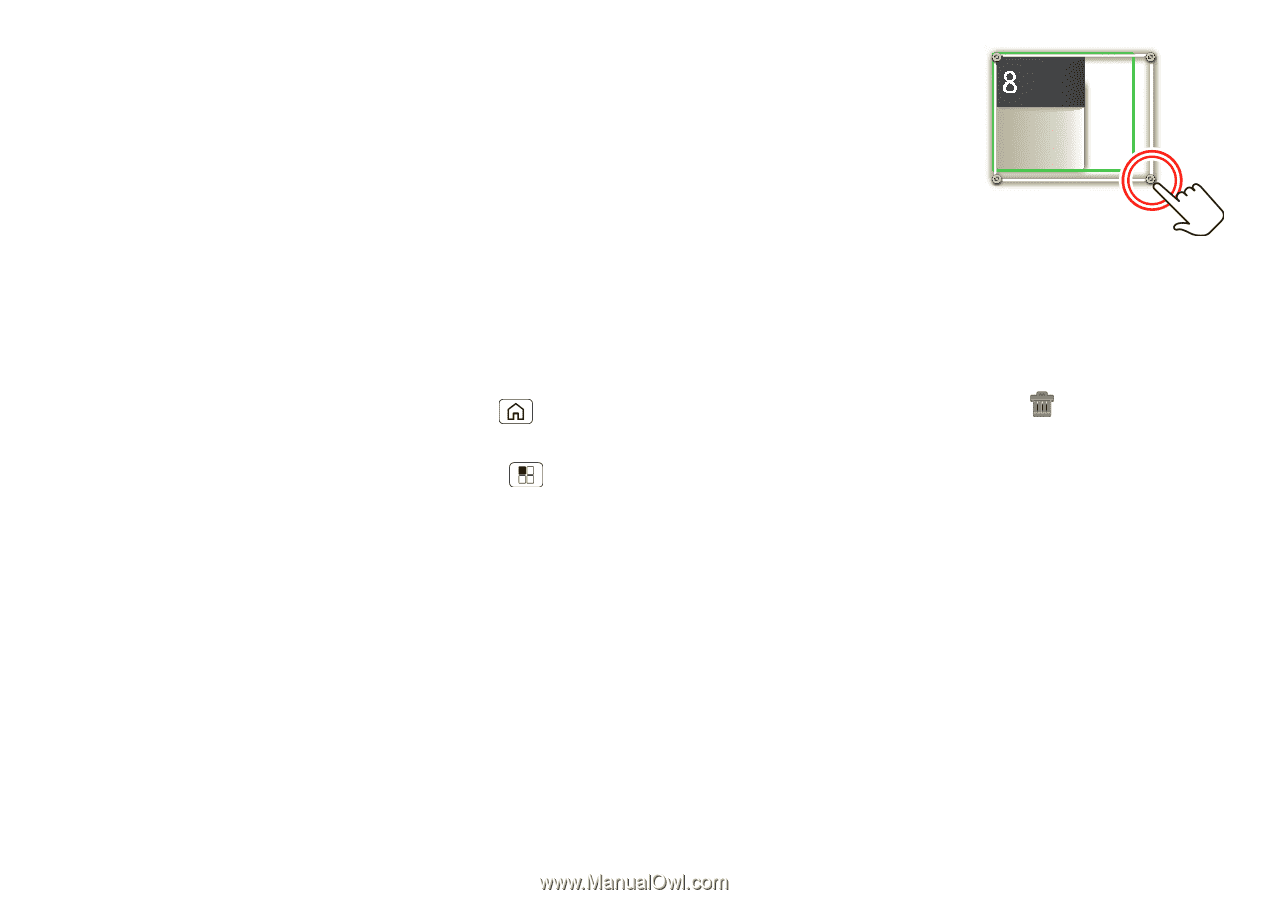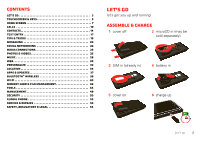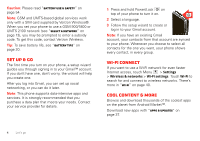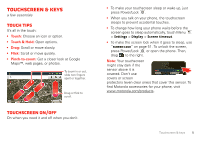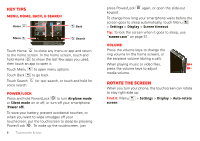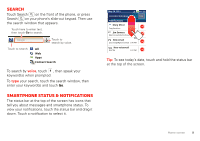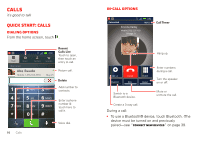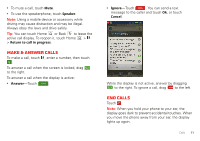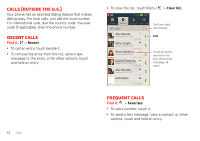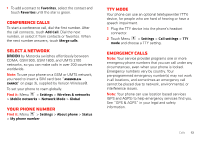Motorola MOTXT862 User Guide - Page 10
Use & change your home screen
 |
View all Motorola MOTXT862 manuals
Add to My Manuals
Save this manual to your list of manuals |
Page 10 highlights
The home screen extends left and right to give you more room for adding shortcuts, widgets, and more. Flick the home screen left and right to see more panels or to add widgets or shortcuts. Use & change your home screen On your home screen, shortcuts are icons that open your favorite apps, web bookmarks, contacts, mail labels, or music playlists. Widgets show you news, weather, messages, and other updates. Flick the home screen left or right to open other panels of shortcuts and widgets. • To open something, touch it. Touch Home to return to the home screen. Tip: When you open a widget, touch Menu to show any options or settings (you can choose accounts for Social Networking, Social Status, Messages, or Calendar widgets). There's more about social networking widgets in "Social networking" on page 22. • To resize a widget, touch and hold the widget until you feel a vibration, then drag. • To add something or change your wallpaper, touch and hold an empty spot until you see the Add to Home screen menu. 8 THU JUL Kristine Kelley N3pomt even ready to gBoudbgaectk Mtoesecthinogol You can add a folder to organize your shortcuts. • To move or delete something, touch and hold it until you feel a vibration, then drag it to another spot, another panel, or the trash at the top of the screen. 8 Home screen