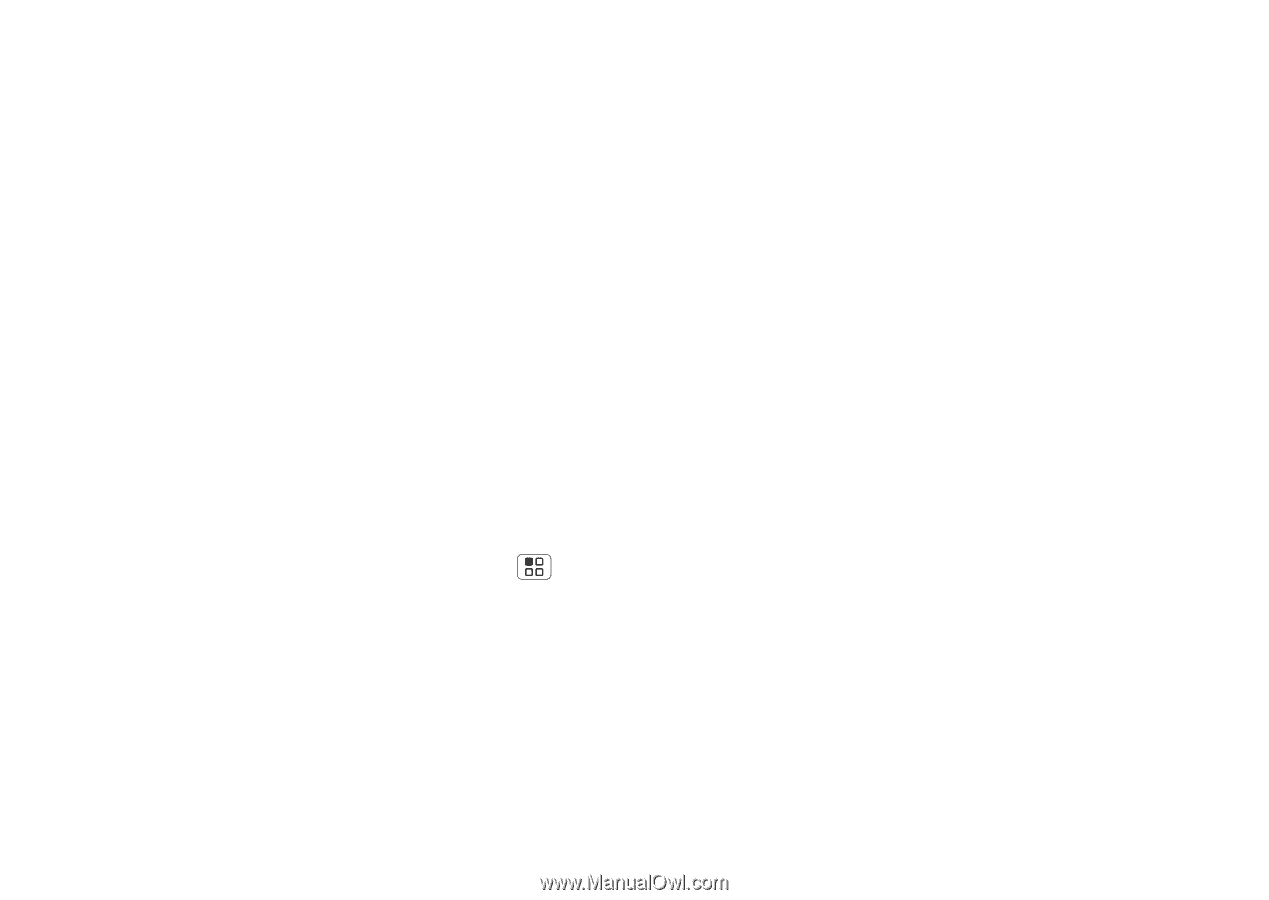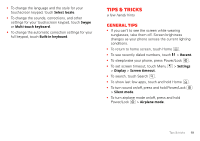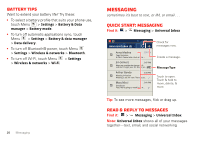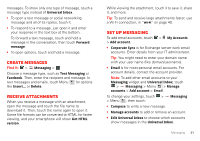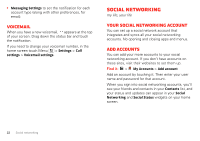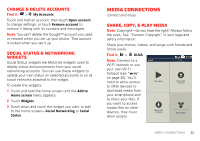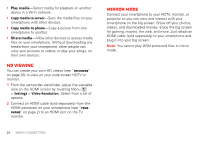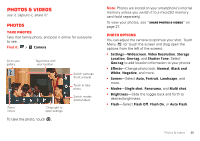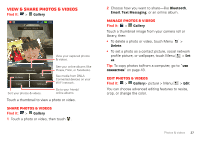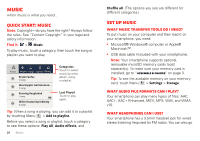Motorola MOTXT862 User Guide - Page 26
HD viewing, Mirror mode
 |
View all Motorola MOTXT862 manuals
Add to My Manuals
Save this manual to your list of manuals |
Page 26 highlights
• Play media-Select media for playback on another device in a Wi-Fi network. • Copy media to server-Sync the media files on your smartphone with other devices. • Copy media to phone-Copy a picture from one smartphone to another. • Share media-Allow other devices to access media files on your smartphone. Without downloading any media from your smartphone, other people can view your pictures or videos, or play your songs, on their own devices. HD viewing You can create your own HD videos (see "HD videos" on page 26) to view on your wide screen HDTV or monitor. 1 From the camcorder viewfinder, adjust the viewable area on the HDMI screen by touching Menu > Settings > Video Resolution. Select from a list of options. 2 Connect an HDMI cable (sold separately) from the HDMI connector on your smartphone (see "Your phone" on page 2) to an HDMI port on the TV monitor. Mirror mode Connect your smartphone to your HDTV, monitor, or projector so you can view and interact with your smartphone on the big screen. Show off your photos, videos, and downloaded movies. Enjoy the big screen for gaming, movies, the web, and more. Just attach an HDMI cable (sold separately) to your smartphone and plug it into your big screen. Note: You cannot play DRM-protected files in mirror mode. 24 MEDIA CONNECTIONS