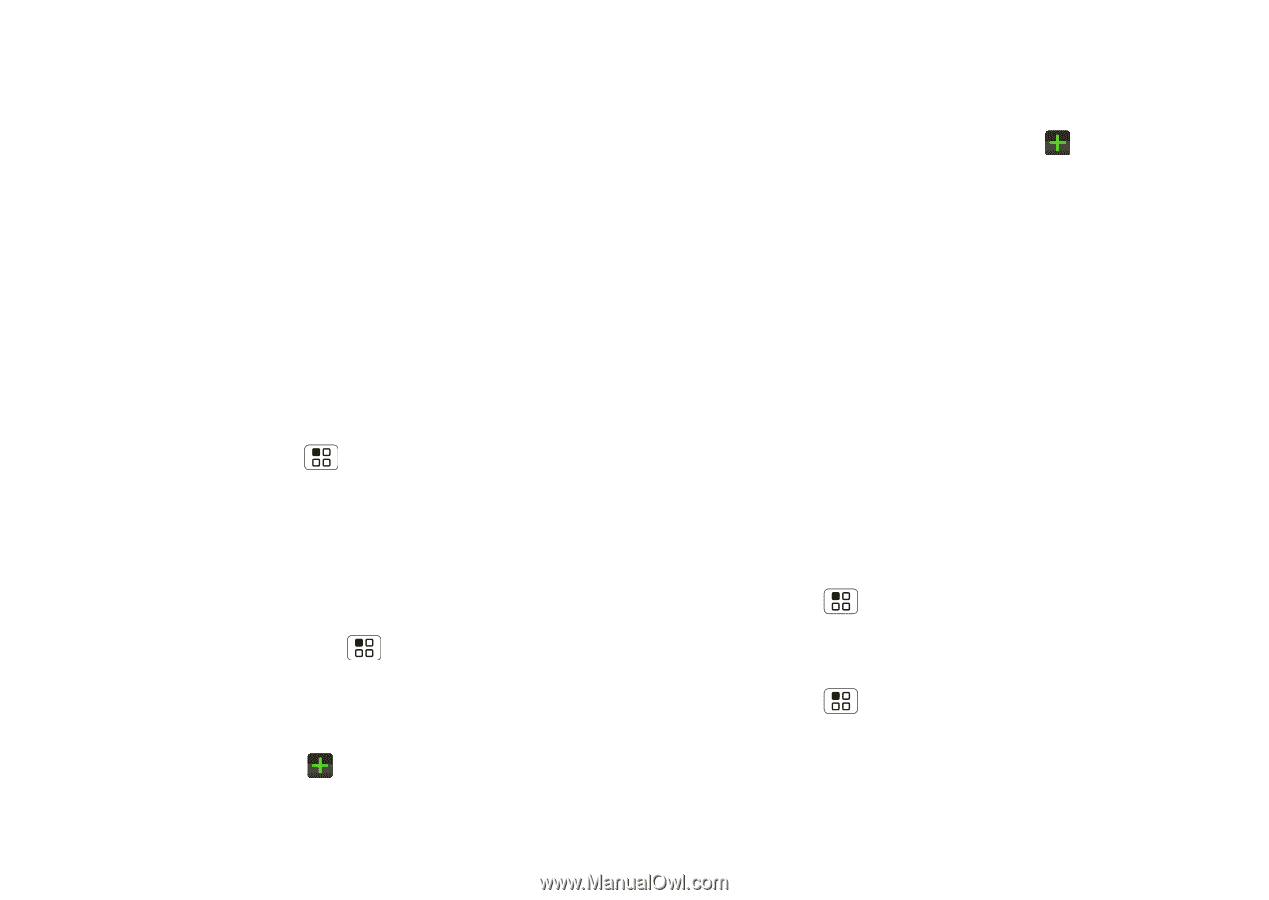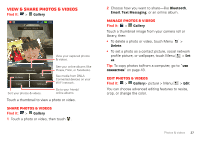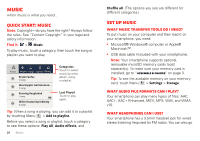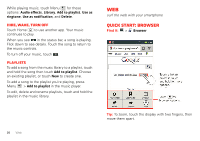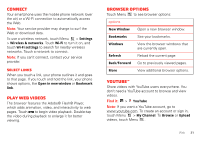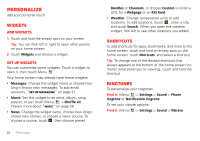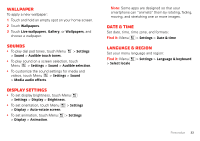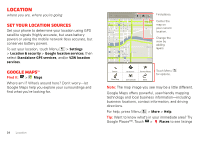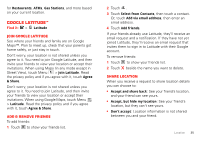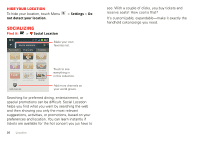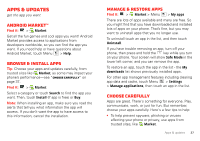Motorola MOTXT862 User Guide - Page 34
Personalize
 |
View all Motorola MOTXT862 manuals
Add to My Manuals
Save this manual to your list of manuals |
Page 34 highlights
Personalize add your personal touch Widgets Add widgets 1 Touch and hold the empty spot on your screen. Tip: You can flick left or right to open other panels on your home screen. 2 Touch Widgets and choose a widget. Set up widgets You can customize some widgets. Touch a widget to open it, then touch Menu . Your home screen may already have these widgets: • Messages: Change the widget name or choose how long it shows new messages. To add email accounts, "Set up messaging" on page 21. • Music: Set this widget to an artist, album, song, playlist, or just touch Menu > Shuffle all. There's more about "Music" on page 28. • News: Change the widget name, choose how long it shows new stories, or choose a news source. To choose a source, touch , then choose preset 32 Personalize Bundles or Channels, or choose Custom to enter a URL for a Webpage or an RSS feed. • Weather: Change temperature units or add locations. To add locations, touch , enter a city, and touch Search. When you open the weather widget, flick left to see other locations you added. Shortcuts To add shortcuts for apps, bookmarks, and more to the home screen, touch and hold an empty spot on the home screen, touch Shortcuts, and select a shortcut. Tip: To change one of the docked shortcuts that always appears at the bottom of the home screen (no matter what panel you're viewing), touch and hold the shortcut. Ringtones To personalize your ringtones: Find it: Menu > Settings > Sound > Phone ringtone or Notification ringtone To set your vibrate options: Find it: Menu > Settings > Sound > Vibrate