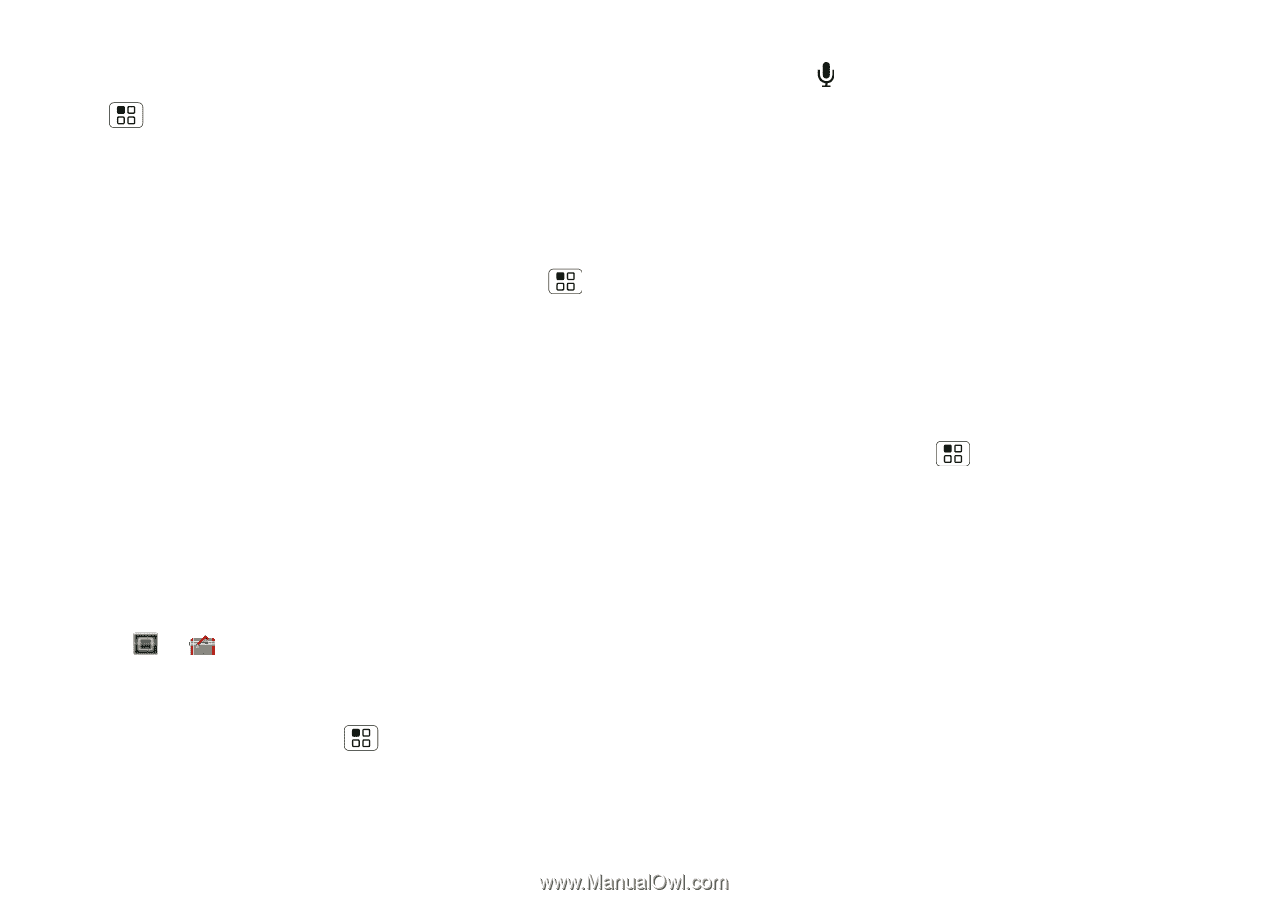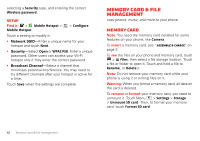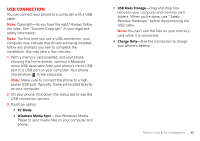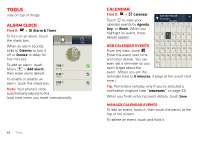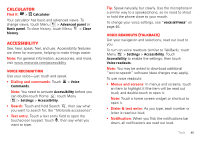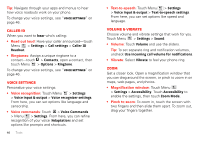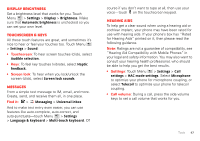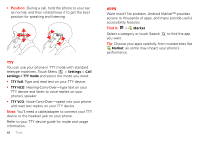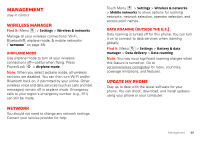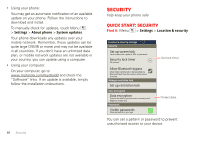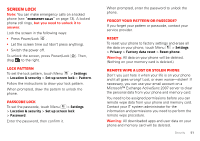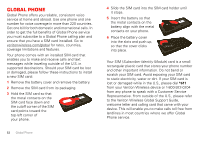Motorola MOTXT862 User Guide - Page 49
Display brightness, Touchscreen & keys, Messages, Hearing aids
 |
View all Motorola MOTXT862 manuals
Add to My Manuals
Save this manual to your list of manuals |
Page 49 highlights
Display brightness Set a brightness level that works for you. Touch Menu > Settings > Display > Brightness. Make sure that Automatic brightness is unchecked so you can set your own level. Touchscreen & keys All these touch features are great, and sometimes it's nice to hear or feel your touches too. Touch Menu > Settings > Sound: • Touchscreen: To hear screen touches (click), select Audible selection. • Keys: To feel key touches (vibrate), select Haptic feedback. • Screen lock: To hear when you lock/unlock the screen (click), select Screen lock sounds. Messages From a simple text message to IM, email, and more. Create, send, and receive them all, in one place. Find it: > Messaging > Universal inbox And to make text entry even easier, you can use features like auto-complete, auto-correct, and auto-punctuate-touch Menu > Settings > Language & keyboard > Multi-touch keyboard. Of course if you don't want to type at all, then use your voice-touch on the touchscreen keypad. Hearing aids To help get a clear sound when using a hearing aid or cochlear implant, your phone may have been rated for use with hearing aids. If your phone's box has "Rated for Hearing Aids" printed on it, then please read the following guidance. Note: Ratings are not a guarantee of compatibility, see "Hearing Aid Compatibility with Mobile Phones" in your legal and safety information. You may also want to consult your hearing health professional, who should be able to help you get the best results. • Settings: Touch Menu > Settings > Call settings > HAC mode settings. Select Microphone to optimize your phone for microphone coupling, or select Telecoil to optimize your phone for telecoil coupling. • Call volume: During a call, press the side volume keys to set a call volume that works for you. Tools 47