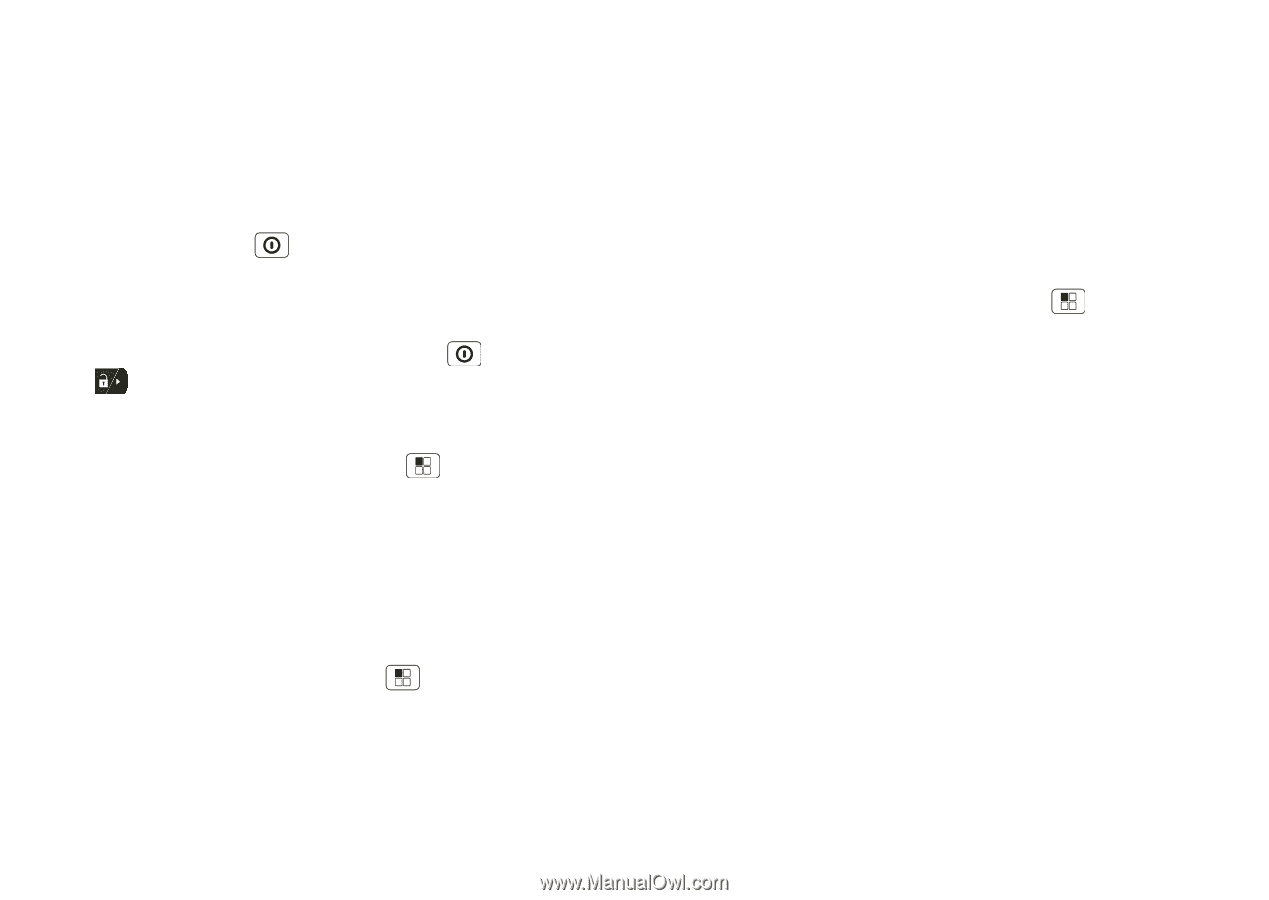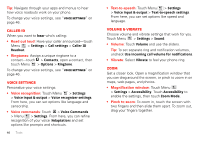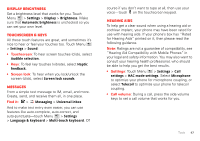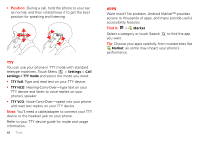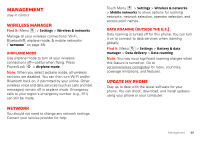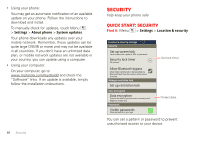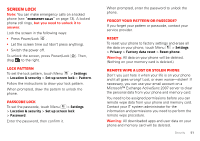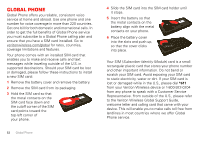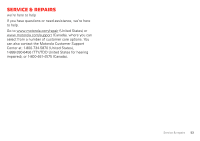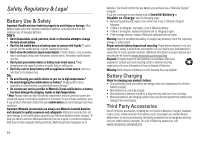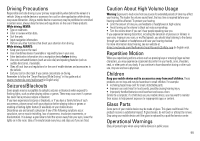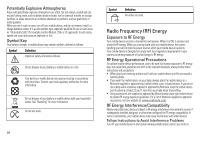Motorola MOTXT862 User Guide - Page 53
Screen lock
 |
View all Motorola MOTXT862 manuals
Add to My Manuals
Save this manual to your list of manuals |
Page 53 highlights
Screen lock Note: You can make emergency calls on a locked phone (see "Emergency calls" on page 13). A locked phone still rings, but you need to unlock it to answer. Lock the screen in the following ways: • Press Power/Lock . • Let the screen time out (don't press anything). • Switch the power off. To unlock the screen, press Power/Lock . Then, drag to the right. Lock pattern To set the lock pattern, touch Menu > Settings > Location & security > Set up screen lock > Pattern. Follow the instructions to draw your lock pattern. When prompted, draw the pattern to unlock the phone. Passcode lock To set the passcode, touch Menu > Settings > Location & security > Set up screen lock > Password. Enter the password, then confirm it. When prompted, enter the password to unlock the phone. Forgot your pattern or passcode? If you forget your pattern or passcode, contact your service provider. Reset To reset your phone to factory settings and erase all the data on your phone, touch Menu > Settings > Privacy > Factory data reset > Reset phone. Warning: All data on your phone will be deleted. (Nothing on your memory card is deleted.) Remote wipe a lost or stolen phone Don't you just hate it when your life is on your phone and it all goes wrong? Lost, or even worse-stolen! If necessary, you can use your email account on a Microsoft™ Exchange ActiveSync 2007 server to clear the personal data from your phone and memory card. You need to be assigned permissions before you can remote wipe data from your phone and memory card. Contact your IT system administrator for the information and permissions you need to perform the remote wipe procedure. Warning: All downloaded apps and user data on your phone and memory card will be deleted. Security 51