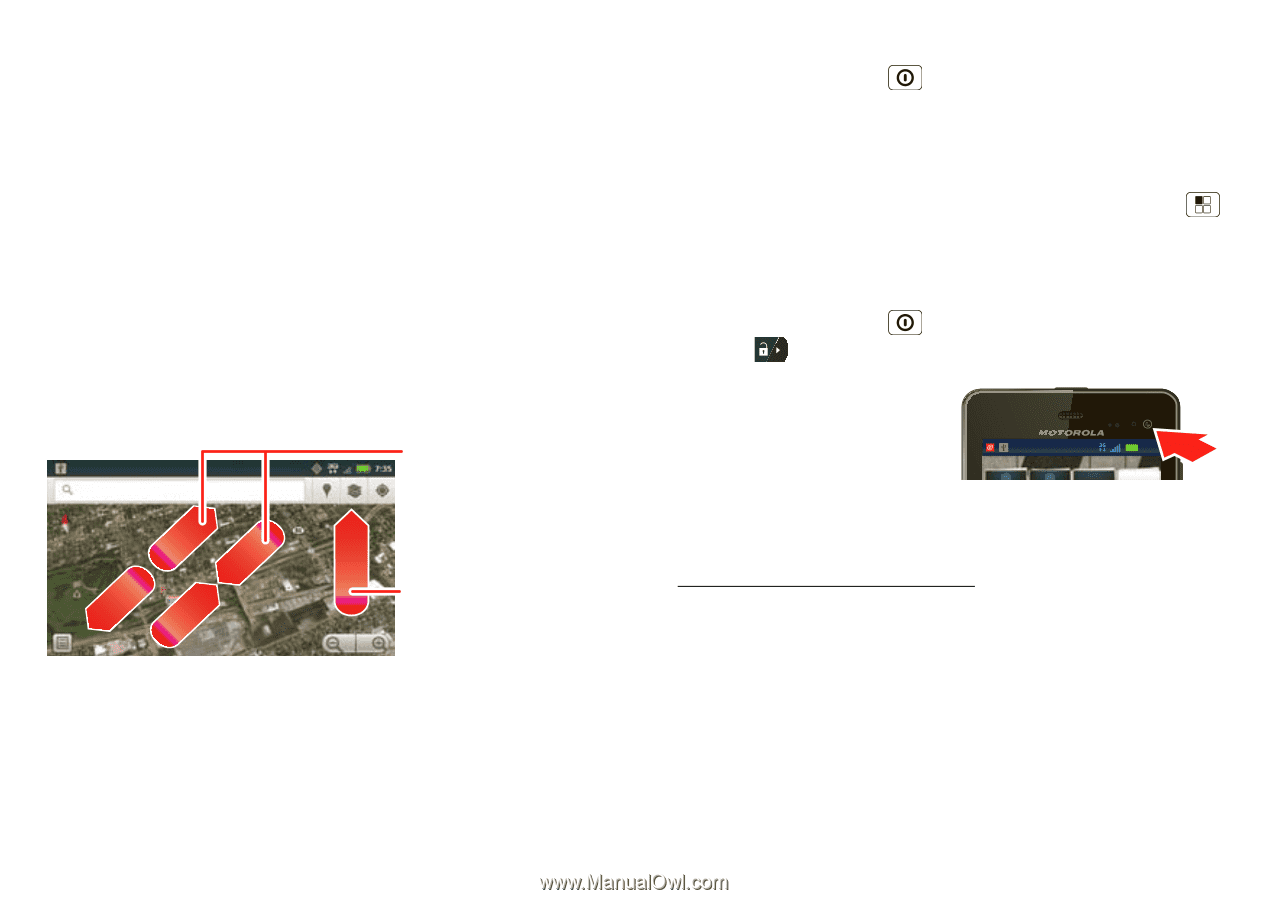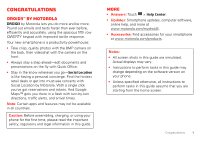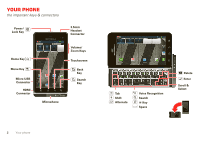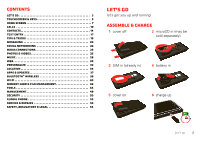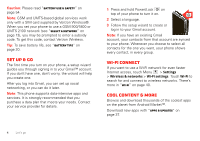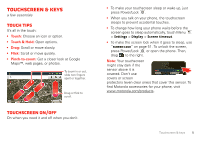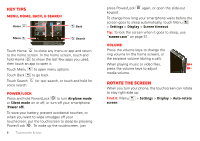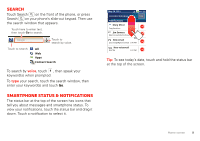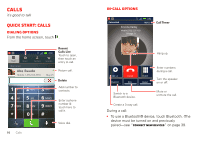Motorola MOTXT862 User Guide - Page 7
Touchscreen & keys
 |
View all Motorola MOTXT862 manuals
Add to My Manuals
Save this manual to your list of manuals |
Page 7 highlights
Touchscreen & keys a few essentials Touch tips It's all in the touch: • Touch: Choose an icon or option. • Touch & Hold: Open options. • Drag: Scroll or move slowly. • Flick: Scroll or move quickly. • Pinch-to-zoom: Get a closer look at Google Maps™, web pages, or photos. To zoom in or out, slide two fingers apart or together. Drag or flick to scroll. Touchscreen on/off On when you need it and off when you don't. • To make your touchscreen sleep or wake up, just press Power/Lock . • When you talk on your phone, the touchscreen sleeps to prevent accidental touches. • To change how long your phone waits before the screen goes to sleep automatically, touch Menu > Settings > Display > Screen timeout. • To make the screen lock when it goes to sleep, use "Screen lock" on page 51. To unlock the screen, press Power/Lock or open the phone. Then, drag to the right. Note: Your touchscreen might stay dark if the sensor above it is covered. Don't use 11::51151232232::4:4P:4P05M55M2 covers or screen protectors (even clear ones) that cover this sensor. To find Motorola accessories for your phone, visit www.motorola.com/products. Touchscreen & keys 5