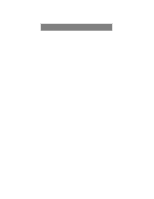Motorola NTN8496 User Manual
Motorola NTN8496 - Headset - Semi-open Manual
 |
View all Motorola NTN8496 manuals
Add to My Manuals
Save this manual to your list of manuals |
Motorola NTN8496 manual content summary:
- Motorola NTN8496 | User Manual - Page 1
MOTOROLA™ iDEN® Digital Multi-Service Phone i500plus User's Guide - Motorola NTN8496 | User Manual - Page 2
i500plus User's Guide PATENT AND TRADEMARK INFORMATION This product is protected under Motorola, Inc. ®Reg. U.S. Pat. & Tm. Off. T9 Text Input is a trademark of Tegic Communications. All other trademarks mentioned in this manual are trademarks of their respective companies. © Copyright 1999, Motorola - Motorola NTN8496 | User Manual - Page 3
Unconditional Call Forwarding 11 Conditional Call Forwarding 12 Call Waiting 13 Call Hold 13 Creating, Editing, and Using Stored Lists 14 Quickstore of Phone Numbers 17 Making Private Calls 18 Receiving a Private Call 19 Private/Group Mode Speaker 19 Call Alert 19 Sending a Call Alert 19 - Motorola NTN8496 | User Manual - Page 4
i500plus User's Guide Using Mail Services 25 Net Mail 25 Voice Mail 26 Message Mail 27 Saving and Erasing Mail 27 Auto Call Back 27 Mail Memory Full 28 Using Your Phone as a Modem 29 Programming Menus 30 About Status Messages 36 Accessories 37 Batteries 37 Travel Chargers 38 Using the - Motorola NTN8496 | User Manual - Page 5
Operational Cautions 52 Damaged Antennas 52 Batteries 52 Cleaning Instructions 52 Antenna Considerations 52 Accessory Safety Information 53 Owner's Information 55 iii - Motorola NTN8496 | User Manual - Page 6
i500plus User's Guide iv - Motorola NTN8496 | User Manual - Page 7
Access-for assisting hearing-impaired users. See the Wireless Data Services User's Guide for information about data calls and TTY access. NOTE: This guide describes the features of the i500plus as they were set up by Motorola. However, your carrier or your organization may have changed or added - Motorola NTN8496 | User Manual - Page 8
i500plus User's Guide Features of Your i500plus 1. Antenna 2. Earpiece 3. Volume Control Buttons 4. Push-To-Talk (PTT) Button 13. initial use. • Some keys have multiple uses. For more information, see the Net Mode User's Guide. • Press any key or button to turn on the keypad backlight. 2 - Motorola NTN8496 | User Manual - Page 9
Antenna Extend for optimal signal. 2. Earpiece Hold to your ear to hear the other party. 3. Volume Control Buttons Press to adjust volume levels in Phone, Private, and Group modes. 4. Push-To-Talk (PTT) Button Transmit a Private or Group Call, or a Call Alert. Press and hold the PTT button to - Motorola NTN8496 | User Manual - Page 10
i500plus User's Guide Attaching and Charging the Battery Attaching the Battery 1. Release the battery door latch upward. 2. Remove the battery door housing and remove the battery from the phone. Charging the Battery with the Standard Travel Charger Attach the Charger to the i500plus via the Side - Motorola NTN8496 | User Manual - Page 11
while the i500plus connects to your carrier's network. The LED indicator on the i500plus shows the service state. See Table 2 . Table 2: LED Indicator Status Light Indicator i500plus Phone Status Flashing Red Registering-your i500plus is signing on to your carrier's network. Please wait. Solid - Motorola NTN8496 | User Manual - Page 12
i500plus User's Guide Display Icons After you turn on the phone, display icons appear on the screen to inform Mail Indicates that you have unread text messages. Call Forward Indicates that incoming phone calls are being forwarded. Private/Group Speaker Indicates that the Private/Group speaker is - Motorola NTN8496 | User Manual - Page 13
Welcome About Modes and Menus Modes and menus are the navigational tools, providing access to the various features of your i500plus. There are four modes: • Phone-For cellular phone calls. See page 8. • Private-for one-to-one radio calls. See page 18. • Group-For radio calls with all individuals in - Motorola NTN8496 | User Manual - Page 14
Guide MAKING PHONE CALLS In addition to making and receiving phone calls in Phone mode, you can forward calls, use call waiting, put calls on hold, and create and use stored lists. Phone Ready is the main screen. You can place a call by entering the phone number on the keypad. 1. From the "Phone - Motorola NTN8496 | User Manual - Page 15
call. 4. To end the call, press . Emergency Dial You can dial the emergency phone number even if the keypad is locked. If you are on an active call, you receive a "System Busy, Try Later" message, press to have your phone automatically redial the number. You will hear a ring-back tone when the - Motorola NTN8496 | User Manual - Page 16
i500plus User's Guide Receiving a Phone Call • Press one of the following keys: , , or . Or, press any numeric key (0 through 9). • To end the call, press . Incoming Phone Call End What Is My Phone Number? Press , , 1 to display your own phone numb.er Setting the Ringer Volume 1=Own Ph# - Motorola NTN8496 | User Manual - Page 17
scroll through the available ring styles. Ring Style 4 4. To listen to the selected ring style, press the Volume buttons on the side of the phone. Cancl Ok 5. Select "Ok" to select the ring style shown. To leave the ring style unchanged, select "Cancl". 6. Select "Exit". Call Forwarding Call - Motorola NTN8496 | User Manual - Page 18
• Busy on another call or the browser (Busy) • Not answered (NoAns) • Outside the service area (NoRch) NOTE: You must turn off Unconditional Call Forwarding before you can set Conditional Call Forwarding options. 1. From the Phone Ready screen, press MENU until you see "Forwd" on the last line of - Motorola NTN8496 | User Manual - Page 19
Making Phone Calls Call Waiting Using the Call Waiting feature, you can answer an incoming call when you are on another call. Call Waiting is on unless - Motorola NTN8496 | User Manual - Page 20
User's Guide Creating, Editing, and Using Stored Lists A stored list is a directory of phone numbers and Private IDs and their related names. Stored lists are convenient because you do not have to remember names and numbers-you simply scroll through your stored list. Combined Phone Number and - Motorola NTN8496 | User Manual - Page 21
pressing 8 tuv once. 2. Enter "I" by pressing 4 ghi three times. 3. Enter "M" by pressing 6 mno once. 5. Enter the phone number that you want to associate with this name and select "Store". To skip the Phone Number entry, select "Skip". You will go directly to the "Enter Prvt ID Number" screen. The - Motorola NTN8496 | User Manual - Page 22
i500plus User's Guide Editing and Erasing Phone List Entries 1. Press , , , 2 abc 1 . 2. Select "Ok". The until the desired entry appears, then select "Ok". (2) At the "Edit Number" screen, edit the phone number, if you wish; then select "Store". (3) At the "Edit Name" screen, edit the name - Motorola NTN8496 | User Manual - Page 23
scroll to the desired entry, then (3) At the "Erase?" screen, select "Yes". 4. Select "Exit" to close the Private ID List Edit screen. Quickstore of Phone Numbers You can use Quickstore to store the last number that you dialed without having to enter the programming menu. If the last number that - Motorola NTN8496 | User Manual - Page 24
i500plus User's Guide MAKING PRIVATE CALLS A Private call is a one-to-one conversation between two people. In Private mode, each i500plus is identified by a name or a number - Motorola NTN8496 | User Manual - Page 25
, you hear a brief chirp-like tone. Your i500plus automatically switches to Private mode, and the Private ID or the name of the caller displays. 1. Your phone must be idle, that is, not busy in an active call or on the browser. 2. Wait for the caller to finish speaking. 3. Press and hold - Motorola NTN8496 | User Manual - Page 26
i500plus User's Guide Receiving a Call Alert When you receive a Call Alert, you will is cleared or returned, the alert plays intermittently and you will not be able to receive any additional Phone, Private, Group, or Net calls. Call Alert Queuing If you carrier provides Call Alert Queuing, you - Motorola NTN8496 | User Manual - Page 27
Making Private Calls Quickstore of Private IDs Quickstore allows you to quickly store a received or sent Private ID, without having to enter the programming menu. The ID is added as the last number received or sent in Private mode. From the Private Ready screen, with the Private ID displayed: - Motorola NTN8496 | User Manual - Page 28
i500plus User's Guide Storing Your Private ID To store your Private ID in your i500plus: 1. Press , ,2 abc .The screen displays the message, "2=Own Pvt ID". The next line displays your Private ID. This is the number supplied by your carrier that you store in your phone. 2. Select "Exit". 22 - Motorola NTN8496 | User Manual - Page 29
you receive an incoming Group call, you will hear a brief chirplike tone. Your i500plus automatically switches to Group mode, and the Talkgroup name displays. 1. Your phone must be idle, that is, not busy in an active call or on the browser. 2. Wait for the caller to finish speaking, then press and - Motorola NTN8496 | User Manual - Page 30
i500plus User's Guide Adding and Storing a Talkgroup To add and store a talkgroup name to your i500plus: 1. Press , a specific location. This is useful when you know where the individuals are located within the service area. 1. Press Mode until you see "Group Ready" on your display. 2. Press MENU - Motorola NTN8496 | User Manual - Page 31
, select "Mail" from any Ready screen. The inbox screen opens with your message services listed. To select a message service, scroll to highlight the service or press the corresponding number. For example, to access your Message Mail, press 2. New Mail Email Later Now 1>Voice Mail *2>Mesg - Motorola NTN8496 | User Manual - Page 32
i500plus User's Guide 4. The details of the alert type displays. To read the message, select "View". 5. After you read the message, do one of the following: • Select "Menu" - Motorola NTN8496 | User Manual - Page 33
Using Mail Services Message Mail Message Mail can be either a numeric page or a text message of up to 140 characters. Your phone can receive and store 16 mail messages at any time. 1. To postpone reading your mail and to clear the display, select "Later". The icon stops fl - Motorola NTN8496 | User Manual - Page 34
i500plus User's Guide Mail Memory Full If all 16 message registers are full, your phone displays the message "Mail Waiting, Memory Full". You cannot receive new Message Mail until you empty register space by erasing saved or unread messages. 28 - Motorola NTN8496 | User Manual - Page 35
on setting up your computer and your i500plus for Packet and Circuit Data calls, see the Wireless Data Services User's Guide and contact your carrier. TTY Users You can use your phone and computer in TTY mode. Your computer screen and keyboard replace the standard TTY device. For more information - Motorola NTN8496 | User Manual - Page 36
i500plus User's Guide PROGRAMMING MENUS You can customize the settings on your phone using the Programming Menu. 1. Press MENU until you see the number and view it. 2 Own Pvt ID Display the private number of your phone. You must first store this number. 3 Mail Display:On/Off Turn on and off - Motorola NTN8496 | User Manual - Page 37
Programming Menus PressKeypad Number Table 5: Programming Menu Options Menu Option To 4 Manual Lock:Off Lock your phone to prevent unauthorized use. You must enter a pass code to unlock it. Even with the manual lock on, you can reach emergency help by pressing and holding the emergency - Motorola NTN8496 | User Manual - Page 38
i500plus User's Guide PressKeypad Number Table 5: Programming Menu Options Menu Option To 21 Phone List Edit Edit or erase up to 100 frequently called phone numbers and associated names. See "Editing and Erasing Phone List Entries" on page 16. 22 Prvt ID List Edit Edit or erase up to 100 - Motorola NTN8496 | User Manual - Page 39
4-digit pass code from the initial setting 0000. 60 Set Baud Rate Set the modem baud rate (for optional data between the phone and the PC. services) See the Wireless Data Services User's Guide. 61 Data Ring Volume Set the default data ringer (for optional data volume using the volume - Motorola NTN8496 | User Manual - Page 40
the (for optional data Internet Protocol (IP) Address- services) 1 for your browser, as programmed in your phone. If your phone is cabled to a computer, view IP Address-2, the stored IP address of your computer. See the Wireless Data Services User's Guide. 64 Reset KBytes Tx/Rx View the - Motorola NTN8496 | User Manual - Page 41
the following shaded menu options unless you are instructed to do so by your carrier. You could damage your phone. In the Browser, do not select the Master Reset Resets the phone's identification number. 44 Change Service Key Changes or resets the fraud prevention service key. 50 NAM Selects - Motorola NTN8496 | User Manual - Page 42
i500plus User's Guide ABOUT STATUS MESSAGES You may receive status messages under certain because an incompatible service has already been turned on. Please Try Again An error occurred. Note the error code and try again. Self Check Error A fault was detected with your phone. If this error - Motorola NTN8496 | User Manual - Page 43
5 hours 75 minutes 3.5 hours 50 minutes Battery Operating Instructions • Extreme temperatures will degrade battery performance. Do not half capacity. • For optimal battery life, use a Motorola iDEN approved NiMH Charger with your Motorola iDEN NiMH battery. Other chargers may not fully charge - Motorola NTN8496 | User Manual - Page 44
i500plus User's Guide Travel Chargers Using a Travel Charger, you can charge a battery from an electrical outlet. You can use: • The SPN4474 Standard Travel Charger • The NTN1680 Rapid Travel - Motorola NTN8496 | User Manual - Page 45
lighter receptacle. The power light (green LED) will turn on. While your i500plus is attached to the Vehicular Battery Charger, you can leave the phone off, turn it on, or use it. For best charging results, leave it off. Removing the Vehicular Battery Charger: 1. Unplug the Vehicular Battery Charger - Motorola NTN8496 | User Manual - Page 46
i500plus User's Guide Desktop Dual-Pocket Charger The NTN1690 Desktop Dual-Pocket Charger charges Motorola authorized batteries, as listed on page 37, successful power-up. 3. Attach a battery to your i500plus phone. Place the i500plus onto the pin connector located in the charger's front pocket. 40 - Motorola NTN8496 | User Manual - Page 47
1. Insert the round end of the iDEN Data Cable (NKN6521) into the data cable receptacle located on the back of the charger, with the Motorola logo facing upwards. 2. Connect the opposite end of the data cable to the PC. N O T E : Charging times may vary when performing data operations. Adding and - Motorola NTN8496 | User Manual - Page 48
i500plus User's Guide Desktop Charger Troubleshooting If the battery is not charging and you see: A flashing yellow indicator - • The flashing yellow LED is used to indicate that the Charger's pocket is - Motorola NTN8496 | User Manual - Page 49
Microphone (NTN8513) • Lightweight Headset with Microphone (NTN8496) • Over-the-Ear Style Headset (NTN8497) Audio Adapter Connector Button 2.5mm jack Figure 5. Using the Audio Adapter Using the Audio Adapter 1. Hold the phone and the Audio Adapter facing you so that you see the Motorola logo on the - Motorola NTN8496 | User Manual - Page 50
i500plus User's Guide Dash Mount Holder The NTN9025 Dash Mount Holder provides a convenient holder for your i500plus. The Dash Mount Holder can be screws to the base of the Holder. Or, for a semi-permanent installation, use the included adhesive strip. 2. Snap your phone securely into the holder. 44 - Motorola NTN8496 | User Manual - Page 51
holder and attach the holder to the Swivel Belt Clip. 3. To remove your i500plus from the holder, push the holder tab inward while pulling the phone outward. 4. To remove your i500plus and the holder from the Swivel Belt Clip, push down on the button on top of the Swivel Belt Clip - Motorola NTN8496 | User Manual - Page 52
the Hands-Free Car Kit 1. Hold the i500plus with its front toward you. Insert the accessory connector (with the Motorola logo facing you) into the phone's bottom accessory connector until it clicks into place. 2. Remove the vehicle's cigarette lighter from the cigarette lighter receptacle. 3. Plug - Motorola NTN8496 | User Manual - Page 53
6. Adjust the speaker volume using the volume control buttons on your i500plus. To remove the i500plus: 1. Push the Motorola logo button on the accessory connector and remove the connector from the phone. NOTE: The i500plus should only be used with a Handsfree Car Kit that has a grey button on the - Motorola NTN8496 | User Manual - Page 54
Guide SAFETY AND GENERAL INFORMATION IMPORTANT INFORMATION ON SAFE AND EFFICIENT OPERATION. READ THIS INFORMATION BEFORE USING YOUR INTEGRATED MULTI-SERVICE 0024 Watts to 0.6 Watts. Exposure To Radio Frequency Energy Your Motorola Radio Product is designed to comply with the following national and - Motorola NTN8496 | User Manual - Page 55
research by and recommendations of Wireless Technology Research. Persons with pacemakers should: • ALWAYS keep the phone more than six inches from the pacemaker when the phone is turned ON. • Not carry the phone in a breast pocket. • Use the ear opposite the pacemaker to minimize the potential for - Motorola NTN8496 | User Manual - Page 56
from external RF energy. Your physician may be able to assist you in obtaining this information. Turn your phone OFF in health care facilities when any regulations posted in these areas instruct you to do so. Hospitals or health care facilities may be using equipment that could be sensitive to - Motorola NTN8496 | User Manual - Page 57
radio when you are near electrical blasting caps, in a blasting area, or in areas posted: "Turn off two-way radio". Obey all signs and instructions. For Vehicles Equipped with Air Bags Do NOT place objects, including both installed and portable wireless equipment, in the area over the air bag or - Motorola NTN8496 | User Manual - Page 58
i500plus User's Guide ! OPERATIONAL C a u t i o n CAUTIONS Damaged Antennas Do not use any portable two-way radio that when placing it inside a pocket, purse, or other container with metal objects. Cleaning Instructions Clean the external surfaces of the unit with a damp cloth, using a mild solution - Motorola NTN8496 | User Manual - Page 59
, read all the instructions and cautionary markings on (1) the battery charger, (2) the battery, and (3) the phone using the battery. • Do not expose the Standard Travel Charger, Rapid Travel Charger, Desktop Dual-Pocket Charger, or VBC to water. • Use only Motorola Approved - Motorola NTN8496 | User Manual - Page 60
i500plus User's Guide • Use of a non-recommended attachment to the Desktop DualPocket way; take it to a qualified service technician. • Do not disassemble the Desktop Dual-Pocket Charger; take it to a qualified service technician when service or repair is required. Incorrect reassembly may result - Motorola NTN8496 | User Manual - Page 61
OWNER'S INFORMATION Owner's Information Mobile Equipment Identifier (IMEI Own Phone Number Own Private ID Date Purchased Sales Representative Telephone Number Customer Care Number 55

MOTOROLA™
iDEN®
Digital Multi-Service Phone
i500plus User’s Guide