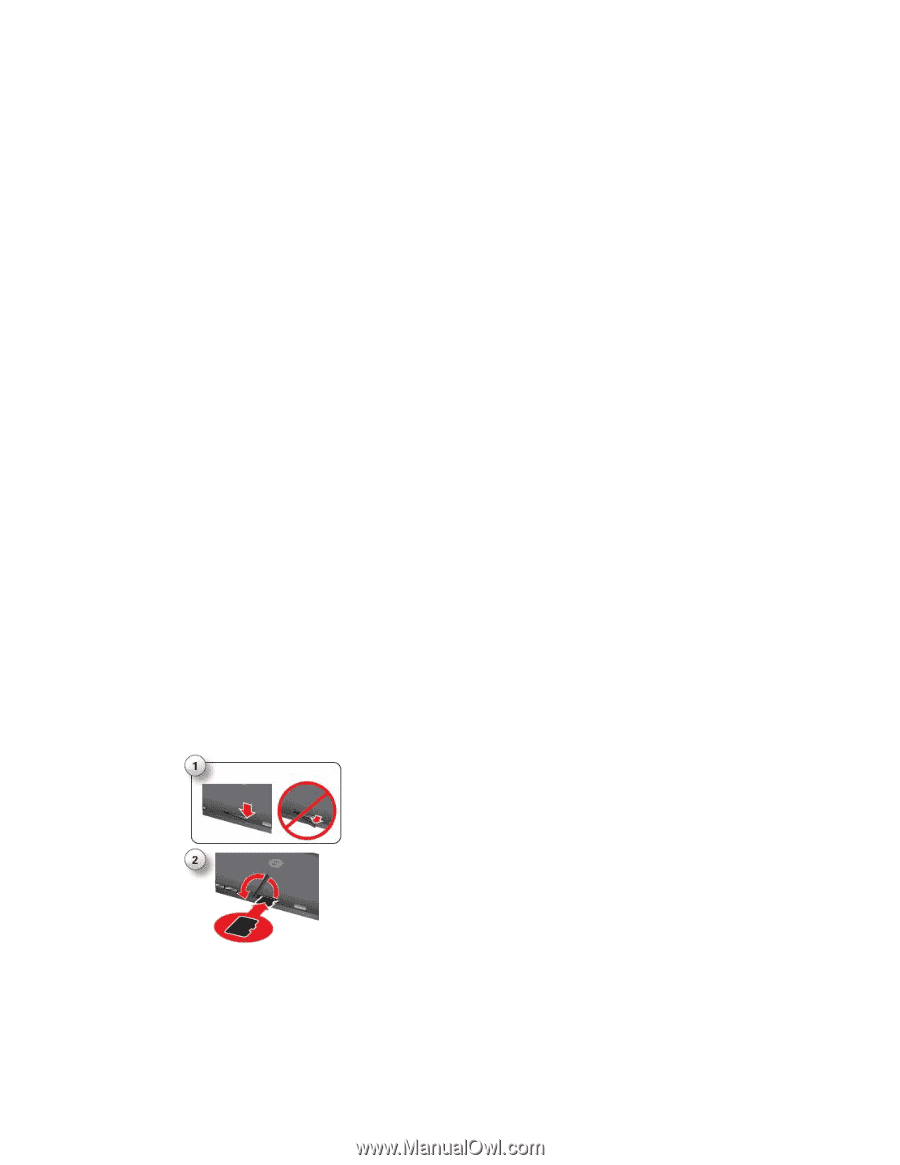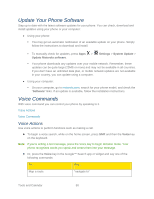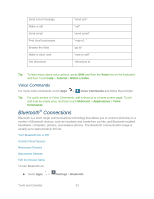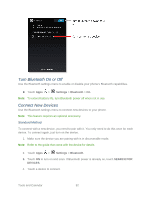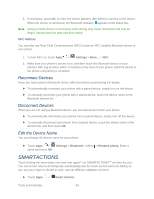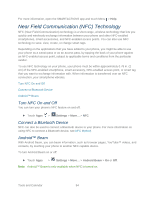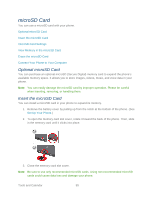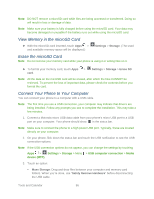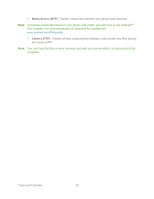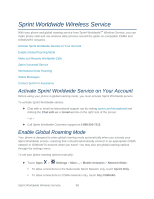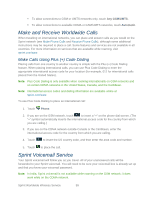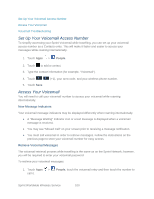Motorola PHOTON Q 4G LTE PHOTON Q - User Guide - Page 105
microSD Card, Optional microSD Card, Insert the microSD Card - remove battery
 |
View all Motorola PHOTON Q 4G LTE manuals
Add to My Manuals
Save this manual to your list of manuals |
Page 105 highlights
microSD Card You can use a microSD card with your phone. Optional microSD Card Insert the microSD Card microSD Card Settings View Memory in the microSD Card Erase the microSD Card Connect Your Phone to Your Computer Optional microSD Card You can purchase an optional microSD (Secure Digital) memory card to expand the phone's available memory space. It allows you to store images, videos, music, and voice data in your phone. Note: You can easily damage the microSD card by improper operation. Please be careful when inserting, removing, or handling them. Insert the microSD Card You can install a microSD card in your phone to expand its memory. 1. Remove the battery cover by pulling up from the notch at the bottom of the phone. (See Set Up Your Phone.) 2. To open the memory card slot cover, rotate it toward the back of the phone. Then, slide in the memory card until it clicks into place. 3. Close the memory card slot cover. Note: Be sure to use only recommended microSD cards. Using non-recommended microSD cards could cause data loss and damage your phone. Tools and Calendar 95