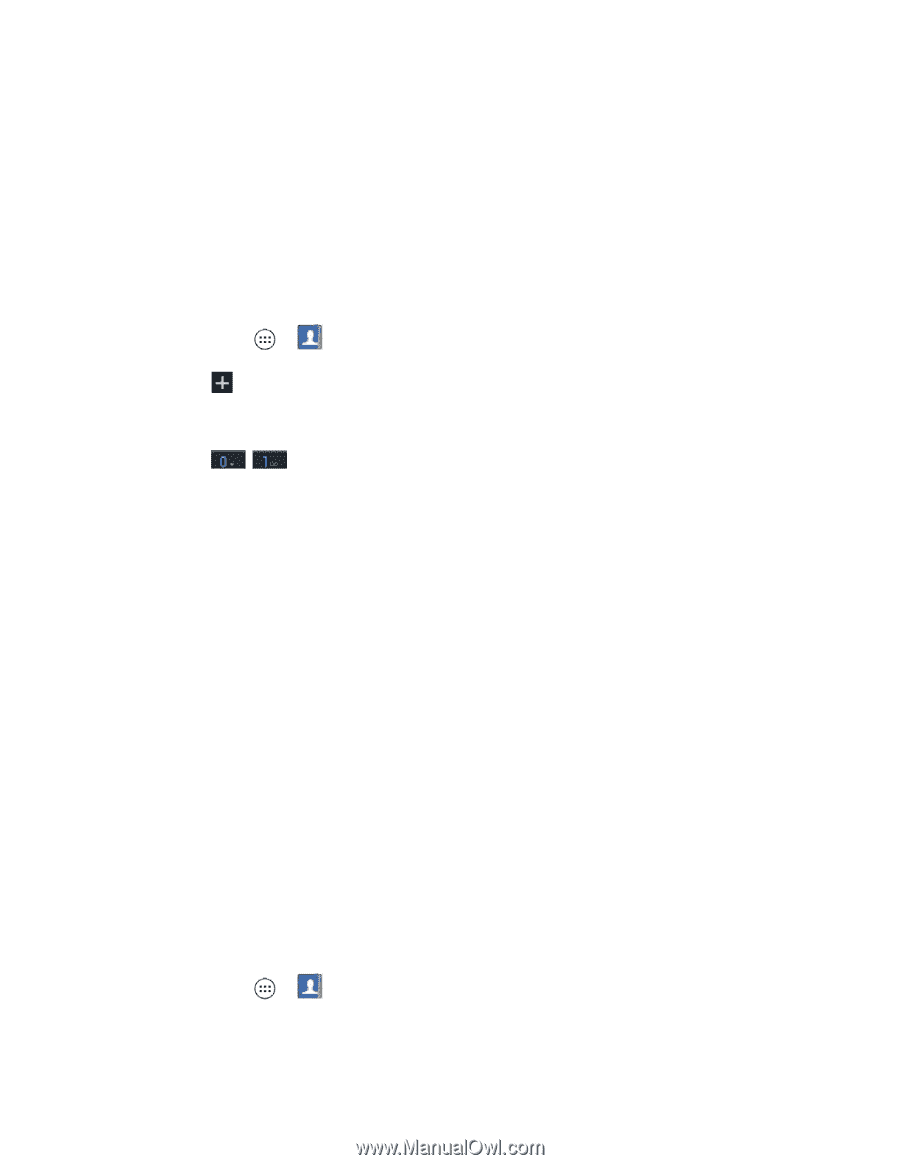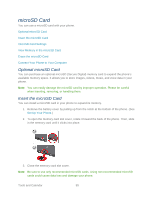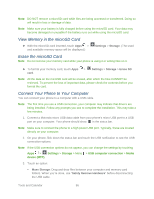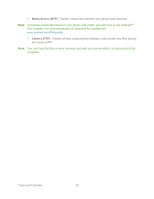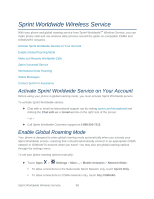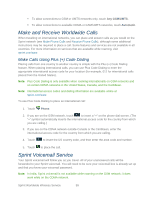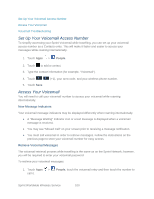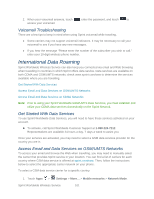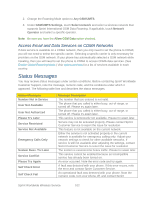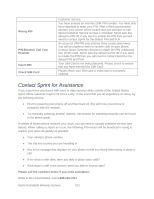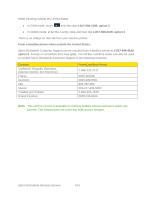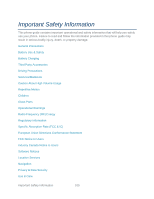Motorola PHOTON Q 4G LTE PHOTON Q - User Guide - Page 110
Set Up Your Voicemail Access Number, Access Your Voicemail, New Message Indicators - troubleshooting
 |
View all Motorola PHOTON Q 4G LTE manuals
Add to My Manuals
Save this manual to your list of manuals |
Page 110 highlights
Set Up Your Voicemail Access Number Access Your Voicemail Voicemail Troubleshooting Set Up Your Voicemail Access Number To simplify accessing your Sprint Voicemail while travelling, you can set up your voicemail access number as a Contacts entry. This will make it faster and easier to access your messages while roaming internationally. 1. Touch Apps > People. 2. Touch to add a contact. 3. Type the contact information (for example, "Voicemail"). 4. Touch (+1), your area code, and your wireless phone number. 5. Touch Save. Access Your Voicemail You will need to call your voicemail number to access your voicemail while roaming internationally. New Message Indicators Your voicemail message indicators may be displayed differently when roaming internationally. ● A "Message Waiting" indicator icon or a text message is displayed when a voicemail message is received. ● You may see "Missed Call" on your screen prior to receiving a message notification. ● You must call voicemail in order to retrieve messages. Follow the instructions on the previous page to store your voicemail number for easy access. Retrieve Voicemail Messages The voicemail retrieval process while travelling is the same as on the Sprint Network; however, you will be required to enter your voicemail password. To retrieve your voicemail messages: 1. Touch Apps > call it. People, touch the voicemail entry and then touch the number to Sprint Worldwide Wireless Service 100