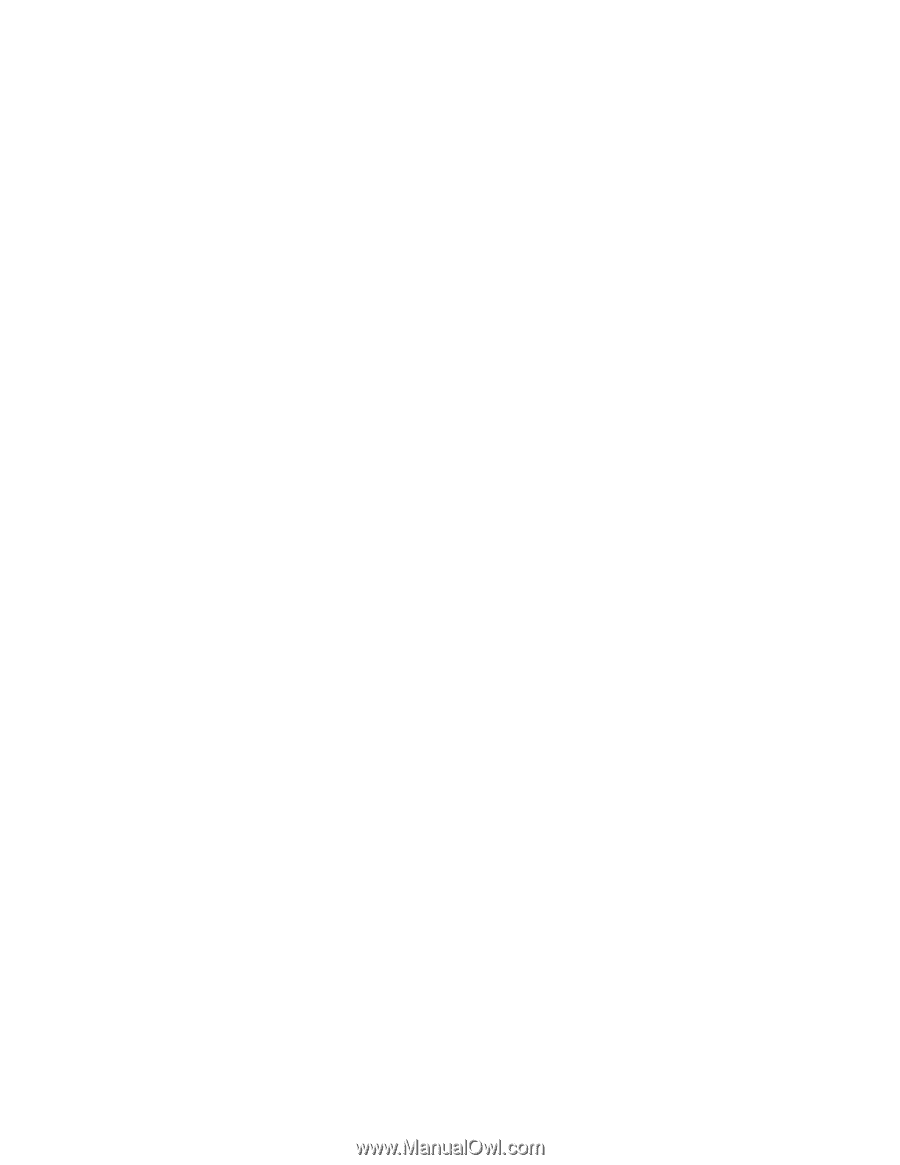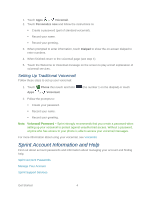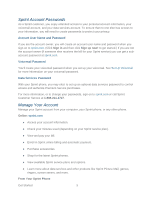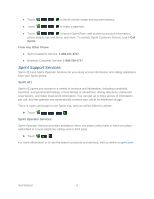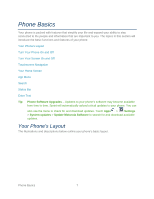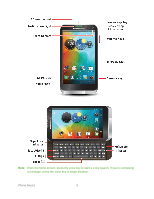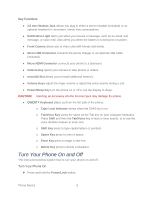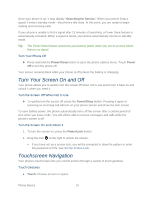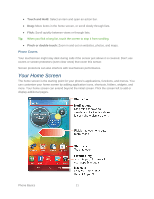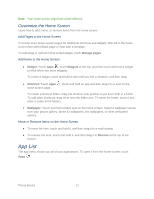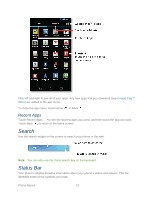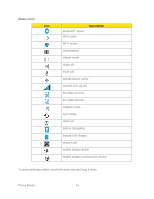Motorola PHOTON Q 4G LTE PHOTON Q - User Guide - Page 19
Turn Your Phone On and Off, Key Functions, Turn Your Phone - battery
 |
View all Motorola PHOTON Q 4G LTE manuals
Add to My Manuals
Save this manual to your list of manuals |
Page 19 highlights
Key Functions ● 3.5 mm Headset Jack allows you plug in either a stereo headset (included) or an optional headset for convenient, hands-free conversations. ● Notification Light alerts you when you receive a message, such as an email, text message, or voice mail. Also alerts you when the battery is running low on power. ● Front Camera allows you to video chat with friends and family. ● Micro USB Connector connects the phone charger or an optional USB cable (included). ● Micro HDMI Connector connects your phone to a television. ● Camera Key opens your camera to take photos or videos. ● microSD Slot allows you to install additional memory. ● Volume Keys adjust the ringer volume or adjust the voice volume during a call. ● Power/Sleep Key turn the phone on or off or put the display to sleep. CAUTION! Inserting an accessory into the incorrect jack may damage the phone. ● QWERTY Keyboard slides out from the left side of the phone. o Caps Lock Indicator shows when the CAPS loc is on. o Tab/Voice Key works the same as the Tab key on your computer keyboard. Press Shift and then the Tab/Voice key to start a voice search, or to use the voice dictation feature to enter text. o Shift Key press to type capital letters or symbols. o Space Key press to enter a space. o Enter Key press to begin a new line. o Delete Key press to delete a character. Turn Your Phone On and Off The instructions below explain how to turn your phone on and off. Turn Your Phone On ► Press and hold the Power/Lock button. Phone Basics 9