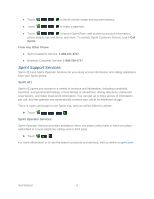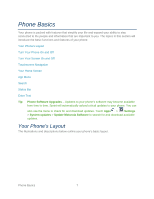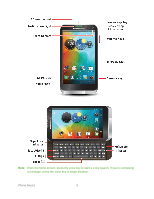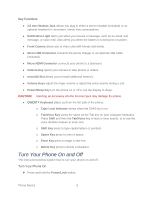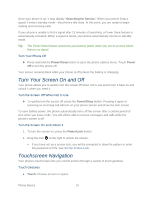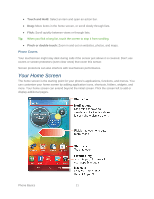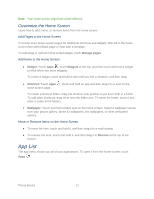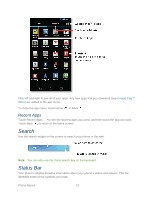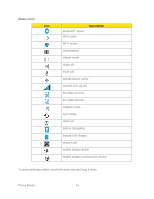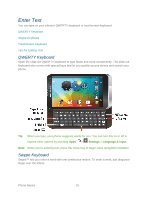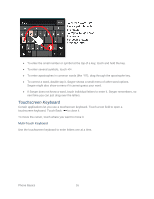Motorola PHOTON Q 4G LTE PHOTON Q - User Guide - Page 21
Your Home Screen, Phone Covers - back cover
 |
View all Motorola PHOTON Q 4G LTE manuals
Add to My Manuals
Save this manual to your list of manuals |
Page 21 highlights
● Touch and Hold: Select an item and open an action bar. ● Drag: Move items in the home screen, or scroll slowly through lists. ● Flick: Scroll quickly between views or through lists. Tip: When you flick a long list, touch the screen to stop it from scrolling. ● Pinch or double-touch: Zoom in and out on websites, photos, and maps. Phone Covers Your touchscreen might stay dark during calls if the sensor just above it is covered. Don't use covers or screen protectors (even clear ones) that cover this sensor. Screen protectors can also interfere with touchscreen performance. Your Home Screen The home screen is the starting point for your phone's applications, functions, and menus. You can customize your home screen by adding application icons, shortcuts, folders, widgets, and more. Your home screen can extend beyond the initial screen. Flick the screen left to add or display additional pages. Phone Basics 11