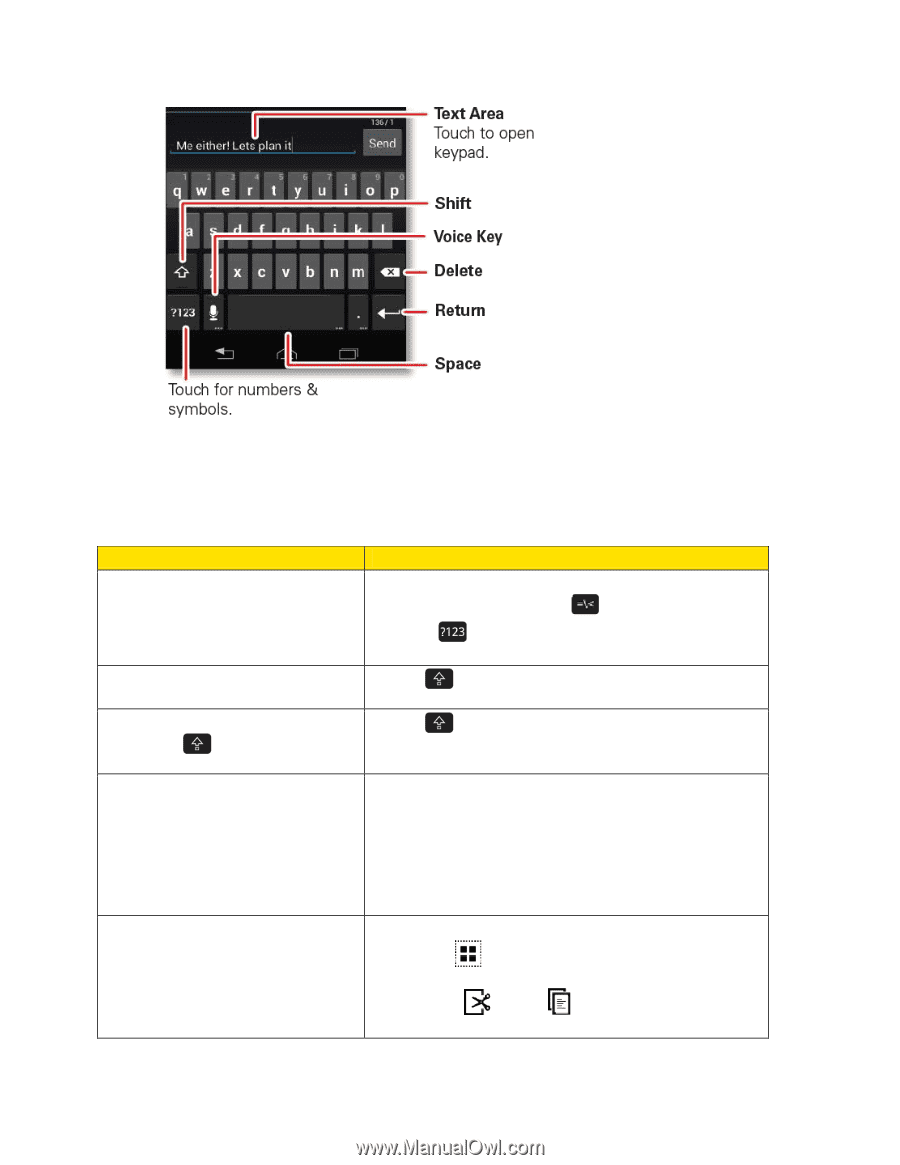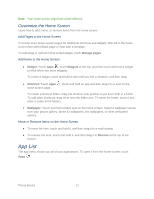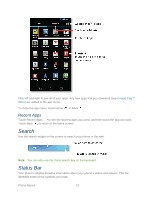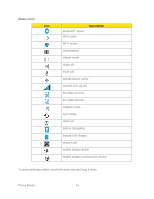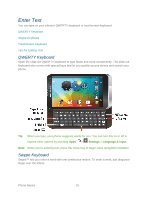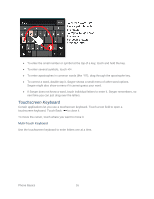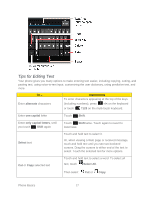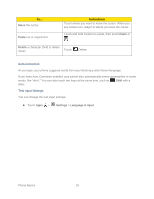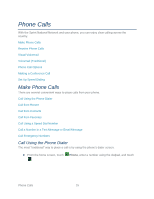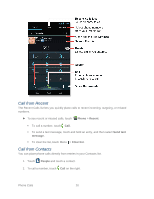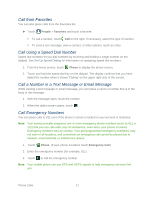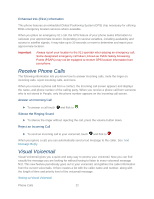Motorola PHOTON Q 4G LTE PHOTON Q - User Guide - Page 27
Tips for Editing Text, alternate, one capital, Shift, only capital letters, Select, Select All
 |
View all Motorola PHOTON Q 4G LTE manuals
Add to My Manuals
Save this manual to your list of manuals |
Page 27 highlights
Tips for Editing Text Your phone gives you many options to make entering text easier, including copying, cutting, and pasting text, using voice-to-text input, customizing the user dictionary, using predictive text, and more. To... Enter alternate characters Instructions To enter characters appearing at the top of the keys (including numbers), press =\< on the keyboard or touch ?123 on the multi-touch keyboard. Enter one capital letter Touch Shift. Enter only capital letters, until you touch Shift again Touch Shift twice. Touch again to revert to lowercase. Select text Touch and hold text to select it. Or, when viewing a Web page or received message, touch and hold text until you see two bookend cursors. Drag the cursors to either end of the text to select. Touch the selected text for more options. Cut or Copy selected text Touch and hold text to select a word. To select all text, touch Select All. Then select Cut or Copy. Phone Basics 17