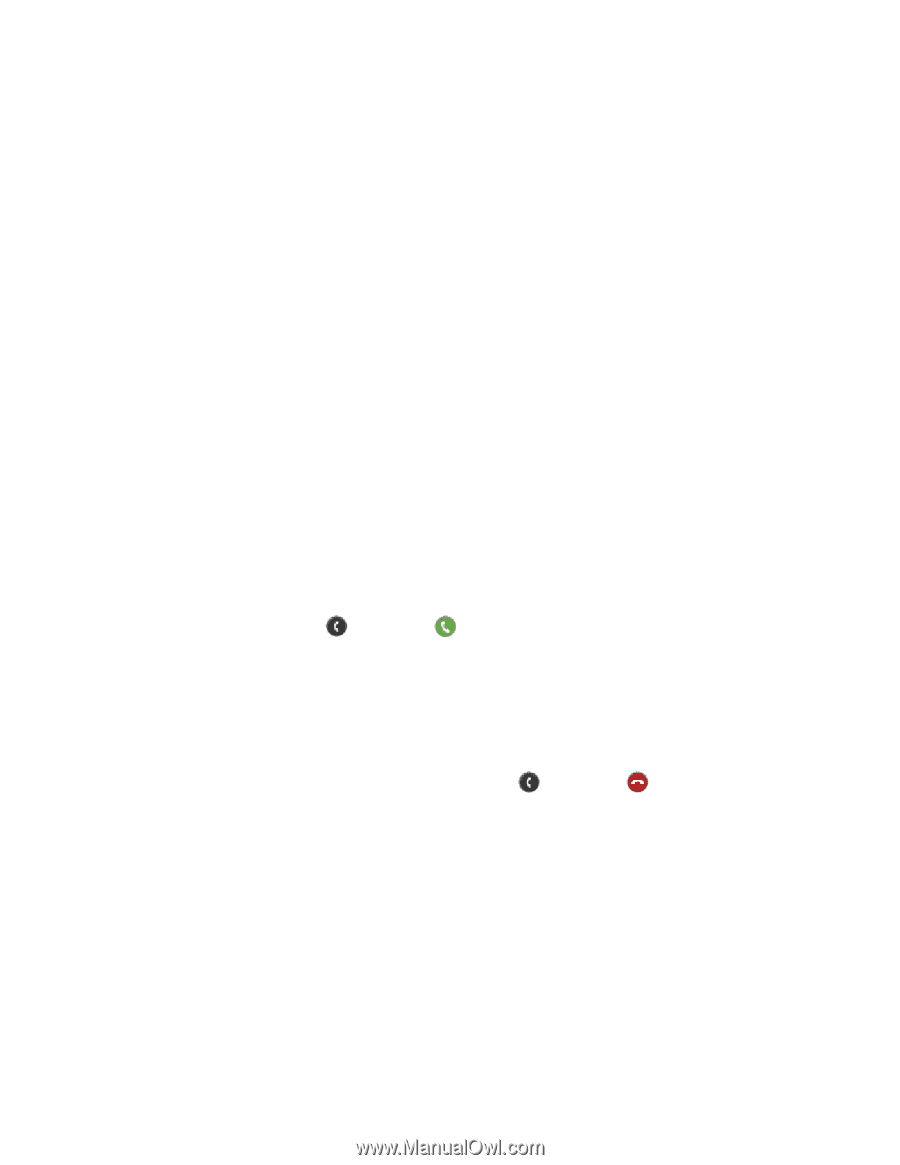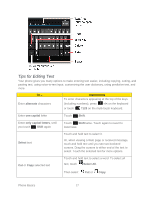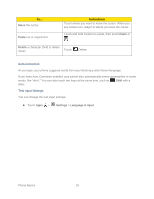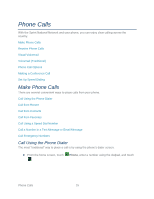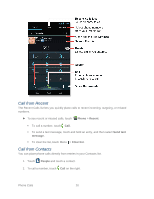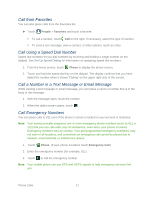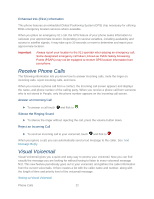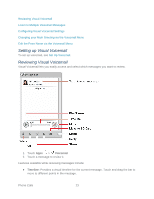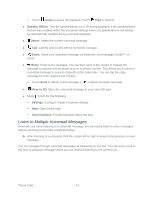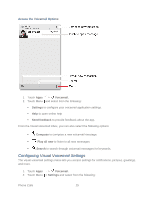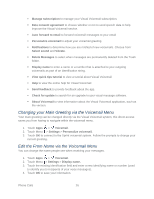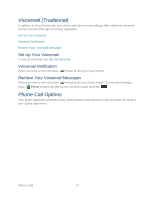Motorola PHOTON Q 4G LTE PHOTON Q - User Guide - Page 32
Receive Phone Calls, Visual Voicemail, Enhanced 911 E911 Information, Answer an Incoming Call - find phone number
 |
View all Motorola PHOTON Q 4G LTE manuals
Add to My Manuals
Save this manual to your list of manuals |
Page 32 highlights
Enhanced 911 (E911) Information This phone features an embedded Global Positioning System (GPS) chip necessary for utilizing E911 emergency location services where available. When you place an emergency 911 call, the GPS feature of your phone seeks information to calculate your approximate location. Depending on several variables, including availability and access to satellite signals, it may take up to 30 seconds or more to determine and report your approximate location. Important: Always report your location to the 911 operator when placing an emergency call. Some designated emergency call takers, known as Public Safety Answering Points (PSAPs) may not be equipped to receive GPS location information from your phone. Receive Phone Calls The following information lets you know how to answer incoming calls, mute the ringer on incoming calls, reject incoming calls, and more. When you receive a phone call from a contact, the Incoming call screen appears and displays the name, and phone number of the calling party. When you receive a phone call from someone who is not stored in People, only the phone number appears on the Incoming call screen. Answer an Incoming Call ► To answer a call touch and flick to . Silence the Ringing Sound ► To silence the ringer without rejecting the call, press the volume button down. Reject an Incoming Call ► To send an incoming call to your voicemail, touch and flick to . When you ignore a call, you can automatically send a text message to the caller. See Text Message Reply. Visual Voicemail Visual Voicemail gives you a quick and easy way to access your voicemail. Now you can find exactly the message you are looking for without having to listen to every voicemail message first. This new feature periodically goes out to your voicemail, and gathers the caller information from the current voicemails. It then creates a list with the caller name and number, along with the length of time and priority level of the voicemail message. Setting up Visual Voicemail Phone Calls 22