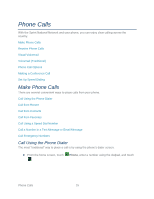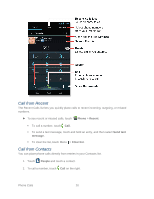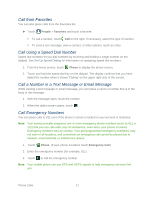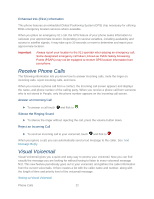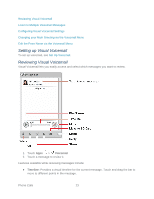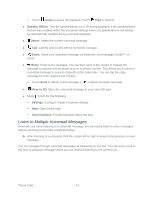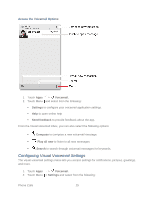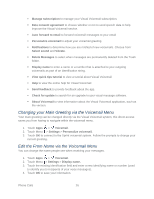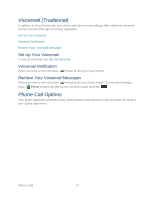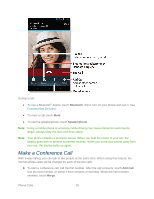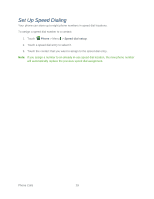Motorola PHOTON Q 4G LTE PHOTON Q - User Guide - Page 34
Listen to Multiple Voicemail Messages, Pause, Speaker Off/On, Delete, Share, Reply, Move to SD
 |
View all Motorola PHOTON Q 4G LTE manuals
Add to My Manuals
Save this manual to your list of manuals |
Page 34 highlights
Touch Pause to pause the playback. Touch Play to resume. ● Speaker Off/On: Turn the speakerphone on or off during playback. If the speakerphone feature was enabled within the Voicemail settings menu, the speakerphone will always be automatically enabled during voicemail playback. ● Delete: Delete the current voicemail message. ● Call: Call the person who left the voicemail message. ● Share: Share your voicemail message via Bluetooth, text message, Gmail™, or email. ● Reply: Reply to the message. You can then reply to the sender or forward the message to anyone with an email account or phone number. This allows you to send a voicemail message to several recipients at the same time. You can tag the reply message for both Urgency and Privacy. Touch Send to deliver a text message, or to deliver an audio message. ● Move to SD: Move the voicemail message to your microSD card. ● Menu : Touch for the following: Settings: Configure Visual Voicemail settings. Help: Open online help Send feedback: Provide feedback about the app. Listen to Multiple Voicemail Messages When you are done listening to a voicemail message, you can easily listen to other messages without returning to the main voicemail screen. ► After listening to a voicemail, flick the screen left or right to move to the previous or next message. You can navigate through voicemail messages as frequently as you like. You can even move to the next or previous message before you are finished listening to the current one. Phone Calls 24