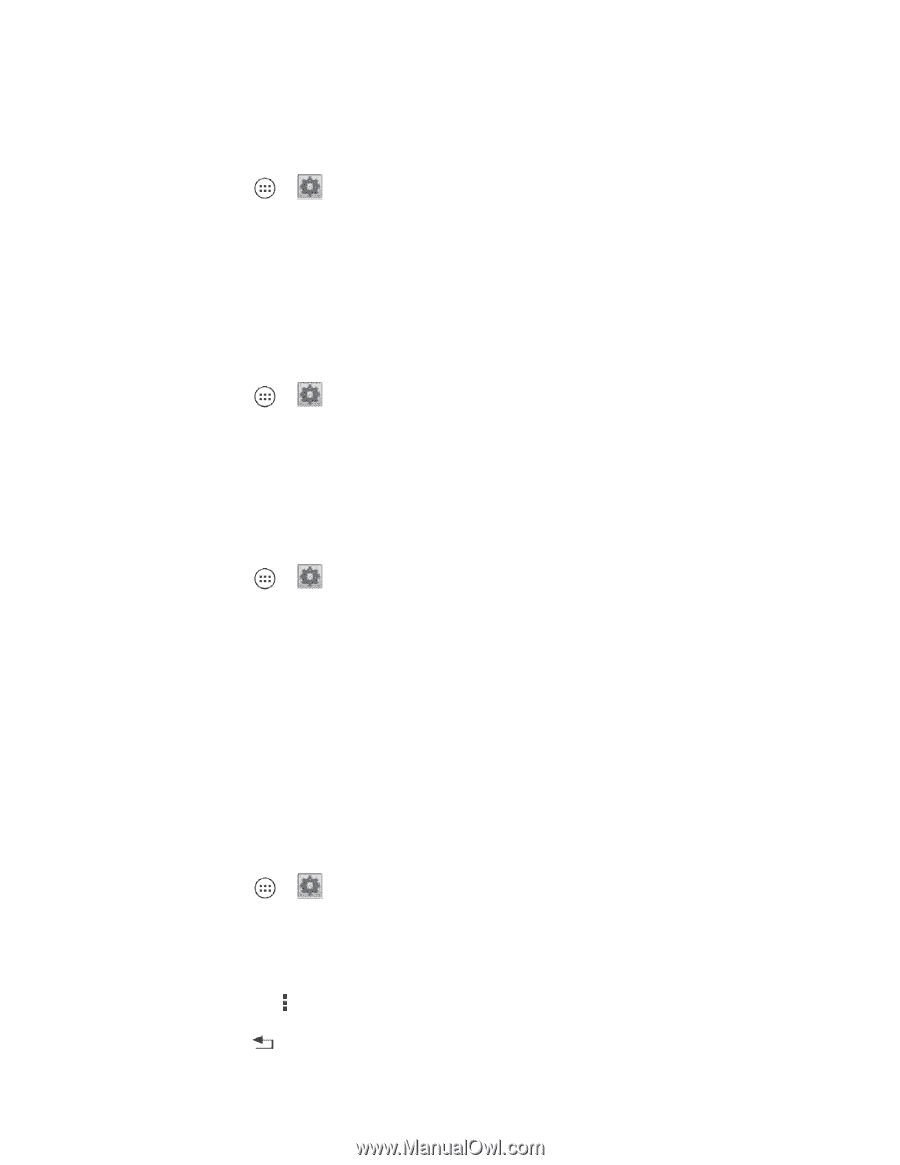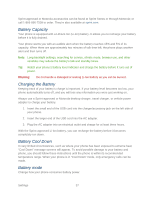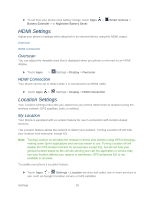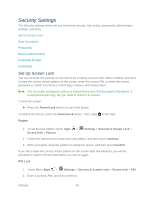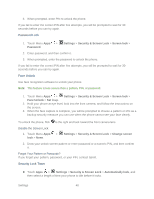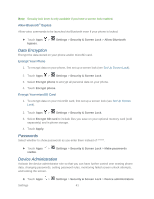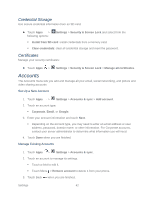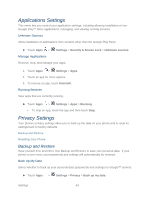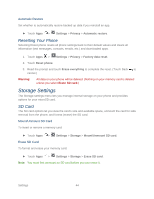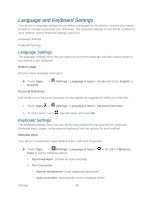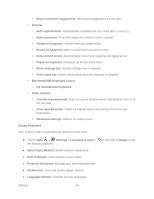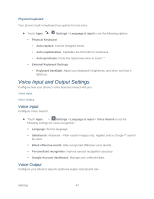Motorola PHOTON Q 4G LTE PHOTON Q - User Guide - Page 52
Credential Storage, Certificates, Accounts - reset
 |
View all Motorola PHOTON Q 4G LTE manuals
Add to My Manuals
Save this manual to your list of manuals |
Page 52 highlights
Credential Storage Use secure credential information from an SD card. ► Touch Apps > following options: Settings > Security & Screen Lock and select from the Install from SD card: install credentials from a memory card. Clear credentials: clear all credential storage and reset the password. Certificates Manage your security certificates: ► Touch Apps > Settings > Security & Screen Lock > Manage all certificates. Accounts The Accounts menu lets you add and manage all your email, social networking, and picture and video sharing accounts. Set Up a New Account 1. Touch Apps > Settings > Accounts & sync > Add account. 2. Touch an account type: Corporate, Email, or Google. 3. Enter your account information and touch Next. Depending on the account type, you may need to enter an email address or user address, password, domain name, or other information. For Corporate accounts, contact your server administrator to determine what information you will need. 4. Touch Done when you are finished. Manage Existing Accounts 1. Touch Apps > Settings > Accounts & sync. 2. Touch an account to manage its settings. Touch a field to edit it. Touch Menu > Remove account to delete it from your phone. 3. Touch Back when you are finished. Settings 42