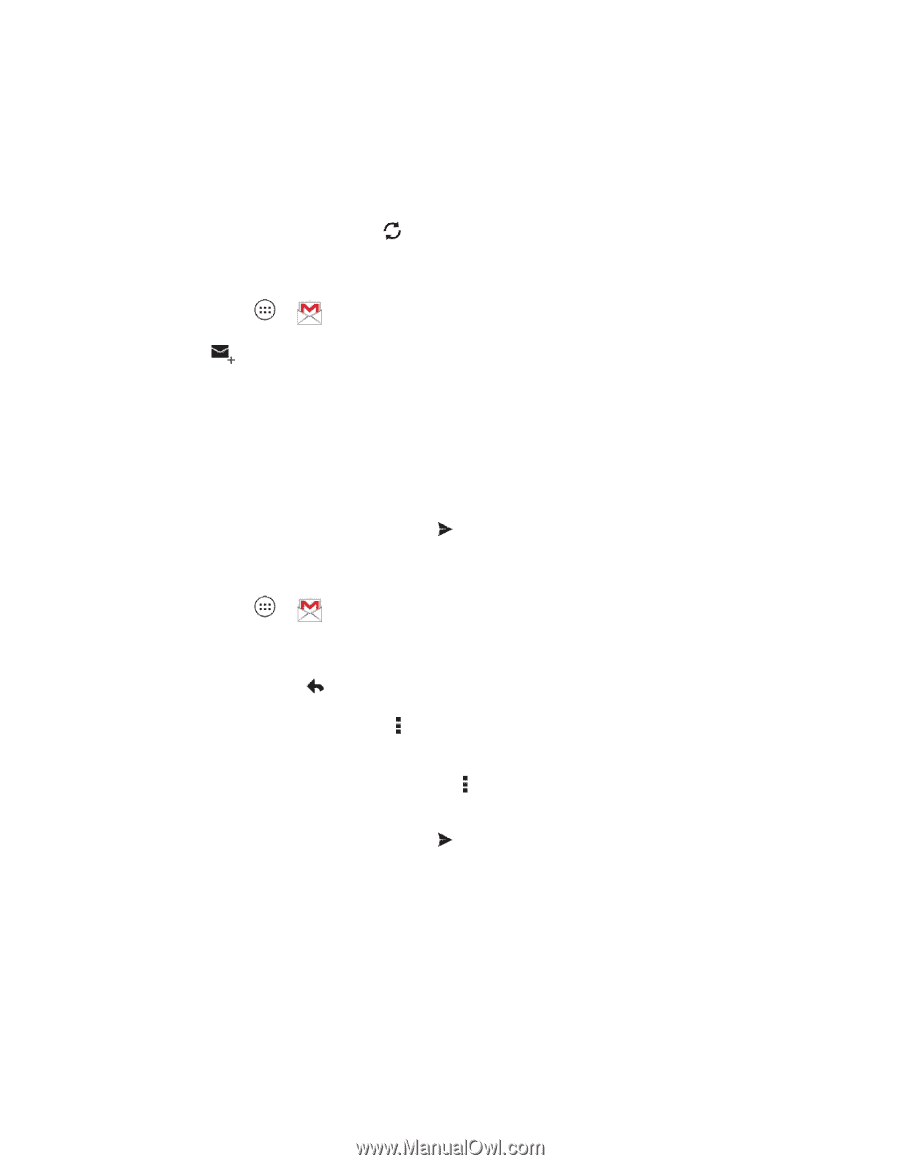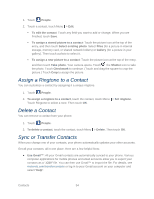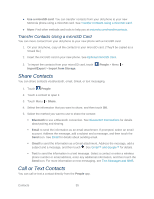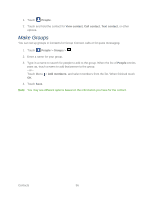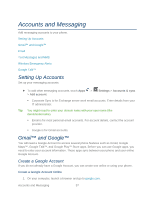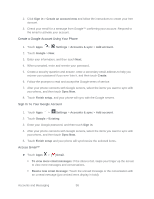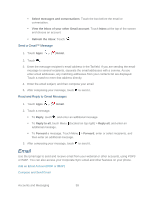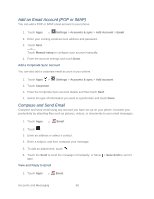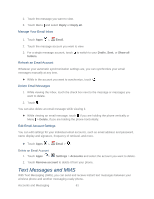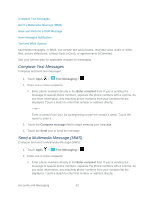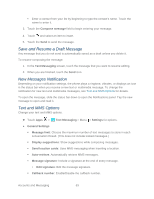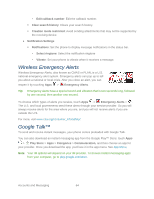Motorola PHOTON Q 4G LTE PHOTON Q - User Guide - Page 69
Email, Send a Gmail™ Message, Read and Reply to Gmail Messages
 |
View all Motorola PHOTON Q 4G LTE manuals
Add to My Manuals
Save this manual to your list of manuals |
Page 69 highlights
Select messages and conversations: Touch the box before the email or conversation. View the Inbox of your other Gmail account: Touch Inbox at the top of the screen and choose an account. Refresh the inbox: Touch . Send a Gmail™ Message 1. Touch Apps > Gmail. 2. Touch . 3. Enter the message recipient's email address in the To field. If you are sending the email message to several recipients, separate the email addresses with a comma. As you enter email addresses, any matching addresses from your contacts list are displayed. Touch a match to enter that address directly. 4. Enter the email subject, and then compose your email. 5. After composing your message, touch to send it. Read and Reply to Gmail Messages 1. Touch Apps > Gmail. 2. Touch a message. To Reply, touch , and enter an additional message. To Reply to all, touch Menu (located on top right) > Reply all, and enter an additional message. To Forward a message, Touch Menu > Forward, enter or select recipients, and then enter an additional message. 3. After composing your message, touch to send it. Email Use the Email app to send and receive email from your webmail or other accounts, using POP3 or IMAP. You can also access your Corporate Sync email and other features on your phone. Add an Email Account (POP or IMAP) Compose and Send Email Accounts and Messaging 59