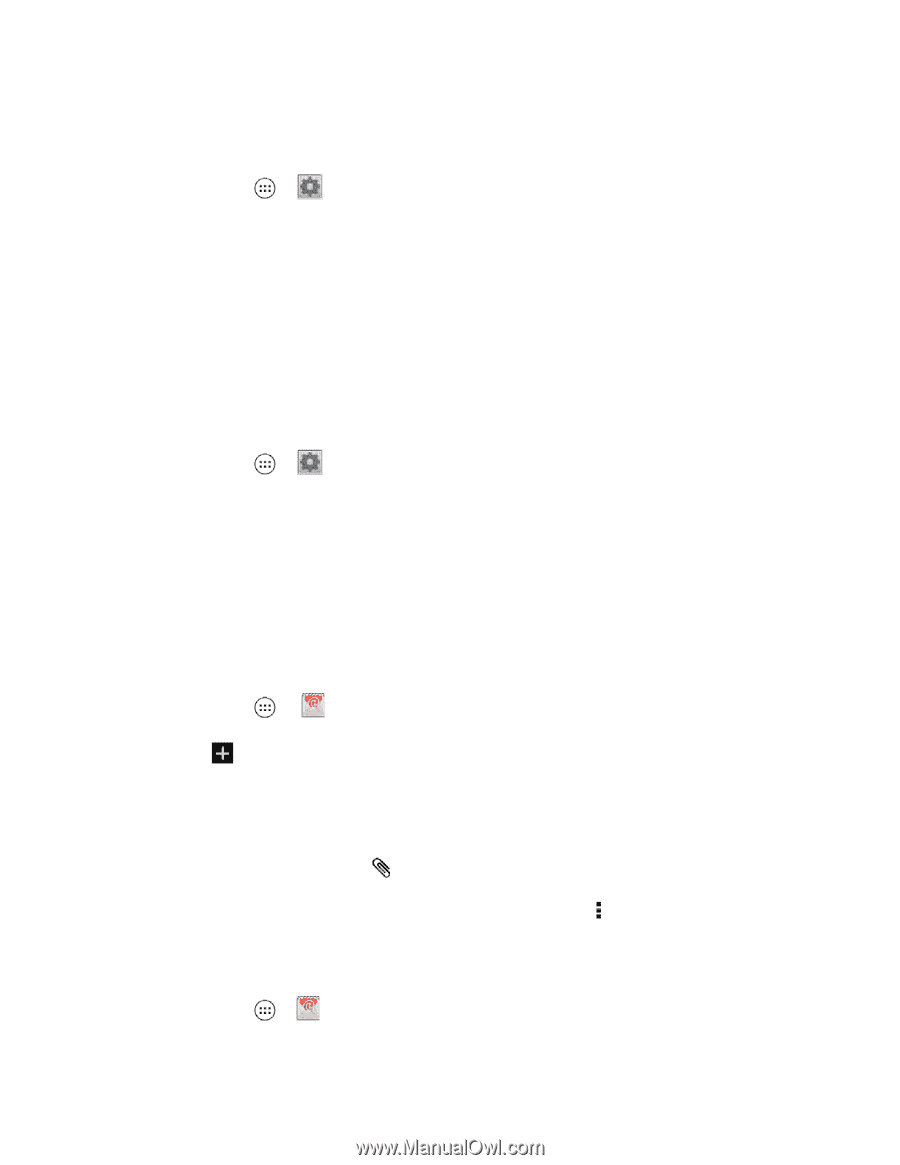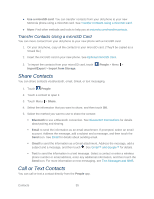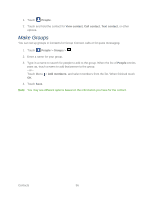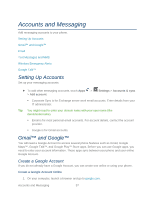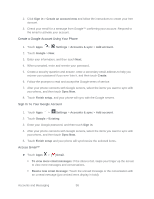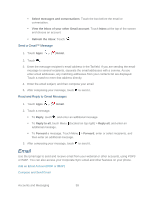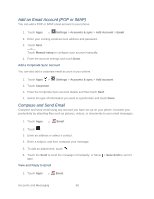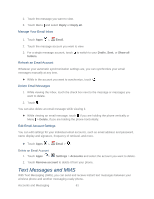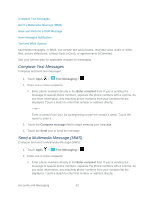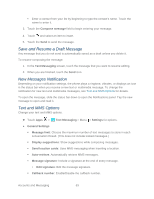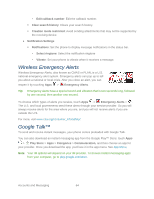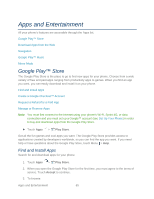Motorola PHOTON Q 4G LTE PHOTON Q - User Guide - Page 70
Add an Email Account (POP or IMAP), Compose and Send Email, Add a Corporate Sync Account
 |
View all Motorola PHOTON Q 4G LTE manuals
Add to My Manuals
Save this manual to your list of manuals |
Page 70 highlights
Add an Email Account (POP or IMAP) You can add a POP or IMAP email account to your phone. 1. Touch Apps > Settings > Accounts & sync > Add Account > Email. 2. Enter your existing email account address and password. 3. Touch Next . -or- Touch Manual setup to configure your account manually. 4. Enter the account settings and touch Done. Add a Corporate Sync Account You can also add a corporate email account to your phone. 1. Touch Apps > Settings > Accounts & sync > Add account. 2. Touch Corporate. 3. Enter the Corporate Sync account details and then touch Next. 4. Select the type of information you want to synchronize and touch Done. Compose and Send Email Compose and send email using any account you have set up on your phone. Increase your productivity by attaching files such as pictures, videos, or documents to your email messages. 1. Touch Apps > Email. 2. Touch . 3. Enter an address or select a contact. 4. Enter a subject, and then compose your message. 5. To add an attachment, touch . 6. Touch the Send to send the message immediately, or Menu > Save draft to send it later. View and Reply to Email 1. Touch Apps > Email. Accounts and Messaging 60