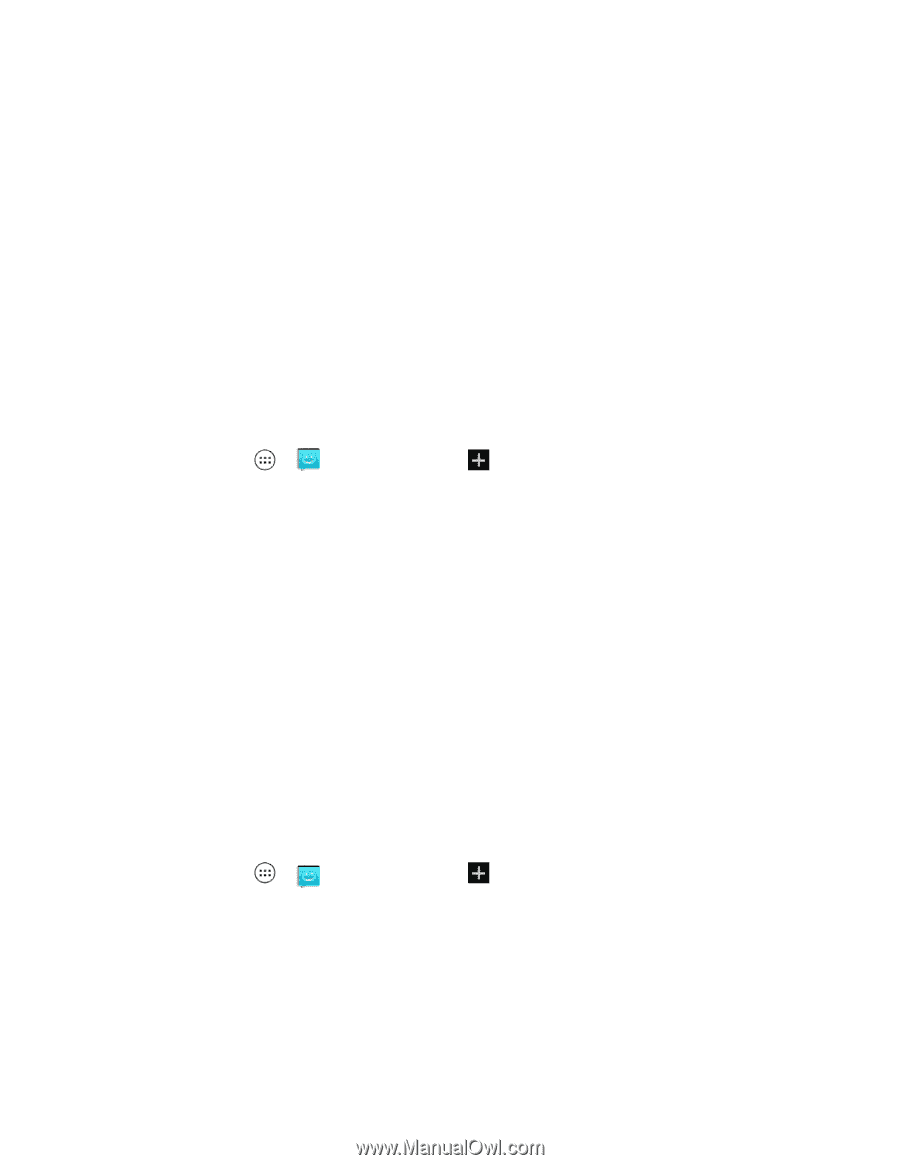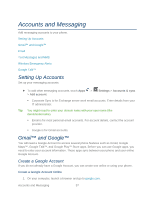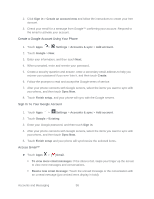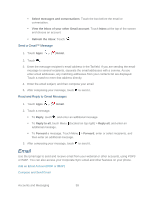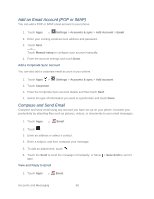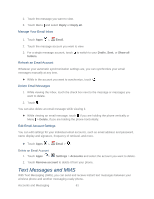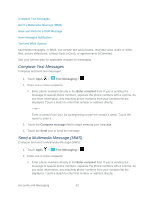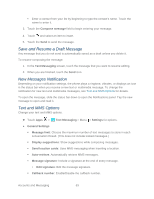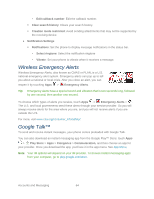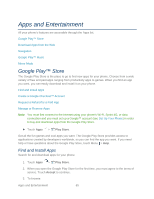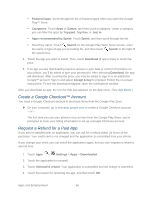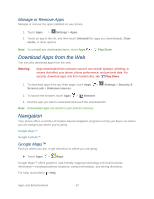Motorola PHOTON Q 4G LTE PHOTON Q - User Guide - Page 72
Compose Text Messages, Send a Multimedia Message (MMS), Save and Resume a Draft Message
 |
View all Motorola PHOTON Q 4G LTE manuals
Add to My Manuals
Save this manual to your list of manuals |
Page 72 highlights
Compose Text Messages Send a Multimedia Message (MMS) Save and Resume a Draft Message New Messages Notification Text and MMS Options Multimedia messages, or MMS, can contain text and pictures, recorded voice, audio or video files, picture slideshows, contact cards (vCard), or appointments (vCalendar). See your service plan for applicable charges for messaging. Compose Text Messages Compose and send text messages. 1. Touch Apps > Text Messaging > . 2. Enter one or more recipients: Enter phone numbers directly in the Enter recipient field. If you're sending the message to several phone numbers, separate the phone numbers with a comma. As you enter information, any matching phone numbers from your contacts list are displayed. Touch a match to enter that number or address directly. -or- Enter a contact from your list by beginning to type the contact's name. Touch the name to enter it. 3. Touch the Compose message field to begin entering your message. 4. Touch the Send icon to send the message. Send a Multimedia Message (MMS) Compose and send a Multimedia Message (MMS). 1. Touch Apps > Text Messaging > . 2. Enter one or more recipients: Enter phone numbers directly in the Enter recipient field. If you're sending the message to several phone numbers, separate the phone numbers with a comma. As you enter information, any matching phone numbers from your contacts list are displayed. Touch a match to enter that number or address directly. Accounts and Messaging 62