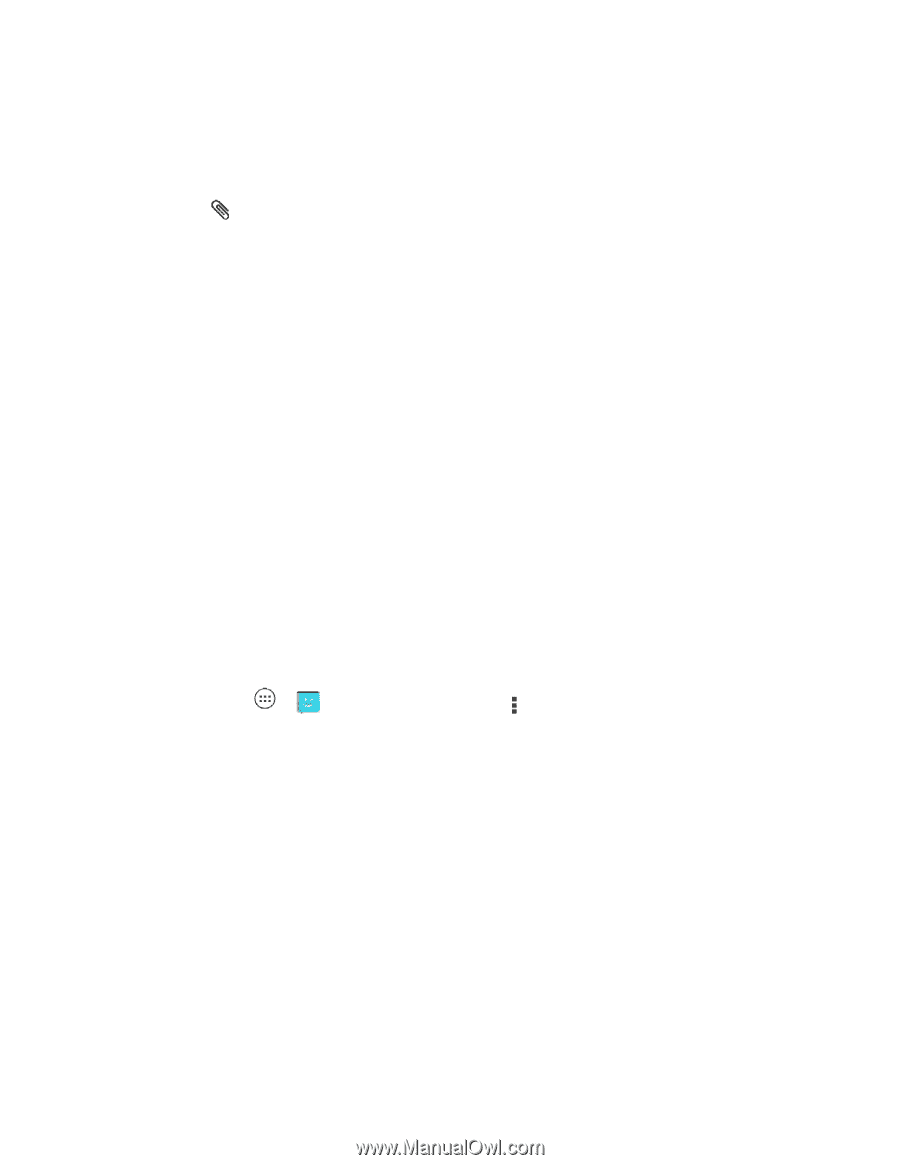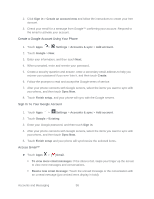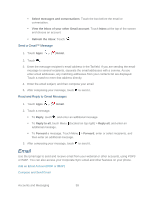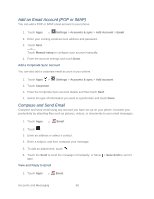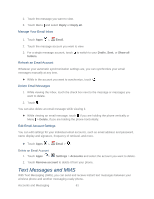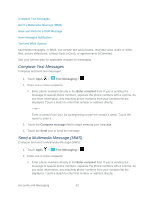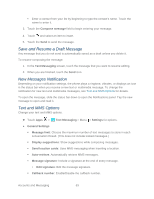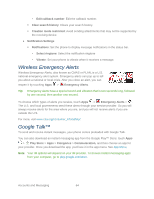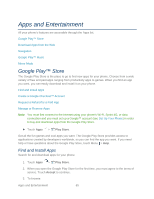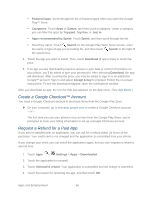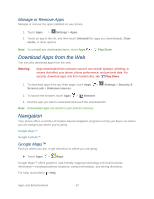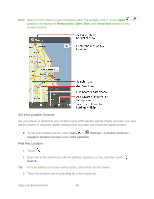Motorola PHOTON Q 4G LTE PHOTON Q - User Guide - Page 73
Save and Resume a Draft Message, New Messages Notification, Text and MMS Options, Text Messaging
 |
View all Motorola PHOTON Q 4G LTE manuals
Add to My Manuals
Save this manual to your list of manuals |
Page 73 highlights
Enter a contact from your list by beginning to type the contact's name. Touch the name to enter it. 3. Touch the Compose message field to begin entering your message. 4. Touch and select an item to insert. 5. Touch the Send to send the message. Save and Resume a Draft Message Any message that you do not send is automatically saved as a draft unless you delete it. To resume composing the message: 1. In the Text Messaging screen, touch the message that you want to resume editing. 2. When you are finished, touch the Send icon. New Messages Notification Depending on your notification settings, the phone plays a ringtone, vibrates, or displays an icon in the status bar when you receive a new text or multimedia message. To change the notification for new text and multimedia messages, see Text and MMS Options for details. To open the message, slide the status bar down to open the Notifications panel. Tap the new message to open and read it. Text and MMS Options Change your text and MMS options. ► Touch Apps > Text Messaging > Menu > Settings for options. ● General Settings Message limit: Choose the maximum number of text messages to store in each conversation thread. (This does not include locked messages.) Display suggestions: Show suggestions while composing messages. Send location cards: Uses MMS messaging when inserting a location. Auto-retrieve: Automatically retrieve MMS messages. Message signature: Include a signature at the end of every message. • Edit signature: Edit the message signature. Callback number: Enable/Disable the callback number. Accounts and Messaging 63