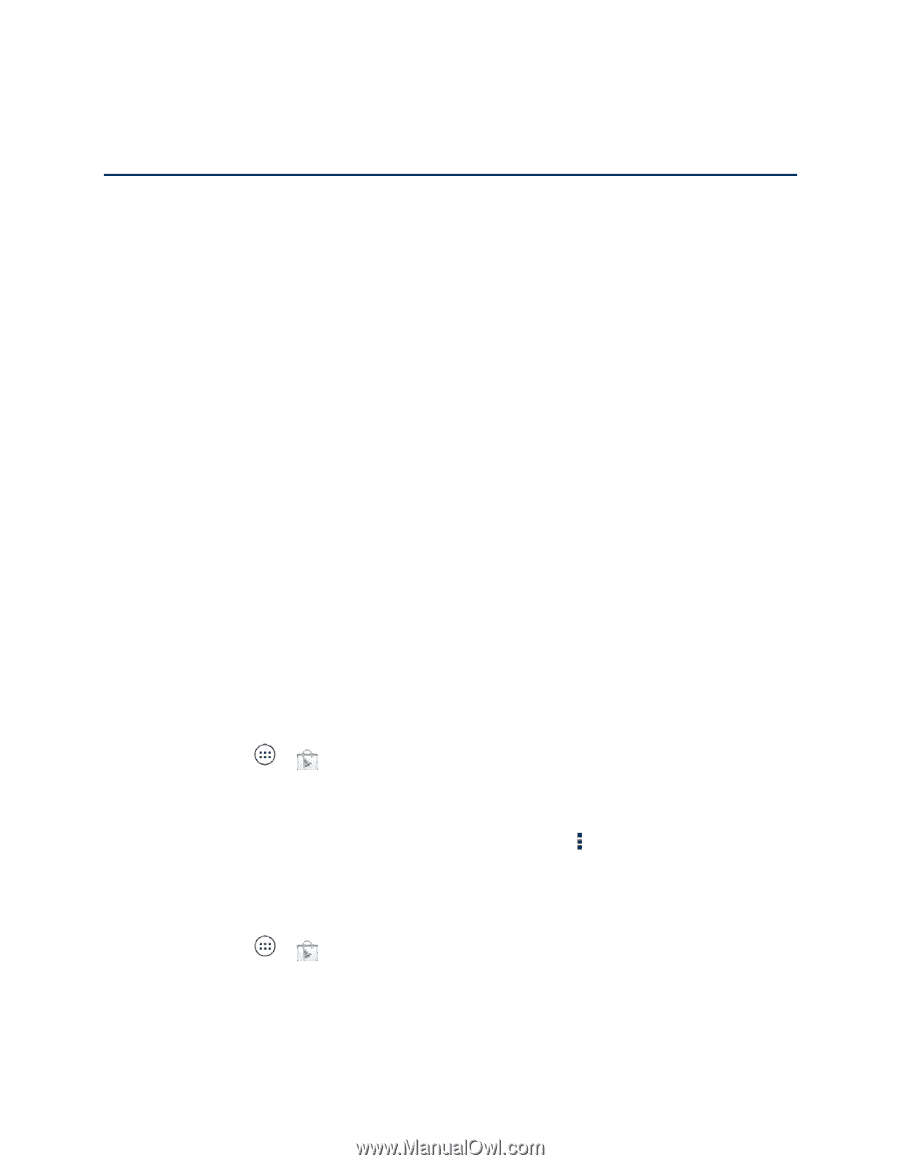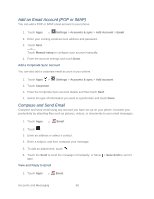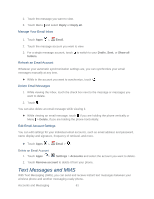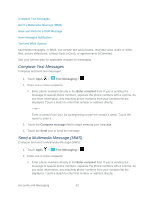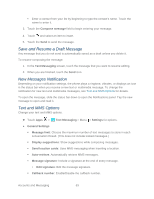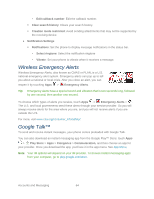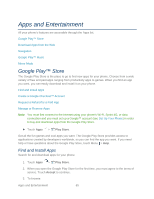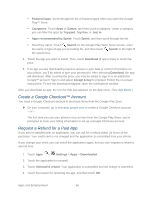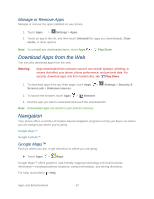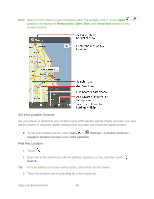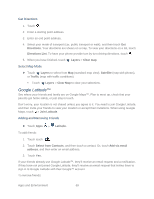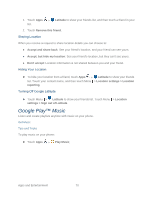Motorola PHOTON Q 4G LTE PHOTON Q - User Guide - Page 75
Apps and Entertainment, Google Play™ Store, Find and Install Apps
 |
View all Motorola PHOTON Q 4G LTE manuals
Add to My Manuals
Save this manual to your list of manuals |
Page 75 highlights
Apps and Entertainment All your phone's features are accessible through the Apps list. Google Play™ Store Download Apps from the Web Navigation Google Play™ Music Mirror Mode Google Play™ Store The Google Play Store is the place to go to find new apps for your phone. Choose from a wide variety of free and paid apps ranging from productivity apps to games. When you find an app you want, you can easily download and install it on your phone. Find and Install Apps Create a Google Checkout™ Account Request a Refund for a Paid App Manage or Remove Apps Note: You must first connect to the Internet using your phone's Wi-Fi, Sprint 4G, or data connection and you must set up a Google™ account (see Set Up Your Phone) in order to buy and download apps from the Google Play Store. ► Touch Apps > Play Store. Get all the fun games and cool apps you want. The Google Play Store provides access to applications created by developers worldwide, so you can find the app you want. If you need help or have questions about the Google Play Store, touch Menu > Help. Find and Install Apps Search for and download apps for your phone. 1. Touch Apps > Play Store. 2. When you open the Google Play Store for the first time, you must agree to the terms of service. Touch Accept to continue. 3. To browse: Apps and Entertainment 65