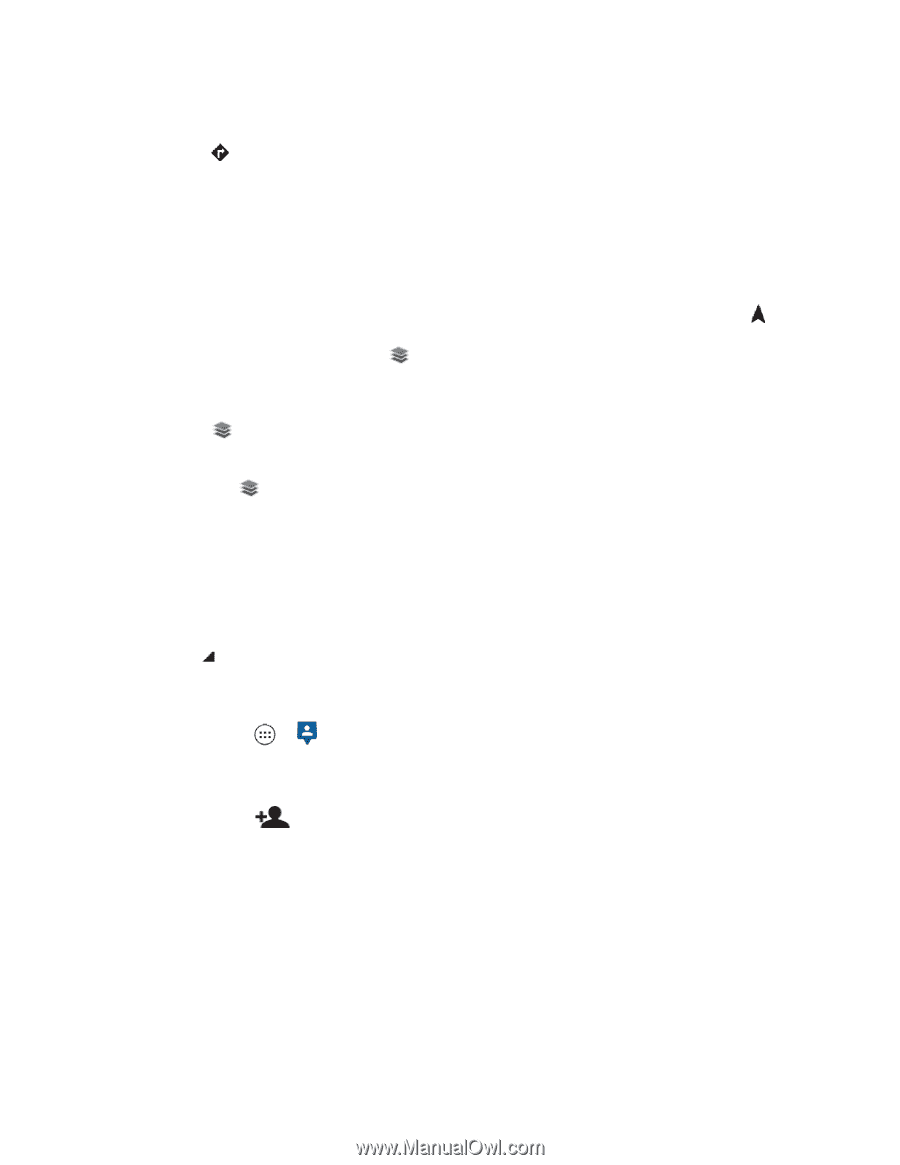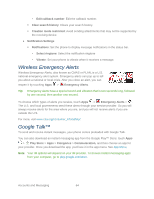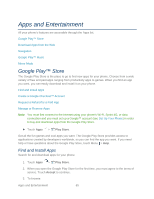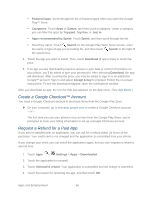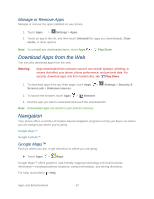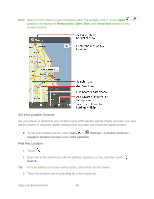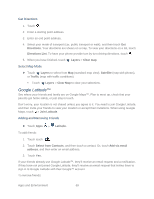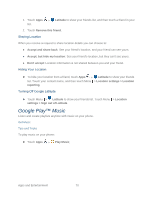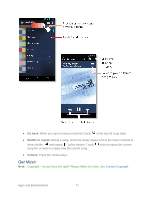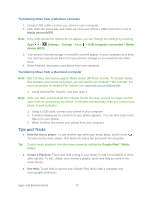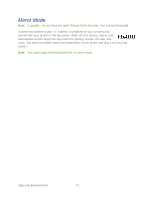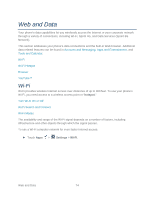Motorola PHOTON Q 4G LTE PHOTON Q - User Guide - Page 79
Google Latitude™, Directions, Directions List, Layers, Clear map, Satellite, Traffic, Latitude - safe mode
 |
View all Motorola PHOTON Q 4G LTE manuals
Add to My Manuals
Save this manual to your list of manuals |
Page 79 highlights
Get Directions 1. Touch . 2. Enter a starting point address. 3. Enter an end point address. 4. Select your mode of transport (car, public transport or walk), and then touch Get Directions. Your directions are shown on a map. To view your directions on a list, touch Directions List. To have your phone provide turn by turn driving directions, touch . 5. When you have finished, touch Layers > Clear map. Select Map Mode ► Touch Layers to select from Map (standard map view), Satellite (map with photos), or Traffic (map with traffic conditions). Touch Layers > Clear Map to clear your selections. Google Latitude™ See where your friends and family are on Google Maps™. Plan to meet up, check that your parents got home safely, or just stay in touch. Don't worry, your location is not shared unless you agree to it. You need to join Google Latitude, and then invite your friends to view your location or accept their invitations. When using Google Maps, touch > Join Latitude. Adding and Removing Friends ► Touch Apps > Latitude. To add friends: 1. Touch touch . 2. Touch Select from Contacts, and then touch a contact. Or, touch Add via email address, and then enter an email address. 3. Touch Yes. If your friends already use Google Latitude™, they'll receive an email request and a notification. If they have not yet joined Google Latitude, they'll receive an email request that invites them to sign in to Google Latitude with their Google™ account. To remove friends: Apps and Entertainment 69