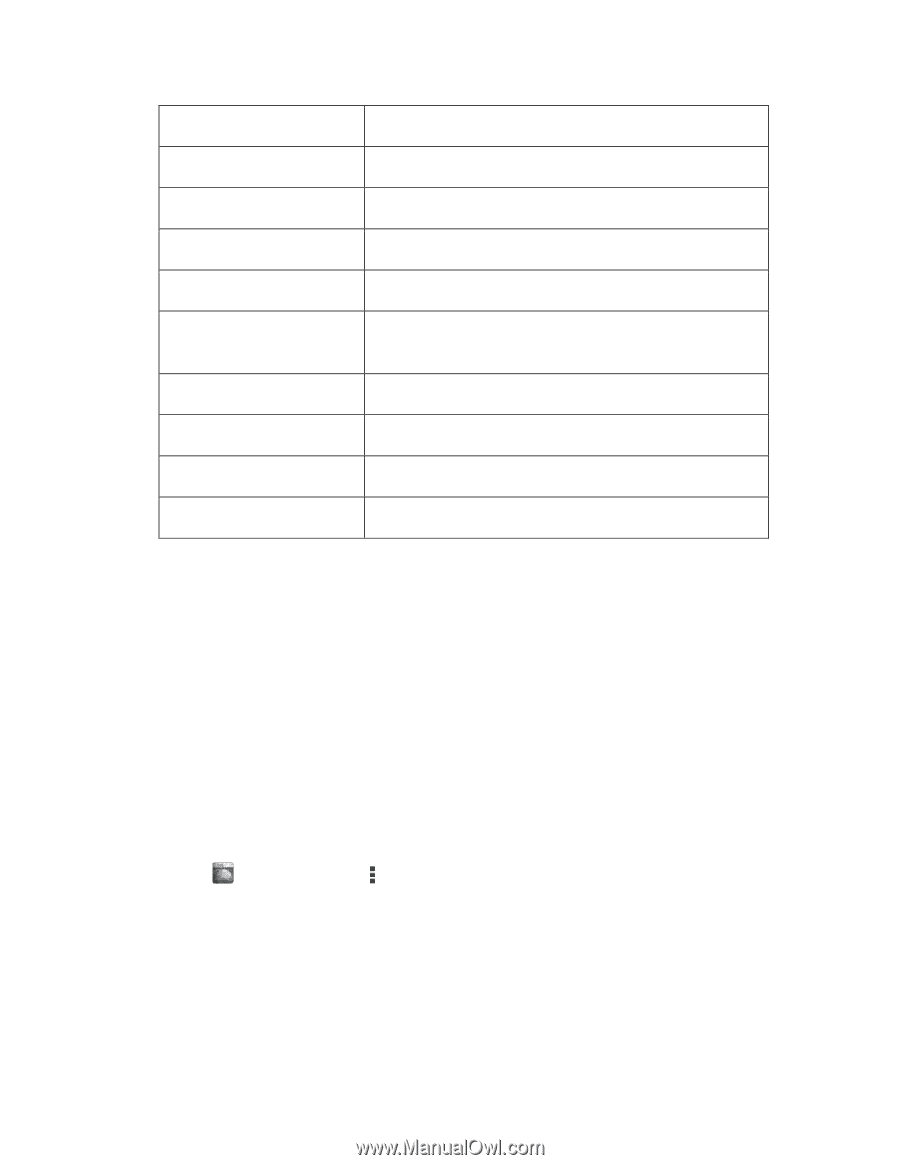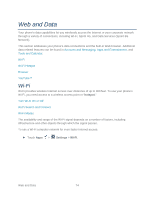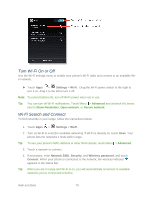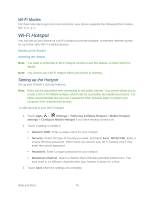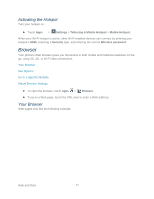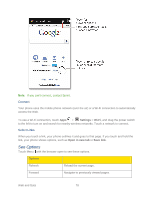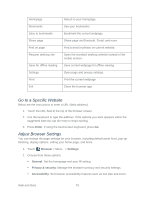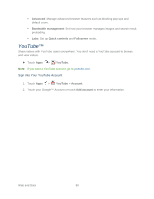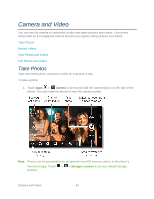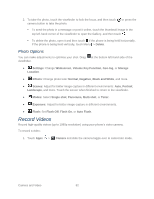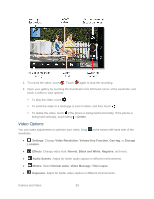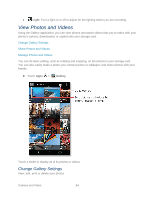Motorola PHOTON Q 4G LTE PHOTON Q - User Guide - Page 89
Go to a Specific Website, Adjust Browser Settings, Enter, Browser, Settings, General
 |
View all Motorola PHOTON Q 4G LTE manuals
Add to My Manuals
Save this manual to your list of manuals |
Page 89 highlights
Homepage Bookmarks Save to bookmarks Share page Find on page Request desktop site Save for offline reading Settings Print Exit Return to your homepage. See your bookmarks. Bookmark the current webpage. Share page via Bluetooth, Email, and more. Find a word or phrase on current website. Open the standard desktop website instead of the mobile version. Save current webpage for offline viewing. Open page and privacy settings. Print the current webpage. Close the browser app. Go to a Specific Website Below are the instructions to enter a URL (Web address). 1. Touch the URL field at the top of the browser screen. 2. Use the keyboard to type the address. If the website you want appears within the suggested sites list, tap the entry to begin surfing. 3. Press Enter. If using the touchscreen keyboard, press Go. Adjust Browser Settings You can change the page settings for your browser, including default zoom level, pop-up blocking, display options, setting your home page, and more. 1. Touch Browser > Menu > Settings. 2. Choose from these options: General: Set the homepage and auto-fill setting. Privacy & security: Manage the browser's privacy and security settings. Accessibility: Set browser accessibility features such as text size and zoom. Web and Data 79