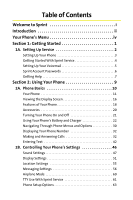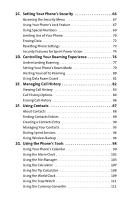Motorola RAZR V9M User Guide
Motorola RAZR V9M - MOTORAZR2 V9m Cell Phone Manual
 |
View all Motorola RAZR V9M manuals
Add to My Manuals
Save this manual to your list of manuals |
Motorola RAZR V9M manual content summary:
- Motorola RAZR V9M | User Guide - Page 1
Phone User Guide MOTORAZR2 V9m by Motorola® www.sprint.com © 2007 Sprint Nextel. All rights reserved. SPRINT, the NEXTEL name and logo, and other trademarks are trademarks of Sprint Nextel. Printed in the U.S.A. - Motorola RAZR V9M | User Guide - Page 2
Logo are registered in the US Patent & Trademark Office. All other product or service names are the property of their respective owners. Software Copyright Notice The Motorola products described in this manual may include copyrighted Motorola and third-party software stored in semiconductor memories - Motorola RAZR V9M | User Guide - Page 3
With Sprint Service 4 Setting Up Your Voicemail 5 Sprint Account Passwords 6 Getting Help 7 Section 2: Using Your Phone 9 2A. Phone Basics 10 Your Phone 11 Viewing the Display Screen 16 Features of Your Phone 18 Accessories 20 Turning Your Phone On and Off 21 Using Your Phone's Battery - Motorola RAZR V9M | User Guide - Page 4
Phone's Lock Feature 67 Using Special Numbers 69 Limiting Use of Your Phone 70 Erasing Data 72 Resetting Phone Settings 73 Security Features for Sprint Your Contacts 95 Dialing Sprint Services 96 Using Wireless Backup 96 2G. Using the Phone's Tools 98 Using Your Phone's Calendar 99 Using - Motorola RAZR V9M | User Guide - Page 5
163 Turning Bluetooth On and Off 164 Setting Up Your Bluetooth 165 Transferring Files Between Your Phone and Your PC 168 Bluetooth Profiles 169 Section 3: Sprint Service Features 171 3A. Sprint Service Features: The Basics 172 Using Voicemail 173 Using SMS Text Messaging 179 Using SMS Voice - Motorola RAZR V9M | User Guide - Page 6
Call 185 Using Call Forwarding 186 Updating Phone Software 187 3B. Sprint Music and Your Player 188 Using the Sprint Music Store 189 Playing Music on Your Phone 191 Using Sprint Music Manager 193 3C. Sprint Voice Command 195 Getting Started With Sprint Voice Command 196 Creating Your Own - Motorola RAZR V9M | User Guide - Page 7
4B. Motorola's Warranty 222 Motorola Limited Warranty for the United States and Canada 223 Service and Repairs 229 Index 230 - Motorola RAZR V9M | User Guide - Page 8
Welcome to Sprint Sprint and Nextel have come together offering you more choice and flexibility to do whatever you want, just about whenever you want. This powerful combination brings you access to more products, more services, and more of what you need, to do more of what you want. Welcome and - Motorola RAZR V9M | User Guide - Page 9
that page. Follow the instructions in that section, and you'll be ready to use your phone in no time. Phone Guide Note: Because of updates in phone software, this printed guide may not be the most current version for your phone. Visit www.sprint.com and log on to My Sprint Wireless to access the - Motorola RAZR V9M | User Guide - Page 10
of your service plan minutes and the minutes remaining in your current billing cycle, along with your phone's individual usage if you're on a shared plan. You'll also hear a summary of your account balance and your most recent payment information. Use Your Phone's Web Browser From the Sprint Power - Motorola RAZR V9M | User Guide - Page 11
menus, please see "Navigating Through Phone Menus and Options" on page 30. MISSED ALERTS CALL HISTORY ALL CALLS MISSED CALLS INCOMING CALLS OUTGOING CALLS CONTACTS VIEW ALL ADD NEW FILTER BY SPEED DIAL #S MY BUSINESS CARD SERVICES Customer Solutions Sprint Operator MANAGE CATEGORIES MEMORY STATUS - Motorola RAZR V9M | User Guide - Page 12
MESSAGING SEND MESSAGE Text Message TEXT MESSAGING Inbox Drafts Folder PICTURE MAIL Inbox Pending Messages PREMIUM CONTENT VOICE SMS Inbox IM & EMAIL Instant Messaging MSN CHAT & DATING VOICEMAIL Call Voicemail SETTINGS Text Messaging Notification Picture Mail Outbox Preset Messages Sent Mail Send - Motorola RAZR V9M | User Guide - Page 13
MAIL Inbox Pending Messages Sent Mail Send Message MY ALBUMS In Phone (No) Memory Card PRINT ACCOUNT INFORMATION SETTINGS Storage Location Statusbar Display Saved Mail Online Albums MY CONTENT GAMES Get New THEMES Get New Moto RINGERS Get New SCREEN SAVERS Get New APPLICATIONS Get New IM - Motorola RAZR V9M | User Guide - Page 14
MUSIC SPRINT TV WEB TOOLS BLUETOOTH CALENDAR ALARM CLOCK FILE MANAGER CALCULATOR TIP CALCULATOR WORLD CLOCK STOP WATCH CURRENCY CONVERTER UNIT RECORDS SETTINGS SOUNDS Ringer Type Ringer Alarm Volume Ringer Key Beep Messaging Roam Ringer Messaging Advanced vii Calendar Alarm Reset Volumes - Motorola RAZR V9M | User Guide - Page 15
Alerts Service Connect Minute Beep New Message Call Lost Key Tone Length DISPLAY Screensaver None Assigned Media In Phone Take New Picture External Memory Themes Foregrounds Clock Navigation Key Display Greeting Banner Light Control Screen Backlight Control Keypad Light Sensor Status - Motorola RAZR V9M | User Guide - Page 16
Phone Lock Code Special Numbers Limit Use Contacts Restrict Outgoing Calls Data Services Pictures Restrict Incoming Calls Manage Applications Reset Power USB Settings Headset Mode Language Phone Book Match Text Input Personal Dictionary Word Completion Auto Space TTY Voice Guide ix - Motorola RAZR V9M | User Guide - Page 17
PHONE INFO My Phone Number Icon Glossary Version Advanced Phone Software x - Motorola RAZR V9M | User Guide - Page 18
xi - Motorola RAZR V9M | User Guide - Page 19
Section 1 Getting Started - Motorola RAZR V9M | User Guide - Page 20
In This Section ࡗ Setting Up Your Phone ࡗ Getting Started With Sprint Service ࡗ Setting Up Your Voicemail ࡗ Sprint Account Passwords ࡗ Getting Help Setting up service on your new phone is quick and easy. This section walks you through the necessary steps to unlock your phone, set up your voicemail - Motorola RAZR V9M | User Guide - Page 21
are touching the battery contacts on the phone. ࡗ Press the battery down to secure it. Ⅲ Replace the battery door. Ⅲ Slide the battery down to lock it into place. 2. Press O to turn the phone on. Ⅲ Your phone will turn on, search for Sprint service, and enter standby mode. Ⅲ If your phone is not yet - Motorola RAZR V9M | User Guide - Page 22
; all you need to do is unlock it. If your phone is not activated, please use another phone to call Sprint Customer Service at 1-888-211-4727. Unlocking Your Phone To unlock your phone, follow these easy steps: 1. Press and hold O to turn the phone on. 2. Press Unlock (right softkey). Tip: To select - Motorola RAZR V9M | User Guide - Page 23
Service Setting Up Your Voicemail Unanswered phone calls are automatically transferred to your voicemail, even if your phone is in use or turned off. Therefore, you may want to set up your voicemail and personal greeting as soon as your phone your voicemail account, Sprint recommends that you - Motorola RAZR V9M | User Guide - Page 24
your voicemail password. Sprint Power Vision Password With your Sprint Power Vision phone, you will be assigned a Sprint Power Vision user name, and you will have the opportunity to set up an optional Sprint Power Vision password. See the Experience Sprint Power Vision guide for information on how - Motorola RAZR V9M | User Guide - Page 25
pay your bill. ⅷ Make your life easier by enrolling in Sprint online billing and automatic payment. ⅷ Purchase accessories. ⅷ Shop for the latest phones. ⅷ View other Sprint service plans and options. ⅷ Learn more about Sprint Power Vision and other great products like games, ringers, screen savers - Motorola RAZR V9M | User Guide - Page 26
provides assistance when placing collect calls or when placing calls billed to a local telephone calling card or to a third party. To access Operator Services: ᮣ Press 0N. For more information or to see the latest in products and services, visit us online at www.sprint.com. 8 Section 1A: Setting Up - Motorola RAZR V9M | User Guide - Page 27
Section 2 Using Your Phone - Motorola RAZR V9M | User Guide - Page 28
the Display Screen ࡗ Features of Your Phone ࡗ Accessories ࡗ Turning Your Phone On and Off ࡗ Using Your Phone's Battery and Charger ࡗ Navigating Through Phone Menus and Options ࡗ Displaying Your Phone Number ࡗ Making and Answering Calls ࡗ Entering Text Your phone is packed with features that simplify - Motorola RAZR V9M | User Guide - Page 29
Phone Basics Your Phone Front View of Your Phone 1. External Charge Indicator 9. Volume Keys 2. Camera Lens 3. Bluetooth Indicator 4. Camera Key 8. Smart Key 7. Connector 5. External Display 6. Touch-Sensitive Buttons Section 2A: Phone Basics 11 - Motorola RAZR V9M | User Guide - Page 30
Inside View of Your Phone 10. Left Softkey 17. Speaker Key 16. Talk Key 11. Right Softkey 12. Back Key 13. Power/End Key 14. Navigation Keys 15. Menu/OK Key 12 Section 2A: Phone Basics - Motorola RAZR V9M | User Guide - Page 31
that appear change depending on how you are using your phone. When your phone is in standby mode, pressing these buttons lets you access Sprint TV, the Sprint Music Store, or the camera. If you are using Sprint TV or the Sprint Music Store, additional Touch-Sensitive Buttons allow you to play - Motorola RAZR V9M | User Guide - Page 32
-free conversations, the battery charger, and other optional accessories, such as a Phone's Voice Services" on page 116.) 9. Volume Keys allow you to adjust the ringer volume in standby mode (with the phone on the right of the display screen. 12. Back Key deletes characters from the display in text - Motorola RAZR V9M | User Guide - Page 33
14. Navigation Keys scroll through the phone's menu options and act as shortcut keys from standby mode. 15. Talk Key allows you to place or receive calls, answer Call Waiting, and use Three-Way on or off during a call. Press s to answer a call in speakerphone mode. Section 2A: Phone Basics 15 - Motorola RAZR V9M | User Guide - Page 34
. (The more lines you have, the stronger your signal.) indicates your phone cannot find a signal. indicates you are "roaming" off the Sprint National Network. (steady) indicates Bluetooth is active; (flashing) indicates phone is in discovery mode. indicates Bluetooth is connected. indicates that the - Motorola RAZR V9M | User Guide - Page 35
feature is off. indicates your phone's location feature is on. indicates Sprint Power Vision connection/coverage (EVDO). indicates Sprint Vision connection/coverage (1XRTT/CDMA Packet Data Service). indicates battery charge level (icon shown is full). indicates battery charge level is low. indicates - Motorola RAZR V9M | User Guide - Page 36
on the purchase of your wireless phone. The MOTORAZR2 V9m by Motorola is lightweight, easy-to-use, and reliable, and it offers many significant features and service options. The following list previews some of those features and provides page numbers where you can find out more: ⅷ Dual - Motorola RAZR V9M | User Guide - Page 37
enhanced data services, including Sprint TVSM, the Sprint Music StoreSM, fast Web access, downloadable games, ringers, and applications, and more. For complete information on the services available, see the Experience Sprint Power Vision guide that came with your phone. Section 2A: Phone Basics 19 - Motorola RAZR V9M | User Guide - Page 38
for use with your MOTORAZR2 V9m, including a higher capacity battery (with a larger battery door), cases, vehicle power chargers, data cables, hands-free accessories, and more. To order additional accessories, go to www.sprint.com, call 1-888-242-4187, or stop by any Sprint Store. For information on - Motorola RAZR V9M | User Guide - Page 39
Feature" on page 67 for more information. Turning Your Phone Off To turn your phone off: ᮣ Press and hold O for two seconds until you see the powering down animation on the display screen. Your screen remains blank while your phone is off (unless the battery is charging). Section 2A: Phone Basics 21 - Motorola RAZR V9M | User Guide - Page 40
injury, death, or property damage. Sprint-approved or Motorola-approved batteries and accessories can be found at Sprint Stores, through Motorola; or call 1-888-242-4187 to order. They're also available at www.sprint.com - click Accessories. Battery Capacity Your phone is equipped with a Lithium Ion - Motorola RAZR V9M | User Guide - Page 41
Phone Basics Battery Use and Battery Safety ⅷ Motorola recommends you always use Motorola-branded batteries and chargers. The warranty does not cover damage caused by non-Motorola batteries and/or chargers. Caution: Use of an unqualified battery or charger may present a risk of fire, explosion, - Motorola RAZR V9M | User Guide - Page 42
bend, deform, puncture, shred, or submerge the battery or mobile device. Avoid dropping the battery or mobile device, especially on a hard surface. If your battery or mobile device has been subjected to such damage, take it to a Motorola Authorized Service Center before using. Do not attempt to dry - Motorola RAZR V9M | User Guide - Page 43
To install the Li-Ion battery: 1. Make sure the phone is powered off. 2. Remove the battery door: Ⅲ Slide the door toward the top of the phone to unlock it. Ⅲ Once unlocked, the door should lift up easily as shown 3. Insert the bottom of the battery into the battery area: Ⅲ Be sure the gold-colored - Motorola RAZR V9M | User Guide - Page 44
Ⅲ Press the battery down to secure it. 4. Replace the battery door. 5. Slide the battery down to lock it into place. 26 Section 2A: Phone Basics - Motorola RAZR V9M | User Guide - Page 45
Basics Removing the Battery To remove your battery: 1. Make sure the phone is powered off. 2. Remove the battery door: Ⅲ Slide the door toward the top of the phone to unlock it. Ⅲ Once unlocked, the door should lift up easily as shown 3. Pull up on the battery release tab at the top corner as shown - Motorola RAZR V9M | User Guide - Page 46
charge indicator located in the upperright corner of your phone's display screen. If the battery charge is getting too low, the battery icon blinks and the phone sounds a warning tone. Always use a Sprint-approved or Motorola-approved desktop charger, travel charger, or vehicle power adapter to - Motorola RAZR V9M | User Guide - Page 47
into an electrical outlet. 2. Pull open the cover of the connector located on the side of your phone. 3. Plug the other end of the charger into the accessory connector. Your display screen lets you know the battery is charging. Both the battery icon and a text message show the charging status - Motorola RAZR V9M | User Guide - Page 48
in the menu at all times. For a diagram of your phone's menu, please see "Your Phone's Menu" on page iv. Some features, such as Call History pressing S. Note: For the purposes of this guide, the above steps condense into "Press S > Settings > Sounds > Volume." Backing Up Within a Menu ᮣ To go to the - Motorola RAZR V9M | User Guide - Page 49
's camera. When you press and hold one of these Touch-Sensitive Buttons, your phone vibrates before accessing the selected feature. When you are using Sprint TV or the Sprint Music Store, new Touch-Sensitive Buttons appear that allow you to play, pause, fast-forward, rewind, skip, repeat, change - Motorola RAZR V9M | User Guide - Page 50
of the feature. For more information, refer to this guide. Displaying Your Phone Number Just in case you forget your phone number, your phone can remind you. To display your phone number: ᮣ Press S > Settings > Phone Info > My Phone #. Making and Answering Calls Making Calls Placing a call from - Motorola RAZR V9M | User Guide - Page 51
Sprint National Network, always dial using 11 digits (1 + area code + phone number). You can also place calls from your phone by using Sprint Saving a Phone Number" on page 38. ⅷ Attach Number adds a telephone number from your Contacts or Call History to the numbers you are entering. ⅷ Hard Pause (p) - Motorola RAZR V9M | User Guide - Page 52
page 63 for more information. Your phone notifies you of incoming calls in the following ways: ⅷ The phone rings or vibrates. ⅷ The backlight your roaming charges when making or receiving calls while outside the Sprint National Network. Please see "Controlling Your Roaming Experience" on - Motorola RAZR V9M | User Guide - Page 53
it and press S. ⅷ Speaker On to activate speakerphone mode. (If you are in speakerphone mode, the option is displayed as Speaker Off to deactivate.) ⅷ Unlock Phone to unlock your phone (appears only if the phone is locked). ⅷ Close Menu to close the pop-up menu (appears only if the - Motorola RAZR V9M | User Guide - Page 54
or wait 5 minutes for emergency mode to automatically expire. Enhanced 911 (E911) Information This phone features an embedded Global Positioning System (GPS) chip necessary for utilizing E911 emergency location services where available. When you place an emergency 911 call, the GPS feature of your - Motorola RAZR V9M | User Guide - Page 55
the number to your Contacts (page 38). Press Send Msg (left softkey) to send a text message, picture mail, or voice SMS. After ending a call to a phone number that is already in your Contacts, the entry name and the duration of the call are displayed. Press Call History (right softkey) to see - Motorola RAZR V9M | User Guide - Page 56
with pauses for use with automated systems, such as voicemail or credit card billing numbers. There are two types of pauses available on your phone: ⅷ Hard Pause sends the next set of numbers when you press the left softkey button. ⅷ 2-Second Pause automatically sends the next set of numbers after - Motorola RAZR V9M | User Guide - Page 57
Basics To dial or save phone numbers with pauses: 1. Enter the phone number. 2. Press Options (right softkey) and then select either 2Sec Pause (t) or Hard Pause (p). 3. Enter additional numbers. 4. Press N. - or - Press Options (right softkey) and select Save to save the number in your Contacts - Motorola RAZR V9M | User Guide - Page 58
just the last four digits of the number. Your phone automatically prepends the first five or six digits (for example only the last four digits of the number: 1. Enter the last four digits of a phone number. 2. Press N. Dialing From Contacts To dial directly from a Contacts entry: 1. Press Contacts (right - Motorola RAZR V9M | User Guide - Page 59
You must enable speed dialing before you can use it. See "Calling Options" on page 64 for instructions. Speed dialing is not available when you are roaming; when you are roaming off the Sprint National Network, you must always dial using 11 digits (1 + area code + number). For Speed Dial locations - Motorola RAZR V9M | User Guide - Page 60
Entering Text Selecting a Character Input Mode Your phone provides convenient ways to enter words, letters, punctuation, and numbers whenever you are prompted to enter text (for example, when adding a Contacts entry or when using Sprint Picture Mail or SMS Text Messaging). To change the character - Motorola RAZR V9M | User Guide - Page 61
navigation key right. Tip: To turn word completion on or off, press S > Settings > Others > Text Input > Word Completion > On or Off. You can set your phone to automatically add a space after you accept a word completion by pressing S > Settings > Others > Text Input > Auto Space > On. Section 2A - Motorola RAZR V9M | User Guide - Page 62
> On or Off. To erase your personal dictionary and return to the factory settings, press S > Settings > Security > Reset Settings > Personal Dictionary. Entering Characters Using Multi-Tap Mode To enter characters letters are lowercased. After a character is entered, 44 Section 2A: Phone Basics - Motorola RAZR V9M | User Guide - Page 63
Phone Basics the cursor automatically advances to the next space after two seconds or when you enter a character on a different key. Characters See"Selecting a Character Input Mode" on page 42.) To enter a symbol, press the appropriate key indicated on the display screen. Section 2A: Phone Basics 45 - Motorola RAZR V9M | User Guide - Page 64
Section ࡗ Sound Settings ࡗ Display Settings ࡗ Location Settings ࡗ Messaging Settings ࡗ Airplane Mode ࡗ TTY Use With Sprint Service ࡗ Phone Setup Options Using the available menu options, you can customize your phone to sound, look, and operate just the way you want it. This section describes how you - Motorola RAZR V9M | User Guide - Page 65
of messages, and alerts. ⅷ Preprogrammed Ringers include a variety of standard ringer types and familiar music. ⅷ Vibrating Ringer alerts you to calls or messages without disturbing others. ⅷ Downloaded Ringers can be downloaded right to your phone. Selecting Ringer Types for Voice Calls To select - Motorola RAZR V9M | User Guide - Page 66
and Alarm To select a ringer type for calendar appointments and alarms: 1. Press S > Settings > Sounds > Ringer Type > Calendar or Alarm. 2. Select In Phone, External Memory, Assigned Media, or New Voice Recording. (The list of available ringers is displayed.) 3. Use your navigation keys to scroll - Motorola RAZR V9M | User Guide - Page 67
using the volume keys on the side of your phone. To reset your volume setting to factory defaults, press S > Settings > Sounds > Volume > Reset Volumes. Alert Notification Your phone can alert you with an audible tone when you change service areas, once a minute during a voice call, when a call has - Motorola RAZR V9M | User Guide - Page 68
and press S. Silence All There may be times when you need to silence your phone entirely. The phone's Silence All option allows you to mute all sounds without turning your phone off. To activate Silence All: ᮣ With the phone open, press and hold the volume key down in standby mode. (The screen will - Motorola RAZR V9M | User Guide - Page 69
Display Settings Changing the Text Greeting The text greeting can be up to 12 characters and is displayed on your phone's screen in standby mode. You may choose to keep the phone's default greeting, or you may enter your own custom greeting. To display or change your greeting: 1. Press S > Settings - Motorola RAZR V9M | User Guide - Page 70
. 2. Select Always On, 10 sec, 30 sec, or 50 sec, and press S. Note: Setting long backlight durations affects the life of the battery. Keypad Light Sensor Your phone's Keypad Light Sensor measures available light and determines if the keypad backlight needs to be turned on. If you turn Keypad Light - Motorola RAZR V9M | User Guide - Page 71
as tabs. Use the left and right navigation keys to find the menu you want. Changing the Clock Display Choose whether you want your phone's clock to be displayed in analog mode or digital mode. To change the clock's appearance on the standby screen: 1. Press S > Settings > Display > Foregrounds - Motorola RAZR V9M | User Guide - Page 72
Changing Other Display Settings Your MOTORAZR2 V9m offers you many different ways to customize your choose the look of screens throughout your phone Controls aspects of how your phone's display looks in standby mode. Controls how dome-lighted parts of your phone behave. Allows you to set your main - Motorola RAZR V9M | User Guide - Page 73
not hide your general location based on the cell site serving your call. No application or service may use your location without your request or Off, and press S . When the Location feature is on, your phone's display screen displays the icon. When Location is turned off, the icon is - Motorola RAZR V9M | User Guide - Page 74
new messages and what callback number to include with your message. Your phone can automatically add a custom signature to each message. You can even "Selecting Ringer Types for Messages" on page 48. You can also set your phone to notify you of a new message by displaying an icon on your display - Motorola RAZR V9M | User Guide - Page 75
is no current signature, you will be prompted to create one.) In either case, enter the new signature you want to use, and press Save (left Number field. 3. To have your phone number added to each text message, select My Phone Number. - or - To have your phone add a different number, select Other, - Motorola RAZR V9M | User Guide - Page 76
Managing Preset Messages Your phone is programmed with 15 preset messages to help make sending text messages faster and easier. These messages, such as "Let 3. Select Create New. 4. Use your keypad to enter your message and press Save (left softkey). 58 Section 2B: Controlling Your Phone's Settings - Motorola RAZR V9M | User Guide - Page 77
SMS Voice messages to always play in speakerphone mode. You can also set your phone to add a name to each SMS Voice message. To set your SMS Voice speakerphone: 1. Press S > Messaging > Settings > Voice SMS. 2. Highlight Speaker Phone and then press S. 3. Select On. To assign a name to your SMS - Motorola RAZR V9M | User Guide - Page 78
or receive any calls or access online information. To set your phone to Airplane Mode: 1. Press S > Settings > Others > Airplane Mode. 2. Highlight On, Off, or On at Power Up, and then press S. While in Airplane Mode, your phone's standby screen displays and No Service. Note: Selecting On at Power - Motorola RAZR V9M | User Guide - Page 79
's Settings TTY Use With Sprint Service A TTY (also known as a TDD or Text Telephone) is a telecommunications device that allows people who are deaf, hard of hearing, or who have speech or language disabilities, to communicate by telephone. Your phone is compatible with select TTY devices. Please - Motorola RAZR V9M | User Guide - Page 80
Relay Services (TRS), analog cellular, and landline communications. Wireless TTY calls to 911 may be corrupted when received by public safety answering points (PSAPs), rendering some communications unintelligible. The problem encountered appears related to TTY equipment or software used - Motorola RAZR V9M | User Guide - Page 81
select an option, highlight it and press S. Ⅲ Open allows an incoming call to be answered by opening the phone when it is closed. Ⅲ Any Key allows an incoming call to be answered by pressing any key. Ⅲ [TALK] Key allows an incoming call to be answered only by pressing N. Section 2B: Controlling Your - Motorola RAZR V9M | User Guide - Page 82
or six digits (for example, area code and prefix) you want to prepend when using Abbreviated Dialing. Allows you to select [TALK] Key, Any Key, or Open to answer the phone. Automatically picks up incoming calls when connected to an optional hands-free car kit. (Auto-Answer picks up calls even if - Motorola RAZR V9M | User Guide - Page 83
main menu as you scroll through them. Ⅲ Settings - Your phone reads aloud items on the Settings submenus as you scroll through them. Ⅲ Contacts - Your phone reads aloud the names of your entries as you scroll through them. Ⅲ Digits - Your phone reads back each digit after you enter it. Section 2B - Motorola RAZR V9M | User Guide - Page 84
's Lock Feature ࡗ Using Special Numbers ࡗ Limiting Use of Your Phone ࡗ Erasing Data ࡗ Resetting Phone Settings ࡗ Security Features for Sprint Power Vision By using the security settings on your phone, you receive peace of mind without sacrificing flexibility. This section will familiarize you with - Motorola RAZR V9M | User Guide - Page 85
you can't recall your lock code, try using the last four digits of your wireless phone number. If this doesn't work, call Sprint Customer Service at 1-888-211-4727. Using Your Phone's Lock Feature Locking Your Phone When your phone is locked, you can only receive incoming calls or make calls to 911 - Motorola RAZR V9M | User Guide - Page 86
see page 69.) To place an outgoing call in lock mode: ᮣ To call an emergency number, special number, or Sprint Customer Service, enter the phone number and press S. KeyGuard Your phone's KeyGuard feature protects against activating the side keys and the Touch-Sensitive Buttons accidentally when your - Motorola RAZR V9M | User Guide - Page 87
numbers are important numbers that you have designated as being "always available." You can call and receive calls from special numbers even if your phone is locked. You can save up to three special numbers. These numbers are stored separately from your Contacts entries, and the same numbers may - Motorola RAZR V9M | User Guide - Page 88
specific parts of your phone from unauthorized use. You determine what is off-limits to other users. For example, you can set limitations before you loan your phone to someone, then remove the limitations when you get your phone back. You can limit access to Contacts, Sprint Power Vision Services - Motorola RAZR V9M | User Guide - Page 89
Phone Security 4. Choose one of the following options and press S: Ⅲ Unlock clears all limitations. Ⅲ Lock asks users to enter the following options and press S: Ⅲ Unlock clears all limitations. Ⅲ Lock asks users to enter your lock code whenever they select Pictures. Limiting Outgoing Calls To limit - Motorola RAZR V9M | User Guide - Page 90
stops all incoming calls. Ⅲ None allows all calls. Ⅲ Except Contacts allows incoming calls only to Contacts entries. Erasing Data You can use your phone's Security menu to erase all entries in your Contacts or all other personal data. To erase all downloads or Contacts entries: 1. Press S > Settings - Motorola RAZR V9M | User Guide - Page 91
Phone Security Resetting Phone Settings You can reset individual categories of phone settings or reset the entire phone to its factory defaults. To reset your settings: 1. Press S > Settings > Security. 2. Enter your lock code. (The Security menu is displayed.) 3. Select Reset Settings. 4. Choose - Motorola RAZR V9M | User Guide - Page 92
. However, you can still place or receive phone calls, check voicemail, and use other voice services. You can enable Sprint Power Vision services again at any time. To enable or disable Sprint Power Vision services: ᮣ Press S > Settings > Data Services > Data Services > On or Off. Net Guard The Net - Motorola RAZR V9M | User Guide - Page 93
Phone Security To update your profile: ᮣ Press S > Settings > Data Services > Data Services Profile. Your phone will connect to the browser and update your Vision Profile. When the update is finished, the phone returns to standby mode. Section 2C: Setting Your Phone's Security 75 - Motorola RAZR V9M | User Guide - Page 94
Yourself to Roaming ࡗ Using Data Roam Guard Roaming is the ability to make or receive phone calls when you're off the Sprint National Network. Your new MOTORAZR2 V9m by Motorola works anywhere on the Sprint National Network and allows you to roam on other networks where we've implemented roaming - Motorola RAZR V9M | User Guide - Page 95
the browser or Messaging. Note: If you're on a call when you leave the Sprint National Network, your call is dropped. If your call is dropped in an area where you think Sprint service is available, turn your phone off and on again to reconnect to the network. Roaming Section 2D: Controlling Your - Motorola RAZR V9M | User Guide - Page 96
When you are roaming off the Sprint National Network, you may not receive on-phone notification of new voicemail messages. Callers can still leave messages, but you will need to periodically check your voicemail for new messages if you are in a roaming service area for an extended period of time. To - Motorola RAZR V9M | User Guide - Page 97
only and prevents roaming on other networks. Ⅲ Automatic seeks Sprint service. When Sprint service is unavailable, the phone searches for an alternate system. Ⅲ Roaming Only forces the phone to seek a roaming system. The previous setting (Sprint Only or Automatic) is restored the next time the - Motorola RAZR V9M | User Guide - Page 98
when roaming, and Call Guard. Using the Roam Ringer The Roam Ringer feature allows you to set your phone to use of a distinct ringer when you receive calls while roaming off the Sprint National Network. To set the Roam Ringer: 1. Press S > Settings > Sounds > Ringer Type > Roam Ringer. 2. Select an - Motorola RAZR V9M | User Guide - Page 99
the call. Using Data Roam Guard Data Roam Guard makes it easy to manage roaming charges incurred when accessing the Web through data services. Whenever you are outside the Sprint National Network, Data Roam Guard alerts you to this and asks you whether you want to continue using the Web. (This - Motorola RAZR V9M | User Guide - Page 100
Section ࡗ Viewing Call History ࡗ Call History Options ࡗ Erasing Call History The Call History keeps track of incoming calls, outgoing calls, and missed calls. This section guides you through accessing and making the most of your Call History. 82 Section 2E: Managing Call History - Motorola RAZR V9M | User Guide - Page 101
Press S > Call History. 2. Use your left and right navigation keys to select All Calls, Outgoing Calls, Incoming Calls, or Missed Calls. Your phone calls are displayed in reverse chronological order. 3. To view additional details about a call, highlight it and then press S. Each entry contains the - Motorola RAZR V9M | User Guide - Page 102
the following options: ⅷ Save to save the number if it is not in your Contacts or to edit an already existing Contacts entry. (See "Saving a Phone Number From Call History" on page 85.) ⅷ Delete to erase the call from Call History. ⅷ Delete All to erase the call from Call History. ⅷ Hide - Motorola RAZR V9M | User Guide - Page 103
navigation keys to select All Calls, Outgoing Calls, Incoming Calls, or Missed Calls. 3. Scroll to a Call History entry and press N. Saving a Phone Number From Call History Your phone can store up to 1000 numbers or electronic addresses. Individual Contacts entries can contain up to five separate - Motorola RAZR V9M | User Guide - Page 104
Call History and you happen to be outside your local area code, you can add the appropriate prefix by prepending the number. To prepend a phone number from Call History: 1. Select a Call History entry and press Options (right softkey). 2. Select Prepend. 3. Enter the prefix and press S. - or - Press - Motorola RAZR V9M | User Guide - Page 105
ࡗ Finding Contacts Entries ࡗ Creating a Contacts Entry ࡗ Managing Your Contacts ࡗ Dialing Sprint Services Now that you know the basics that make it easier to stay in touch with people and information, you're ready to explore your phone's more advanced features. This section explains how to use your - Motorola RAZR V9M | User Guide - Page 106
and business information - You can store a birthday, job title, company name, and street address with each entry. ⅷ A speed dial number - After you store a phone number, you can assign a speed dial number to it. (See "Assigning Speed Dial Numbers" on page 91 to change an entry's default speed dial - Motorola RAZR V9M | User Guide - Page 107
Finding Contacts Entries There are several ways to display your Contacts entries: by name, by speed dial number, by Category and Type, and by email address. Follow the steps outlined below to find entries in your Contacts. Finding Names To find Contacts entries by name: 1. Press S > Contacts > View - Motorola RAZR V9M | User Guide - Page 108
by and press S. Entries are listed in numeric or alphabetical order for the Category or Type you selected. Finding Email Addresses To find phone numbers you have stored with email addresses: 1. Press S > Contacts > Filter by > Email and press S. Email addresses are displayed in alphabetical order - Motorola RAZR V9M | User Guide - Page 109
, Home, Work, Pager, or Other to the number and press S . 5. Press Save (left softkey). If you want, you can add a picture, a special ringer, additional phone numbers, an email or Web address, and an important date. Scroll left or right to view what other information you can assign to your Contacts - Motorola RAZR V9M | User Guide - Page 110
dial number. Press OK (left softkey) to assign the location to the new phone number and move the old number to the next available speed dial number. Types" on page 47.) When you assign a picture to an entry, your phone displays it whenever you receive calls from that number. To assign a ringer or - Motorola RAZR V9M | User Guide - Page 111
3. Use your navigation keys to scroll to the tab with the Email and Web Address options. 4. Scroll down to Email or Web Address. 5. Use your keypad to enter the email or Web address you want to assign and press S. 6. Press Save (left softkey) to save the entry. Tip: You can quickly visit the Web - Motorola RAZR V9M | User Guide - Page 112
or Distribution List To edit a Contacts entry or Distribution list: 1. Display a contacts entry or Distribution List. 2. Press Edit (left softkey). 3. Highlight the part of the entry you wish to edit and press S. 4. Add and/or edit the desired information. 5. Press Save (left softkey). 94 Section 2F - Motorola RAZR V9M | User Guide - Page 113
Managing Your Contacts Organize your Contacts entries by assigning them to Categories. Your phone has some already defined - General, Family, Friends, and Work. You can also create your own. To view your Categories: ᮣ Press S > Contacts > Manage Categories. To create - Motorola RAZR V9M | User Guide - Page 114
Operator - 0. Ⅲ Voice Command - *. 2. Press N to place the call. Using Wireless Backup Wireless Backup is an optional subscription service from Sprint that allows you to securely and privately back up, store, and edit your Contacts on the Web, using your personal computer. Setting Up Wireless Backup - Motorola RAZR V9M | User Guide - Page 115
providing you with the Web address (www.wirelessbackup.sprint.com) and password for your personal backup folder. Backing Up Your Contacts 1. Press S > Contacts > Wireless Backup. 2. Select Backup Now and press S to back up all your contacts from the phone's contacts list to your folder on the - Motorola RAZR V9M | User Guide - Page 116
personal information management features that help you manage your busy lifestyle. This section shows you how to use these features to turn your phone into a time management planner that helps you keep up with your appointments, schedules, and commitments. It takes productivity to a whole new level - Motorola RAZR V9M | User Guide - Page 117
Tools Using Your Phone's Calendar Adding an Event to the Calendar Your Calendar helps organize your time and reminds you of important events. To add an type, from the standby screen, press S > Settings > Sounds > Ringer Type > Calendar and select a ringer. Section 2G: Using the Phone's Tools 99 - Motorola RAZR V9M | User Guide - Page 118
events as follows: ⅷ By playing the assigned ringer type. ⅷ By illuminating the backlight. Event Alert Menu When your phone is turned on and you have an event alarm scheduled, your phone alerts you and displays the event summary. To silence the alert, press S. You can do the following: ⅷ Dismiss - Motorola RAZR V9M | User Guide - Page 119
delete all scheduled events: 1. Press S > Tools > Calendar. 2. Press Options (right softkey) > Delete All. 3. Press Yes (left softkey) or No (right softkey). Section 2G: Using the Phone's Tools 101 - Motorola RAZR V9M | User Guide - Page 120
5. Select a ringer type for the alarm by highlighting the Ringer field and pressing S. Ⅲ Select a location for the ringer file (for example, In Phone, External Memory, or Assigned Media). Ⅲ Use your navigation keys to scroll through the available files. 6. Press S or press Assign (left softkey) to - Motorola RAZR V9M | User Guide - Page 121
view the properties of the files and folders stored on your microSD card, format an SD card, view the used and available memory in the phone's memory and on the microSD card, and view the file manager Help screen. ⅷ Memory Usage - This option shows the used and available memory in the - Motorola RAZR V9M | User Guide - Page 122
options menu. The Options menu includes the following options: ࡗ Manage - This option lets you delete the file you selected, copy it from the phone's memory to the microSD card, or move it from the phone's memory to the microSD card. ࡗ Slide Show - This option displays all the pictures saved to your - Motorola RAZR V9M | User Guide - Page 123
your navigation keys to do any of the following: Ⅲ Select the desired sound. Press Assign (left softkey) to assign the selected sound to a phone function. Ⅲ Select the desired sound. Press Options (right softkey) to view the options menu. The Options menu includes the following options: ࡗ Play All - Motorola RAZR V9M | User Guide - Page 124
files, or view only the voice records. ࡗ Manage - This option lets you delete, copy, or move the file you selected from microSD card to the phone's memory. Using the External Memory Option The External Memory option allows you to view the properties of the files and folders stored on your microSD - Motorola RAZR V9M | User Guide - Page 125
file manager Help screen: 1. Press S > Tools > File Manager > External Memory. 2. Press Options (right softkey) > Help. Using the Calculator Your phone comes with a built-in calculator. To use the calculator: 1. Press S > Tools > Calculator. 2. Enter numbers using your keypad. Ⅲ Press the navigation - Motorola RAZR V9M | User Guide - Page 126
Using the Tip Calculator Your phone comes with a built-in tip calculator. To calculate tips: 1. Press S > Tools > Tip Calculator. 2. Enter the bill amount (dollar amount) and - This is the calculated amount of the total each person is responsible for paying. 108 Section 2G: Using the Phone's Tools - Motorola RAZR V9M | User Guide - Page 127
Tools Using the World Clock Your phone comes with a built-in world clock to let you view times around the world. Viewing Cities To view the time in Press Options (right softkey) > Add to My Cities. 5. Supply a name for the city, then press OK (left softkey). Section 2G: Using the Phone's Tools 109 - Motorola RAZR V9M | User Guide - Page 128
will be erased entirely). Using My Cities The World Clock tool also permits you to create a My Cities list, which can include cities in the phone's built-in list or custom cities. The total number must not exceed nine cities. To view your My Cities list: 1. Press S > Tools > World Clock. 2. Press - Motorola RAZR V9M | User Guide - Page 129
. 2. Press Options (right softkey) > Countdown, Lap Summary, Setup, or Reset. 3. When you are ready to use the stop watch timer, press Start (left softkey). 4. To stop the timer, press Stop (left softkey). Using the Currency Converter Your phone comes with a built-in currency converter that lets you - Motorola RAZR V9M | User Guide - Page 130
Using the Unit Converter Your phone comes with a built-in unit converter that lets you convert a wide variety of units of measure. To use the unit converter: 1. Press S Upon completion you will see the following: Ⅲ Result - Your unit converted to the new unit. 112 Section 2G: Using the Phone's Tools - Motorola RAZR V9M | User Guide - Page 131
Press S and begin recording after the prompt. 3. To end the recording, press S. If you want to review the recording, press Yes (left softkey). To record a conversation during a phone call: 1. Make or answer the call. 2. Press Options (right softkey) > Record Recipient, and press S. 3. Press S. 4. To - Motorola RAZR V9M | User Guide - Page 132
press S. This tone beeps every 10 seconds during your Voice Record. Ⅲ Select Enable or Disable and press S. 5. Scroll to Storage Location and press S. Ⅲ Select In Phone or External Memory and press S. 114 Section 2G: Using the - Motorola RAZR V9M | User Guide - Page 133
want to work with. 4. Press Options (right softkey) > Assign, Manage, Select Multiple, or Settings. Follow the prompts to complete your task. Section 2G: Using the Phone's Tools 115 - Motorola RAZR V9M | User Guide - Page 134
ࡗ Setting Up Voice Recognition ࡗ Working With Voice Recognition Your phone's voice-recognition software lets you place calls and perform quick tasks using just your voice. This section includes easy-to-follow instructions for using Voice Recognition. 116 Section 2H: Using Your Phone's Voice Services - Motorola RAZR V9M | User Guide - Page 135
Voice Services Voice Recognition - Dialing & Messaging With Voice Recognition, you can place calls and perform tasks simply by speaking. You do not need any voice training to use Voice Recognition. You simply say the appropriate command in a normal tone of voice and your phone performs the desired - Motorola RAZR V9M | User Guide - Page 136
addressed. To send an SMS Voice message: 1. Press and release the Smart Key. (Your phone displays the Say a command screen.) 2. Say "Send Voice SMS" followed by the name specifying a recipient or a number, your phone prompts you for this information. 118 Section 2H: Using Your Phone's Voice Services - Motorola RAZR V9M | User Guide - Page 137
Voice Services Note: You cannot send SMS Voice messages to Distribution Lists using already addressed. To launch Text Messaging and address a message: 1. Press and release the Smart Key. (Your phone displays the Say a command screen.) 2. Say "Send Text" followed by the name (if the recipient is - Motorola RAZR V9M | User Guide - Page 138
or a number, your phone prompts you for this information. Note: You cannot send Picture Mail to Distribution Lists using Voice Recognition. See the Experience Sprint Power Vision guide that came with your phone for information about Picture Mail. 120 Section 2H: Using Your Phone's Voice Services - Motorola RAZR V9M | User Guide - Page 139
Voice Services Setting Up Voice Recognition You can customize your phone's Voice Recognition feature so that it works for you, the way you want it to. Using Choice Lists Your phone offers Choice Lists whenever it is not confident it has recognized a name or number correctly. In these cases, it - Motorola RAZR V9M | User Guide - Page 140
will be customized to your voice. Other people will not be able to use Digit Dial on your phone unless they reset the phone to factory defaults. Note: If your phone recognizes digits with an acceptable level of accuracy, you will find no additional benefit from using Adapt Digits. To adapt Digit - Motorola RAZR V9M | User Guide - Page 141
prompted to rerecord the sequence. Note: To reset Digit Dial to its factory settings, press and release the Smart Key and then press Settings (left softkey). Select Digit Dialing > Reset Digits. Customizing Audio Prompts You can customize the way your phone reads prompts to you. This allows you to - Motorola RAZR V9M | User Guide - Page 142
and Volume You can adjust how loud and how fast the phone playbacks names you have spoken. To adjust the speed or volume of name playback: 1. Press and release the Smart Key. (Your phone displays the Say a command screen.) 2. Press Settings (left softkey) > Sound - Motorola RAZR V9M | User Guide - Page 143
Voice Services Working With Voice Recognition You can use Voice Recognition to easily perform tasks with your phone. You can look up entries stored in your Contacts, open applications or menus, and view or hear status information. Lookup You can look and - Motorola RAZR V9M | User Guide - Page 144
." (Your phone displays a list of valid status indicators and prompts you to choose one.) -or- Say "Check" and then the name of the item you want to check. You can check the following: ⅷ Status - plays back and displays the following: Ⅲ Battery Ⅲ Signal strength Ⅲ Network coverage Ⅲ Master volume - Motorola RAZR V9M | User Guide - Page 145
date. ⅷ Battery - plays back and displays the current level of battery charge. ⅷ Signal - plays back and displays current signal strength. ⅷ Network - plays back and displays current network coverage. ⅷ Volume - plays back and displays the current master volume setting. ⅷ My phone # - plays back and - Motorola RAZR V9M | User Guide - Page 146
Section 2I Using the microSD Card In This Section ࡗ Using Your Phone's microSD Card and Adapter ࡗ Working With the microSD Card Your phone allows you to use a microSD card and an adapter to expand the phone's available memory space. This secure digital card enables you to quickly and easily exchange - Motorola RAZR V9M | User Guide - Page 147
additional microSD cards with up to 2 GB in memory. The microSD card allows you to easily store images, videos, music, and voice data in your phone. Inserting the microSD Card Note: Do not bend or scratch your memory card. Keep it away from static electricity, water, and dirt. The microSD card - Motorola RAZR V9M | User Guide - Page 148
To insert the microSD card into your phone: 1. With your phone powered off, remove the back cover and then remove the battery. (See "Removing the Battery" on page 27.) 2. Gently slide the microSD card into the cardholder as shown below. You should notice a faint click if it engages properly in the - Motorola RAZR V9M | User Guide - Page 149
the microSD Card To remove the microSD card from your phone: 1. With your phone powered off, remove the back cover and then remove the battery. 2. Gently slide out the microSD card from the cardholder. 3. Replace the battery and the back cover. Note: DO NOT remove your memory card while your - Motorola RAZR V9M | User Guide - Page 150
the microSD card, gently pull it out of the adapter. To transfer data from your microSD card to your PC: 1. Press S > Pictures > My Albums. Your phone displays the Memory Card option. 2. Verify that the microSD card contains the files you want to transfer. Ⅲ If you need to add or delete pictures - Motorola RAZR V9M | User Guide - Page 151
documentation for further details.) Then remove the microSD adapter from the PC, remove the microSD card from the adapter and re-insert it into your phone. Note: DO NOT use your computer to change or edit folder or file names on the microSD, and do not attempt to transfer large amounts - Motorola RAZR V9M | User Guide - Page 152
and install the free software, and follow the onscreen tutorial. For more information, please see the Experience Sprint Power Vision guide. Note: Not all MP3 or M4A (ACC) files that you might place on your microSD card using the microSD adapter can be played on your phone. The file's Digital - Motorola RAZR V9M | User Guide - Page 153
microSD Card For more information on using the Sprint Music Store, refer to the Experience Sprint Power Vision guide that came with your phone. Working With the microSD Card Formatting the microSD Card Your phone automatically formats your microSD card. However, if you cannot save files on your - Motorola RAZR V9M | User Guide - Page 154
Pictures ࡗ Storing Pictures ࡗ Shooting Videos ࡗ Sending Pictures and Videos ࡗ Using Sprint Picture Mail Your phone's built-in camera and camcorder give you the ability to take full-color digital pictures and videos. You can use your phone to share your pictures and videos with others. It's fun and - Motorola RAZR V9M | User Guide - Page 155
. You can use the zoom to get up to 4X closer to your subjects. After you take a picture, you can store it both in your phone and on your microSD card. You can also use the fun editing tools, and share your pictures with friends using one of the many options - Motorola RAZR V9M | User Guide - Page 156
to a printing service, using Sprint Picture Mail. ⅷ Post To Service to send the picture to a variety of services, using Sprint Picture Mail. ⅷ Experience Sprint Power Vision guide that came with your phone for information about Picture Mail. ⅷ Review/Send Media to display your In Phone album. - Motorola RAZR V9M | User Guide - Page 157
. Ⅲ White Balance to adjust your camera to these lighting environments: Auto, Sunny, Cloudy, Tungsten, Fluorescent, or Manual. Choose Auto have your phone adjust white balance as needed. Choose Manual to set a custom level of white balance. ⅷ Fun Tools apply color effects or frames to your pictures - Motorola RAZR V9M | User Guide - Page 158
> Shutter Sound to set the sound your camera makes when you take a picture. Your phone offers you an array of choices. ⅷ View All to view the pictures stored in My (left softkey) or press S. (The picture will automatically be saved in the In Phone folder.) 140 Section 2J: Using the Built-in Camera - Motorola RAZR V9M | User Guide - Page 159
saved in the In Phone folder of My Albums. From the In Phone folder, you can view your pictures, save them to your Sprint Online Album, delete them, and Thumbnails (left softkey) switches the display from one expanded picture back to thumbnails. For more options, press Options (right softkey), - Motorola RAZR V9M | User Guide - Page 160
To Services to send the picture to a variety of services, using Sprint Picture Mail. ⅷ Print to send the picture to a printing service, using Sprint Picture space in your phone to enable you to take more pictures. Once deleted, pictures cannot be uploaded to your online Sprint Picture Mail account. - Motorola RAZR V9M | User Guide - Page 161
microSD Card Storing pictures in your microSD card frees up memory in My Phone and allows you to transfer photo files to other SD-compatible devices. To save to the microSD card: 1. Press S > Pictures > My Albums > In Phone. 2. Highlight a picture you wish to save to the microSD card and then press - Motorola RAZR V9M | User Guide - Page 162
. After you shoot the video, you can use your phone's many storage and messaging options as well as the fun record a short video that can be sent using Sprint Picture Mail. Ⅲ Long Video to record a longer video will automatically be saved to the user-specified storage location.) Ⅲ To shoot another - Motorola RAZR V9M | User Guide - Page 163
Picture Mail account, you will be prompted to create a password. See the Experience Sprint Power Vision guide that came with your phone for information about Picture Mail. ⅷ Review/Send Media to display your In Phone album. See "My Albums" on page 141 for more details and options. ⅷ Delete to - Motorola RAZR V9M | User Guide - Page 164
options will be available for all videos or from all menus. When the phone is in camcorder mode, press Options (right softkey) to access these to these lighting environments - Auto, Sunny, Cloudy, Tungsten, Fluorescent, or Manual. Ⅲ Brightness to change the lighting of a scene. ⅷ View All to - Motorola RAZR V9M | User Guide - Page 165
Album After you shoot a video, it is automatically saved in the In Phone folder or External Memory folder of My Album. From the In Phone folder or External Memory folder, you can play your videos, upload them your Sprint Online Album, delete videos, and access additional options. To view the videos - Motorola RAZR V9M | User Guide - Page 166
video to the microSD card: 1. Press S > Pictures > My Albums > In Phone. 2. Highlight a video you wish to save to the microSD card and then to 16 people at a time using their email addresses or their phone numbers. Each Picture Mail can contain up to 28 pictures or two videos. 148 Section 2J: - Motorola RAZR V9M | User Guide - Page 167
pictures or videos from My Albums: 1. Press S > Pictures > My Albums > In Phone or Memory Card. 2. Highlight a picture or video you wish to send and then press ) to send your picture mail. Note: The first time you send Sprint Picture Mail, you will be prompted to establish an account and password. - Motorola RAZR V9M | User Guide - Page 168
contact(s), and press Done (left softkey). 3. Add pictures or videos to your message. Ⅲ To add an existing picture or video, select In Phone, Memory Card, or Online Albums, select the desired files, and press Next (left softkey). Ⅲ To add a new picture or video, select Take New Picture or Take - Motorola RAZR V9M | User Guide - Page 169
your Sprint Picture Mail account and establish a password through your phone. This Sprint Picture Mail account: 1. Press S > Pictures > My Albums > Online Albums > View Albums. (You will be prompted to register your Picture Mail Account.) Note: If you Sprint Service Plan does not include Sprint - Motorola RAZR V9M | User Guide - Page 170
. Uploading Pictures and Videos You can upload pictures and videos directly to your Sprint Picture Mail account from your phone. To upload pictures or videos directly from your phone: 1. Press S > Pictures > My Albums > In Phone or Memory Card. 2. Select the pictures or videos you want to upload and - Motorola RAZR V9M | User Guide - Page 171
Pictures and Videos After you upload your pictures and videos to the Sprint Picture Mail site, you can manage, edit, and share them. To view your online pictures from your phone: 1. Press S > Pictures > My Albums > Online Albums. 2. Select an album to display and press S. Sending Pictures and Videos - Motorola RAZR V9M | User Guide - Page 172
to a selected album. Ⅲ Create Album to create a new online album. Ⅲ Go to Album List to view your list of All to change your current selection. Downloading Pictures and Videos to Your Phone To download pictures and videos from the Sprint Picture Mail Web site: 1. Press S > Web. 2. Press Options - Motorola RAZR V9M | User Guide - Page 173
a recipient from your Address Book, or enter an email address or wireless phone number. 4. If desired, enter a message. 5. Select Send and press S to send the album. Note: For more information on using Sprint Picture Mail, visit www.sprint.com/picturemail. Section 2J: Using the Built-in Camera 155 - Motorola RAZR V9M | User Guide - Page 174
stay up-to-date on news, weather, and sports information while also enjoying the latest blockbuster movie trailers or music videos - anywhere, anytime on the Sprint National Network. This section explains the features and options of your phone's Sprint TV capability. 156 Section 2K: Using - Motorola RAZR V9M | User Guide - Page 175
a full menu of "a la carte" channels. Visit www.sprint.com for more information on channels and pricing. Some of the available categories may include: ⅷ Sprint Radio. ⅷ Sprint Power View. ⅷ Primetime TV. ⅷ Music Videos. ⅷ Sprint TV Live. ⅷ Music & Radio. ⅷ Sports. ⅷ Entertainment. ⅷ Cartoons. ⅷ News - Motorola RAZR V9M | User Guide - Page 176
a Clip With the Phone Open 1. Press S > Sprint TV. Depending on your settings, you may be asked to accept a data connection. 2. Select Sprint TV, More Channels, or Sprint TV En Vivo to display channel options. 3. Use your navigation key and press S to select a channel from the Sprint TV listings or - Motorola RAZR V9M | User Guide - Page 177
Closed The Touch-Sensitive Buttons on your phone's external display let you access and play Sprint TV clips and other programming. 1. Press and hold . Your phone will vibrate and then launch Sprint TV. 2. Use the onscreen buttons to scroll to and select a channel or clip. 3. Press Select to begin - Motorola RAZR V9M | User Guide - Page 178
wherever I am, as long as I have my phone? As long as you are on the Sprint National Network, you will have access to the audio and video clips. Note: Sprint TV Service does not work while roaming off of the Sprint National Network or where service is unavailable. 4. Are the videos that I'm viewing - Motorola RAZR V9M | User Guide - Page 179
still be able to view the Sprint TV clips? Yes. For service access charges, please consult your Sprint Service Plan or visit www.sprint.com. 7. What does it mean when the video pauses and I see the word "loading" at the bottom of the screen? This happens when the phone is loading the data necessary - Motorola RAZR V9M | User Guide - Page 180
you want to watch, scroll to it and press S (or simply wait approximately three seconds), and the channel will begin loading. 162 Section 2K: Using Sprint TV - Motorola RAZR V9M | User Guide - Page 181
to connect wirelessly to a number of Bluetooth devices, such as headsets and hands-free car kits, and Bluetooth-enabled handhelds, PCs, printers, and wireless phones. The Bluetooth communication range is usually up to approximately 10 meters (30 feet). This section details how to set up and make the - Motorola RAZR V9M | User Guide - Page 182
's Bluetooth functionality is turned off. Turning Bluetooth on allows your phone to connect to other Bluetooth-capable devices. To turn Bluetooth on 6. Press Save (left softkey) to save your settings. Note: To extend battery life, set Bluetooth power to Off when not in use. Bluetooth Status - Motorola RAZR V9M | User Guide - Page 183
it. To do this, you need to: ⅷ Enter the name your phone uses for Bluetooth communication. ⅷ Set your phone to be discovered by other Bluetooth devices. ⅷ View your phone's Bluetooth address. Your Phone's Bluetooth Name Your phone's Bluetooth name will be seen by other in-range Bluetooth devices - Motorola RAZR V9M | User Guide - Page 184
is On; the Bluetooth device is must be ready to pair (see the device's user's guide for instructions). To pair your phone with another Bluetooth device: 1. Press S > Tools > Bluetooth. 2. Highlight Add New and press S. (Your phone will display a list of discovered in-range Bluetooth devices. If your - Motorola RAZR V9M | User Guide - Page 185
information about an accessory, refer to the instructions that came with it. Waiting for Pairing If you are going to be using a Dial-Up Network (DUN) profile to pair with a PC or PDA, you will need to allow the other device to initiate pairing with your phone. To allow your phone to be paired - Motorola RAZR V9M | User Guide - Page 186
PC You can transfer files such as music, pictures, and video between your phone and Bluetooth-enabled PC or similar device. You do this using the File Transfer Profile (FTP) in your phone and the Bluetooth FTP client software found in most Bluetooth-enabled PCs. No external FTP client is necessary - Motorola RAZR V9M | User Guide - Page 187
phone's Bluetooth user profile. Different profiles can be used for specific Bluetooth functions. ⅷ File Transfer Profile (FTP) - This profile functions as a wireless data cable allowing the browsing and transfer of files using the Bluetooth client software four functions are supported: recent call - Motorola RAZR V9M | User Guide - Page 188
transferred to other Bluetooth devices using this profile. In addition, this profile allows the phone to accept and receive contact and business card information from other Bluetooth devices. ⅷ rewind music. Skipping to the next or previous track is also supported. 170 Section 2L: Using Bluetooth - Motorola RAZR V9M | User Guide - Page 189
Section 3 Sprint Service Features - Motorola RAZR V9M | User Guide - Page 190
-Way Call ࡗ Using Call Forwarding ࡗ Updating Phone Software Now that you've mastered your phone's fundamentals, it's time to explore the calling features that enhance your Sprint Service. This section outlines your basic Sprint Service features. 172 Section 3A: Sprint Service Features: The Basics - Motorola RAZR V9M | User Guide - Page 191
rates when accessing voicemail while roaming off the Sprint National Network. Your phone accepts messages even when it is turned off. However, you are only notified of new messages when your phone is turned on and you are in a Sprint service area. Section 3A: Sprint Service Features: The Basics 173 - Motorola RAZR V9M | User Guide - Page 192
phone number. 2. When your voicemail answers, press *. 3. Enter your passcode. Tip: When you call into voicemail, you first hear the header information (date, time, and sender information) for the message. To skip directly to the message, press 4 during the header. 174 Section 3A: Sprint Service - Motorola RAZR V9M | User Guide - Page 193
Sprint Service Voicemail Options Your phone offers several options for organizing and accessing your voicemail. Using Expert Mode Using the 5 for Group Distribution Lists. 5. Follow the voice prompts to create, edit, rename, or delete group lists. Section 3A: Sprint Service Features: The Basics 175 - Motorola RAZR V9M | User Guide - Page 194
can record and send a voicemail message to other Sprint Voicemail users. To record and send a voicemail message: response to a voicemail from any other Sprint Voicemail user. To respond and send a voicemail those marked "Private," to other Sprint Voicemail users. To forward a voicemail message: - Motorola RAZR V9M | User Guide - Page 195
to record an Extended Absence Greeting. Clearing the Message Icon Your phone may temporarily continue to display the message icon after you have checked your messages. To clear the icon from the display screen: ᮣ Press S > Messaging > Voicemail > Clear Icon. Section 3A: Sprint Service Features: The - Motorola RAZR V9M | User Guide - Page 196
Paging to a Wireless Phone * Return to Personal Options Menu 2 Greetings 1 Main Greeting 2 Recorded Name 3 Extended Absence Greeting * Return to Personal Options Menu 3 Expert Mode (On/Off) * Return to Personal Options Menu 8 Place a Call * Exit 178 Section 3A: Sprint Service Features: The Basics - Motorola RAZR V9M | User Guide - Page 197
> Text Message. 2. Enter the recipient's phone number and press S. Tip: To add back, select the Callback check box and enter the number you can be reached at. 5. If your message is urgent, select the Urgent check box. 6. Review your message and press Send (left softkey). Section 3A: Sprint Service - Motorola RAZR V9M | User Guide - Page 198
Messages After your phone notifies you that message, and press S. 3. To ask the recipient to call you back, select the Callback check box and enter the number you can be your message is urgent, select the Urgent check box. 6. Review your message and press Send (left softkey). Using Preset Messages - Motorola RAZR V9M | User Guide - Page 199
Sprint Service Using SMS Voice Messaging In addition to sending and receiving SMS Text messages, your phone is enabled with SMS Voice Messaging. With SMS Voice Messaging, you can quickly and easily send a voicemail message to other SMS-enabled phones or to working email addresses without making a - Motorola RAZR V9M | User Guide - Page 200
Messaging > Send Message > Voice SMS. 2. Use your key pad to enter the email address or phone number of the recipient. Tip: To add another recipient, press Options (right softkey) and select New Recipient Send (left softkey) to send the message. 182 Section 3A: Sprint Service Features: The Basics - Motorola RAZR V9M | User Guide - Page 201
Sprint Service Replying to SMS Voice Messages To reply to an SMS Voice message: 1. Press S > Messaging > Voice SMS > Inbox. 2. Select .) 6. When you finish recording, press Done (left softkey). 7. Press Send (left softkey) to send the message. Section 3A: Sprint Service Features: The Basics 183 - Motorola RAZR V9M | User Guide - Page 202
Enter the number you want to call. 3. Press N. To permanently block your number, call Sprint Customer Service at 1-888-211-4727. Responding to Call Waiting When you're on a call, Call Waiting alerts you to incoming phone calls. Your display screen alerts you that another call is coming in and shows - Motorola RAZR V9M | User Guide - Page 203
Sprint Service Making a Three-Way Call With Three-Way Calling, you can talk to two people at the same time. When using this feature, the normal : Call Waiting and Three-Way Calling are not available while roaming off the Sprint National Network. Section 3A: Sprint Service Features: The Basics 185 - Motorola RAZR V9M | User Guide - Page 204
is activated. To activate Call Forwarding: 1. Press *72. 2. Enter the area code and phone number to which your future calls should be forwarded. 3. Press N. (You will hear a .) Note: You are charged a higher rate for calls you have forwarded. 186 Section 3A: Sprint Service Features: The Basics - Motorola RAZR V9M | User Guide - Page 205
Sprint Service Updating Phone Software You can update the software on your phone by downloading software updates over the air. To update your phone's software: 1. Press S > Settings > Phone Info > Phone Software. Your phone checks for software updates. 2. If a software update is available press Yes - Motorola RAZR V9M | User Guide - Page 206
the Sprint Music Store, your phone's music player, and the Sprint Music Manager program for your computer. Tip: For additional information about using the Sprint Music Store and Player, including backing up your purchased music, see the Experience Sprint Power Vision guide or visit www.sprint.com - Motorola RAZR V9M | User Guide - Page 207
be prompted to set up your user identification and password. To access the Sprint Music Store: 1. Press S > Music. 2. Follow the onscreen instructions to establish your User ID and password. Tip: Your User ID for the Sprint Music Store is your 10-digit wireless phone number. The password may be any - Motorola RAZR V9M | User Guide - Page 208
download to your phone's microSD card. To find and download music files from the Sprint Music Store: 1. From the Sprint Music Store opening Buy Song to purchase the song and download it to your phone's microSD card. ࡗ When you select Buy Song, the file will automatically download to your phone's - Motorola RAZR V9M | User Guide - Page 209
Phone The Sprint Music Store not only gives you access to great music, it also gives you a place to listen to and organize your music on your phone. Playing Music With the Phone of songs you like to hear together. Follow the onscreen instructions to create a name for the playlist, select songs by - Motorola RAZR V9M | User Guide - Page 210
Music Store Player. Note: You must have a microSD card installed to use this feature. 1. Press and hold . Your phone will vibrate and then launch the Sprint Music Store Player tab. 2. Press the play icon to begin playing your music. Songs will play in the order they appear in your music library - Motorola RAZR V9M | User Guide - Page 211
(or select Start > Programs > Sprint Music Manager > Sprint Music Manager). The application will launch and display the main menu. Tip: The first time you use Sprint Music Manager, an onscreen Quick Start Guide will offer a tour of the application. Follow the instructions to learn more. Section 3B - Motorola RAZR V9M | User Guide - Page 212
Music Manager makes it easy to organize music on your computer, acquire new music from the Sprint Digital Lounge, and transfer music to your phone's microSD card. The Sprint Music Manager application screen is divided into three tabs: ⅷ Manage allows you to organize and manage all the music on - Motorola RAZR V9M | User Guide - Page 213
you're on the go. You can even listen to Web-based information, such as news, weather, and sports. Your voice does it all with Sprint Voice Command. This section outlines the Sprint Voice Command service. Section 3C: Sprint Voice Command 195 - Motorola RAZR V9M | User Guide - Page 214
, you won't lose your Contacts or address book. It's Easy to Get Started There are two easy ways to sign up for Sprint Voice Command: ᮣ Sign up when you purchase and activate your phone. ᮣ Just dial *2N from your phone to contact Sprint Customer Service and sign up. There is a monthly charge for - Motorola RAZR V9M | User Guide - Page 215
Go to www.talk.sprintpcs.com, sign on with your phone number and password, and access a fully functional Web-based address book to create and update your Contacts. ⅷ Use an Existing Address Book. Automatically merge address books from desktop software applications with Sprint SyncSM Services for no - Motorola RAZR V9M | User Guide - Page 216
Voice Command recognizes not only your voice, but any voice, so that others can experience the same convenience if they use your phone. For more helpful hints on Sprint Voice Command, including a list of recognized commands and an interactive tutorial, visit www.talk.sprintpcs.com. 198 Section 3C - Motorola RAZR V9M | User Guide - Page 217
choose from a listing of information categories like news, weather, and sports. - or - Simply say "Call news room," "Call the weather," "Call Sports Central," etc. Note: Sprint Voice Command is not available while roaming off the Sprint National Network. Section 3C: Sprint Voice Command 199 - Motorola RAZR V9M | User Guide - Page 218
Section 4 Safety and Warranty Information 200 - Motorola RAZR V9M | User Guide - Page 219
General Precautions ࡗ Safety and General Information ࡗ FCC Notice To Users ࡗ Hearing Aid Compatibility ࡗ Specific Absorption Rate Data ࡗ Information From the World Health Organization ࡗ Product Registration ࡗ Owner's Record ࡗ Phone Guide Proprietary Notice ࡗ Export Law Assurances ࡗ Wireless: The New - Motorola RAZR V9M | User Guide - Page 220
phone and accessories to rain or liquid spills. If your phone does get wet, immediately turn the power off and remove the battery. ⅷ Do not expose your phone to direct sunlight for extended best care of your phone, only authorized personnel should service your phone and accessories. Failure to do so - Motorola RAZR V9M | User Guide - Page 221
standards, always follow these instructions and precautions. External Antenna Care If your mobile device has an external antenna, use only a Motorola- document supersedes the general safety information in user's guides published prior to May 1, 2006. Section 4A: Important Safety Information - Motorola RAZR V9M | User Guide - Page 222
just like you would a landline phone. If you wear the mobile device on your body, always place the mobile device in a Motorola-supplied or approved clip, holder, holster, case, or body harness. If you do not use a body-worn accessory supplied or approved by Motorola, keep the mobile device and its - Motorola RAZR V9M | User Guide - Page 223
medical device when the mobile vice is turned ON; ⅷ DO NOT carry the phone in a breast pocket; ⅷ Use the ear opposite the implantable medical device to is adequately shielded from RF energy. Turn off your mobile device when instructed to do so in hospitals or health care facilities that may be using - Motorola RAZR V9M | User Guide - Page 224
" section of this guide (see page 220) and/ or at the Motorola Web site: www.motorola.com/callsmart. Note: The use of wireless phones while driving may cause distraction. Discontinue a call if you can't concentrate on driving. Additionally, the use of wireless devices and their accessories may be - Motorola RAZR V9M | User Guide - Page 225
BATT 032378o Do not dispose of your battery or mobile device in a fire. Your battery or mobile device may require recycling in accessories away from small children. Glass Parts Some parts of your mobile device may be made of glass. This glass could break if the product is dropped on a hard surface - Motorola RAZR V9M | User Guide - Page 226
actions such as pressing keys or entering finger-written characters, you may experience occasional discomfort in your hands, arms, shoulders, neck, or other parts of your body. If you continue to have discomfort during or after such use, stop use and see a physician. 208 Section 4A: Important - Motorola RAZR V9M | User Guide - Page 227
Users Motorola has not approved any changes or modifications to this device by the user. Any changes or modifications could void the user's authority to operate the equipment. See 47 CFR Sec. 15.21. This device complies with part mobile device or accessory has a USB with the instructions, may - Motorola RAZR V9M | User Guide - Page 228
they may generate. ANSI standard C63.19 was developed to provide a standardized means of measuring both mobile phone and hearing aids to determine usability rating categories for both. Ratings have been developed for mobile phones to assist hearing aid users find phones that may be compatible with - Motorola RAZR V9M | User Guide - Page 229
, this rating is determined only with the phone so set. For setting instructions, see "Features for the Hearing Impaired" service unsatisfactory after purchasing your phone, promptly return it to the store within 30 days of purchase. With the Sprint 30-day RiskFree Guarantee, you may return the phone - Motorola RAZR V9M | User Guide - Page 230
part of comprehensive guidelines and establish permitted levels of RF energy for the general population. The guidelines are based on standards of all persons, regardless of age or health. The exposure standard for wireless mobile phones employs a unit of measurement known as the Specific Absorption - Motorola RAZR V9M | User Guide - Page 231
for review by Industry Canada. The highest SAR value for this model phone when tested for use at the ear is 0.71 W/kg, and when worn on the body, as described in this user guide, is 1.13 W/kg. (Body-worn measurements differ among phone models, depending upon available accessories and regulatory - Motorola RAZR V9M | User Guide - Page 232
any special precautions for the use of mobile phones. If you are concerned, you may want Online Product Registration: http://www.motorola.com/warranty Product registration is an important step toward enjoying your new Motorola product. Registering helps us facilitate warranty service, and permits us - Motorola RAZR V9M | User Guide - Page 233
are located on a nameplate inside the battery compartment. Record the serial number in the space provided below. This will be helpful if you need to contact us about your phone in the future. Model: MOTORAZR2 V9m by Motorola Serial No.: Phone Guide Proprietary Notice CDMA Technology is licensed by - Motorola RAZR V9M | User Guide - Page 234
to be incorporated into new products. The Cellular Telecommunications Industry Association (CTIA) and its members phone, the charger, and many of its accessories can be recycled. It's easy. To learn more about CTIA's Recycling Program for Used Wireless Devices, please visit http://recycling.motorola - Motorola RAZR V9M | User Guide - Page 235
Important Safety Information California Perchlorate Label Some mobile phones use an internal, permanent backup battery on the printed circuit board that may contain very small amounts of perchlorate. In such cases, California law requires the following label: "Perchlorate Material - special - Motorola RAZR V9M | User Guide - Page 236
For step-by-step instructions on how to delete all personal information from your device, see the section entitled "Erasing Data" and "Resetting Your Phone" in this user's guide. Note: For information on backing up your mobile device data before erasing it, go to www.motorola.com and then navigate - Motorola RAZR V9M | User Guide - Page 237
Important Safety Information If you have further questions regarding how use of your mobile device may impact your privacy or data security, please contact Motorola at [email protected], or contact Sprint Customer Service. Section 4A: Important Safety Information 219 - Motorola RAZR V9M | User Guide - Page 238
motorola.com/callsmart for more information. Your mobile device lets you communicate by voice and data- almost anywhere, anytime, wherever wireless service of the many Motorola Original™ handsfree accessories available today. ⅷ Do not take notes or look up phone numbers while driving. Jotting down a - Motorola RAZR V9M | User Guide - Page 239
may be distracting. Make people you are talking with aware you are driving and suspend conversations for help. Dial 911 or other local emergency number in the case of fire, traffic accident, or medical emergencies. ⅷ Use your phone service is available. Section 4A: Important Safety Information 221 - Motorola RAZR V9M | User Guide - Page 240
. If for any reason you have a problem with your equipment, please refer to Motorola's warranty in this section. For information regarding the terms and conditions of service for your phone, please visit www.sprint.com or call Sprint Customer Service at 1-888-211-4727. Note: In addition to the - Motorola RAZR V9M | User Guide - Page 241
Service or General Mobile Radio Service, Motorolabranded or certified accessories sold for use with these Products ("Accessories") and Motorola software provided for below. Decorative Accessories and Cases. Decorative covers, bezels, PhoneWrap™ covers and cases. Limited lifetime warranty for - Motorola RAZR V9M | User Guide - Page 242
(d) other acts which are not the fault of Motorola, are excluded from coverage. Use of Non-Motorola Products and Accessories. Defects or damage that result from the use of Non-Motorola branded or certified Products, Accessories, Software or other peripheral equipment are excluded from coverage. 224 - Motorola RAZR V9M | User Guide - Page 243
; (c) mismatched board serial numbers; or (d) nonconforming or non-Motorola housings, or parts, are excluded from coverage. Communication Services. Defects, damages, or the failure of Products, Accessories or Software due to any communication service or signal you may subscribe to or use with the - Motorola RAZR V9M | User Guide - Page 244
Who Is Covered? This warranty extends only to the first consumer purchaser, and is not transferable. What Will Motorola Do? Motorola, at its option, will at no charge repair, replace or refund the purchase price of any Products, Accessories or Software that does not conform to this warranty. We may - Motorola RAZR V9M | User Guide - Page 245
receive instructions on how to ship the Products, Accessories or Software, at your expense, to a Motorola Authorized Repair Center. To obtain service, you must include: (a) a copy of your receipt, bill of sale or other comparable proof of purchase; (b) a written description of the problem; (c) the - Motorola RAZR V9M | User Guide - Page 246
LIEU OF ALL OTHER WARRANTIES, EXPRESS OR IMPLIED. IN NO EVENT SHALL MOTOROLA BE LIABLE, WHETHER IN CONTRACT OR TORT (INCLUDING NEGLIGENCE) FOR DAMAGES IN EXCESS OF THE PURCHASE PRICE OF THE PRODUCT, ACCESSORY OR SOFTWARE, OR FOR ANY INDIRECT, INCIDENTAL, SPECIAL OR CONSEQUENTIAL DAMAGES OF ANY KIND - Motorola RAZR V9M | User Guide - Page 247
Service and Repairs Go to www.motorola.com/consumer/support, where you can select from a number of customer care options. You can also contact the Motorola Customer Support Center at 1-800-520-6403 (United States), 1-888-390-6456 (TTY/TDD United States for hearing impaired), or 1-800-461-4575 ( - Motorola RAZR V9M | User Guide - Page 248
Accessories 20 Charger 20 Airplane Mode 60 Alarm Clock 102 Answering Calls 34 B Backlight 51 Battery Phone Number 86 Saving a Phone Number 85 Call Waiting 184 Caller ID 184 Calling Abbreviated Dialing 40 Camera 136-155 Contacts 87-96 Adding a Phone Roam Guard 81 Data Services Data Profile 74 Dialing - Motorola RAZR V9M | User Guide - Page 249
Use 61 Plus Code Dialing 39 R Resetting Your Phone 73 Ringer Types 47 Roaming 76-81 Setting Roam Mode 79 S Safety medical devices 204 Security 66-75 Security Menu 67 Service 411 8 Account Passwords 6 Activation 4 Automated Invoicing 7 Operator Services 8 Setting Up 2 Sprint 411 8 Voicemail 5 www - Motorola RAZR V9M | User Guide - Page 250
140 Text Greeting 51 Three-Way Calling 185 Tip Calculator 108 TTY Use 61 Turning Your Phone On and Off 21 U Unit Converter 112 Unlocking Your Phone 68 V Videos Recording 144 Voice Recognition 117-127 Voice Services 116-127 Voicemail Menu Key 178 Options 175 Retrieving 174 Setting Up 5, 173 Volume 49

Phone User Guide
MOTORAZR
2
V9m by Motorola®
www.sprint.com
© 2007 Sprint Nextel. All rights reserved. SPRINT, the NEXTEL name and
logo, and other trademarks are trademarks of Sprint Nextel.
Printed in the U.S.A.