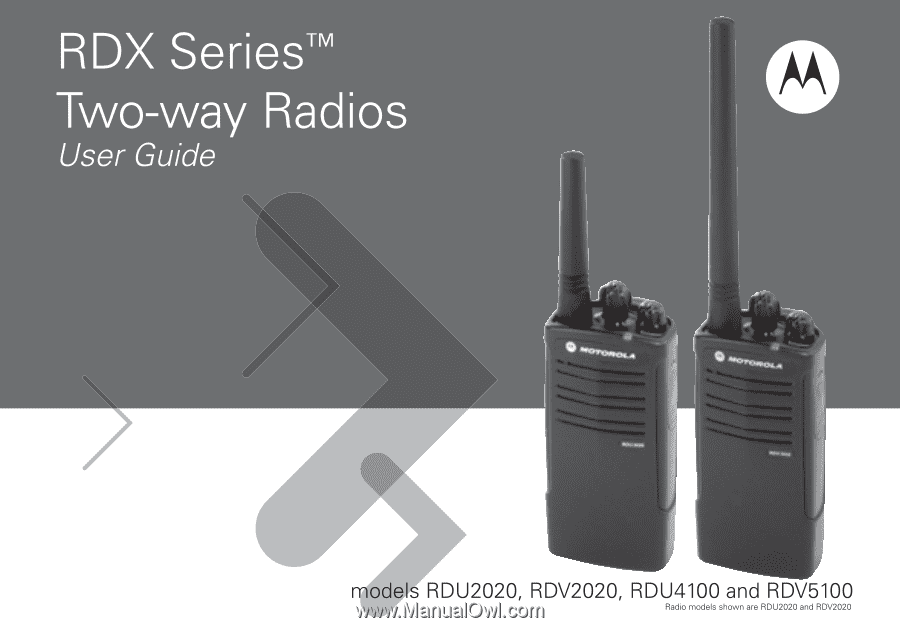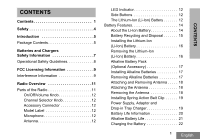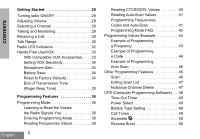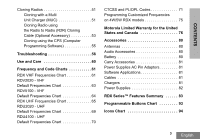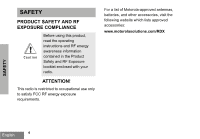Motorola RDU4100 User Guide
Motorola RDU4100 - RDX Series On Site UHF 4 Watt 10 Channel Two Way Business Radio Manual
 |
UPC - 723755540293
View all Motorola RDU4100 manuals
Add to My Manuals
Save this manual to your list of manuals |
Motorola RDU4100 manual content summary:
- Motorola RDU4100 | User Guide - Page 1
- Motorola RDU4100 | User Guide - Page 2
- Motorola RDU4100 | User Guide - Page 3
8 FCC Licensing Information 9 Interference Information 9 Radio Overview 11 Parts of the Radio 11 On/Off/Volume Knob 12 Channel Selector Knob 12 Accessory Connector 12 Model Label 12 Microphone 12 Antenna 12 LED Indicator 12 Side Buttons 12 The Lithium-Ion (Li-Ion) Battery 12 Battery - Motorola RDU4100 | User Guide - Page 4
VOX 33 With Compatible VOX Accessories. . . . .33 Setting VOX Sensitivity 34 Microphone Gain 34 Battery Save 34 Reset to Factory Defaults 34 End of Transmission Tone (Roger Beep Tone 35 Programming Features 36 Programming Mode 36 Learning to Read the Values the Radio Signals You 36 Entering - Motorola RDU4100 | User Guide - Page 5
CONTENTS Cloning Radios 51 Cloning with a Multi Unit Charger (MUC 51 Cloning Radio using the Radio to Radio (R2R) Cloning Cable (Optional Accessory 53 Cloning using the CPS (Computer Programming Software 55 Troubleshooting 56 Use and Care 60 Frequency and Code Charts 61 RDX VHF Frequencies - Motorola RDU4100 | User Guide - Page 6
your radio. ATTENTION! This radio is restricted to occupational use only to satisfy FCC RF energy exposure requirements. For a list of Motorola-approved antennas, batteries, and other accessories, visit the following website which lists approved accessories: www.motorolasolutions.com/RDX SAFETY - Motorola RDU4100 | User Guide - Page 7
before use Business Radios, RPSD 1C15, Motorola 8000 West Sunrise Boulevard Plantation, Florida 33322 PACKAGE CONTENTS • Radio • Antenna (only for RDU4100 and RDV5100) • Spring Action Belt-Clip • Lithium-Ion Battery • Power Supply • User Guide • Warranty Card • Drop-in Tray Charger • Product Safety - Motorola RDU4100 | User Guide - Page 8
For a copy of a large-print version of this user guide or for product-related questions, contact: 1-800-448-6686 in the USA 1-800-461-4575 in Canada 1-866-522-5210 on your TTY (Text Telephone) For product information visit us at: www.motorolasolutions.com/RDX INTRODUCTION English 6 - Motorola RDU4100 | User Guide - Page 9
if it has been broken or damaged in any way. Take it to a qualified Motorola service representative. 6. Do not disassemble the charger; it is not repairable and replacement parts are not available. Disassembly of the charger may result in risk of electrical shock or fire. 7. To reduce risk of - Motorola RDU4100 | User Guide - Page 10
SAFETY INFORMATION OPERATIONAL SAFETY GUIDELINES • Turn the radio OFF when charging battery. • The charger is not suitable for outdoor use. Use only in dry locations/conditions. • Connect charger only to an appropriately fused and wired supply of the correct voltage (as specified on the product - Motorola RDU4100 | User Guide - Page 11
FCC LICENSING INFORMATION FCC LICENSING INFORMATION INTERFERENCE INFORMATION This device complies with Part 15 of the FCC Rules. Operation is subject to the condition that this device does not cause harmful interference. RDX Series™ Business two-way radios operate on radio frequencies that are - Motorola RDU4100 | User Guide - Page 12
and Code Charts". For questions on determining the radio frequency, call Motorola Product Services at: 1-800-448-6686 Changes or modifications not expressly approved by Motorola may void the user's authority granted by the FCC to operate this radio and should not be made. To comply with FCC - Motorola RDU4100 | User Guide - Page 13
RADIO OVERVIEW PARTS OF THE RADIO Antenna Microphone Channel Selector Knob On/Off/Volume Knob LED Indicator Accessory Connector Model Label Lithium-Ion Battery PTT Button SB1-Monitor Button SB2- Scan/ Nuisance Channel Delete 11 English RADIO OVERVIEW - Motorola RDU4100 | User Guide - Page 14
the Computer Programming Software - CPS. The default setting of SB1 is 'Monitor'. Side Button 2 (SB2) • The Side Button 2 is a general button that can be configured by the CPS. The SB2 default setting is 'Scan/Nuisance Channel Delete'. The Lithium-Ion (Li-Ion) Battery RDX Series™ provides different - Motorola RDU4100 | User Guide - Page 15
This User Guide covers multiple RDX Series™ models, and may detail some features your radio does not have. The radio's model is shown on the front of the radio, underneath the speaker, and provides you the following information: Model RDV2020 RDU2020 RDU4100 RDV5100 Frequency Band VHF UHF UHF VHF - Motorola RDU4100 | User Guide - Page 16
to 50% per day. Further, a battery RADIO OVERVIEW English 14 which receives minimal overcharging and averages only 25% discharge, lasts even longer. Motorola batteries are designed specifically to be used with a Motorola charger and vice versa. Charging in non-Motorola equipment may lead to - Motorola RDU4100 | User Guide - Page 17
agency for specific requirements and information in your area. Motorola fully endorses and encourages the recycling of Li-Ion batteries. In the U.S. and Canada, Motorola participates in the nationwide Rechargeable Battery Recycling Corporation (RBRC) program for Li-Ion battery collection and - Motorola RDU4100 | User Guide - Page 18
-Ion (Li-Ion) Battery Battery Latch slots RADIO OVERVIEW 1. Turn OFF the radio. 2. With the Motorola logo side up on the battery pack, fit the tabs at the bottom of the battery into the slots at the bottom of the radio's body. 3. Press the top part of the battery towards the radio until a click - Motorola RDU4100 | User Guide - Page 19
Alkaline Battery Pack (Optional Accessory) Installing Alkaline Batteries Removing Alkaline Batteries RADIO OVERVIEW Alkaline Battery Door Alkaline Battery Door 1. Turn OFF the radio, if it is turned ON. 2. Remove Li-Ion battery. 3. Assemble alkaline battery pack in the same steps as installing - Motorola RDU4100 | User Guide - Page 20
and Removing Antenna These instructions apply ONLY to models RDU4100 and RDV5100. Do not attempt to remove the antenna if your radio is not one of these models. Attaching the Antenna Removing the Antenna RADIO OVERVIEW 1. Align the threaded end of the antenna with the radio's antenna connector - Motorola RDU4100 | User Guide - Page 21
clip rails into the belt clip grooves on the back of the battery pack and slide it down until the belt clip tab snaps into place. 2. To remove, pull back the metal release tab on the belt clip tab and push the spring action belt clip upward to remove. Power Supply Drop-in Tray Charger The radio - Motorola RDU4100 | User Guide - Page 22
feature ON Battery Type 5 Watts 4 Watts 2 Watts Standard 8.5 hours 8.5 hours 12 hours High 17 hours 17 hours 24 hours Ultra High 18.5 hours 18.5 hours 26 hours Note: Battery life is estimated based on 5% transmit/ 5% receive/ 90% standby standard duty cycle RADIO OVERVIEW English - Motorola RDU4100 | User Guide - Page 23
the Alkaline battery life: Alkaline Battery Life Battery Save Feature 5 Watts 4 Watts 2 Watts ON 26 hours* 26 hours* 26 hours Notes: • Battery life are being estimated based on 5% transmit/ 5% receive/ 90% standby standard duty cycle. • * When using Alkaline battery, the radio is set - Motorola RDU4100 | User Guide - Page 24
Battery RDX Series™ offers two types of chargers : • Standard Charger and, • Rapid Charger. Note: The radio comes equipped with a Standard Charger To charge the battery (with the radio attached), place it in a Motorola-approved Drop-in Tray Single Unit Charger or Drop-in Tray Multi Unit Charger - Motorola RDU4100 | User Guide - Page 25
be charged. It is designed to charge either the battery (with the radio) or a standalone battery. The drop-in tray charger's default position will charge a standard battery. The following image shows the orientation for each battery: Adjustable bracket Adjustable bracket Standard High and Ultra - Motorola RDU4100 | User Guide - Page 26
capacity or Ultra High capacity battery: RADIO OVERVIEW 1. Squeeze both tabs on each side of the removable bracket in the drop-in charger tray and lift the bracket from the charger tray. 2. Rotate the removable bracket 180 degrees and replace it by fitting it in the charger slot until it snaps - Motorola RDU4100 | User Guide - Page 27
charger has powered up The charger is currently charging Battery is fully charged Battery had a fault when battery was inserted Notes: • (*) Normally re-seating the battery pack will correct this issue. • (**) Battery temperature is too warm or too cold or wrong power supply is being used RADIO - Motorola RDU4100 | User Guide - Page 28
Waiting to Charge (**) Double-blink yellow indications Battery charging conditions not suitable Notes: • (*) Normally re-seating the battery pack will correct this issue. • (**) Battery temperature is too warm or too cold or wrong power supply is being used RADIO OVERVIEW English 26 - Motorola RDU4100 | User Guide - Page 29
The following table provides the estimated charging time of the battery. For further details, see "Battery" on page 80. Charging Solution Standard Charging Solution Rapid Charging Solution Estimated Charging Time Battery Type Standard High Capacity 7 hours 12 hours 1.5 hours 3 hours Ultra - Motorola RDU4100 | User Guide - Page 30
This Multi Unit Charger also allows you to clone up to 3 radios (3 Source radios and 3 Target radios). Refer to page 51 for details. • Further details on MUC's operation are explained in the Instructions Sheet provided with the MUC. For part number details, refer to the Accessories section. MUC LED - Motorola RDU4100 | User Guide - Page 31
Parts of the Radio" on page 11. TURNING RADIO ON/OFF To turn ON the radio, rotate the On/Off/Volume Knob clockwise. The radio will chirp and the LED Indicator will briefly blink red. To turn the radio channel number. Program each channel separately. Each channel has its own Frequency, Interference - Motorola RDU4100 | User Guide - Page 32
activity. 3. The LED Indicator blinks red while the radio is receiving a call. 4. To respond, hold the radio vertically 1 to 2 inches (2.5 to 5cm) from mouth. Press the PTT button to talk; release it to listen. TALK RANGE TALK RANGE Industrial Multi-Level Model Inside steel/concrete Inside multi - Motorola RDU4100 | User Guide - Page 33
two-way communication, the channel, frequency, and interference eliminator codes must be the same on both radios. This depends on the stored profile that has been preprogrammed on the radio: 1. Channel: Current channel that the radio is using, depending on radio model. 2. Frequency: The frequency - Motorola RDU4100 | User Guide - Page 34
Mode Red heartbeat Solid orange Two orange heartbeats Cloning In Progress Fatal Error at Power up Low Battery Solid orange One green blink, one orange blink, one green blink, then repeat for 4 seconds Orange blink Low Battery Shutdown Monitor Power-Up 'Idle' Programming Mode / Channel Mode Scan - Motorola RDU4100 | User Guide - Page 35
VOX Accessory Motorola RDX Series™ radios can operate hands-free (VOX) when used with compatible VOX accessories. With Compatible VOX Accessories The default factory setting for VOX sensitivity level is OFF (level '0'). Before using VOX, set VOX level to a level different from '0' via the CPS - Motorola RDU4100 | User Guide - Page 36
Microphone default setting is set to level 2 (medium gain). Battery Save Battery Save feature extends battery life as your radio goes into 'Idle' state. To enable/ disable press SB1 and SB2 buttons simultaneously for 2 or 3 seconds while powering up the radio until you hear a quick series of beeps - Motorola RDU4100 | User Guide - Page 37
GETTING STARTED End of Transmission Tone (Roger Beep Tone) To enable/disable End of Transmission Tone, short press the SB1 button while turning ON the radio . Note: This setting is set to OFF by default 35 English - Motorola RDU4100 | User Guide - Page 38
to use the CPS Programming Cable and CPS software. CPS software download is available for free at www.motorolasolutions.com/RDX PROGRAMMING MODE Programming Mode is a special radio mode to program basic radio's features by using the radio's panel. When the radio is set to Programming Mode, you are - Motorola RDU4100 | User Guide - Page 39
Programming Mode (PTT + SB1 + Turn ON radio) PROGRAMMING MODE 1 2 Frequencies CTCSS/DPL First PTT Second PTT Digit Digit First Digit PTT PTT Second Digit Third Digit PTT Long PTT Idle Programming Mode Long PTT PTT "Roll Over" key chirp 3 Auto- Scan PTT ON / OFF Exit Long PTT - Motorola RDU4100 | User Guide - Page 40
6 7 8 9 Programming Mode: Reading the Values Confirmation Beep LED Indication Zero beep One beep Two beeps Three beeps Four beeps Long beep Long beep and one beep Long beep and two beeps Long beep and three beeps Long beep and four beeps One orange blink One short red blink Two short red blinks - Motorola RDU4100 | User Guide - Page 41
values you need to read two digits as RDX Series™ radios have 27 frequencies for VHF and 89 frequencies for UHF. Once in 'Idle' Programming Mode, the radio will signal the first value it was programmed when you short press the PTT button (see Figure 2: Reading Frequencies Values on page 40). This - Motorola RDU4100 | User Guide - Page 42
you short press the PTT button again, the radio will signal you the second digit value. PROGRAMMING M 1 2 Frequencies CTCSS First PTT Second PTT Digit Digit First Digit You will have to read three digits as RDX Series™ have up to 213 codes available (refer to "Frequencies and Codes Charts - Motorola RDU4100 | User Guide - Page 43
Mode, if you short press PTT button, the radio will return to the 'Idle' Programming Mode. It will then generate a 'roll-over' chirp and it will start blinking a green heartbeat Programming Frequencies, Codes and Auto-Scan Each time your radio signals and beeps the current setting you can change - Motorola RDU4100 | User Guide - Page 44
the specific stage you are at when programming). Therefore you can: • Long press the PTT button. The radio will return to the 'Idle' Programming Mode or, • Turn OFF the radio and enter Programming Mode again (see instructions in the beginning of this section) 2. I am trying to program a frequency - Motorola RDU4100 | User Guide - Page 45
or, • Turn OFF the radio and start-over. 5. I just programmed the value I wanted. How do I exit Programming Mode? • If you are in Programming Mode you can exit by long pressing the PTT button twice. • If you are already in the 'Idle' Programming Mode, long press the PTT button once. 6. I am done - Motorola RDU4100 | User Guide - Page 46
press the PTT button to enter Frequency Mode. Radio will signal current value '0' (orange blink) • Press the SB1 button once to increase first digit to '1'. • Short press the PTT button once to move ahead and program the frequency's second digit. Radio will signal current value which is '2' (two red - Motorola RDU4100 | User Guide - Page 47
channel. To set Auto-Scan to ON: • Enter Programming Mode and select the desired channel (see Figure 1: Entering Programming Mode on page 37). • Short press the PTT button six times to enter Auto-Scan Programming Selection Mode. The radio will signal beeps and will show the current Auto-Scan setting - Motorola RDU4100 | User Guide - Page 48
PTT. • To stop scanning, short press the SB2 button again. • By pressing the PTT button while the radio is scanning, the radio will Programming Selection Mode. Whenever the radio is set up in Scan, the LED Indicator will signal a red blink. Note: (*)Assumes the SB2 button is not programmed - Motorola RDU4100 | User Guide - Page 49
. This feature is useful when irrelevant conversations on a 'nuisance' channel tie up the radio's scanning feature. To delete a channel from the Scan List: • Start Scan by short pressing the SB2 button (*) • Wait until the radio stops on the channel you wish to eliminate, then long press the SB2 - Motorola RDU4100 | User Guide - Page 50
Programming Cable(*). CPS Software is available for free as web based downloadable software at: www.motorolasolutions.com/RDX To program, connect the RDX Series™ radio via the Drop-in Charger Tray and CPS Programming Cable as shown in the picture above. CPS allows the user to program frequencies - Motorola RDU4100 | User Guide - Page 51
Section. Battery Type Setting The RDX Series™ radio can be powered by either Alkaline or Lithium-Ion batteries. Call Tones Call Tones feature allows you to transmit to other radios in your group by alerting them that you are about to talk or alerting them without speaking. PROGRAMMING FEATURES - Motorola RDU4100 | User Guide - Page 52
: • The features described in previous pages are just some of the features CPS has. CPS offers more capabilities. For more information refer to the HELP file in the CPS. • Some of the features available with the CPS software may vary depending on the radio model. PROGRAMMING FEATURES English 50 - Motorola RDU4100 | User Guide - Page 53
PROGRAMMING FEATURES CLONING RADIOS You can clone RDX Series™ radio profiles from one Source radio to a Target radio by using any one of these 3 methods: • a Multi Unit Charger (optional accessory), • Two Single Unit Chargers (SUC) and a Radio-to- Radio cloning cable (optional accessory), • the CPS - Motorola RDU4100 | User Guide - Page 54
the Instructions Sheet provided with the MUC. When ordering the MUC, please refer to P/N RLN6309. Notes: • Paired Target radios and Source radios must be of the same band type in order for the cloning to run successfully. • (*) MUC pockets numbers should be read from left to right with the Motorola - Motorola RDU4100 | User Guide - Page 55
Cloning Radio using the Radio to Radio (R2R) Cloning Cable (Optional Accessory) Operating Instructions 1. Before beginning the cloning process, make sure you have: • A fully charged battery on each one of the radios. • Two Single Unit Chargers (SUC). • Turned OFF the radios and, • Both radios are of - Motorola RDU4100 | User Guide - Page 56
7. Ensure that radios are both from the same type (same frequency band, same front panel (display/non display), same region and same transmission power). Note: This cloning cable is designed to operate only with compatible Motorola RLN6175 (Standard) and RLN6304 (Rapid) Single Unit Chargers. When - Motorola RDU4100 | User Guide - Page 57
Charger and the CPS Programming Cable. To order the CPS Programming Cable, please refer to P/N RKN4155. Information on how to clone using the CPS is available either in: • the CPS Help File --> Content and Index --> Cloning Radios, or • in the CPS Programming Cable Accessory Leaflet. PROGRAMMING - Motorola RDU4100 | User Guide - Page 58
or replace AA batteries. Extreme operating temperatures may affect battery life. Refer to See "About the Li-Ion Battery" on page 14. Confirm Interference Eliminator Code is set. Frequency or Interference Eliminator Code may be in use. Change settings: either change frequencies or codes on all radios - Motorola RDU4100 | User Guide - Page 59
PTT button is completely pressed when transmitting. Confirm that the radios have the same Channel, Frequency, Interference Eliminator Code and Scramble Code settings. Refer to "Talking and Monitoring" section on page 29 for further information. Recharge, replace and/or reposition batteries. Refer - Motorola RDU4100 | User Guide - Page 60
although new batteries are inserted Recharge or replace Li-Ion battery. Replace AA batteries. Extreme operating temperatures affect battery life. Refer to "About the Li-Ion Battery" on page 14. Check that the radio/battery is properly inserted and check the battery/charger contacts to ensure - Motorola RDU4100 | User Guide - Page 61
the battery has a problem. Refer to "Drop-in Tray Charger LED Indicators" section on page 25. Note: Whenever a feature in the radio seems to not correspond to the default or preprogrammed values, check to see if the radio has been programmed using the CPS with a customized profile. TROUBLESHOOTING - Motorola RDU4100 | User Guide - Page 62
USE AND CARE USE AND CARE Use a soft damp cloth to clean the exterior Do not immerse in water If the radio is submerged in water... Do not use alcohol or cleaning solutions English 60 Turn radio OFF and remove batteries Dry with soft cloth Do not use radio until completely dry - Motorola RDU4100 | User Guide - Page 63
are useful when using Motorola RDX Series™ two-way radios with other business radios. Most of the frequency's positions are the same as Spirit M, GT, S, and XTN Series Frequencies. RDX VHF Frequencies Frequency # Frequency (MHz) Bandwidth Frequency # Frequency (MHz) Bandwidth 1 151.6250 - Motorola RDU4100 | User Guide - Page 64
OF YOUR OLDER RDX RADIO FROM 25 KHZ TO 12.5 KHZ YOU MAY USE THE CUSTOMER PROGRAMMING SOFTWARE AVAILABLE FOR FREE DOWNLOAD AT HYPERLINK "http://www.motorola.com/RDX" WWW.MOTOROLASOLUTIONS.COM/RDX (PROGRAMMING CABLE REQUIRED) OR YOU CAN FOLLOW DIRECTIONS IN THE USER GUIDE UNDER 'PROGRAMMING FEATURES - Motorola RDU4100 | User Guide - Page 65
RDV2020 - VHF DEFAULT FREQUENCIES CHART BRUS RDX VHF 2CH Radios Default Frequencies - RDV2020 Channel Frequency # Frequency (MHz) Code # Code Bandwidth 1 20 154.4900 1 67.0 Hz 12.5 kHz 2 21 154.5150 1 67.0 Hz 12.5 kHz FREQUENCY AND CODE 63 English - Motorola RDU4100 | User Guide - Page 66
AND CODE RDV5100 - VHF DEFAULT FREQUENCIES CHART Channel 1 2 3 4 5 6 7 8 9 10 RDX VHF 10CH Radios Default Frequencies - RDV5100 Frequency # Frequency (MHz) Code # Code Bandwidth 1 151.6250 1 67.0 Hz 12.5 kHz 1 151.6250 4 77.0 Hz 12.5 kHz 1 151.6250 8 88.5 Hz 12.5 kHz 1 151 - Motorola RDU4100 | User Guide - Page 67
AND CODE RDX UHF FREQUENCIES CHART RDX UHF Frequencies Frequency # Frequency (MHz) Bandwidth Frequency # Frequency (MHz) 1 464.5000 12.5 kHz 14 461.1625 2 464.5500 12.5 kHz 15 461.1875 *3 467.7625 12.5 kHz 16 461.2125 *4 467.8125 12.5 - Motorola RDU4100 | User Guide - Page 68
AND CODE RDX UHF Frequencies (Continued) Frequency # Frequency (MHz) Bandwidth Frequency # Frequency (MHz) *27 462.8625 12.5 kHz 38 466.1375 *28 462.8875 12.5 kHz 39 466.1625 *29 462.9125 12.5 kHz 40 466.1875 - Motorola RDU4100 | User Guide - Page 69
AND CODE RDX UHF Frequencies (Continued) Frequency # Frequency (MHz) Bandwidth Frequency # Frequency (MHz) *49 467.8375 12.5 kHz 61 467.1875 *50 467.8625 12.5 kHz 62 467.4625 *51 467.8875 12.5 kHz 63 467.4875 * - Motorola RDU4100 | User Guide - Page 70
AND CODE RDX UHF Frequencies (cont.) Frequency # Frequency (MHz) Bandwidth Frequency # Frequency (MHz) 73 452.5375 kHz 12.5 kHz 12.5 kHz Notes: • (*) Frequency limited to 2W maximum power output • When referring to XTN radios, note that frequencies from # 57 to # 89 are 33 new additional - Motorola RDU4100 | User Guide - Page 71
RDU2020 - UHF DEFAULT FREQUENCIES CHART Channel 1 2 RDX UHF 2CH Radios Default Frequencies - RDU2020 Frequency # Frequency (MHz) Code # Code Bandwidth 2 464.5500 1 67.0 Hz 12.5 kHz 8 467.9250 1 67.0 Hz 12.5 kHz FREQUENCY AND CODE 69 English - Motorola RDU4100 | User Guide - Page 72
AND CODE RDU4100 - UHF DEFAULT FREQUENCIES CHART Channel 1 2 3 4 5 6 7 8 9 10 RDX UHF 10 CH Radios Default Frequencies - RDU4100 Frequency # Frequency (MHz) Code # Code Bandwidth 1 464.5000 1 67.0 Hz 12.5 kHz 1 464.5000 4 77.0 Hz 12.5 kHz 1 464.5000 8 88.5 Hz 12.5 kHz - Motorola RDU4100 | User Guide - Page 73
FREQUENCY AND CODE CTCSS AND PL/DPL CODES CTCSS Hz 1 67.0 2 71.9 3 74.4 4 77.0 5 79.7 6 82.5 7 85.4 8 88.5 9 91.5 10 94.8 11 97.4 12 100.0 13 - Motorola RDU4100 | User Guide - Page 74
FREQUENCY AND CODE English DPL 39 40 41 42 43 44 45 46 47 48 49 50 51 52 53 54 72 Code 23 25 26 - Motorola RDU4100 | User Guide - Page 75
DPL 40 Inverted DPL 41 Inverted DPL 42 Inverted DPL 43 Inverted DPL 44 Inverted DPL 45 Inverted DPL 46 Inverted DPL 47 73 English FREQUENCY AND CODE - Motorola RDU4100 | User Guide - Page 76
FREQUENCY AND CODE English DPL 139 140 141 142 143 144 145 146 147 148 149 150 151 152 153 154 155 Code Inverted DPL 48 - Motorola RDU4100 | User Guide - Page 77
4W/5W RDX MODELS 4W/5W Models can be programmed to have customized frequencies (different from the ones shown in the VHF and UHF charts in previous pages). VHF range is 146 -174 MHz and UHF 438 - 470 MHz. 4W/5W models can also be programmed to work with repeaters. Please contact your Motorola point - Motorola RDU4100 | User Guide - Page 78
consumer and business two-way radios (excluding commercial, government or industrial radios) that operate via Family Radio Service or General Mobile Radio Service, Motorola-branded or certified accessories sold for use with these Products ("Accessories") and Motorola software contained on CD-ROMs - Motorola RDU4100 | User Guide - Page 79
Products, Accessories, Software or other peripheral equipment are excluded from coverage. Unauthorized Service or Modification. Defects or damages resulting from service, testing, adjustment, installation, maintenance, alteration, or modification in any way by someone other than Motorola, or - Motorola RDU4100 | User Guide - Page 80
is not transferable. HOW TO OBTAIN WARRANTY SERVICE OR OTHER INFORMATION? Contact your Motorola point of purchase. SOFTWARE COPYRIGHT NOTICE The Motorola products described in this manual may include copyrighted Motorola and third party software stored in semiconductor memories or other media. Laws - Motorola RDU4100 | User Guide - Page 81
under the copyrights, patents, or patent applications of Motorola or any third party software provider, except for the normal, nonexclusive, royalty-free license to use that arises by operation of law in the sale of a product. PATENT NOTICE This product is covered by one or more of the following - Motorola RDU4100 | User Guide - Page 82
Antenna 438 - 470 MHz AUDIO ACCESSORIES Part No. Description 53815 HMN9026 HKLN4477 Headset w/Boom Mic BR Remote Speaker Mic BR Surveillance Earpiece BR English 80 Part No. Description 53865 53866 56517 RLN6423 BATTERY Part No. Headset w/Swivel Boom Mic Earbud w/Clip PTT Mic BR Earpiece - Motorola RDU4100 | User Guide - Page 83
Belt Clip POWER SUPPLIES AC PIN ADAPTORS Part No. Description RLN6349 North America AC Pin Adaptor SOFTWARE APPLICATIONS Part No. Description RVN5147 Computer Programming Software (CPS) CABLES Part No. Description RLN6303 RKN4155 Radio to Radio Cloning Cable CPS Programming Cable - Motorola RDU4100 | User Guide - Page 84
Supply Attention: Certain accessories may be or may not be available at the time of purchase. For latest information on accessories, contact your Motorola point of purchase or visit: www.motorolasolutions.com/RDX (*) Americas Rapid Charging Kit includes Power Supply, Drop-in Tray Charger, and AC - Motorola RDU4100 | User Guide - Page 85
RDX Series™ Features Summary M Features Backlight Bandwidth Select Battery Save (2) Battery Type Programmable Via Programmable via RADIO PANEL CPS Display NonDisplay Display NonDisplay No N/A Yes N/A Yes No Yes Yes Yes Yes Yes Yes Yes No Yes Yes Default Value Programming - Motorola RDU4100 | User Guide - Page 86
OFF Only Display Models. To enter or exit Channel Aliasing mode press PTT and buttons simultaneously while turning radio ON for 3 sec. After editing, to exit and save, long press PTT. Note: To edit, refer to Programming Features/ Editing Channels. You can select channels using the Channel Selector - Motorola RDU4100 | User Guide - Page 87
Cloning Cable or Multi-Unit Charger). Press PTT, SB2 while turning radio ON. Note: You can clone radios using the CPS. CPS Manager Lock No No Yes Yes This feature is referred in the CPS software as "Codeplug Password". It prevents unauthorized N/A access to the CPS to the radio's programmed - Motorola RDU4100 | User Guide - Page 88
Codes Model Dependant details refer to Frequencies and Codes Charts (CTCSS/DPL) Section. IVOX, enable/ Yes N/A N/A N/A disable OFF Hands free without accessories, available for display models only. To enable IVOX long press the PTT button while turning radio ON and until the IVOX icon - Motorola RDU4100 | User Guide - Page 89
Display NonDisplay Programmable via CPS Display NonDisplay Yes N/A Yes N/A Default Value Programming Tips HIGH (Level 3) Available for Display models only. Allows user to specify IVOX sensitivity level. For front panel radio programming use the MENU button. Keypad Beep ( or Keypad Yes - Motorola RDU4100 | User Guide - Page 90
(2) Microphone Gain Level, ACCESSORY Microphone Gain Level, RADIO Monitor (4) Programmable Via RADIO PANEL Display NonDisplay Programmable via CPS Display NonDisplay Yes No Yes Yes Yes No Yes Yes Yes No Yes Yes Yes Yes Yes Yes Default Value Programming Tips Model and CPS - Motorola RDU4100 | User Guide - Page 91
Ch Delete (4) PL Defeat Power Select (4) Programmable Via RADIO PANEL Display NonDisplay Programmable via CPS Display NonDisplay Yes Yes Yes Yes Yes Yes Yes Yes No No Yes Yes Default Value Programming Tips SB2 Button SB1 Button High Power (Model dependant) Press SB2 to start - Motorola RDU4100 | User Guide - Page 92
No No Yes Yes Default Value Programming Tips MOTOROLA OFF Text that shows up in the radio display when turned ON. Default text is MOTOROLA. Programmable via CPS. Available only for RDU4160d model. Enabled 180 Allows to restore radio's factory defaults. Press PTT, SB1, SB2 simultaneously for - Motorola RDU4100 | User Guide - Page 93
Scan Scan List Scan, Auto Scan Scramble (4) Time-Out Timer Programmable Via Programmable via RADIO PANEL CPS Display NonDisplay Display NonDisplay Yes Yes N/A N/A Yes No Yes Yes No Yes No Yes Yes No Yes Yes No No Yes Yes Default Value Programming Tips SB2 Button ON - Motorola RDU4100 | User Guide - Page 94
0) Front panel radio programming available in display models by pressing PTT or MENU buttons and scrolling down/up with and buttons to set value. Long press PTT to save. VOX, enable/ disable Yes Yes Yes Yes OFF Allows to use 'hands-free' mode connecting microphone accessories. To enable - Motorola RDU4100 | User Guide - Page 95
N/A SB2 Default N/A N/A N/A BUTTON A (*) BUTTON B (*) BUTTON C (*) Default Default Default Notes: • Buttons come programmed to default functions. Using CPS you can assign one of the features shown in the chart, so the button can toggle values using radio front panel • (*) Display models - Motorola RDU4100 | User Guide - Page 96
normal radio mode operation, displays battery life remaining Displayed during normal radio operation and when programming channel features Displayed during normal radio operation and when programming codes features Displayed during normal radio operation and when programming frequency features - Motorola RDU4100 | User Guide - Page 97
to a high-power selection RSSI Display Icon numbers of bars will indicate the strength of the received signal. Displayed when IVOX/VOX enabled or when programming MIC / MIC gain features. 95 - Motorola RDU4100 | User Guide - Page 98
Notes 96 - Motorola RDU4100 | User Guide - Page 99
- Motorola RDU4100 | User Guide - Page 100
Solutions, Inc. All rights reserved. MOTOROLA, MOTO, MOTOROLA SOLUTIONS and the Stylized M logo are trademarks or registered trademarks of Motorola Trademark Holdings, LLC and are used under license. All other trademarks are the property of their respective owners. *NNTN8301A* NNTN8301A *6871663M01