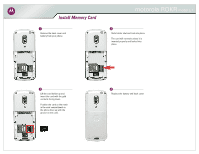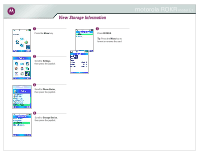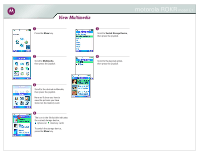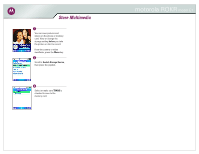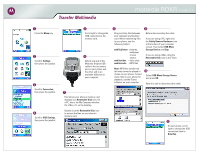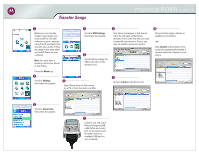Motorola ROKRE1 Memory Card Guide
Motorola ROKRE1 - MOTOROKR E1 Cell Phone 11 MB Manual
 |
View all Motorola ROKRE1 manuals
Add to My Manuals
Save this manual to your list of manuals |
Motorola ROKRE1 manual content summary:
- Motorola ROKRE1 | Memory Card Guide - Page 1
1 Remove the back cover and battery from your phone. motorola ROKR model E1 3 Slide holder shut and lock into place. The card will not work unless it is inserted properly and locked into place. 2 Lift the card holder up and insert the card with the gold contacts facing down. Position the card so - Motorola ROKRE1 | Memory Card Guide - Page 2
View Storage Information 1 Press the Menu key. 5 Press DETAILS. Tip: Press the Menu key to format or rename the card. motorola ROKR model E1 2 Scroll to Settings, then press the joystick. 3 Scroll to Phone Status, then press the joystick. 4 Scroll to Storage Device, then press the joystick. - Motorola ROKRE1 | Memory Card Guide - Page 3
View Multimedia motorola ROKR model E1 1 Press the Menu key. 5 Scroll to Switch Storage Device, then press the joystick. 2 Scroll to Multimedia card. 4 The icon in the file list title indicates the current storage device, (phone) or (memory card). To switch the storage device, press the Menu key. - Motorola ROKRE1 | Memory Card Guide - Page 4
the Menu key. 2 Scroll to Switch Storage Device, then press the joystick. 3 Select or make sure TRANS is checked to save to the memory card. motorola ROKR model E1 - Motorola ROKRE1 | Memory Card Guide - Page 5
Settings, then press the joystick. 5 Scroll right to change the USB connection to the memory card. 6 Attach one end of the Motorola Original USB cable to the accessory port on your phone and the other end to an available USB port on your computer. 8 Drag and drop files between your computer and - Motorola ROKRE1 | Memory Card Guide - Page 6
motorola ROKR model E1 1 Before you can transfer songs to your phone, you must install the iTunes® software on your computer using the CD provided in the box with your phone. Follow the steps in this demo after you install iTunes on your computer. Note: You must have a memory card in your phone - Motorola ROKRE1 | Memory Card Guide - Page 7
your phone: PC: Quit iTunes and use the Safely Remove Hardware icon at the bottom of your computer screen to disconnect your phone. Mac: Click on the Eject button next to the phone icon in iTunes. 12 On your phone, scroll right to change the USB connection back to Data/Fax. motorola ROKR model E1 - Motorola ROKRE1 | Memory Card Guide - Page 8
a specific song, first scroll to Artists, then scroll right to see the list of artists on your phone. 3 Scroll to an artist, then scroll right to see a list of the artist's albums. 4 Scroll to an album, then scroll right to see the list of the songs on the album. motorola ROKR model E1 5 Scroll - Motorola ROKRE1 | Memory Card Guide - Page 9
Take and Send a Picture motorola ROKR model E1 1 Press the Camera key. 2 Press the joystick up or down to zoom in or out, and left or right to adjust the image brightness. 4 Press - Motorola ROKRE1 | Memory Card Guide - Page 10
Device option to switch between viewing the pictures on your phone and the pictures on the memory card. 4 Scroll to a picture, then press VIEW. Press the Menu key to see more things you can do with the picture, such as send it or apply it as a screen saver or wallpaper. motorola ROKR model E1 - Motorola ROKRE1 | Memory Card Guide - Page 11
the LED turns on and remains steadily lit. If the LED is flashing or does not remain steadily lit, make sure the headset is fully charged and then repeat this step. Note: If you are using a different headset than the Motorola HS850 shown here, see the headset Quick Start Guide for instructions on - Motorola ROKRE1 | Memory Card Guide - Page 12
Pair (Link) Headset motorola ROKR model E1 11 Press the joystick. 14 Enter the passkey 0000, then press OK. When pairing is successful, the LED on the headset changes from steadily lit to flashing. 12 Press the joystick. 13 Press YES. 15 To confirm your phone and headset are successfully paired - Motorola ROKRE1 | Memory Card Guide - Page 13
Autoconnect Feature 1 Press the Menu key. 5 Scroll to Device History, then press the joystick. 2 Scroll to Settings, then press the joystick. 6 Scroll to the headset name, then press the joystick. motorola ROKR model E1 9 To use your headset, simply open the folding boom microphone. Your phone

motorola ROKR
model E1
Install Memory Card
Remove the back cover and
battery from your phone.
1
Slide holder shut and lock into place.
The card will not work unless it is
inserted properly and locked into
place.
3
Lift the card holder up and
insert the card with the gold
contacts facing down.
Position the card so the notch
in the card compartment on
the phone lines up with the
groove on the card.
2
Replace the battery and back cover.
4