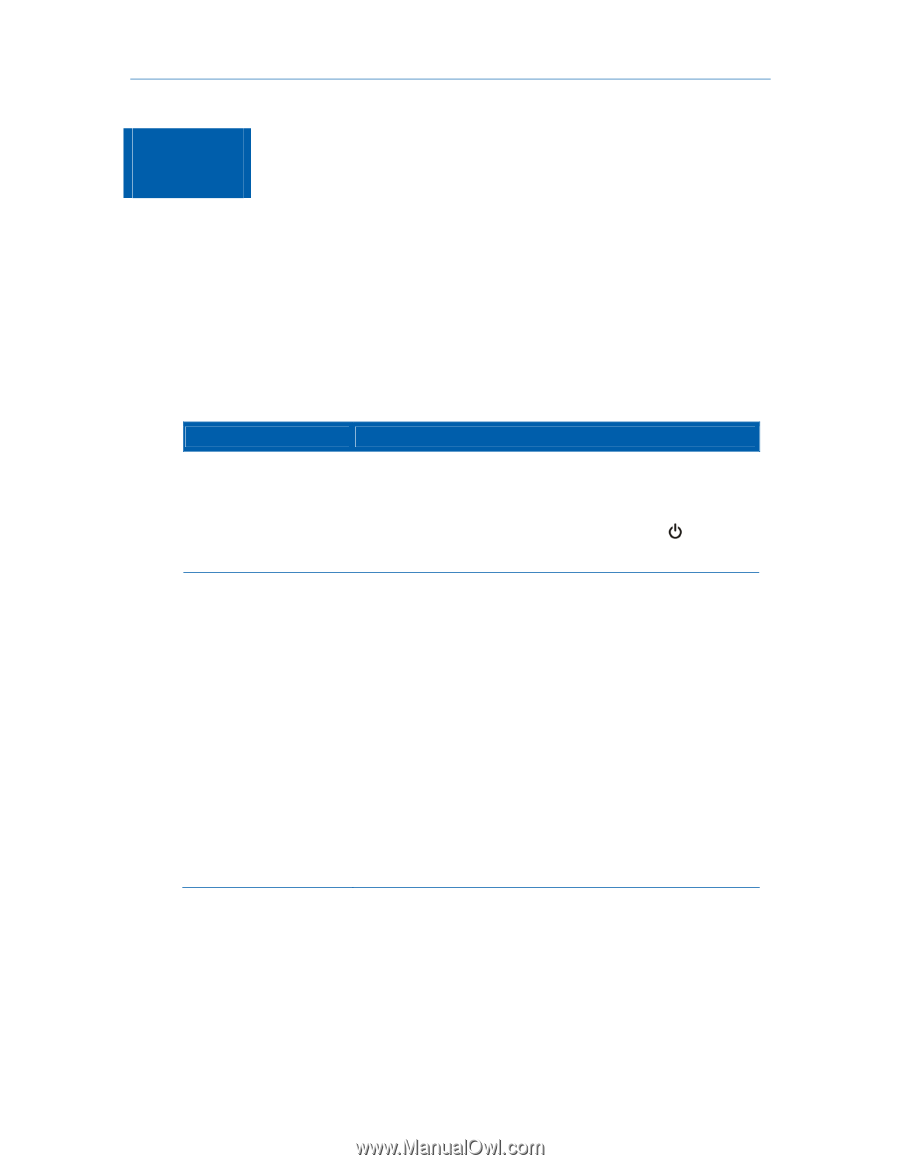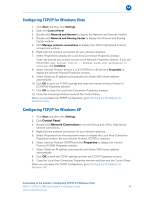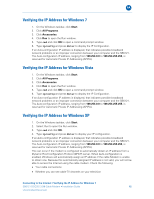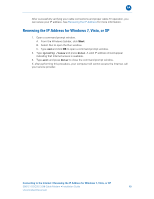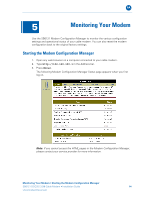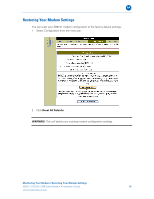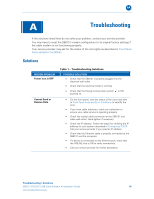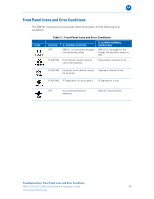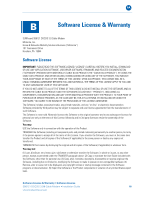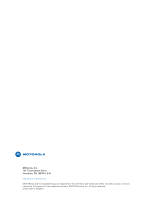Motorola SB6121 Installation Guide - Page 22
Troubleshooting, Solutions - ip address
 |
View all Motorola SB6121 manuals
Add to My Manuals
Save this manual to your list of manuals |
Page 22 highlights
B A Troubleshooting If the solutions listed here do not solve your problem, contact your service provider. You may have to reset the SB6121 modem configuration to its original factory settings if the cable modem is not functioning properly. Your service provider may ask for the status of the icon lights as described in Front Panel Icons and Error Conditions. Solutions MODEM PROBLEM Power Icon is OFF Cannot Send or Receive Data Table 1 - Troubleshooting Solutions POSSIBLE SOLUTION • Check that the SB6121 is properly plugged into the electrical wall outlet. • Check that the electrical outlet is working. • Check that the Energy Conservation switch is ON (pushed in). • On the front panel, note the status of the icons and refer to Front Panel Icons and Error Conditions to identify the error. • If you have cable television, check your television to ensure your cable service is operating properly. • Check the coaxial cable connection at the SB6121 and cable wall outlet. Hand-tighten if necessary. • Check the IP address. Follow the steps for verifying the IP address for your system described in Configuring TCP/IP. Call your service provider if you need an IP address. • Check that the Ethernet cable is properly connected to the SB6121 and the computer. • If a device is connected via the Ethernet port, check that the ONLINE icon is ON to verify connectivity. • Call your service provider for further assistance. Troubleshooting • Solutions SB6121 DOCSIS 3.0® Cable Modem • Installation Guide 16 Uncontrolled Document