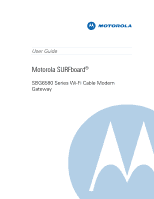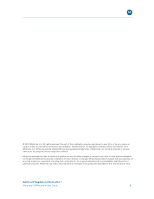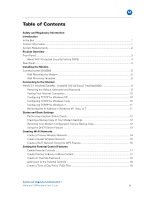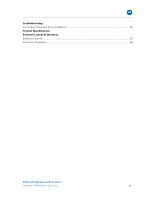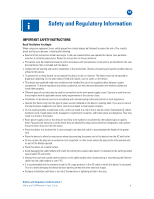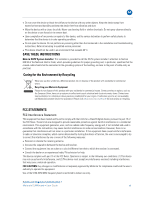Motorola SBG6580 User Manual
Motorola SBG6580 Manual
 |
View all Motorola SBG6580 manuals
Add to My Manuals
Save this manual to your list of manuals |
Motorola SBG6580 manual content summary:
- Motorola SBG6580 | User Manual - Page 1
M User Guide Motorola SURFboard® SBG6580 Series Wi-Fi Cable Modem Gateway - Motorola SBG6580 | User Manual - Page 2
or expressed, including, but not limited to, the implied warranties of merchantability and fitness for a particular purpose. Motorola may make improvements or changes in the product(s) described in this manual at any time. Safety and Regulatory Information • Motorola SURFboard • User Guide ii - Motorola SBG6580 | User Manual - Page 3
IP Address in Windows XP, Vista, or 7 11 Status and Basic Settings Performing a System Status Check 12 Creating a Backup Copy of Your Modem Settings 12 Restoring Your Modem Configuration Using a Backup Copy 12 Using the DHCP Server Feature 13 Creating Wi-Fi Networks Create a Primary Wireless - Motorola SBG6580 | User Manual - Page 4
B Troubleshooting Front Panel Icons and Error Conditions 20 Product Specifications Software License & Warranty Software License...24 Warranty Information...26 Safety and Regulatory Information • Motorola SURFboard • User Guide iv - Motorola SBG6580 | User Manual - Page 5
to which this device is connected. This is to avoid damaging the device by local lightning strikes and other electrical surges. • Postpone installation until there is no risk of thunderstorm or lightning activity in the area. Safety and Regulatory Information • Motorola SURFboard • User Guide v - Motorola SBG6580 | User Manual - Page 6
. FCC CAUTION: Any changes or modifications not expressly approved by Motorola for compliance could void the user's authority to operate the equipment. Use of the 5150-5250 MHz frequency band is restricted to indoor use only. Safety and Regulatory Information • Motorola SURFboard • User Guide vi - Motorola SBG6580 | User Manual - Page 7
B, Revision G, and Revision N), as defined and approved by the Institute of Electrical and Electronics Engineers • The Wireless Fidelity (Wi-Fi) certification as defined by the Wireless Ethernet Compatibility Alliance (WECA). Safety and Regulatory Information • Motorola SURFboard • User Guide vii - Motorola SBG6580 | User Manual - Page 8
network. Wireless network connections may be accessible by unauthorized users. For more information on how to protect your network, see the section on setting up your wireless LAN in this guide or visit the Motorola website. Safety and Regulatory Information • Motorola SURFboard • User Guide viii - Motorola SBG6580 | User Manual - Page 9
on your purchase of a Motorola SURFboard® SBG6580 Wi-Fi Cable Modem Gateway. Before installing your new modem, please take a moment to ensure that you have all of the items listed In the Box. If you are missing items, please contact Motorola Broadband Technical Support at 1-877-466-8646 - Motorola SBG6580 | User Manual - Page 10
System Requirements The SBG6580 is compatible with the following operating systems: Windows 7 Windows Vista™, Service Pack 1 or later Windows® XP, Service Pack 2 or later Mac® 10.4 or later (Ethernet connection only) UNIX® Linux® B Introduction • Motorola SURFboard • User Guide 2 - Motorola SBG6580 | User Manual - Page 11
Green WPS pairing in progress The Wireless icon (see #5) is amber and flashes during the pairing process *Indicates a bonded channel High speed connection (non Gigabit speed). Contact your service provider to learn if the feature is available. Product Overview • Motorola SURFboard • User Guide 3 - Motorola SBG6580 | User Manual - Page 12
5 For Windows computers only - DO NOT use the USB port to connect a Mac, UNIX, or Linux computer Returns modem to default settings (custom configurations are removed) and restarts the cable modem Coaxial cable connector +12VDC Power connector Product Overview • Motorola SURFboard • User Guide 4 - Motorola SBG6580 | User Manual - Page 13
cord from the modem to your computer -OR- Insert the CDROM to access the Wi-Fi wizard -OR- Push the WPS Pairing Button on the modem and on your WPS-enabled device. 7. Repeat steps 5 and 6 to connect additional computer and/or other devices. Installing the Modem • Motorola SURFboard • User Guide 5 - Motorola SBG6580 | User Manual - Page 14
2.5 mm (0.10") minimum screw head to wall spacing Note: If possible, mount the modem to concrete, masonry, a wooden stud, or some other solid wall material. Use anchor bolts if necessary (for example, if you mount the unit on drywall). Installing the Modem • Motorola SURFboard • User Guide 6 - Motorola SBG6580 | User Manual - Page 15
mounting the gateway. 4. Re-plug the power cord into the +12VDC Power connector on the gateway and the electrical outlet. 5. Arrange the cables to prevent any safety hazards. 6. Verify the gateway is still securely attached to the wall. Installing the Modem • Motorola SURFboard • User Guide 7 - Motorola SBG6580 | User Manual - Page 16
Wall Mounting Template Print the wall mounting template for use during installation. B Installing the Modem • Motorola SURFboard • User Guide 8 - Motorola SBG6580 | User Manual - Page 17
. Use an Ethernet connection to change the passwords. NEVER configure your modem over a wireless network connection. 1. Open a browser window. 2. Type in the IP address for the modem 192.168.0.1. 3. Type in the default Username; admin. 4. Type in the default Password; motorola. 5. Type in your - Motorola SBG6580 | User Manual - Page 18
default passwords, you are ready to connect to the Internet. 1. Open a browser window. 2. Type in www.motorola.com. If you are able to see the Motorola website, you are ready to enjoy the Internet. If you cannot connect to the Internet you may need to configure your modem. See the Configuring TCP/IP - Motorola SBG6580 | User Manual - Page 19
opening a new browser window and type in www.motorola.com. If you are still unable to connect to the Internet, try restarting your computer and modem. If restarting does not resolve the issue, contact your Internet Service Provider. Connecting to the Internet • Motorola SURFboard • User Guide 11 - Motorola SBG6580 | User Manual - Page 20
(or an external storage device). 6. Click Save. Restoring Your Modem Configuration Using a Backup Copy 1. Select Backup from the Basic menu. 2. Browse to your backup file. 3. Click Restore and then click OK to reboot the modem. Status and Basic Settings • Motorola SURFboard • User Guide 12 - Motorola SBG6580 | User Manual - Page 21
Configuration Protocol) Server automatically assigns IP address to computers within a set range. Use the feature if you wish to manually configure the IP address Local Address field. 4. Enter the number of CPE's. 5. Click Apply. Status and Basic Settings • Motorola SURFboard • User Guide 13 - Motorola SBG6580 | User Manual - Page 22
The SBG6580 has a default Pre-Shared Key. Use the default key to configure a wireless adapter. For better security, Motorola recommends that you change the PreShared Key setting. 9. Select the WPA/WPA2 Encryption type. 10. Click Apply. Creating Wi-Fi Networks • Motorola SURFboard • User Guide 14 - Motorola SBG6580 | User Manual - Page 23
KEY field. • For better security, Motorola recommends that you use a different Pre-Shared Key for the GUEST NETWORK. 9. Click Apply. 10. Use the GUEST NETWORK PRE-SHARED KEY and configure the wireless adapter on the guest network computer. Creating Wi-Fi Networks • Motorola SURFboard • User Guide - Motorola SBG6580 | User Manual - Page 24
varies depending on the wireless adapter and the operating system (Windows XP, Mac, etc.,) being used. Some adapters have a physical button, and others provide a Client GUI that allow the user to select either PIN or Push Button method. Creating Wi-Fi Networks • Motorola SURFboard • User Guide 16 - Motorola SBG6580 | User Manual - Page 25
Setting the Parental Control Features The Parental Control features allow you to block websites, schedule Internet availability, and monitor web visits. Enable Parental Controls 1. Log in to the modem to grow the list(s). Setting the Parental Control Features • Motorola SURFboard • User Guide 17 - Motorola SBG6580 | User Manual - Page 26
password. 1. Enter the new override password. 2. Re-enter the new password. 3. Click Apply. Add Users to the Parental Controls 1. Click User Setup. 2. Enter a name in the Add User field. 3. Select the newly created User ). Setting the Parental Control Features • Motorola SURFboard • User Guide 18 - Motorola SBG6580 | User Manual - Page 27
described in Configuring TCP/IP. Call your service provider if you need an IP address. • Check that the Ethernet cable is properly connected to the SBG6580 and the computer. • If a device is connected via the Ethernet port, check the ONLINE icon to verify connectivity. Wireless client(s) cannot - Motorola SBG6580 | User Manual - Page 28
DURING STARTUP: IF, DURING NORMAL OPERATION: OFF SBG6580 is not properly The SBG6580 is unplugged plugged into the power outlet FLASHING Downstream lost be acquired FLASHING IP registration is unsuccessful The IP registration is lost 51BTroubleshooting • Motorola SURFboard • User Guide 20 - Motorola SBG6580 | User Manual - Page 29
Annex A Security DOCSIS J-DOCSIS Annex B Annex B, modified for Japan frequencies DOCSIS 3.0 Security (BPI+, EAE, AES, and SSD) Network Management SNMP v2 & v3 Provisioning Supports IP addressing using IPv4 and/or IPv6 (dual stack) Product Specifications • Motorola SURFboard • User Guide 21 - Motorola SBG6580 | User Manual - Page 30
Range Level range per channel (Multiple Transmit Channel mode disabled, or only Multiple Transmit Channel mode enabled with one channel in the TCS) DOCSIS/EuroDOCSIS TDMA Pmin to +57 dBmV (32 QAM Output Impedance 75 Ω (nominal) Product Specifications • Motorola SURFboard • User Guide 22 - Motorola SBG6580 | User Manual - Page 31
older versions of Windows, although not specifically supported, may work with this cable modem) Macintosh: Power PC or later; OS 9 or higher, Ethernet connection UNIX: Ethernet connection Home Networking: Ethernet router or Wi-Fi access point NETWORK Gateway DHCP, NAT, VPN tunneling; static routing - Motorola SBG6580 | User Manual - Page 32
& Warranty SURFboard SBG6580 Series Wi-Fi Cable Modem Gateway Motorola, Inc. Home & Networks Mobility Solutions Business ("Motorola") 101 Tournament Drive Horsham, PA 19044 Software License IMPORTANT: PLEASE READ THIS SOFTWARE LICENSE ("LICENSE") CAREFULLY BEFORE YOU INSTALL, DOWNLOAD OR USE - Motorola SBG6580 | User Manual - Page 33
subdivision (c)(1)(ii) of The Rights in Technical Data and Computer Software clause at 52.227-7013. The contractor/manufacturer is Motorola, Inc., Home & Networks Mobility Solutions Business, 101 Tournament Drive, Horsham, PA 19044. Software License & Warranty • Motorola SURFboard • User Guide 25 - Motorola SBG6580 | User Manual - Page 34
SURFboard SBG6580 Wi-Fi Cable Modem Gateway Home & Networks Mobility ("Motorola") Retail Purchasers: If you purchased this Product directly from Motorola or from an authorized Motorola retail reseller, Motorola warrants to you, the original end user customer, that (A) the Product, excluding Software - Motorola SBG6580 | User Manual - Page 35
or warranty service. Cable Operator or Service Provider Arrangements. If you did not purchase this Product directly from Motorola or from a Motorola authorized retail reseller, please contact your Service Provider for technical support. MOTOROLA, Intelligence Everywhere, SURFboard and the Stylized - Motorola SBG6580 | User Manual - Page 36
. 101 Tournament Drive Horsham, PA 19044 U.S.A. http://www.motorola.com MOTOROLA and the Stylized M logo are registered in the US Patent and Trademark Office. All other product or service names are the property of their respective owners. ©2010 Motorola, Inc. All rights reserved. 574808-001-c 05/10
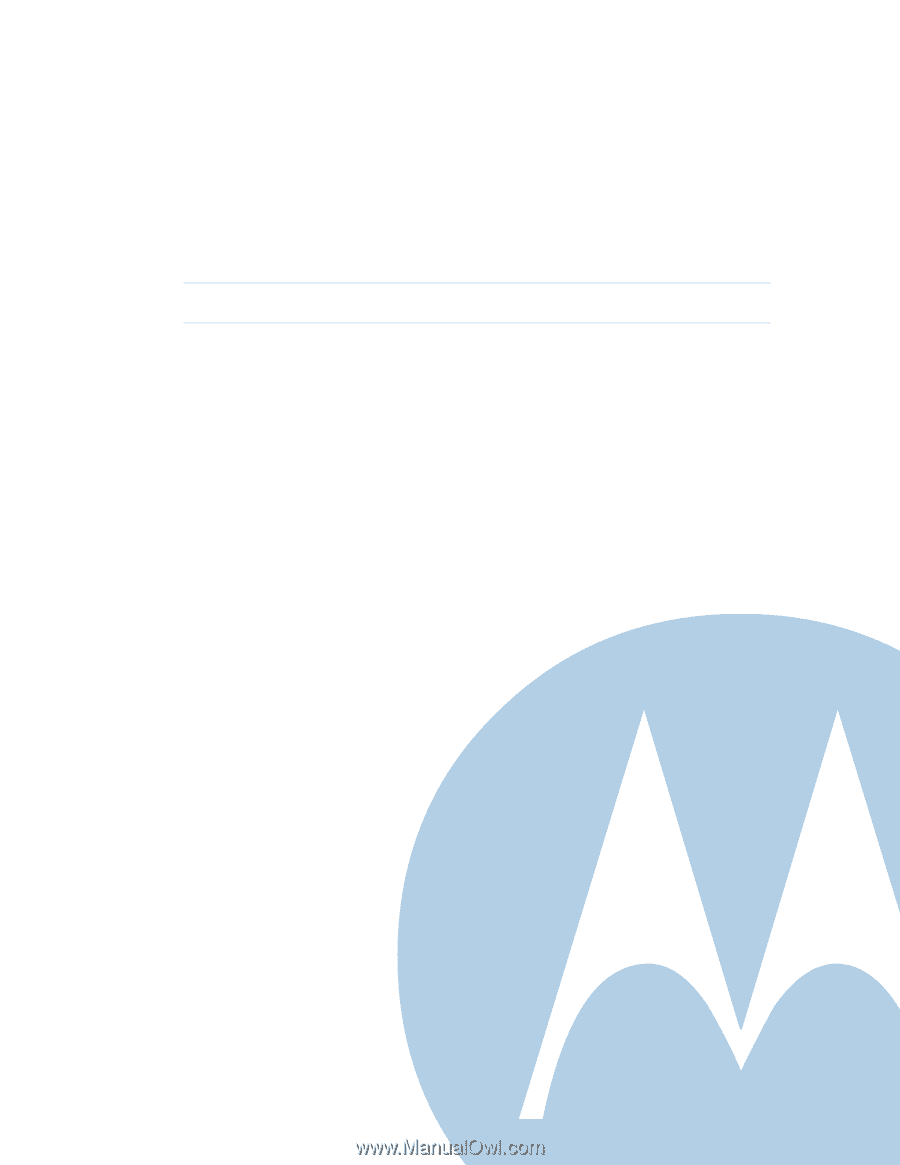
M
User Guide
Motorola SURFboard
®
SBG6580 Series Wi-Fi Cable Modem
Gateway