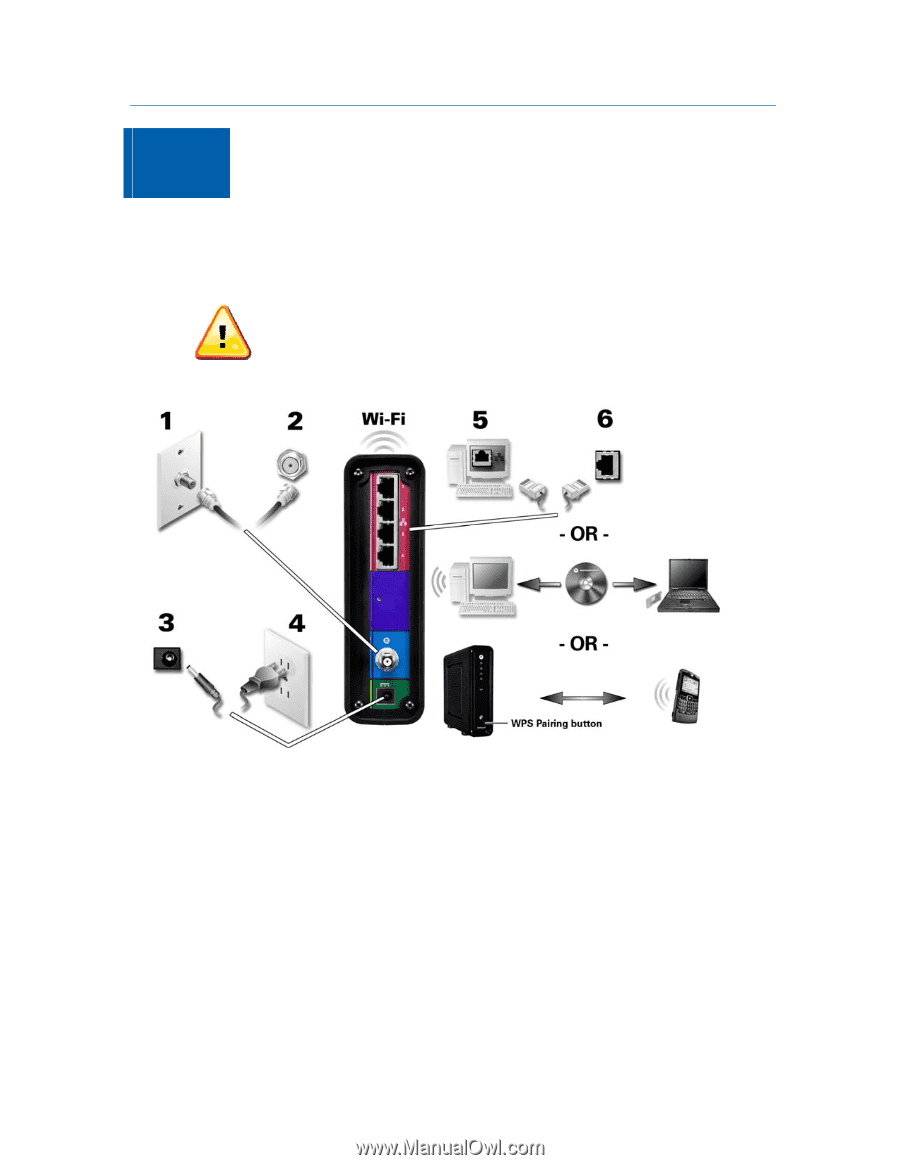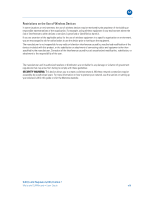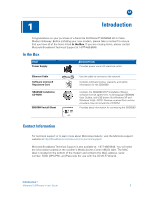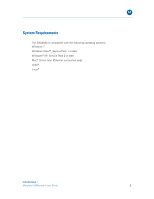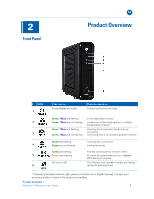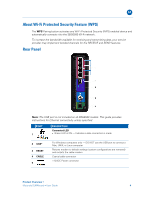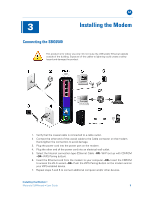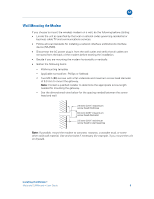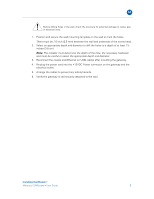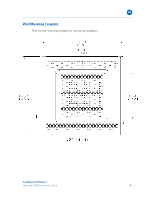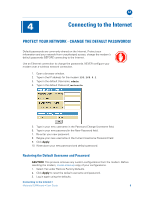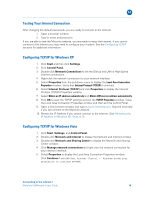Motorola SBG6580 User Manual - Page 13
Connecting the SBG6580 - cd
 |
View all Motorola SBG6580 manuals
Add to My Manuals
Save this manual to your list of manuals |
Page 13 highlights
B 3 Installing the Modem Connecting the SBG6580 This product is for indoor use only. Do not route the USB and/or Ethernet cable(s) outside of the building. Exposure of the cables to lightning could create a safety hazard and damage the product. 1. Verify that the coaxial cable is connected to a cable outlet. 2. Connect the other end of the coaxial cable to the Cable connector on the modem. Hand-tighten the connectors to avoid damage. 3. Plug the power cord into the power port on the modem. 4. Plug the other end of the power cord into an electrical wall outlet. 5. Select the Internet connection type (Ethernet Cable -OR- Wi-Fi set up with CD-ROM -OR- WPS Pairing button). 6. Insert the Ethernet cord from the modem to your computer -OR- Insert the CDROM to access the Wi-Fi wizard -OR- Push the WPS Pairing Button on the modem and on your WPS-enabled device. 7. Repeat steps 5 and 6 to connect additional computer and/or other devices. Installing the Modem • Motorola SURFboard • User Guide 5