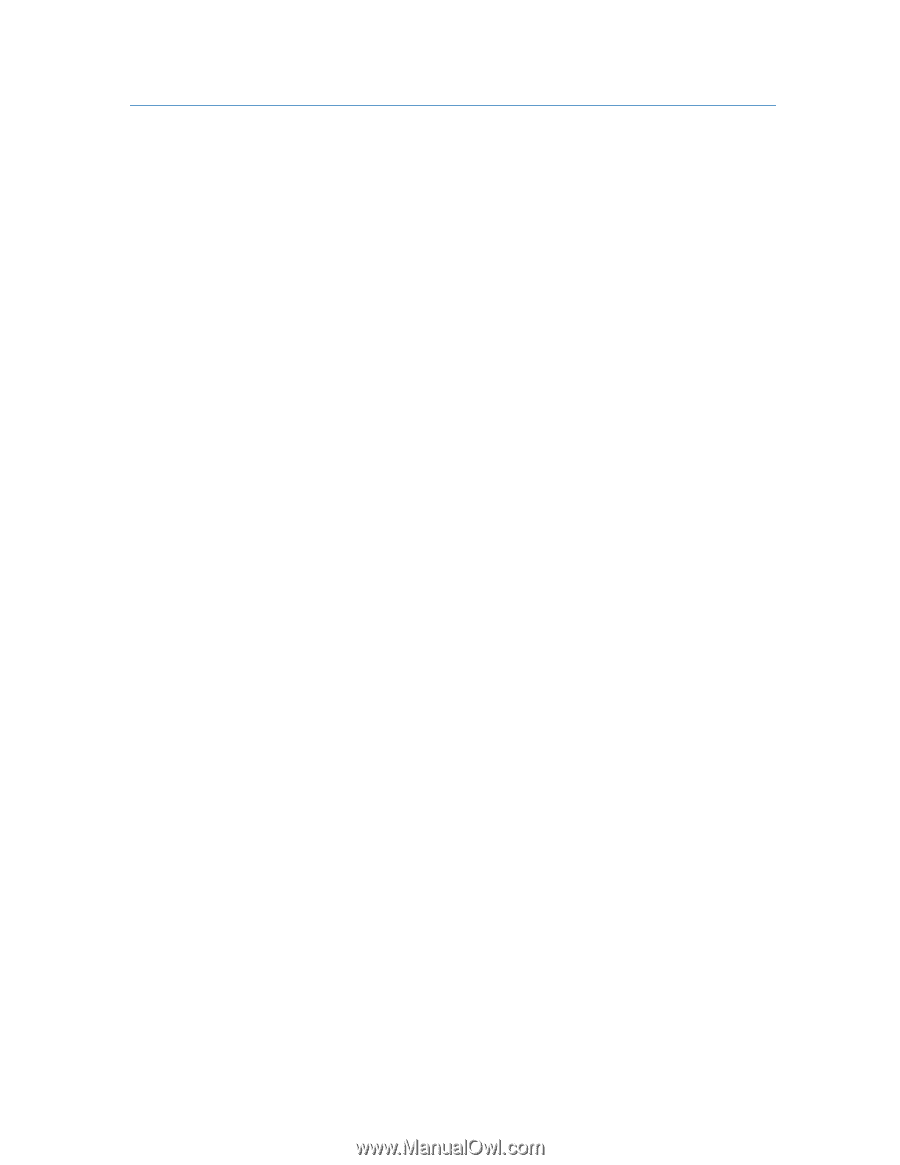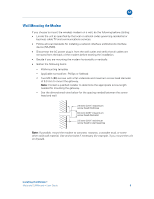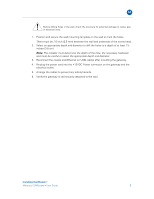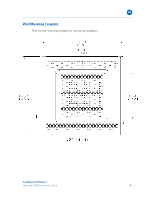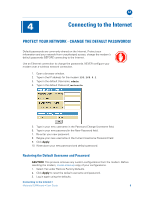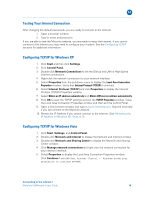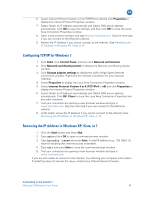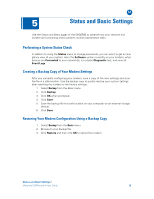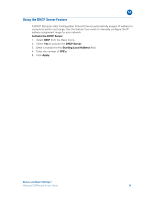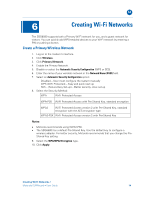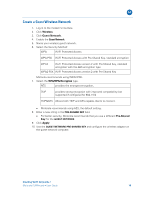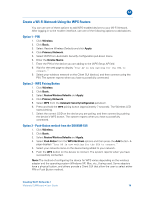Motorola SBG6580 User Manual - Page 19
Configuring TCP/IP for Windows 7, Renewing the IP Address in Windows XP, Vista, or 7, Properties - configuration
 |
View all Motorola SBG6580 manuals
Add to My Manuals
Save this manual to your list of manuals |
Page 19 highlights
B 6. Select Internet Protocol Version 4 or 6 (TCP/IPv4 or v6) and click Properties to display the Internet Protocol Properties window. 7. Select Obtain an IP address automatically and Obtain DNS server address automatically. Click OK to save the settings, and then click OK to close the Local Area Connection Properties window. 8. Open a new browser window and type in www.motorola.com. Skip the next step if you can connect to the Motorola website. 9. Renew the IP Address if you cannot connect to the Internet. (See Renewing the IP Address in Windows XP, Vista, or 7). Configuring TCP/IP for Windows 7 1. Click Start, click Control Panel, and then click Network and Internet. 2. Click Network and Sharing Center to display the Network and Sharing Center window. 3. Click Change adapter settings to display the LAN or High-Speed Internet connections window. Right-click the network connection for your network interface. 4. Select Properties to display the Local Area Connection Properties window. 5. Select Internet Protocol Version 4 or 6 (TCP/IPv4 or v6) and click Properties to display the Internet Protocol Properties window. 6. Select Obtain an IP address automatically and Obtain DNS server address automatically. Click OK. Close to close the Local Area Connection Properties and any other windows. 7. Test your connection by opening a new browser window and type in www.motorola.com. Skip the next step if you can connect to the Motorola website. 8. Verify and/or renew the IP Address if you cannot connect to the Internet. (See Renewing the IP Address in Windows XP, Vista, or 7). Renewing the IP Address in Windows XP, Vista, or 7 1. Click the Start button and select Run. 2. Type cmd and click OK to open a command prompt window. 3. Type ipconfig /renew and press Enter. A valid IP address (e.g., 192.168.0 .0) returns indicating that Internet access is available. 4. Type exit and press Enter to close the command prompt window. 5. Test your connection by opening a new browser window and type in www.motorola.com. If you are still unable to connect to the Internet, try restarting your computer and modem. If restarting does not resolve the issue, contact your Internet Service Provider. Connecting to the Internet • Motorola SURFboard • User Guide 11