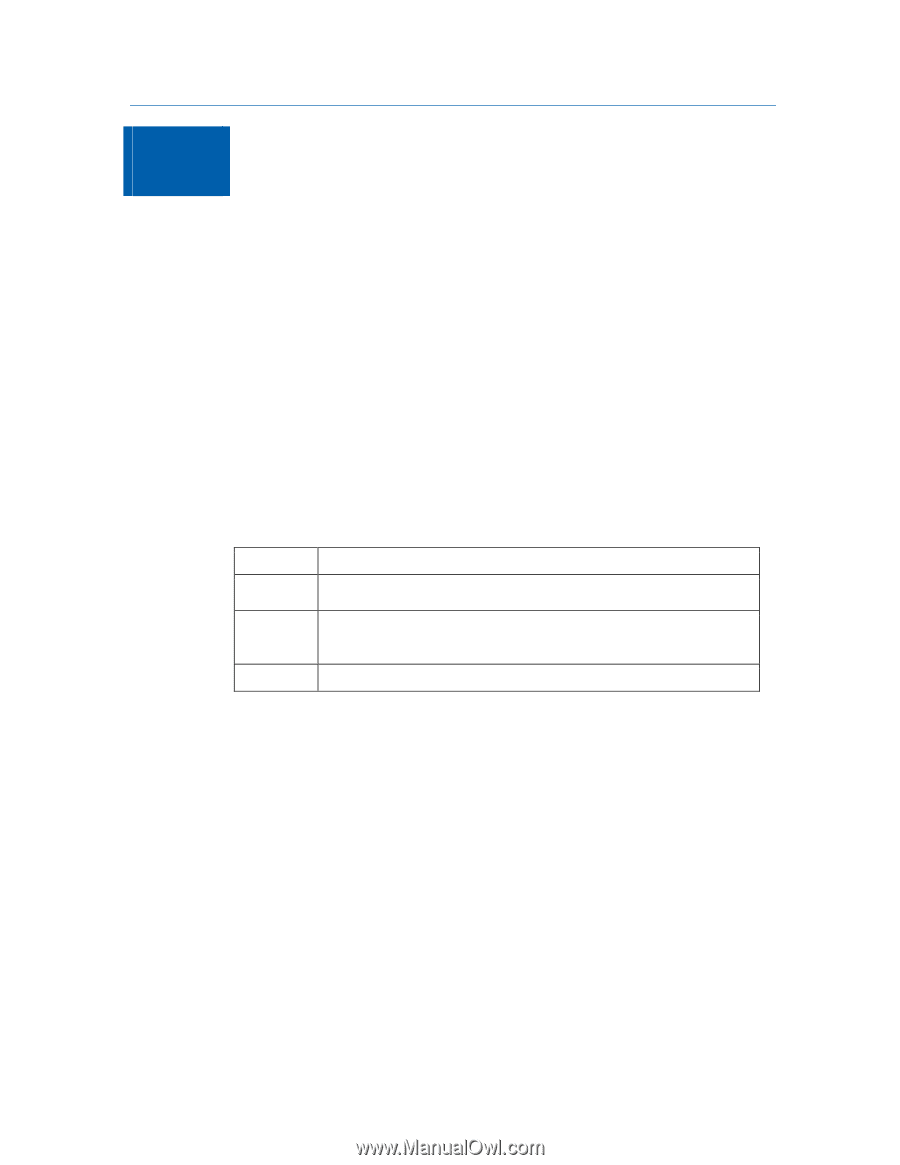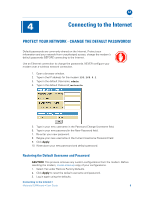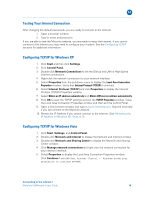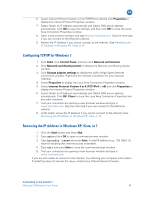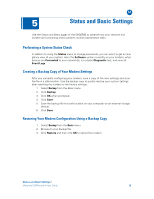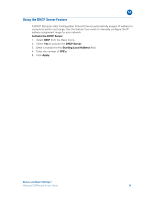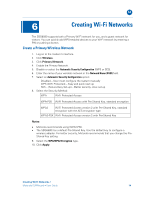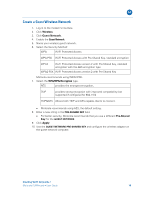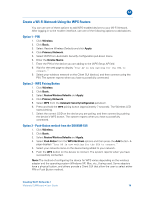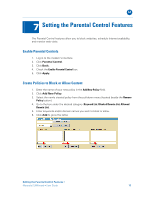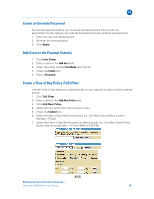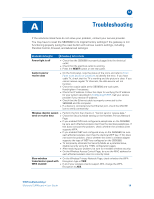Motorola SBG6580 User Manual - Page 22
Create a Primary Wireless Network - security key
 |
View all Motorola SBG6580 manuals
Add to My Manuals
Save this manual to your list of manuals |
Page 22 highlights
B 6 Creating Wi-Fi Networks The SBG6580 supports both a Primary Wi-Fi network for you, and a guest network for visitors. You can quickly add WPS-enabled devices to your Wi-Fi network by entering a PIN or pushing a button. Create a Primary Wireless Network 1. Log on to the modem's interface. 2. Click Wireless. 3. Click Primary Network. 4. Enable the Primary Network. 5. Disable or select the Automatic Security Configuration (WPS or SES). 6. Enter the name of your wireless network in the Network Name (SSID) field. 7. Select an Automatic Security Configuration option: Disabled - User must configure the system manually WPS (WiFi Protected) - Easy and quick start up SES - (Secure Easy Set-up) - Better security, slow set-up 8. Select the Security Method: WPA Wi-Fi Protected Access WPA-PSK Wi-Fi Protected Access with Pre-Shared Key, standard encryption WPA2 Wi-Fi Protected Access version 2 with Pre-Shared Key, standard encryption with the AES encryption type WPA2-PSK Wi-Fi Protected Access version 2 with Pre-Shared Key Notes: • Motorola recommends using WPA2-PSK. • The SBG6580 has a default Pre-Shared Key. Use the default key to configure a wireless adapter. For better security, Motorola recommends that you change the PreShared Key setting. 9. Select the WPA/WPA2 Encryption type. 10. Click Apply. Creating Wi-Fi Networks • Motorola SURFboard • User Guide 14