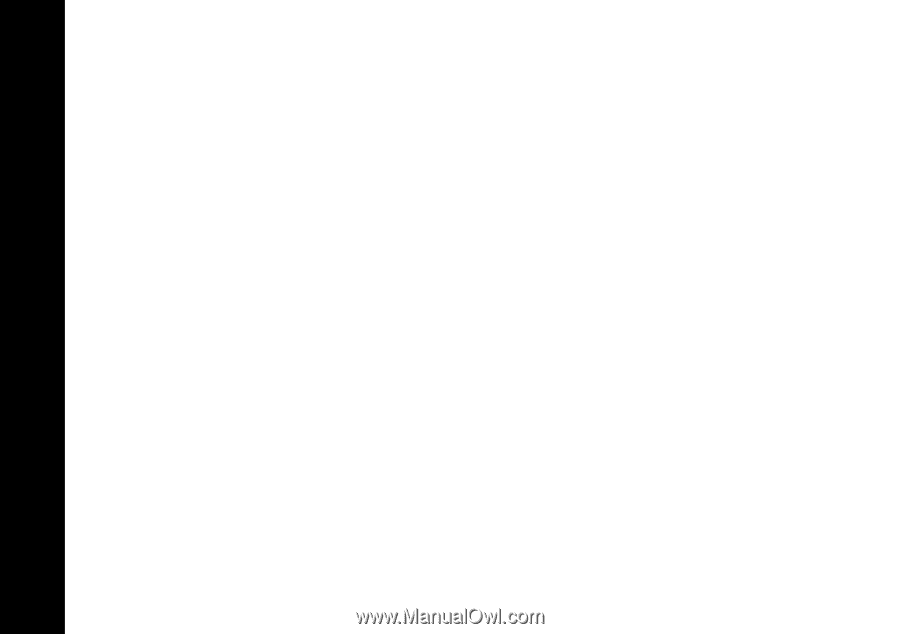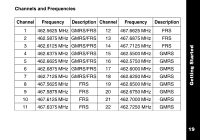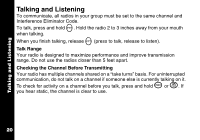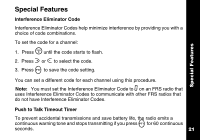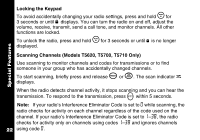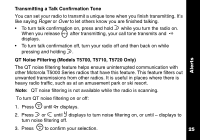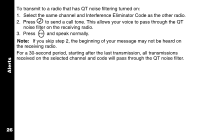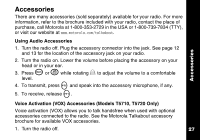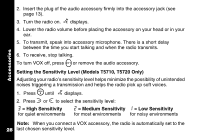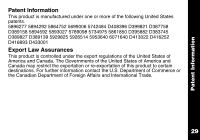Motorola T5620 User Manual - Page 26
Alerts, Channel Busy Indicator, Setting and Transmitting Call Tones, Notes - t5720 will not transmit
 |
UPC - 723755565340
View all Motorola T5620 manuals
Add to My Manuals
Save this manual to your list of manuals |
Page 26 highlights
Alerts Alerts Channel Busy Indicator When a channel is busy, the LED flashes twice per second. Setting and Transmitting Call Tones Your radio can transmit different call tones to other radios in your group so you can alert them that you want to talk. To set a call tone: 1. With the radio on, press \ 3 times. The current call tone setting flashes and E displays. 2. Press ] or [ to change and hear the call tone. 3. Press \ or M to set the new call tone. To transmit your call tone to other radios set to the same channel and Interference Eliminator Code as your radio, press ^. Notes • The T5600, T5620, and T5700 models have 5 call tones. The T5710 and T5720 models have 10 call tones. 24 • Setting the call tone to 0 disables the call tone feature.