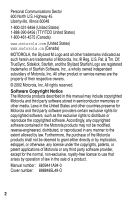Motorola V120e User Manual
Motorola V120e - Cell Phone Verizon Manual
 |
UPC - 723755896246
View all Motorola V120e manuals
Add to My Manuals
Save this manual to your list of manuals |
Motorola V120e manual content summary:
- Motorola V120e | User Manual - Page 1
DIGITAL WIRELESS TELEPHONE User's Guide > - Motorola V120e | User Manual - Page 2
- Motorola V120e | User Manual - Page 3
you have chosen the Motorola 120e wireless phone. Earpiece Power Key Headset Jack Insert headset accessory. Display Volume Keys Adjust earpiece and ringer volume. Left Soft Key Perform functions identified by left display prompt. End Key End phone calls, exit menu system. Antenna Menu Key Voice - Motorola V120e | User Manual - Page 4
Motorola, Inc. All other product or service names are the property of their respective owners. © 2002 Motorola, Inc. All rights reserved. Software Copyright Notice The Motorola products described in this manual may include copyrighted Motorola Motorola of the Motorola products of Motorola or - Motorola V120e | User Manual - Page 5
This is the standard phone menu layout. You or your service provider may have changed accessory is plugged into the accessory connector port on your phone (see phone illustration, page 1). Shortcuts Change display zoom: Press M, then press and hold M Lock/unlock keypad: Press M * Display my phone - Motorola V120e | User Manual - Page 6
Phone Status • My Tel. Number • Active Line • Battery Meter • Other Information • Browser Setup • Connection • Incoming Call • In-Call Setup • In-Call Timer • Answer Options • Security • Phone • Animation • Language • Contrast • DTMF • Master Reset • Master Clear • Network • Car Settings • Headset 4 - Motorola V120e | User Manual - Page 7
Map 3 About This Guide 10 Safety and General Information 11 Getting Started 17 What's in the Box 17 Installing the Battery 17 Charging the Battery 18 Turning Your Phone On 20 Making a Call 20 Ending a Call 21 Answering a Call 21 Seeing Your Phone Number 21 About Your Phone 22 Using the - Motorola V120e | User Manual - Page 8
62 Viewing and Resetting Call Timers 62 Phonebook 65 Viewing Entry Details 65 Storing a Phonebook Entry 66 Storing a PIN Code With the Phone Number 68 Recording a Voice Name For a Phonebook Entry . . . . . 69 Dialing a Phonebook Entry 70 Editing a Phonebook Entry 71 Deleting a Phonebook - Motorola V120e | User Manual - Page 9
Datebook 74 Week View 74 Day View 75 Event View 75 Adding a Datebook Event 76 Changing Event Information 76 Copying an Event 77 Deleting an Event 78 Synchronizing with TrueSync Software 78 Radio 79 Turning the Radio On and Off 79 Tuning a Station 80 Storing a Preset 80 Selecting a - Motorola V120e | User Manual - Page 10
Using Shortcuts 103 Voice Notes 104 Recording a Voice Note 104 Viewing the Voice Notes List 105 Playing a Voice Note 106 Locking and Unlocking a Voice Note 108 Deleting a Voice Note 109 Micro-Browser 110 Starting a Micro-Browser Session 110 Interacting With Web Pages 110 Calculator 112 - Motorola V120e | User Manual - Page 11
Fax Call 132 Security 134 Assigning a New Code or Password 134 If You Forget a Code or Password 135 Locking and Unlocking Your Phone 136 Locking and Unlocking Your Keypad 137 Restricting Calls 137 Troubleshooting 139 Programming Instructions 148 Specific Absorption Rate Data 150 Additional - Motorola V120e | User Manual - Page 12
fies an optional network or subscription-dependent feature that may not be offered by all service providers in all geographical areas. Contact your service provider for more information. Optional Accessories This label identifies a feature that requires an optional Motorola Original™ accessory. 10 - Motorola V120e | User Manual - Page 13
YOUR PHONE. The information provided in this document supersedes the general safety information contained in user guides published prior to July 2000. For information regarding radio use in a hazardous atmosphere please refer to the Factory Mutual (FM) Approval Manual Supplement or Instruction Card - Motorola V120e | User Manual - Page 14
) 1998 • Ministry of Health (Canada) Safety Code 6. Limits of Human Exposure to Radiofrequency Electromagnetic Fields Phone Operation and EME Exposure Antenna Care Use only the supplied or an approved replacement antenna. Unauthorized antennas, modifications, or attachments could damage the phone - Motorola V120e | User Manual - Page 15
one of the Motorola-supplied or approved body-worn accessories, and are not using the phone held in the normal use position, ensure the phone and its antenna are at least /or compatibility conflicts, turn off your phone in any facility where posted notices instruct you to do so. Hospitals or health - Motorola V120e | User Manual - Page 16
, the United States Food and Drug Administration. Persons with pacemakers should: • ALWAYS keep the phone more than six inches (15 centimeters) from your pacemaker when the phone is turned ON. • NOT carry the phone in the breast pocket. • use the ear opposite the pacemaker to minimize the potential - Motorola V120e | User Manual - Page 17
prior to entering any area with a potentially explosive atmosphere, unless the phone is a model specifically identified as being "Intrinsically Safe." Do not remove, install, or charge batteries in such areas. Sparks in a potentially explosive atmosphere can cause an explosion or fire resulting in - Motorola V120e | User Manual - Page 18
instructions. Operational Cautions Antennas Do not use any portable phone that has a damaged antenna. If a damaged antenna comes into contact with your skin, a minor burn can result. Batteries All batteries Exercise care in handling any charged battery, particularly when placing it inside a pocket, - Motorola V120e | User Manual - Page 19
States or 1-800-461-4575 in Canada. Installing the Battery You must install and charge the battery to use your phone. Your phone is designed to be used only with Motorola Original batteries and accessories. We recommend that you store batteries in their protective cases when not in use. Do This - Motorola V120e | User Manual - Page 20
first, into the top of the battery compartment and push down. Release latch 4 Replace the battery door. Charging the Battery New batteries are shipped partially charged. Before you can use your phone, you need to install and charge the battery, as indicated by the following instructions. Some 18 - Motorola V120e | User Manual - Page 21
the other end of the travel charger into the appropriate electrical outlet. 3 When your phone indicates that the battery is fully charged (Charge Complete), press the release tab and remove the travel charger. Note: When you charge the battery, the battery level indicator in the upper right corner - Motorola V120e | User Manual - Page 22
To 1 Press and hold P turn on your phone Power key 2 If necessary, enter your four-digit unlock code and press OK (+) unlock your phone The unlock code is originally set to 1234.Your service provider may change this number before you receive your phone. Making a Call Press 1 keypad keys 2N To - Motorola V120e | User Manual - Page 23
O To end the call Answering a Call When you receive a call, your phone rings and/or vibrates and displays an incoming call message. Press To N or ANSWER (+) answer the call Tip: If your phone is locked, you must unlock it to answer the call. Seeing Your Phone Number Press M # To see your - Motorola V120e | User Manual - Page 24
a basic phone diagram. Using the Display ˜ In Use Indicator — Digital/ Analog Signal Indicator – Signal Strength Indicator ➓ Ring Style Indicator ™ Roam š Message Indicator Waiting Indicator 5èO,X&E w 12:00am P F PH.BOOK M MESSAGE ž Menu Indicator › Voice Message Waiting Indicator œ Battery Level - Motorola V120e | User Manual - Page 25
Appears when you receive a voicemail message. œ Battery Level Indicator Vertical bars show the battery charge level. Recharge the battery when you see Low Battery and hear the low battery alert. Active Line Indicator Shows the current active phone line. ž Menu Indicator Indicates that you can - Motorola V120e | User Manual - Page 26
About Your Phone ➓ Ring Style Indicator Shows the ring style setting. w = loud ring y = vibrate t = Press the up volume key to cycle back to vibrate alert, then ring alert. Battery Use Battery performance depends on many factors, including your wireless carrier's network configuration; signal - Motorola V120e | User Manual - Page 27
use Motorola Original™ batteries and battery chargers. The phone warranty does not cover damage caused from using non-Motorola batteries and/or battery chargers. • New batteries or batteries that have been stored for long periods of time may require a longer charge time. • Maintain the battery at - Motorola V120e | User Manual - Page 28
About Your Phone need to be recycled. Refer to your battery's label for battery type. Contact your local recycling center for proper disposal methods. Never dispose of batteries in a fire because they may explode. Extending Battery Life • Turn off the display backlight The backlight uses power. To - Motorola V120e | User Manual - Page 29
instructions on how to make a call, end a call, and answer a call, see pages 20-21. Redialing a Number If you hear an ordinary busy signal: Using Automatic Redial If the network is busy, you hear a fast busy signal, and your phone you can manually activate the feature to redial a phone number. When - Motorola V120e | User Manual - Page 30
1 VIEW (+) 2S 3N To see the received calls list select a call to return make the call Making and Answering Calls Calling an Emergency Number Your service provider programs one or more emergency phone numbers, such as 911, that you can call under any circumstances, even when your - Motorola V120e | User Manual - Page 31
Press either volume key To turn off the alert Canceling an Incoming Call While the phone is ringing or vibrating: Press To O or IGNORE (-) cancel the incoming call Depending on your phone settings and/or service subscription, the call may be forwarded to another number, or the caller may hear - Motorola V120e | User Manual - Page 32
for one second. We recommend that you reserve phonebook entry 1 (speed dial number 1) for storing and dialing your voicemail number. In many cases, your service provider has already done this for you. If necessary, see page 66 to store your voicemail number for one-touch dial access. Making and - Motorola V120e | User Manual - Page 33
Calling a Number In a Text Message To call a phone number embedded in a text message that you receive: Press 1M 2S 3 SELECT (+) To open the Text Msg Menu scroll to Call Back call the number - Motorola V120e | User Manual - Page 34
You can also call a number using these features: Do This Press and release the voice key, then say a voice name Voice key To Call a phonebook entry using voice dial To record a voice name, see page 69. Press M > Recent Calls > Received Calls or Dialed Calls > entry to call a missed call, or a - Motorola V120e | User Manual - Page 35
Using Features While On a Call Using Features While On a Call Using Call Waiting When you are on a call, an alert tone sounds to indicate that you have received a second call. Press 1N 2N To answer the new call switch back to the first call Making a Three-Way Call During a call, you can call and - Motorola V120e | User Manual - Page 36
available) or M > Spkrphone On M > My Tel. Number M > Send Tones To mute the call activate an attached speakerphone during an active call see your phone number send a number to the network as DTMF tones, for credit card or password calls M > Received Calls or Dialed Calls M > Messages M > Datebook - Motorola V120e | User Manual - Page 37
Using the Menu Navigating to a Feature Use these keys to move through the menu system: Using the Menu Left Soft Key Perform the function shown in the lower left corner of the display (usually EXIT or BACK). Menu Key Enter the menu system, or open a sub-menu, when M appears in the bottom center of - Motorola V120e | User Manual - Page 38
Selecting a Feature Option Some features require you to select an item from a list: Press BACK (-) to go back to the previous screen. Dialed Calls 10) John Smith 9) Mary Smith BACK M VIEW Highlighted item Press M to open the sub-menu. Press VIEW (+) to view details of the highlighted item. • - Motorola V120e | User Manual - Page 39
Entering Feature Information Some features require you to enter information: Press S to scroll down to additional items. Entry Details Name:John Smith No.:2125551212 CANCEL CHANGE Highlighted item Press CANCEL (-) to exit without making changes. DONE (-) appears when you enter or edit - Motorola V120e | User Manual - Page 40
The message center lets you compose and send text messages. A flashing cursor shows where text will appear: Flashing cursor indicates insertion point. Msg: CANCEL M BROWSE Press BROWSE (+) to view and insert a quick note. Press CANCEL (-) to exit without making changes. Press M to open the sub- - Motorola V120e | User Manual - Page 41
Multiple text entry methods make it easy for you to enter names, numbers, and messages on your phone. Choosing a Text Mode Press M from any text entry screen to select a text mode: iTAP Let the phone predict each word as you enter it. See page 44. Tap Method Enter letters, numbers, and symbols - Motorola V120e | User Manual - Page 42
Entering Text Using Tap Method This is the standard mode for entering text on your phone. Press M from any text entry screen and select the Tap Method menu option. Do This 1 Press a number key one or more times 2 Continue pressing number - Motorola V120e | User Manual - Page 43
General Text Entry Rules Press a number key repeatedly to cycle through its characters. See "Character Chart" on page 42. Entering Text Press a number key as many times as necessary to enter the desired character at flashing cursor location. Msg CANCEL BROWSE Change letter in block cursor to - Motorola V120e | User Manual - Page 44
Your phone may support multiple languages guide for entering spaces, letters, numbers, and symbols with the tap method. 1 space . 1 2 abc2 3 def3 4 ghi4 5 jkl5κλ 6 mno6 7 pqrs7πßσ 8 tuv8 9 wxyz9ξψ 0 +-0x*/\[]=> - Motorola V120e | User Manual - Page 45
Entering Text Using Symbol Mode Your phone provides an alternate way to enter symbol characters in a message. Press Mfrom any text (+) enter the symbol at the flashing cursor location Symbol Chart Use this chart as a guide for entering characters in symbol mode. 1 space 2 @_\ 3 /:; 4 "&' 43 - Motorola V120e | User Manual - Page 46
5 ()[]{} 6 ¿¡~ 7 = 8 $£¥ 9 #%* 0 +-x*/=> - Motorola V120e | User Manual - Page 47
Entering Text Do This To 3 Press * or # highlight the word you want 4 Press enter the word at the flashing SELECT (+) cursor location A space is automatically inserted after the word. For example, to spell the word "act," press 2 2 8. The display shows: Flashing cursor indicates insertion - Motorola V120e | User Manual - Page 48
Entering Text Do This 2 Press * or # 3 Press SELECT (+), then press * 4 Continue to enter letters and highlight letter combinations To highlight the letter or letter combination shift the text entry cursor to the left and "lock" the selected word portion spell the word Punctuation Press 0 or 1 - Motorola V120e | User Manual - Page 49
Entering Text Enter Numbers Do This 1 Enter the first digit and then highlight it 2 Press number keys 3 Press SELECT (+) To put the iTAP software in number entry mode add digits to the number enter the number at the flashing cursor location Delete Letters and Words Place the cursor to the right of - Motorola V120e | User Manual - Page 50
Menu Feature Descriptions Menu Feature Descriptions This chapter describes all of your phone's features in order of the menu map shown on pages 3-4. Main Menu RECENT CALLS Received Calls M > Recent Calls > Received Calls View a list of recently received - Motorola V120e | User Manual - Page 51
Descriptions DATEBOOK M > Datebook Use the datebook calendar to schedule and review your appointments. See page 74. RADIO M > Radio Listen to FM radio stations with the optional Motorola Original™ FM Stereo Radio Headset accessory. This menu feature is displayed only when the FM Stereo - Motorola V120e | User Manual - Page 52
Web-based applications. The micro-browser delivers WAP (Wireless Application Protocol) pages from your service provider directly to your phone. See page 110. CALCULATOR M > Calculator Use your phone as a calculator or currency converter. See page 112. GAMES M > Games Play games on your - Motorola V120e | User Manual - Page 53
style. Style represents the name of the ring style. See page 92. My Tones M > Settings > Ring Styles > My Tones Create custom alert tones for your phone. See page 94. PHONE STATUS My Tel. Number M > Settings > Phone Status > My Tel. Number View, enter, and edit information about your name and - Motorola V120e | User Manual - Page 54
Descriptions Battery Meter M > Settings > Phone Status > Battery Meter View a detailed battery charge meter. Other Information M > Settings > Phone Status > Other Information View your phone's feature specifications (if available from the service provider). CONNECTION Connect your phone to - Motorola V120e | User Manual - Page 55
> Lock Keypad View instructions on how to lock and unlock your keypad. See page 137. Lock Application M > Settings > Security > Lock Application Lock and unlock specific phone applications (such as phonebook or datebook). When an application is locked, users must enter the unlock code to use the - Motorola V120e | User Manual - Page 56
page 137. New Passwords M > Settings > Security > New Passwords Change your unlock code (originally set to 1234) or your security code (originally set to 000000). See page 134. LOCATION M > Settings > Location If your phone has the automatic location information (ALI) feature, it can tell the - Motorola V120e | User Manual - Page 57
idle display. Initial Setup M > Settings > Other Settings > Initial Setup Set many basic phone options: Time and Date Set the phone's time and date. Auto PIN Dial Some networks require an authenticating PIN code to allow outgoing calls. Use this feature to automatically dial your PIN. Auto - Motorola V120e | User Manual - Page 58
when it reaches the top or bottom of a list in the display. Turn animation off (to conserve battery power) or on. Animation makes your phone's menus move smoothly as you scroll up and down. Set the language for phone menus. Adjust the contrast setting for your display. Menu Feature Descriptions 56 - Motorola V120e | User Manual - Page 59
that require you to enter a number such as a code, password, or credit card number. Use this option to set DTMF tones to be long, short, or off. Reset all options back to their original factory settings except for the unlock code, security code, and lifetime timer. Menu Feature Descriptions 57 - Motorola V120e | User Manual - Page 60
options back to their original factory settings except for the unlock code, security code, and lifetime timer, and clear all user settings and entries. Note: This option erases all user-entered information stored in your phone's memory, including phonebook and datebook entries. Once you erase the - Motorola V120e | User Manual - Page 61
Note: The use of wireless devices and their accessories may be prohibited or restricted in certain areas. Always obey the laws and regulations on the use of these products. Headset M > Settings > Other Settings > Headset Set your phone to automatically answer calls after two rings when connected - Motorola V120e | User Manual - Page 62
Recent Calls Viewing Received Calls or Dialed Calls Your phone keeps a list of the calls you recently received and dialed, even if the calls did not connect. The lists are sorted from newest to oldest - Motorola V120e | User Manual - Page 63
Press 4N or VIEW (+) or M To call the entry's number view entry details open the Last Calls Menu to perform other procedures as described in the following list The Last Calls Menu includes the following options: Option Store Delete Delete All Send Message Add Digits Attach Number Send Tones - Motorola V120e | User Manual - Page 64
on the keypad in a temporary memory location called the notepad. This can be a phone number that you called, or a number that you entered but did not call. is the elapsed time from the moment you connect to your service provider's network to the moment you end the call by pressing O. This time - Motorola V120e | User Manual - Page 65
the amount of time for which you are billed by your service provider. For billing information, please contact your service provider directly. You can view the following network connection times: . Approximate time spent on all calls on this phone. You cannot reset this timer. Recent Calls 63 - Motorola V120e | User Manual - Page 66
To view a call timer: Find the Feature Press 1S 2 SELECT (+) M > Recent Calls > Call Times To scroll to the timer you want\ view the recorded time To reset the call timer: Press 1 RESET (+) 2 YES (-) To reset the time (if available) confirm the reset Recent Calls 64 - Motorola V120e | User Manual - Page 67
h Mobile Z Fax p Pager [ Email Voice Name indicator indicates a recorded voice name $*Carlo Emrys 2154337215 Speed No.15 BACK M EDIT Entry's Name Entry's phone number or email address Entry's speed dial number Return Press M Edit to list to open the entry Phonebook Menu Note: When you set - Motorola V120e | User Manual - Page 68
phonebook entry. All other information is optional. Shortcut: Enter a phone number in the idle display, then press STORE (+) to create keypad keys 5 OK (+) 6 CHANGE (+) 7 keypad keys 8 OK (+) To scroll to Phone Number or Email Address select the entry type select Name enter a name for the entry - Motorola V120e | User Manual - Page 69
Phonebook Press 9 CHANGE (+) 10 S 11 SELECT (+) 12 RECORD (+) or Go to step 13 if you do not want a voice name 13 S 14 CHANGE (+) 15 keypad keys 16 OK (+) 17 SELECT (+) To select Type Note: This option is not available for email entries. scroll to the number type select the number type record a - Motorola V120e | User Manual - Page 70
When you are finished entering information for a phonebook entry: Press DONE (-) To store the entry Storing a PIN Code With the Phone Number You can store a PIN code with the phone number for calls that require additional digits (for example, to make a calling card call, or to retrieve voicemail - Motorola V120e | User Manual - Page 71
Insert 'n' To insert an n (number) character Your phone prompts you for a number before dialing the call. Tip: Make your recording in a quiet location. Hold the phone about four inches (10 centimeters) from your mouth, and speak directly into the phone in a normal tone of voice. Find the Feature M - Motorola V120e | User Manual - Page 72
Do This 4 Press S 5 Press RECORD (+) 6 Press and release the voice key and say the entry's name (in two seconds) 7 Press and release the voice key and repeat the name 8 Press DONE (-) To scroll to Voice Name begin recording record the voice name confirm the voice name store the voice name Dialing a - Motorola V120e | User Manual - Page 73
Voice Dial Do This Press and release the voice key and say the entry's name (in two seconds). To make the call To speed dial a phonebook entry, see page 30. To call an entry with one-touch dial, see page 30. Editing a Phonebook Entry Find the Feature M > Phonebook Press 1S 2 VIEW (+) 3 EDIT - Motorola V120e | User Manual - Page 74
Deleting a Phonebook Entry Find the Feature M > Phonebook Press 1S 2M 3 S 4 SELECT (+) 5 YES (-) To scroll to the entry open the Phonebook Menu scroll to Delete select Delete confirm the deletion Phonebook Sorting the Phonebook List You can sort your phonebook list by speed dial number (the - Motorola V120e | User Manual - Page 75
Synchronizing with TrueSync Software You can synchronize phonebook entries between your phone and computer or hand-held device with Starfish TrueSync® software, a Motorola accessory product. See the TrueSync user guide for more information. Note: TrueSync software is designed to synchronize with - Motorola V120e | User Manual - Page 76
set the datebook to send a reminder alarm for specific events. Note: You must set the correct time and date on your phone to use the datebook. To schedule or review datebook events: Find the Feature M > Datebook Week View The datebook initially displays a calendar for the week. Lines or filled boxes - Motorola V120e | User Manual - Page 77
Day View Select a day and press VIEW (+) to see the day's events. Untimed event Down scroll arrow { THU 19-NOV } • Joe's B-day 9:00 A Marie,... BACK M VIEW Return to previous screen Press M to open the Datebook Menu Day of week Reminder alarm Event Show event details Event View Select an event - Motorola V120e | User Manual - Page 78
Adding a Datebook Event A title is required for a datebook event. All other information is optional. Note: You must create an event to use the reminder alarm. Find the Feature M > Datebook > day M > New Press 1 CHANGE (+) 2 keypad keys 3 OK (+) 4S 5 DONE (-) To select Title enter a title for - Motorola V120e | User Manual - Page 79
the day display the day view scroll to the event open the Datebook Menu scroll to Copy copy the event confirm the copy Your phone assumes you want to change the date, and displays the Date field. enter date information move to month, day, and year save the copy of - Motorola V120e | User Manual - Page 80
Synchronizing with TrueSync Software You can synchronize datebook entries between your phone and computer or hand-held device with Starfish TrueSync® software, a Motorola accessory product. See the TrueSync user guide for more information. Note: TrueSync software is designed to synchronize with - Motorola V120e | User Manual - Page 81
to listen to FM radio stations when the optional Motorola Original™ FM Stereo Radio Headset accessory is plugged into the phone's accessory connector port. Turning the Radio On and Off Press Radio (+) To turn the radio on and off Alternatively, you can use the following procedure: Press - Motorola V120e | User Manual - Page 82
station Selecting a Preset Press a number key (1 to 9) To tune the station stored at the preset location Sending and Receiving Calls With the Radio On Your phone rings or vibrates as usual to notify you of an incoming call, message, or other event. 80 - Motorola V120e | User Manual - Page 83
the call or Press and hold the button on the FM Stereo Radio Headset microphone Turn the radio off before dialing outgoing calls from the phone keypad. You do not have to turn off the radio to dial emergency numbers, or numbers selected from your phonebook or recent call lists. Tip - Motorola V120e | User Manual - Page 84
on your phone makes it easy for you to listen to new voicemail messages. In many cases, your service provider has already done this for you. Find the Feature M > Messages M > VoiceMail Setup Press 1 keypad keys 2 OK (+) To enter your voicemail number Tip: You can store your PIN code with the - Motorola V120e | User Manual - Page 85
the & (voice message waiting) indicator and a New VoiceMail notification. Press CALL (+) To listen to the message Messages-Voicemail If reminders are turned on, your phone sends a reminder at regular intervals until you close the new message notification, listen to the message, or turn off your - Motorola V120e | User Manual - Page 86
can hold depends on the length of the messages, and the number of other messages and drafts stored on your phone. Setting Up the Text Message Inbox Note: In many cases, your service provider has already set up the text message inbox for you. Find the Feature M > Messages M > Inbox Setup Press - Motorola V120e | User Manual - Page 87
Note: Your text message inbox must be set up before you can receive text messages. See page 84. When you receive a text message, your phone displays the X (message waiting) indicator and a New Inbox Message notification, and gives an alert. Press READ (+) To open the message Messages-Text If - Motorola V120e | User Manual - Page 88
Press 1S 2 READ (+) 3 BACK (-) or DELETE (+) or M To scroll to the message The following indicators show message status: Y = unread ñ = unread (with attachment) d = unread and urgent ï = unread and urgent (with attachment) n = read î = read (with attachment) ò = read and urgent f = read and locked - Motorola V120e | User Manual - Page 89
sender's Reply To number or email address in the To field. Open a copy of the text message, with an empty To field. Store Play Lock/Unlock Delete Delete All Inbox Setup Note: You cannot forward sound files embedded in a text message. Only the text is forwarded. Display a list of items that - Motorola V120e | User Manual - Page 90
You can send a text message to one or more recipients. You can manually enter each recipient's phone number or email address, or select numbers/addresses from the phonebook or recent call lists. Note: When you manually enter numbers and/or email addresses, you must insert a space between each - Motorola V120e | User Manual - Page 91
Press 5 keypad keys or BROWSE (+) 6 OK (+) 7 CHANGE (+) 8S 9 SELECT (+) 10 CHANGE (+) 11 keypad keys 12 OK (+) 13 DONE (-) 14 YES (-) or NO (+) To enter the message Note: Message length is limited.As you near the limit, a display counter shows how many characters are left. select and insert a quick - Motorola V120e | User Manual - Page 92
Sending a Quick Note Text Message Quick notes are pre-written text messages that you can incorporate into a message and send quickly (for example, Meet me at ...). You can also create new quick notes. Find the Feature M > Messages > Quick Notes Press 1S 2 READ (+) or M To scroll to the quick - Motorola V120e | User Manual - Page 93
Viewing the Status of Sent Text Messages Messages that you send are stored in the outbox. Find the Feature M > Messages > Outbox Messages in the outbox are sorted from newest to oldest. The following indicators show message status: á = sending in progress Y = sent m = sending failed 91 Messages- - Motorola V120e | User Manual - Page 94
Ring Styles Ring Styles Your phone rings or vibrates to notify you of an incoming call or other event. This ring or vibration is called an alert. You can select one - Motorola V120e | User Manual - Page 95
event select the event scroll to the alert you want select the alert Activate and Deactivate Ringer IDs When ringer IDs are turned on, your phone uses distinctive ringer alerts to notify you of incoming calls or messages from specific entries stored in your phonebook. To assign a ringer ID to - Motorola V120e | User Manual - Page 96
scroll to the desired volume confirm the new volume Ring Styles Creating Alert Tones You can create and store custom alert tones on your phone. The tones appear in the list of available alerts. Create a Tone Find the Feature M > Settings > Ring Styles > My Tones Press 1S 2 SELECT (+) To scroll - Motorola V120e | User Manual - Page 97
Press 3 CHANGE (+) 4 keypad keys 5 OK (+) 6 CHANGE (+) 7 keypad keys 8 OK (+) 9 DONE (-) To select Notes enter notes (see page 95) store the notes select Name enter a name for the tone store the name store the tone Enter Notes Use the keypad keys to enter each note. Press a key multiple times to - Motorola V120e | User Manual - Page 98
Ring Styles Key Display Description 7 # sharp b flat 0 q quarter note or rest h half note or rest w whole note or rest Enter a note as follows: Task Change the octave Select the note (required) Change a note to a sharp or flat Change a note's length Action Set the new octave (1, 2, or - Motorola V120e | User Manual - Page 99
Ring Styles Task Add a rest Listen to a new tone as you compose it Action Enter one or more rests (R characters) as needed in the tone sequence. Set the length of the rest by entering a q, h, or w character after the rest, just as you would for a note. Press M to enter the Compose Menu, and select - Motorola V120e | User Manual - Page 100
Play play the tone again return to my tones list Ring Styles Edit a Tone You cannot edit the predefined alert tones included with your phone. To edit a custom alert tone: Find the Feature M > Settings > Ring Styles > My Tones Press 1S To scroll to the tone 98 - Motorola V120e | User Manual - Page 101
text or notes store the new text or notes save your changes Delete a Tone You cannot delete the predefined alert tones included with your phone. To delete a custom alert tone: Find the Feature M > Settings > Ring Styles > My Tones Press 1S 2M 3S 4 SELECT (+) 5 YES (-) To scroll to the tone open - Motorola V120e | User Manual - Page 102
Setting Reminders A reminder is an alert that rings or vibrates at regular intervals to notify you about a voicemail or text message that you have received. Find the Feature M > Settings > Ring Styles > Style Detail > Reminders Note: Style represents the current ring style. Press 1S 2 SELECT - Motorola V120e | User Manual - Page 103
Shortcuts The following shortcuts are pre-programmed in your phone. You cannot edit or delete these shortcuts. Do This To Press M, then zoom in/out on your phone press and hold M display (within two seconds) Press M * lock/unlock your keypad Press M # see your phone number Press N go to the - Motorola V120e | User Manual - Page 104
mouth, and speak directly into the phone in a normal tone of voice. Do This 1 Press M 2 Press S 3 Press and hold M 4 Press YES (-) 5 Press CHANGE (+) To enter the menu system scroll to the menu - Motorola V120e | User Manual - Page 105
Using Shortcuts Use a Keypad Shortcut Press 1M 2 the keypad shortcut number To open the menu go to the menu item or perform the menu action Select a Shortcut From the List Find the Feature M > Shortcuts > the shortcut you want Use a Voice Shortcut Do This 1 Press M 2 Press and release the - Motorola V120e | User Manual - Page 106
and federal laws regarding privacy and recording of conversations. Tip: Make your recording in a quiet location. Hold the phone about four inches (10 centimeters) from your mouth, and speak directly into the phone in a normal tone of voice. Do This 1 Press and hold the voice key for the duration of - Motorola V120e | User Manual - Page 107
Viewing the Voice Notes List Find the Feature M > Voice Notes Locked voice note Down scroll arrow Voice Notes f2)2:20pm 6/1/00 1)4:05am 4/1/00 EXIT M PLAY Time/date recorded Play the highlighted voice note Return to previous screen Press M to open the Voice Notes Menu Voice Notes 105 - Motorola V120e | User Manual - Page 108
Notes Press 1S 2 PLAY (+) To scroll to the voice note play the voice note When you connect an optional Motorola Original™ headset or FM Stereo Radio Headset accessory to your phone, playback is automatically routed to the headset. Tip: You can play a voice note while taking a call. It will not - Motorola V120e | User Manual - Page 109
to rewind to the beginning. When playback is complete, press to restart. If voice note is unlocked, stop playback and display Delete Voice Note? If voice note is locked, stop playback and unlock voice note. Press any number to alternately stop and start playback. Fast forward three seconds, resume - Motorola V120e | User Manual - Page 110
the Feature M > Voice Notes Press 1S 2M 3S 4 SELECT (+) To scroll to the voice note open the Voice Notes Menu scroll to Lock or Unlock lock or unlock the voice note To lock or unlock a voice note during playback: Press 1M 2S 3 SELECT (+) To open the Voice Notes Menu scroll to Lock or - Motorola V120e | User Manual - Page 111
Voice Notes Deleting a Voice Note Find the Feature M > Voice Notes Press 1S 2M 3S 4 SELECT (+) 5 YES (-) or NO (+) To scroll to the voice note you want to delete open the Voice Notes Menu scroll to Delete or Delete All select the highlighted option confirm the deletion cancel deletion Notes: • - Motorola V120e | User Manual - Page 112
you access Web pages and Web-based applications on your phone. Contact your service provider to set up access, if necessary. Starting a Micro-Browser Session Find the Feature M > Browser Press 1S 2 SELECT (+) To scroll to a bookmark, service, or application select the item Shortcut: If you open - Motorola V120e | User Manual - Page 113
Press SELECT (+) N keypad keys, followed by OK (+) * M To select the highlighted item call the highlighted phone number from the micro-browser enter information Press * to delete one letter at a time if you make a mistake. go back to the previous page open the Browser Menu Micro-Browser 111 - Motorola V120e | User Manual - Page 114
Calculator You can use your phone as a calculator and currency converter. Calculating Numbers Press 1 number keys 2 * or # 3 SELECT (+) To enter a number highlight a calculator function perform the function Selected function appears here - Motorola V120e | User Manual - Page 115
can perform the following functions: Function . C CE = + x ÷ % ± $ MS MC MR Description Insert a decimal point Clear the calculation Clear entry (replaces C when you enter subsequent values in a calculation) Calculate the result Add Subtract Multiply Divide Divide the displayed value by 100 Change - Motorola V120e | User Manual - Page 116
Converting Currency The currency converter works just like the calculator, but uses the $ (currency) function: Find the Feature M > Calculator M > Exchange Rate Press 1 number keys 2 OK (+) 3 number keys 4 * or # 5 SELECT (+) To enter the exchange rate store the exchange rate enter the amount - Motorola V120e | User Manual - Page 117
Games You can play games on your phone between phone calls. An incoming call, message, alarm, or alert automatically ends the game. Playing a Game Find the Feature M > Games Press 1S 2 SELECT (+) To scroll to a game - Motorola V120e | User Manual - Page 118
Rules of the Game • The first card is dealt to the dealer. The dealer's cards are shown at the top of the display, and your cards are shown at the bottom. • Face cards count as 10 points. Number cards count as the points shown on their face. • An ace counts as 11 points, unless that would put you - Motorola V120e | User Manual - Page 119
begins, you are dealt two cards. Press STAY (-) HIT ME (+) To see the results of the hand request another card Mindblaster Guess a secret four-symbol code. You play by entering symbols into four spaces and then submitting a guess. Rules of the Game • Your score is the number of guesses it takes - Motorola V120e | User Manual - Page 120
the four-symbol code, the display shows your score and the level of your next game. • After you win one game, you progress from level 1 to level 2. After you win two more games, you progress from level 2 to level 3. • When you exit the game or turn off the phone, you begin again - Motorola V120e | User Manual - Page 121
• The game is over when the paddle misses the ball. How to Play Press S To move your paddle so that it hits the bouncing ball Falling Numbers Score points by pressing the corresponding number key for numbers as they "fall" down the display. Rules of the Game • If a number reaches the bottom of - Motorola V120e | User Manual - Page 122
Game Level Top Scores Help Description Switch game sounds on/off. Start a new game. Choose the starting level of play. View the top five scores. Review the goal of the game. Video Poker Turn 100 credits into 9,999-plus credits by making the best possible poker hands. Rules of the Game - Motorola V120e | User Manual - Page 123
the card to the right discard selected card undo discard (replaces previous option after discard) remove discarded cards and deal replacements Press M to select the following options: Option Change Bet the list of odds/payouts for each winning hand. Review the goal of the game. Games A 121 - Motorola V120e | User Manual - Page 124
Adjusting Your Settings Adjusting Your Settings Reordering Menu Items You can reorder the items in your phone's main menu. Find the Feature M > Settings > Other Settings > Personalize > Main Menu Press 1S 2 GRAB (+) 3S 4 INSERT (+) To scroll to a menu item grab the menu item - Motorola V120e | User Manual - Page 125
useful information (for example, driving directions, or the location of the nearest bank). Your phone prompts you when the network or a service asks for your location. You can refuse at this point. When ALI is turned Off, your phone does not send location information unless you call the emergency - Motorola V120e | User Manual - Page 126
of three TTY modes. Notes: • Use a TSB-121 compliant cable (provided by the TTY manufacturer) to connect the TTY device to your phone. • Set the phone volume to level 4 (middle setting) for proper operation. If you experience a high number of incorrect characters, adjust the volume as necessary to - Motorola V120e | User Manual - Page 127
characters but transmit by speaking into the microphone Transmit TTY characters but receive by listening to the earpiece Return to normal voice mode ù When your phone is in a TTY mode, the international TTY symbol and the mode setting are shown in the display during an active digital TTY call. You - Motorola V120e | User Manual - Page 128
from the TTY Setup menu as described on page 124. Hands-Free Use You can purchase an optional Motorola Original™ hands-free car kit or headset for your phone. These accessories provide alternative ways for you to use your phone without using your hands. Note: The use of wireless devices and their - Motorola V120e | User Manual - Page 129
-Off Delay When your phone is connected to a car kit, you can set it to stay on for a period of time after you switch off the ignition. This prevents the phone from draining your vehicle battery, but leaves the phone on long enough that you do not have to re-enter your unlock code when making short - Motorola V120e | User Manual - Page 130
to the time delay confirm your selection Charger Time When your phone is connected to a car kit, you can set it to charge itself for a specified time period after you switch off the ignition. This helps ensure that the phone battery gets fully charged while the vehicle is parked. Note: This feature - Motorola V120e | User Manual - Page 131
and computer, you must install the software included with the Motorola Original data kit. See the data kit's user guide for more information. Attach the Cable Use a Motorola Original serial cable or Motorola Original USB cable to connect your phone to the external device. Note: Not all devices are - Motorola V120e | User Manual - Page 132
the detachable head and the metal shielding on the serial cable plug are both facing you. 2 With the Motorola logo and the phone both facing you, plug the detachable head into the phone's accessory connector port. 3 Plug the other end of the cable into the serial interface connection on the device - Motorola V120e | User Manual - Page 133
device. Synchronizing Data You can synchronize phonebook and datebook information between your phone, computer, and PDA with Starfish TrueSync® software, a Motorola accessory product. See the TrueSync user guide for more information. Note: TrueSync software is designed to synchronize with basic - Motorola V120e | User Manual - Page 134
your computer place the call through the application (such as dial-up-networking or fax) Note: You cannot dial data or fax numbers through your phone's keypad. You must dial them through your computer. 3 End the call from close the call and connection the connected when the transfer is complete - Motorola V120e | User Manual - Page 135
In Only set the call format enable the data or fax transfer Data and Fax Calls Note: You cannot answer incoming voice calls when your phone is in data or fax mode. Any voice calls you receive are treated as unanswered calls. To return a voice call, reset your - Motorola V120e | User Manual - Page 136
them to prevent other users from accessing your personal information. The unlock code must contain four digits, and the security code must contain six digits. Notes: • Your service provider may retain your phone's security code for customer service purposes. In this case, you will not be able to - Motorola V120e | User Manual - Page 137
submit your old code enter the new code assign the new code re-enter the new code confirm the new code If You Forget a Code or Password If you forget your security code, contact your service provider. If you forget your unlock code, try entering 1234 or the last four digits of your phone number. If - Motorola V120e | User Manual - Page 138
more information, see page 28. Lock Your Phone Manually Find the Feature M > Settings > Security > Phone Lock > Lock Now Press 1 keypad keys 2 OK (+) To enter your unlock code lock the phone Security Set Your Phone to Lock Automatically You can set your phone to lock every time you turn it - Motorola V120e | User Manual - Page 139
Security Unlock Your Phone At the Enter Unlock Code prompt: Press 1 keypad keys 2 OK (+) To enter your unlock code unlock your phone Locking and Unlocking Your Keypad You can lock your phone keypad to prevent accidental keypresses (for example, when carrying your phone in a purse or pocket). - Motorola V120e | User Manual - Page 140
• Your phone still receives incoming text messages when incoming calls are restricted. Find the Feature M > Settings > Security > Restrict Calls Press 1 keypad keys 2 OK (+) 3S 4 CHANGE (+) 5 CHANGE (+) 6S 7 SELECT (+) To enter your unlock code open the restrict calls menu scroll to Outgoing - Motorola V120e | User Manual - Page 141
Troubleshooting Check these questions first if you have problems with your phone. If you need additional help, contact the Motorola Customer Call Center at 1-800-331-6456 (United States) or 1-800-461-4575 (Canada). Question Is your phone set up correctly? Is your battery charged? Do you see B in - Motorola V120e | User Manual - Page 142
, getting it wet, or using a non-Motorola battery or battery charger can damage the phone. The phone's limited warranty does not cover liquid damage or damage caused from using non-Motorola accessories. The following refer to specific problems: Problem My phone was stolen. To whom should I report - Motorola V120e | User Manual - Page 143
Problem The display says: Enter Unlock Code. How do I unlock my phone? My phone asks for an unlock code when I try to open a feature. My phone does not ring. Solution Enter the factory-preset unlock code (1234), or the last four digits of your phone number. If this fails, call your service provider - Motorola V120e | User Manual - Page 144
have the Restrict Calls feature turned on. If you know the unlock code, you can change this setting in the security menu (M > Settings > Security). Make sure that your antenna is not bent or damaged. Also, make sure you have a phone signal (see the "Signal Strength Indicator" item on page 23). Stay - Motorola V120e | User Manual - Page 145
or received? Also, make sure that your phone's earpiece is not blocked by its carrying case. Before you can use text messages, you must set up the message inbox. See page 84. To see the most recent calls you dialed or received: M > Recent Calls > Received Calls or Dialed Calls Troubleshooting 143 - Motorola V120e | User Manual - Page 146
Problem My phone will not send voicemail commands, passwords, or other codes. My phone's display is too dark. Solution Your phone sends commands and passwords as DTMF tones. You can set your phone's DTMF tones to be Long, Short, or Off. If you have trouble on. See page 55. Troubleshooting 144 - Motorola V120e | User Manual - Page 147
, or voice shortcut. My TTY device doesn't work with my phone. I plugged the data cable into my phone but my phone did not beep. How do I know if the data cable is ready to go? Solution Your battery's performance is affected by charge time, feature use, temperature changes, backlight use, and other - Motorola V120e | User Manual - Page 148
Problem My phone beeped when I attached the data cable, but my data and fax applications don't work. Solution You must be in an area with digital coverage. Check your phone's display for the digital signal indicator (F). Some wireless networks may not support service provider for more information. - Motorola V120e | User Manual - Page 149
see the indicator, you may be in an area that has only analog service or no service at all. If you see the digital signal indicator, you may be connected to a digital network that does not support Internet access. Try again in a few minutes. The servers may be temporarily busy. Troubleshooting 147 - Motorola V120e | User Manual - Page 150
Instructions Follow this procedure if you need to program your phone's phone number(s) or system ID. Note: Programming is normally done by a trained technician at the site of purchase. Users should not make changes other than ones in the following procedure. Before programming, ask your service - Motorola V120e | User Manual - Page 151
the MIN editor 10-digit MIN and enter the new MIN 5 Press OK (+) store the new MIN 6 Similarly, enter appropriate numbers for the IMSI, MDN, AMPS Sys ID, and CDMA Sys ID 7 Press DONE (-) close the NAM programming menu 8 Press EXIT (-) close the user activation menu 149 - Motorola V120e | User Manual - Page 152
Motorola 120e wireless phone meets the government's requirements for exposure to radio waves. Your wireless phone phone transmitting at its highest certified power level in all tested frequency bands phone model is available for sale review by Industry Canada. The highest SAR value for this model phone - Motorola V120e | User Manual - Page 153
depending upon available accessories and regulatory requirements).2 While there may be differences between the SAR levels of various phones and at various in measurements. 2. The SAR information includes the Motorola testing protocol, assessment procedure, and measurement uncertainty range for this - Motorola V120e | User Manual - Page 154
not demonstrate any adverse health effects associated with the use of mobile phones. What kinds of phones are in question? Questions have been raised about hand-held mobile phones, the kind that have a built-in antenna that is positioned close to the user's head during normal telephone conversation - Motorola V120e | User Manual - Page 155
phones in which the antenna is located at greater distances from the user (on the outside of a car, for example) is drastically lower than that from hand-held phones the United States, the mobile phone industry has supported research into the safety of mobile phones. This research has resulted in - Motorola V120e | User Manual - Page 156
2 Researchers conducted a large battery of laboratory tests to assess the effects of exposure to mobile phone RF on genetic material. structural effects on the genetic material. The cells in this assay showed changes after exposure to simulated cell phone radiation, but only after 24 hours of - Motorola V120e | User Manual - Page 157
do not have enough information at this point to assure the public that there are, or are not, any low incident health problems associated with use of mobile phones. FDA continues to work with all parties, including other federal agencies and industry, to assure that research is undertaken to provide - Motorola V120e | User Manual - Page 158
require the manufacturers of mobile phones to notify users of the health hazard and to repair, replace or recall the phones so that the hazard no the industry: • support needed research into possible biological effects of RF of the type emitted by mobile phones • design mobile phones in a way that - Motorola V120e | User Manual - Page 159
conversations in their cars every day could switch to a type of mobile phone that places more distance between their bodies and the source of the RF, since the exposure level drops off dramatically with distance. For example, they could switch to: • a mobile phone in which the antenna is located - Motorola V120e | User Manual - Page 160
phone with a built-in antenna connected to a different antenna mounted on the outside of the car or built into a separate package • a headset with a remote antenna to a mobile phone carried at the waist Again, the scientific data do not demonstrate that mobile phones RF Safety Program (select " - Motorola V120e | User Manual - Page 161
and Malignant Brain Tumors. In: State of the Science Symposium;1999 June 20; Long Beach, California. 2. Tice et al. Tests of mobile phone signals for activity in genotoxicity and other laboratory assays. In: Annual Meeting of the Environmental Mutagen Society; March 29, 1999, Washington, D.C.; and - Motorola V120e | User Manual - Page 162
(excluding commercial, government or industrial radios) that operate via Family Radio Service or General Mobile Radio Service, Motorola-branded or certified accessories sold for use with these Products ("Accessories") and Motorola software contained on CD-ROMs or other tangible media and sold for - Motorola V120e | User Manual - Page 163
Normal Wear and Tear. Periodic maintenance, repair and replacement of parts due to normal wear and tear are excluded from coverage. Batteries. Only batteries whose fully charged capacity falls below 80% of their rated capacity and batteries that leak are covered by this limited warranty. Abuse - Motorola V120e | User Manual - Page 164
extends only to the first consumer purchaser, and is not transferable. What Will Motorola Do? Motorola, at its option, will at no charge repair, replace or refund the purchase price of any Products, Accessories or Software that does not conform to this warranty. We may use functionally equivalent - Motorola V120e | User Manual - Page 165
instructions on how to ship the Products, Accessories or Software, at your expense, to a Motorola Authorized Repair Center. To obtain service, you must include: (a) a copy of your receipt, bill of sale or other comparable proof of purchase; (b) a written description of the problem , REPLACEMENT, OR - Motorola V120e | User Manual - Page 166
CONNECTION WITH THE ABILITY OR INABILITY TO USE THE PRODUCTS, ACCESSORIES OR SOFTWARE TO THE FULL EXTENT THESE DAMAGES MAY BE Motorola certain exclusive rights for copyrighted Motorola software such as the exclusive rights to reproduce and distribute copies of the Motorola software. Motorola - Motorola V120e | User Manual - Page 167
only and is not required for warranty coverage. Please retain your original dated sales receipt for your records. For warranty service of your Motorola Personal Communications Product you will need to provide a copy of your dated sales receipt to confirm warranty status. Thank you for choosing - Motorola V120e | User Manual - Page 168
21 antenna 1 application, locking 53 appointments. See datebook Attach Number feature 31, 61 auto PIN dial 55 automatic location information (ALI) 123 automatic redial turning on/off 55 using 27 B backlight 55 banner text 55 battery car kit charger time 128 charging 18-19 extending battery life - Motorola V120e | User Manual - Page 169
112-114 calendar. See datebook call adding digits after phone number 61 alert, creating 94-99 alert, selecting calling line identification. See caller ID car kit automatic answer 126 automatic hands-free 127 charger time 128 power-off delay 127 clock 22 codes changing 134-135 default 20, 134 if you - Motorola V120e | User Manual - Page 170
computer, synchronizing data 73, 78 contrast, display 56 currency converter 114 cursor 38 customizing the menu 122 D data call making 129-133 date, setting 55 datebook adding an event 76 alarm 76 calendar 74 changing event information 76 copying an event 77 day view 75 deleting an event 78 event - Motorola V120e | User Manual - Page 171
21 Enter Unlock Code message 135 54 H hands-free mode automatic answer 126 automatic call routing 127 charger time 128 defined 126 hands-free mode (continued) power- call canceling 29 Incoming Call message 28 indicators active line 22, 23 battery level 19, 22, 23 digital/analog signal 22, 23 in use - Motorola V120e | User Manual - Page 172
1, 70, 104 volume control 1, 24 170 keypad answering calls 53 locking and unlocking 53, 137 volume, setting 94 L language, setting 56 left soft key customizing keypad 53, 137 phone 136-137 voice notes 108 lock application feature 53 loud ring style indicator 24, 92 Low Battery message 23 M making - Motorola V120e | User Manual - Page 173
menu (continued) customizing 122 Datebook Menu 74, 75 Dialing Menu 31, 62 entering text 37-38, 39-47 features 48-59 language, setting 56 Last Calls Menu 61 lists 36 locking applications 53 My Tones Menu 98, 99 navigating 10, 35 Phonebook Menu 65 Quick Note Menu 90 rearranging features 122 scroll - Motorola V120e | User Manual - Page 174
accessory, defined 10 optional feature, defined 10 outbox 49, 91 P paddleball 118-119 passwords. See codes pause character 68, 69 phone active code 134 specifications 34, 52 turning on/off 20 unlock code 20, 134, 135 unlocking 20, 136-137 voice dial 32 phone number active line indicator 23 active phone - Motorola V120e | User Manual - Page 175
65 entry name 65 number type indicator 65 one-touch dial 30 phone number 65 prefix digits, inserting 31 ringer ID, activating/deactivat ing phonebook (continued) voice name entry 69-70 voice name indicator 65 PIN code dialing automatically 55 storing with phonebook entry 68 power key 1, 20 predictive - Motorola V120e | User Manual - Page 176
in phonebook entry 65 roam indicator defined 23 illustration 22 S scroll feature 56 scroll keys 1, 35 security code changing 134-135 send key 1, 20, 21, 60 short message service. See text message 174 shortcuts creating 101-102 standard 101 using 103 signal strength indicator defined 23 illustration - Motorola V120e | User Manual - Page 177
-89 status 91 text mode, changing 39 three-way call 33 time, setting 55 timers 62-64 travel charger, using 19 TrueSync 73, 78, 131 TTY device 124-126 U unlock keypad 53, 137 phone 136-137 unlock code 135 bypassing 135 changing 134-135 entering 20, 136, 137 V vibrate alert selecting 92-93 turning off - Motorola V120e | User Manual - Page 178
voice dial dialing a number 32, 71 recording voice name 69-70 voice key dialing a number 32 functions 1 recording a voice name 70 recording a voice note 104 voice message waiting indicator 22, 23, 83 voice name defined 69 phonebook indicator 65 recording 69-70 voice notes 104-109 voice shortcut - Motorola V120e | User Manual - Page 179
is your first responsibility. If you find it necessary to use your wireless phone while behind the wheel of a car, practice good common sense and remember the following tips: 1 Get to know your Motorola wireless phone and its features such as speed dial and redial. If available, these features help - Motorola V120e | User Manual - Page 180
phone with one of the many Motorola Original™ handsfree accessories available today. 3 Position your wireless phone within easy reach. Be able to access your wireless phone moving or before pulling into traffic. Try to plan calls when your car will be stationary. If you need to make a call while - Motorola V120e | User Manual - Page 181
emergency number in the case of fire, traffic accident or medical emergencies.* 9 Use your wireless phone to help others in emergencies. If you see an auto accident, crime in progress or other serious or other special non-emergency wireless number.* * Wherever wireless phone service is available. 179 - Motorola V120e | User Manual - Page 182
✂ Check the laws and regulations on the use of wireless telephones and their accessories in the areas where you drive. Always obey them. The use of these devices may be prohibited or restricted in certain areas. For more information, - Motorola V120e | User Manual - Page 183
- Motorola V120e | User Manual - Page 184
motorola.com 8988485L49-O

DIGITAL WIRELESS
TELEPHONE
User's Guide >