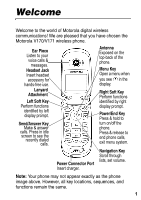Motorola V171 User Manual
Motorola V171 Manual
 |
View all Motorola V171 manuals
Add to My Manuals
Save this manual to your list of manuals |
Motorola V171 manual content summary:
- Motorola V171 | User Manual - Page 1
V170/V171 GSM - Motorola V171 | User Manual - Page 2
- Motorola V171 | User Manual - Page 3
wireless communications! We are pleased that you have chosen the Motorola V170/V171 wireless phone. . Ear Piece Listen to your voice calls & messages. Headset Jack Insert headset accessory for hands-free use. Antenna Exposed on the top-back of the phone. Menu Key Open a menu when you see in the - Motorola V171 | User Manual - Page 4
other product or service names are the property of their respective owners. © Motorola, Inc. 2005. The information contained in Motorola's user's guides is believed to be correct at the time of printing. Motorola reserves the right to change or modify any information or specifications without notice - Motorola V171 | User Manual - Page 5
Getting Started 9 Package Content 9 About This Manual 9 Attaching the Battery Door 10 Changing Your SIM Card and Battery 11 Battery Tips 12 Turning On/Off Your Phone 13 Making and Answering Calls 13 Adjusting the Volume 14 Learning to Use Your Phone 15 Symbols on the Screen 15 Using the - Motorola V171 | User Manual - Page 6
Calling Features 25 Displaying Your Phone Number 25 Redialing a Number 26 Using My Caller ID 26 Terminating an Incoming Call 27 41 Receiving and Reading Messages 41 Using Browser Messages 42 Sending Quick Notes 43 Using Info Services 44 Using Instant Messaging 44 Logging into IM 44 4 - Motorola V171 | User Manual - Page 7
Status 47 Setting Up IM 47 Using Chat 49 Start a Chat Session 49 Review Chat History 50 Respond to Chat 50 End a Chat Session 51 Phonebook 52 and Copying Phonebook Entries 56 Checking Capacity 57 Personalizing Your Phone 58 Customizing Menus 58 Redefining Soft Keys 59 Selecting a - Motorola V171 | User Manual - Page 8
Currency 73 Using the Stop Watch 73 Security 74 Locking and Unlocking Your Phone 74 Changing Your Unlock Code 75 If You Forget A Code Or Password 76 Protecting the SIM Card 77 News and Entertainment 78 Mobile Internet 78 Games 81 Using My Tones 82 Troubleshooting 88 Index 91 6 - Motorola V171 | User Manual - Page 9
• Chat Note: The Main Menu above represents the standard phone menu layout. You or your service provider may have changed the order of the menu layout or changed the feature names. Not all features may be available for all users. - Motorola V171 | User Manual - Page 10
DTMF • Master Reset • Master Clear • Network • New Network • Network Setup • Avail. Networks • Service Tone • Call Drop Tone • Band Selection* • Headset • Auto Answer * Optional Network, SIM card, or subscription-dependent features. + This function allows you to have your phone automatically turned - Motorola V171 | User Manual - Page 11
battery and is typically equipped with a charger. Other accessories can customize your phone to its maximum performance and portability. About This Manual Optional Features Features marked with this label are optional 032380o network, SIM card, and/or subscription- dependent features. All service - Motorola V171 | User Manual - Page 12
Getting Started Attaching the Battery Door To close the battery door, slide the door in and push it down to lock it. Do not close the battery door as shown below. Otherwise, you may break it. 10 - Motorola V171 | User Manual - Page 13
Getting Started Changing Your SIM Card and Battery Your SIM (Subscriber Identity Module) card contains your phone number, service details and phonebook/ message memory. Install it in your phone by placing it in the SIM card slot located on the back of your phone beneath the replaceable battery. 11 - Motorola V171 | User Manual - Page 14
on the network, signal strength, temperature, features, and accessories you use. • Always use Motorola Original™ batteries and chargers. The warranty does not cover damage caused by nonMotorola batteries and/or chargers. • New batteries or batteries stored for a long time may take more time to - Motorola V171 | User Manual - Page 15
Power/ End key . If necessary, enter your SIM card PIN code and press . Note: If you enter an incorrect code 3 times, your SIM card is disabled and the phone displays SIM Blocked. If necessary, enter your 4-digit code and press to unlock your phone. The default unlock code is set to 1234. Note: To - Motorola V171 | User Manual - Page 16
Getting Started Adjusting the Volume When you are in a call, you can adjust the earpiece speaker volume by pressing right or left. When the phone display is in idle, press right or left to adjust the ring volume. Increase/decrease the volume by pressing to the right/left. 14 - Motorola V171 | User Manual - Page 17
Active o Signal Strength n Alert Type ] Message ^ Battery Level _ Line Selection ` Clock a Menu n Alert Type Shows the current selected alert profile. The default alert setting is loud ring. o Signal Strength Shows the strength of your phone's connection with the network. p GPRS Active Indicates - Motorola V171 | User Manual - Page 18
entry mode, alphabet, numeric, symbol and etc. ^ Battery Level Shows the amount of charge left in your battery. The more bars visible, the greater the charge. _ Line Selection Displays the current phone line you are using, depending on the service provider. ` Clock Displays the real time (see page - Motorola V171 | User Manual - Page 19
Press and hold to turn on/off the phone. Press and release to end calls and exit menus. Scroll through menus/lists, and set feature values. The following demonstrates how to select a feature and - Motorola V171 | User Manual - Page 20
easy for you to enter names, numbers and text messages on your phone. You can enter all characters (letters, numbers, and symbols) using the entry mode you would like to apply. Character Chart Use this chart as a guide for entering spaces, numbers, letters, symbols, and other characters with the Tap - Motorola V171 | User Manual - Page 21
at a time. Press and hold DELETE ( ) to delete the entire message. Note: Sizes of characters may vary from 1 language to another. Learning to Use Your Phone 19 - Motorola V171 | User Manual - Page 22
Learning to Use Your Phone Folding Back the Phone Whenever you fold back your cell phone, all ongoing operations will be canceled and the screen displays the original entrance screen content. 20 - Motorola V171 | User Manual - Page 23
> Initial Setup > Time and Date Changing Personal Greetings Find the Feature > Settings > Other Settings > Personalize > Greeting Choosing Alert and Ring Tones Your phone rings and/or vibrates to notify you of an incoming call, message, or other event. This ring and/or vibration is called an - Motorola V171 | User Manual - Page 24
To assign alert profiles to specific events: Find the Feature > Ring Styles > Tone Details > desired event > Settings > Other Settings > Initial Setup > Contrast > desired amount Setting Up Your Phone Setting Display Scrolling To set the cursor to stop or to wrap around when it reaches the - Motorola V171 | User Manual - Page 25
unlock code, security code, and lifetime timer: Find the Feature > Settings > Other Settings > Initial Setup > Master Reset To reset all options, you need to enter the Security Code (000000). Clearing All Information To reset all options to their factory settings and clear all user entries - Motorola V171 | User Manual - Page 26
to their factory settings except for the unlock code, security code, and lifetime timer. Find the Feature > Settings > Other Settings > Initial Setup > Master Clear To clear all information, you need to enter the Security Code (000000). Setting Up Your Phone for Optional Handsfree Use Handsfree - Motorola V171 | User Manual - Page 27
number before you can display it. From the idle display: Find the Feature > Settings > Phone Status > My numbers Press 1 View ( ) 2 CHANGE ( ) or DELETE ( ) 3 Ok ( ) or the change confirm the change Note: Your phone number must be programmed on your SIM card in order to use this feature. 25 - Motorola V171 | User Manual - Page 28
Redialing a Number You can redial a previously dialed phone number, whether the call connected or was busy. caller's name is stored in your Phonebook, the phone automatically displays the name. Otherwise, the phone displays the caller's phone number. If Caller ID information is not available, - Motorola V171 | User Manual - Page 29
caller may hear a busy signal. Dialing an Emergency Number Your service provider programs 1 or more emergency phone numbers (such as 112 or 911) that you can call under any circumstances, even when your phone is locked or the SIM card is not inserted. Note: Emergency numbers vary by country. Your - Motorola V171 | User Manual - Page 30
Press for 2 seconds to insert the international access code +, then enter in the country code for the country that you would like to connect to (for example, +44 for the U.K., +33 for France), then enter the rest of the phone number. Inserting Special Characters into Dialing Sequences You can - Motorola V171 | User Manual - Page 31
Calling Features Viewing the Received Calls, Dialed Calls, or Missed Calls List Your phone keeps lists of the numbers from calls you recently received, dialed, and missed, even if the calls did not connect. The lists are sorted from - Motorola V171 | User Manual - Page 32
make the call Calling Features Note: If you have an unanswered call, the phone will display 1 Unanswered Call. Entering Numbers in the Notepad Your phone stores the most recent string of digits entered on the keypad in a temporary memory location called the notepad. These digits can be the last - Motorola V171 | User Manual - Page 33
Using Voicemail You can listen to your voicemail messages by 032380o calling your network voicemail phone number. Voicemail messages are stored on the network- not on your phone. Contact your service provider for more details. Storing/Changing Your Voicemail Number Store your voicemail number in - Motorola V171 | User Manual - Page 34
listen to your voicemail message at any time: Find the Feature > Messages > Voicemail Your phone calls the voicemail phone number you stored. If you do not have a voicemail number stored, the phone guides you through storing a number. Speed Dialing Speed dial lets you dial any phonebook entry - Motorola V171 | User Manual - Page 35
> Other Settings > Initial Setup > 1-Touch Dial > SIM or Fixed Dial Note: To change 1-Touch numbers, go to Phonebook to change the Speed number. Quick Dialing You can dial pre-programmed numbers stored on 032380o your phone. Your service provider may program your phone with one or more quick dial - Motorola V171 | User Manual - Page 36
Feature > Settings > In Call Setup > Call Waiting Forwarding a Call Call forwarding sends your phone's incoming 032380o calls directly to another phone number. Use call forwarding options to specify which calls your phone should forward. Turn off call forwarding when you are ready to accept calls - Motorola V171 | User Manual - Page 37
Calling Features Set Up or Cancel Call Forwarding Find the Feature > Settings > Call Forward > Voice Calls Press 1 2 Select or Exit 3 4 Select or Back To select the desired mode choose the entry exit the entry select Status, On to Off confirm the choice go back The Call Forward option includes - Motorola V171 | User Manual - Page 38
Press 2 3 Hold ( ) 4 keypad keys 5 6 LINK ( ) 7 To call the number put the 1st call on hold dial the next person's number call the number Your phone displays a new active call indicator over the call on hold. connect the 2 calls end the entire call Barring a Call Call barring lets you restrict - Motorola V171 | User Manual - Page 39
( ) 7 keypad keys 8 OK ( ) To select the restriction for the barred calls scroll to On or Off select On or Off enter your call barring password (from your service provider) submit your password Putting a Call on Hold Action Press Hold ( ) (if available). or Press > Hold. Calling Features 37 - Motorola V171 | User Manual - Page 40
messages the inbox can hold depends on the length of the message, and the number of other messages and drafts stored in your phone. Note: Your service provider may have already programmed the text message inbox settings for you. Setting Up the Text Message Inbox Find the Feature > Messages > Text - Motorola V171 | User Manual - Page 41
center that handles your outgoing messages store your service center number Sending Messages, Pictures, and Sounds You can send text messages and pictures or sounds to one or more recipients. You can manually enter each recipient's phone number, or select one or more numbers from the phonebook - Motorola V171 | User Manual - Page 42
length is limited. The counter at the top of the display shows how many characters are left. insert the phone number(s) enter 1 or more phone numbers where you want to send the message select 1 or more phone numbers from the phonebook. store the number(s) delete the number(s) finish the message Your - Motorola V171 | User Manual - Page 43
Messages Note: You must set up the text message inbox before you can receive text messages. When you receive a new message (including browser message), your phone displays New Message and gives you an alert. Press READ ( ) to open the message. Messages and Chat 41 - Motorola V171 | User Manual - Page 44
Store Number Create Message Description Delete the message. Call the number in the message header or embedded in the message. Open a new message. The phone will automatically use the sender's number as the destination number. Open a copy of the text message, with an empty To field. Lock the message - Motorola V171 | User Manual - Page 45
select and create the desired note send the note delete the note edit the note confirm the message and go to next step to enter phone number select the number from Phonebook confirm the number send the note go to the next step Messages and Chat 43 - Motorola V171 | User Manual - Page 46
you have done Info Srvc Setup. Note: This feature depends on your service provider. Find the Feature > Messages > Info Services Using Instant Messaging Use instant messaging to exchange messages in real time with other wireless phone users. The messages you send display immediately on the other - Motorola V171 | User Manual - Page 47
is sorted by online status: • Conversations display 1st. These are online IM users having active conversations with you. Press VIEW ( ) to open your conversation with person. You can press SEND IM ( ) to send a message, in case the person has logged in since you refreshed your list. Note: To refresh - Motorola V171 | User Manual - Page 48
enter messages text send the text message text Messages and Chat Your phone displays the conversation history, where you can see the text you sent screen, without logging out of IM or closing the conversation. Note: Your phone displays New IM if you receive a message while on the home screen or - Motorola V171 | User Manual - Page 49
IM > Offline Convs. from the home screen. Turning off your phone erases the conversation. Setting Your Online Status When you log in to IM, your online status is visible to other IM users. To set your online status: Press 1 up or down 2 SELECT ( ) 3 - Motorola V171 | User Manual - Page 50
everyone else's Contact List. From the IM Online menu, select My Status > Busy. To create or edit a busy message that is automatically sent to IM users attempting to contact you, select Busy Message form the IM Online menu. The IM Online menu displays when you log in, and when you press - Motorola V171 | User Manual - Page 51
Using Chat You can exchange text messages in real time with another wireless phone user in a chat session. The messages you sent display immediately on your chat partner's phone. Start a Chat Session Find the Feature > Chat > Start Chat Press 1 keypad keys 2 OK ( ) 3 keypad keys 4 OK ( ) 5 6 - Motorola V171 | User Manual - Page 52
Press 10 SUSPEND ( ) To suspend this chat and Resume Chat or End Chat later when Chat is selected again Note: When your phone displays Memory is Full, you must delete some existing messages from your inbox, outbox, or drafts folder to receive new chat messages. Review Chat History You can see - Motorola V171 | User Manual - Page 53
a Chat Session A chat session also ends when you turn off the phone, answer an incoming call, or start a new chat session. Your chat partner is not notified when you end a chat session. If your partner sends more chat text, the phone treats it as an incoming text message, with your chat partner - Motorola V171 | User Manual - Page 54
number is required for a phonebook entry. All other information is optional. You can store a phonebook entry on your SIM card only. Shortcut: Enter a phone number in the idle display, then press STORE ( ) to create a phonebook entry with the number in the NO. field. Go directly to step 3 in the - Motorola V171 | User Manual - Page 55
OK ( ) 7 8 CHANGE ( ) 9 keypad keys To go to Entry Details screen select Name enter a name for the phonebook entry store the name enter the phone number store the phone number scroll to Speed No., the number to speed dial the entry The next available speed dial number is assigned to a new phonebook - Motorola V171 | User Manual - Page 56
Phonebook Press 10 OK ( ) To save the modified speed number If your chosen ( ) To store the entry and return to the phonebook list Note: Users can only store the phone numbers to the SIM card but not into the phone memory. Dialing a Phonebook Entry You can use the phonebook list, speed dial - Motorola V171 | User Manual - Page 57
Press 1 2 To scroll to the entry you want call the entry Phonebook Editing a Phonebook Entry You can edit a phonebook entry stored on your SIM card. If you change an entry's speed dial number, the entry is moved to the new speed dial location and the original entry is deleted. - Motorola V171 | User Manual - Page 58
4 SELECT ( ) 5 YES ( ) To select Delete confirm the deletion Sorting and Copying Phonebook Entries You can copy a phonebook entry from a SIM card location to another SIM card location. Note: This function copies the original entry to a new location. It does not delete the original entry. Copy - Motorola V171 | User Manual - Page 59
in your phonebook, your phone displays the number of entries that are used and the number available. To see how much memory is left in your SIM card. Press 1 2 3 SELECT ( ) To open the phonebook menu scroll to Capacity select Capacity Your phone displays the number of SIM card phonebook entries - Motorola V171 | User Manual - Page 60
menus and features. Customizing Menus Your can customize the order of the items in your phone's main menu, depending upon your usage. Find the Feature > Settings > Other Settings > Personalize > Main Menu Press 1 2 GRAB the item in the new location exit the screen Personalizing Your Phone 58 - Motorola V171 | User Manual - Page 61
Settings > Personalize > Wallpaper Setting Set Layout Picture Description select Center or Tile select the picture for the background image in your idle display Personalizing Your Phone 59 - Motorola V171 | User Manual - Page 62
Saver Find the Feature > Settings > Other Settings > Personalize > Screen Saver Press To select the Animation that appears when your phone is idle or select Idle Time to set how long your phone must be idle before the screen saver appears Note: If this setting is longer than your Display Timeout - Motorola V171 | User Manual - Page 63
banner so that it will display under the name of your service provider on the phone's screen. Find the Feature > Settings > Other Settings > display for your banner confirm your entry cancel the entry Personalizing Your Phone Using MyMenu MyMenu enables you to quickly access your favorite menu - Motorola V171 | User Manual - Page 64
Personalizing Your Phone Use a MyMenu Key Command If you know the MyMenu key number: Press 1 4 Yes ( ) To enter the menu system highlight the menu item open the MyMenu editor The phone displays Assign MyMenu for: "Item"?, where Item is the name of the item you selected. view your options 62 - Motorola V171 | User Manual - Page 65
Press 5 CHANGE ( ) or DONE ( ) To change the MyMenu key number, if necessary select the MyMenu key number and close the editor Downloading Ring Tones You can download ring tones from the browser (see page 78). Personalizing Your Phone 63 - Motorola V171 | User Manual - Page 66
can use Fixed Dial to limit employees' phones to a predefined list of numbers, country codes, or other prefixes. Activating Fixed Dial Fixed Dial list entries can be any length. You must enter your SIM PIN2 code, which you receive from your network service provider. Find the Feature > Settings - Motorola V171 | User Manual - Page 67
Dialing You can dial preprogrammed numbers stored on your SIM card. Your service provider can program your SIM card with phone numbers for services such as taxi companies, restaurants, and hospitals. Find the Feature > More > Service Dial Managing Your Calls Calling a Number in a Text Message - Motorola V171 | User Manual - Page 68
that require you to submit a PIN code or credit card number. To set Phone Use Viewing and Resetting Call Timers Your phone tracks and records call times. Use the Recent Calls menu to view and reset a call timer. Network connection time is the elapsed time from the moment you connect to your service - Motorola V171 | User Manual - Page 69
contact your service provider directly. To view a call timer: Find the Feature > Recent Calls > Call Times Press 1 2 SELECT ( ) To scroll to the timer you want to view view the recorded time Getting More Out of Your Phone To reset a call timer: Press 1 RESET ( ) 2 YES ( ) To reset the time - Motorola V171 | User Manual - Page 70
Feature > Recent Calls > Call Cost Press 1 2 SELECT ( ) To scroll to the cost tracker you want to view view the recorded cost To reset the call tracker: Press 1 RESET ( ) 2 OK ( ) To reset all the cost (if available) enter your PIN2 code to confirm the reset Getting More Out of Your Phone 68 - Motorola V171 | User Manual - Page 71
, this is only available if you set a credit limit. Note: your phone receives cost information form the advice-ofcharge feature or third-party prepay software. Amount for the last call you dialed or received. You cannot reset this cost tracker. Amount for all dialed and received calls since the last - Motorola V171 | User Manual - Page 72
Features Network Selection Find the Feature > Settings > Other Settings > Network Your service provider registers your phone to a network. You can view information about the current network, change how your phone searches for a network, specify your preferred networks, and activate alerts that - Motorola V171 | User Manual - Page 73
Personal Organizer Features Personal Organizer Features Alarm Clock You can create a New Alarm or activate a predefined alarm profile. To create a new alarm profile: Find the Feature > Alarm Clock Action 1 > SELECT ( ) [New Alarm] Description create/edit alarm details: Name : Time : Alert: - Motorola V171 | User Manual - Page 74
Note: The alarm clock in your phone must be set while your phone is on. You can then power your phone off to conserve your phone's battery. Although your phone is powered off, the alarm clock will play an audible alert at the time you have set. To enable/disable a predefined alarm profile: Press 1 - Motorola V171 | User Manual - Page 75
the result. convert the currency. Using the Stop Watch Find the Feature > More > Stop Watch Press 1 START ( ) 2 STOP ( ) 3 RESET ( ) To start counting the time stop counting the time reset the Stop Watch Note: After Stop Watch is activated, you can press SNAPSHOT ( ) to keep track of the time - Motorola V171 | User Manual - Page 76
Security Locking and Unlocking Your Phone You can lock your phone manually or set your phone to lock automatically whenever you turn it off. When you try to use a locked phone, it prompts you to enter the unlock code. (The default unlock code is 1234.) A locked phone still rings or vibrates for - Motorola V171 | User Manual - Page 77
000000. Your service provider may reset these numbers before you receive your phone. If your service provider has not reset these numbers, we recommend that you change them to prevent other users from accessing your personal information or modifying your phone settings. The unlock code must contain - Motorola V171 | User Manual - Page 78
the new code confirm the new code If You Forget A Code Or Password If you forget your security code (originally set to 000000), SIM PIN, SIM PIN2, or call barring password, contact your service provider. If you forget your unlock code, try entering 1234 or the last 4 digits of your phone number. If - Motorola V171 | User Manual - Page 79
PIN feature is activated, you must enter your SIM card PIN code each time you turn on the phone or insert a SIM card. Your SIM card PIN code is given to you by your service provider. Find the Feature > Settings > Security > SIM PIN Press 1 2 SELECT ( ) 3 keypad keys 4 OK ( ) To scroll to On or - Motorola V171 | User Manual - Page 80
(such as online banking, shopping, and games) on your phone. Contact your service provider to set up access, if necessary. Setting Up Your Phone for Mobile Internet Access Note: Your service provider may have set up your phone for Internet access. You can adjust the Mobile Internet network - Motorola V171 | User Manual - Page 81
Press or Back ( ) 4 5 SELECT or BACK To return to the previous menu scroll to Set As Active or Edit confirm the item return to the last screen News and Entertainment Setting Up URL Before you start using the browser, you 1st need to enter the URL. Find the Feature > Browser > Web Shortcut - Motorola V171 | User Manual - Page 82
> Start Browser Downloading Pictures, Animation and Ring Tones You can download a file such as ring tone, wallpaper, or screensaver to your phone. To download files with the browser on a desktop computer or your phone: Action 1 In the browser, go to the Web site and locate the file you want. 80 - Motorola V171 | User Manual - Page 83
/or carrier usage charges apply. 3 Open the message and store the file. Note: When your phone runs out of memory for downloaded files, new files overwrite the old ones. Downloaded files share your phone's memory, so you can make room for a picture, for example, by deleting ring tones. Games Your - Motorola V171 | User Manual - Page 84
or end the game session and return to the game menu News and Entertainment Using My Tones You can create custom alert tones for your phone. The tones you create appear in the list of available alerts. Creating a Tone Find the Feature > Ring Style > My Tones Press 1 up or down 2 EDIT - Motorola V171 | User Manual - Page 85
News and Entertainment Entering Notes To create a new tone, use the keypad keys to enter each note. Press a key multiple times to cycle through its available notes or options (pitch, octave, or length). The default setting for a new tone is a quarter note in octave 2. Key Display 1 2 3 A B C 2 D E - Motorola V171 | User Manual - Page 86
News and Entertainment Key Display Description move cursor left move cursor right Enter a note as follows: Task Change the octave Select the note (required) Change a note to a sharp or flat Action Set the new octave (1, 2 or 3) before selecting the note. The new octave applies to the note and - Motorola V171 | User Manual - Page 87
News and Entertainment Task Change a note's length Add a rest Action Set the new length (h, w, or q) after selecting the note. The new length applies to the note and all following notes until you change it again. Enter 1 or more rests (R characters) as needed in the tone sequence. You can set the - Motorola V171 | User Manual - Page 88
( ) or CANCEL ( ) > Ring Style > My Tones To scroll to the tone you want to play open My Tones Menu scroll to Play select Play The phone displays the playback meter and plays the tone. play the tone again return to the my tones list Editing a Tone You cannot edit the standard - Motorola V171 | User Manual - Page 89
details you want to edit enter new text or notes store the details Deleting a Tone You cannot delete the standard alert tones included with your phone. To delete a custom tone that you created: Find the Feature > Ring Style > My Tones Press 1 up or down 2 3 up or down 4 SELECT ( ) 5 YES ( ) To - Motorola V171 | User Manual - Page 90
Troubleshooting Troubleshooting If you have questions or need assistance, we're here to help. Go to www.motorola.com/consumer/support, where you can select from a number of customer care options. You can also contact the Motorola Customer Support Center at 1-800-331-6456 (United States), 1-888-390- - Motorola V171 | User Manual - Page 91
persons, regardless of age or health. The exposure standard for wireless mobile phones employs a unit of measurement known as the Specific Absorption Rate, or SAR. The SAR limit set by the FCC body) reported to the FCC and available for review by Industry Canada. The highest SAR value for this model - Motorola V171 | User Manual - Page 92
tested for use at the ear is 1.2 W/kg , and when worn on the body, as described in this user guide, is 0.56 W/kg. (Body-worn measurements differ among phone models, depending upon available accessories and regulatory requirements).2 While there may be differences between the SAR levels of various - Motorola V171 | User Manual - Page 93
Index A accessories 9, 24 alert 21, 34 animation 8 B backlight 22 barring calls 36 battery 11 extending battery life 12 browser 42 C calculator 72 call making and answering 13 call barring 36 call cost information 69 call timers 66 call waiting 34 caller ID 26 chat 49 clock 71 codes 75, 76 cost - Motorola V171 | User Manual - Page 94
functions 1 lock 74 loud right alert 15 M Master Clear 23 Master Reset 23 menu indicator 16 menu key 1 message 38 message accessory 9 optional feature 9 outbox 41 P phonebook 52 picture 59 PIN code 77 profile 15 Q quick dial 33 R received calls list 68 recent calls 66 redial 26 reminders 50 resetting - Motorola V171 | User Manual - Page 95
symbol 18 T tap method text entry 18 text 18 text message 38 text mode changing 18 time setting 21 timers 23 U unlock code 13, 75 V voicemail 31 volume 14 W wallpaper 59 U.S. patent Re. 34,976 93 - Motorola V171 | User Manual - Page 96
94 - Motorola V171 | User Manual - Page 97
IMPORTANT SAFETY AND LEGAL INFORMATION> - Motorola V171 | User Manual - Page 98
Software Copyright Notice The Motorola products described in this manual may include copyrighted Motorola and third party software stored in semiconductor memories or other media. Laws in the United States and other countries preserve for Motorola and third party software providers certain exclusive - Motorola V171 | User Manual - Page 99
Contents Safety and General Information 4 FDA Consumer Information on Wireless Phones . . . . . 10 Product Registration 20 RF Energy Interference 20 Export Law Assurances 20 Wireless: The New Recyclable 21 Wireless Phone Safety Tips 23 3 - Motorola V171 | User Manual - Page 100
safety information in user's guides published prior to December 1, 2002. Exposure To Radio Frequency (RF) Energy Your phone contains a transmitter communicate with your phone, the system handling your call controls the power level at which your phone transmits. Your Motorola phone is designed to - Motorola V171 | User Manual - Page 101
data feature of the phone, with or without an accessory cable, position the phone and its antenna at least 1 inch (2.5 centimeters) from your body. Approved Accessories Use of accessories not approved by Motorola, including but not limited to batteries and antennas, may cause your phone to exceed RF - Motorola V171 | User Manual - Page 102
that is sensitive to external RF energy. Aircraft When instructed to do so, turn off your phone when on board an aircraft. Any use of a phone must be in accordance with applicable regulations per airline crew instructions. Medical Devices Pacemakers Pacemaker manufacturers recommend that a minimum - Motorola V171 | User Manual - Page 103
Phone Safety Tips" at the end of this manual and at the Motorola website: www.Motorola.com/callsmart. Operational Warnings For Vehicles With an Air Bag Do not place a phone your phone prior to entering any area with a potentially explosive atmosphere. Do not remove, install, or charge batteries in - Motorola V171 | User Manual - Page 104
, purse, or other container with metal objects. Use only Motorola original batteries and chargers. Your battery or phone may contain symbols, defined as follows: Symbol Definition Important safety information will follow. LiIon BATT Your battery or phone should not be disposed of in a fire. Your - Motorola V171 | User Manual - Page 105
screen. Repetitive Motion Injuries When you play games on your phone, you may experience occasional discomfort in your hands, arms, shoulders, neck, or other parts of your body. Follow these instructions to avoid problems such as tendonitis, carpal tunnel syndrome, or other musculoskeletal disorders - Motorola V171 | User Manual - Page 106
problems are associated with using wireless phones. There is no proof, however, that wireless phones are absolutely safe. Wireless phones research. In some cases, other researchers phones? Under the law, FDA does not review the safety of radiation-emitting consumer products such as wireless phones - Motorola V171 | User Manual - Page 107
frequency energy (RF) at a level that is hazardous to the user. In such a case, FDA could require the manufacturers of wireless phones to notify users of the health hazard and to repair, replace or recall the phones so that the hazard no longer exists. Although the existing scientific data do not - Motorola V171 | User Manual - Page 108
research is conducted through contracts to independent investigators. The initial research will include both laboratory studies and studies of wireless phone users. The CRADA will also include a broad assessment of additional research needs in the context of the latest research developments around - Motorola V171 | User Manual - Page 109
you can use measures like those described above to reduce your RF exposure from wireless phone use. What about children using wireless phones? The scientific evidence does not show a danger to users of wireless phones, including children and teenagers. If you want to take steps to lower exposure to - Motorola V171 | User Manual - Page 110
products that claim to shield the user from RF absorption use special phone cases, while others involve nothing more than a metallic accessory attached to the phone. Studies have shown that these products generally do not work as advertised. Unlike "hand-free" kits, these so-called "shields" may - Motorola V171 | User Manual - Page 111
or General Mobile Radio Service, Motorola-branded or certified accessories sold for use with these Products ("Accessories") and Motorola software contained on CD-ROMs or other tangible media and sold for use with these Products ("Software") to be free from defects in materials and workmanship - Motorola V171 | User Manual - Page 112
Batteries. Only batteries whose fully charged capacity falls below 80% of their rated capacity and batteries Motorola, are excluded from coverage. Use of Non-Motorola Products and Accessories. Defects or damage that result from the use of Non-Motorola branded or certified Products, Accessories - Motorola V171 | User Manual - Page 113
by someone other than Motorola, or its authorized service centers, are excluded from coverage. Altered Products. Products or Accessories with (a) serial that the operation of the software products will be uninterrupted or error free, or that all defects in the software products will be corrected. - Motorola V171 | User Manual - Page 114
designated above for the product with which they are used. You will receive instructions on how to ship the Products, Accessories or Software, at your expense, to a Motorola Authorized Repair Center. To obtain service, you must include: (a) a copy of your receipt, bill of sale or other comparable - Motorola V171 | User Manual - Page 115
SHALL MOTOROLA BE LIABLE, WHETHER IN CONTRACT OR TORT (INCLUDING NEGLIGENCE) FOR DAMAGES IN EXCESS OF THE PURCHASE PRICE OF THE PRODUCT, ACCESSORY OR limitations or exclusions may not apply to you. This warranty gives you specific legal rights, and you may also have other rights that vary from - Motorola V171 | User Manual - Page 116
U.S. residents only and is not required for warranty coverage. Please retain your original dated sales receipt for your records. For warranty service of your Motorola Personal Communications Product you will need to provide a copy of your dated sales receipt to confirm warranty status. Thank you for - Motorola V171 | User Manual - Page 117
-of-life wireless devices. As a wireless phone user, you have an important role in ensuring that this phone is recycled properly. When it comes time to give this phone up or trade it in for a new one, please remember that the phone, the charger, and many of its accessories can be recycled. It's easy - Motorola V171 | User Manual - Page 118
22 - Motorola V171 | User Manual - Page 119
communicate by voice- almost anywhere, anytime, wherever wireless phone service is available and safe conditions allow. But an important responsibility accompanies the benefits of wireless phones, one that every user must uphold. When driving a car, driving is your first responsibility. If you find - Motorola V171 | User Manual - Page 120
free device. If possible, add an additional layer of convenience to your wireless phone with one of the many Motorola Original™ handsfree accessories available today. 3 Position your wireless phone within easy reach. Be able to access your wireless phone plan calls when your car will be stationary. - Motorola V171 | User Manual - Page 121
to call for help. Dial 9-1-1 or other local emergency number in the case of fire, traffic accident or medical emergencies.* 9 Use your wireless phone to help others in emergencies. If you see an auto accident, crime in progress or other serious emergency where lives are in danger, call 9-1-1 or - Motorola V171 | User Manual - Page 122
✂ Check the laws and regulations on the use of wireless telephones and their accessories in the areas where you drive. Always obey them. The use of these devices may be prohibited or restricted in certain areas. For more information, - Motorola V171 | User Manual - Page 123
- Motorola V171 | User Manual - Page 124
motorola.com

V170/V171
GSM