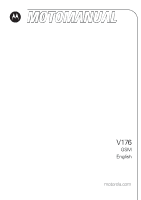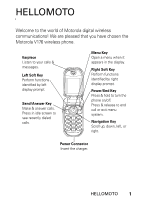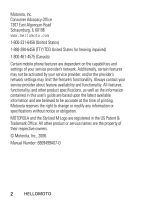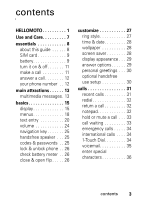Motorola V176 User Manual
Motorola V176 Manual
 |
View all Motorola V176 manuals
Add to My Manuals
Save this manual to your list of manuals |
Motorola V176 manual content summary:
- Motorola V176 | User Manual - Page 1
V176 GSM English motorola.com - Motorola V176 | User Manual - Page 2
- Motorola V176 | User Manual - Page 3
communications! We are pleased that you have chosen the Motorola V176 wireless phone. Earpiece Listen to your calls & messages. Left identified by right display prompt. Power/End Key Press & hold to turn the phone on/off. Press & release to end call or exit menu system. Navigation Key Scroll up - Motorola V176 | User Manual - Page 4
service provider about feature availability and functionality. All features, functionality, and other product specifications, as well as the information contained in this user's guide are based upon the latest available information and are believed to be accurate at the time of printing. Motorola - Motorola V176 | User Manual - Page 5
guide 8 SIM card 9 battery 9 turn it on & off 11 make a call 11 answer a call 12 your phone number . . 12 main attractions 13 multimedia messages. 13 basics 15 display 15 menus 18 text entry 20 volume 24 navigation key 25 handsfree speaker . . . 25 codes & passwords . . 25 lock & unlock - Motorola V176 | User Manual - Page 6
. 37 phonebook 39 messages 42 chat 44 personalizing 44 call times & costs . . . 47 handsfree operation . 48 network 48 personal organizer . . . 48 fun & games 50 troubleshooting . . . . . 51 check here first . . . . . 51 service and repairs . . 52 Specific Absorption Rate Data 53 4 contents - Motorola V176 | User Manual - Page 7
e Message • Create • Inbox • Draft • Outbox • Quick Notes • Voicemail • Browser Msgs • Info Services • MMS Templates É Office Tools • Calculator • MyMenu • Alarm Clock • Stop Watch • Chat • Dialing Services • Operator Service Q Games & Apps á Web Access • Start Browser • Web Shortcut • Go to URL - Motorola V176 | User Manual - Page 8
settings menu t Ring Style • Phone Status • My Numbers • Active Line • Battery Meter S Headset j • Auto Answer Network • New Network • Network Setup • Avail. Networks • My Network List • Service Tone • Call Drop Tone • Band Selection u Security • Phone Lock • Fixed Dial • Call Barring • SIM - Motorola V176 | User Manual - Page 9
To care for your Motorola phone, please keep it away from: liquids of any kind Don't expose your phone to water, rain, extreme humidity, sweat, or other moisture. extreme heat or cold Avoid temperatures below -10°C/14°F or above 45°C/113°F. microwaves Don't try to dry your phone in a microwave oven - Motorola V176 | User Manual - Page 10
Before using the phone for the first time, read the Important Safety and Legal Information included in the grayedged pages at the back of this guide. about this guide This guide shows how to in all areas. Contact your service provider for more information. This means a feature requires an optional - Motorola V176 | User Manual - Page 11
SIM card Your Subscriber Identity Module (SIM) card contains personal information such as your phone number and phonebook entries. Caution: Do not bend or scratch your SIM card. Keep it away from static electricity, water, and dirt. 1 2 battery battery installation 1 2 3 essentials 9 - Motorola V176 | User Manual - Page 12
your battery. It will perform best after you fully charge and discharge it a few times. battery tips Battery life depends on the network, signal strength, temperature, features, and accessories you use. • Always use Motorola Original batteries and chargers. The warranty does not cover damage - Motorola V176 | User Manual - Page 13
If you enter an incorrect PIN code 3 times in a row, your SIM card is disabled and your phone displays SIM Blocked. Contact your service provider. To turn off your phone, press and hold P for 2 seconds. If prompted, enter your 4-digit unlock code. make a call Enter a phone number and press N to make - Motorola V176 | User Manual - Page 14
flip or press P. your phone number To see your phone number: Find it: Press M > Settings > Phone Status > My Numbers To store or edit your name and phone number on your SIM card, press the VIEW key while displaying it. If you don't know your phone number, contact your service provider. 12 essentials - Motorola V176 | User Manual - Page 15
For more message features, see page 42. send a multimedia message A Multimedia Messaging Service (MMS) message contains pages with text and media objects (including pictures or sounds). You can send the multimedia message to other phones with MMS and to email addresses. Find it: Press M > Messages - Motorola V176 | User Manual - Page 16
[One Time Entry] and press the SELECT key. To enter and store a new number, highlight [New Entry] and then press the SELECT key. 4 When you finish entering numbers/addresses, press the DONE key. Your phone displays the message fields. To enter a subject for the message, highlight Subject and then - Motorola V176 | User Manual - Page 17
diagram. display The home screen displays when you turn on the phone. To dial a number from the home screen, press the number keys and N. Note: Your home screen may look different from the one on this page, depending on your service provider. 3Ç6dh rÖ Date Operator 05/05/06 Left Soft Key Label - Motorola V176 | User Manual - Page 18
2. GPRS 3. Data 3Ç6dh rÖ OPERATOR 05/04/06 040079b 9. Battery Level 8. Ring Style 7. Location 4. Roam 5. Active Line GAMES 3:56pm BROWSER 6. ) displays. 2 GPRS Indicator −Shows when your phone is using a high-speed General Packet Radio Service (GPRS) network connection. GPRS allows faster data - Motorola V176 | User Manual - Page 19
secure packet data transfer 3= secure application connection 5= secure Circuit Switch Data (CSD) call 7= unsecure packet data transfer 6= unsecure application connection 5= unsecure CSD call 4 Roam Indicator −Shows when your phone for dual phone lines (requires SIM card for 2 phone lines) can - Motorola V176 | User Manual - Page 20
or not Ñ. 8 Ring Style Indicator −Shows the ring style setting. y= loud ring z= soft ring |= vibrate Ó= vibrate then ring Ò= silent Ì= vibrate and ring 9 Battery Level Indicator −Vertical bars show the battery charge level. Recharge the battery when your phone shows Low Battery. menus From the - Motorola V176 | User Manual - Page 21
The following menu icons may be available, depending on your service provider and service subscription options. menu feature n Phonebook s Recent Calls e up or down to highlight the option you want. • In a numbered list, press a number key to enter into an option. • In an alphabetized list, press - Motorola V176 | User Manual - Page 22
has a list of possible settings, scroll left or right to select the setting. • When an option has a list of possible numeric values, press a number key to set the value. text entry Some features let you enter text. For indicator descriptions, see following section. dh r ìh Message Character 765 - Motorola V176 | User Manual - Page 23
Setup or Secondary Setup, and choose: iTAP Tap Tap Extended None Let the phone predict each word as you press keys (see page 42). Enter letters and numbers by pressing a key one or more times. Enter letters, numbers, and symbols by pressing a key one or more times. Hide the Secondary setting - Motorola V176 | User Manual - Page 24
using capitalization Press 0 in any text entry screen to change text case. The following indicators show capitalization status: M= no capital letters L= all capital letters N= capitalize next letter only text entry method indicators When you select the Primary or Secondary text entry method, the - Motorola V176 | User Manual - Page 25
letter. The iTAP software combines your keypresses into common words and predicts each word as you enter it. For example, if you press 7764, your phone displays: dh r Message 765 Press DELETE key Press OK key to enter prog. prog proh spoi OK G DELETE to delete last letter. • If you want - Motorola V176 | User Manual - Page 26
To enter text in tap mode, press a keypad key repeatedly to cycle through the letters and number on the key. Repeat this step to enter each letter. For example, if you press 8 one time, your phone displays: Character dh r displays at T Message 762 insertion point. Press OK to accept & store OK - Motorola V176 | User Manual - Page 27
speaker does not work when your phone is connected to a handsfree car kit or headset. codes & passwords Your phone's 4-digit unlock code is originally set to 1234. The 6-digit security code is originally set to 000000. If your service provider didn't change these codes, you should change them: Find - Motorola V176 | User Manual - Page 28
security code: If you forget your security code, SIM PIN code, PIN2 code, or call barring password, contact your service provider. lock & unlock phone You can lock your phone to keep others from using it. To lock or unlock your phone, you need the 4-digit unlock code. To manually lock your phone - Motorola V176 | User Manual - Page 29
customize ring style Your phone rings and/or vibrates to notify you of an incoming call, message, or other events. This ring and/or vibration is called an alert. You can select one of six different alert profiles: Loud Ring, Soft Ring, Vibrate, Vibrate & Ring, Vibrate then Ring, and Silent. y= - Motorola V176 | User Manual - Page 30
time & date To set the time and date for your phone: Find it: Press M > Settings > Initial Setup > Time and Date Note: To choose Tip: This feature helps save your screen but does drain battery. To extend battery life, turn off the screen saver. Find it: Press M > Personalize > Screen Saver 28 - Motorola V176 | User Manual - Page 31
contrast: Press M > Settings > Initial Setup > Contrast. To set your display Color setting: Press M > Personalize > Color Setting. To save battery life, the display can be turned off when you are not using your phone. The display turns back on when you open the flip or press any key. To set how long - Motorola V176 | User Manual - Page 32
greetings that display when you turn on the phone: Find it: Press M > Personalize > Greeting optional handsfree use setup A phone headset enables you to use your phone without using your hands. Note: The use of wireless devices and their accessories may be prohibited or restricted in certain areas - Motorola V176 | User Manual - Page 33
related to making and answering calls. recent calls Your phone keeps lists of incoming and outgoing calls, even for key. 2 Highlight a call. A Á next to a call means the call connected. • To call the number, press N. • To see call details (like time and date), press the VIEW key. • To see the - Motorola V176 | User Manual - Page 34
call, then press N. If you hear a busy signal and you see Call Failed, Number Busy, press N to redial the number. return a call Your phone keeps a record of your unanswered calls and displays X Missed Calls, where X is the number of missed calls. 1 Press the VIEW key to see the Received Calls list - Motorola V176 | User Manual - Page 35
operations with the number stored in the notepad: Find it: Press M > Recent Calls > Notepad hold or mute a call When you are on a call: Press M > Hold to put all active calls on hold. Press M > Mute to put all active calls on mute. call waiting When you're using your phone, you will hear an - Motorola V176 | User Manual - Page 36
Your service provider programs one or more emergency phone numbers (such as 911) that you can call under any circumstances, even when your phone is locked or the SIM card is not inserted. You can dial and call the emergency number even when your phone is locked, when you are prompted to enter a code - Motorola V176 | User Manual - Page 37
or your Fixed Dial list: Find it: Press M > Settings > Initial Setup > 1 Touch Dial > Phone, SIM, or Fixed Dial You can call phonebook entries 1 through 9 with the push of a single key. The first nine numbers from the SIM card would be put in the 1-Touch Dial locations of 1 through 9. Press and hold - Motorola V176 | User Manual - Page 38
phone number. If you do not know your voicemail number, contact your service provider. enter special characters You can enter special characters, as well as numbers, in a phone number. option p (pause) w (wait) Your phone add a pause before the phone connects, press and hold #. When p appears, - Motorola V176 | User Manual - Page 39
advanced calling feature conference call attach a phone number speed dial After your first participant is connected, dial the next number, press N and then press the LINK key. Dial an area code or prefix for a phonebook number, then press: M > Attach Number Speed dial a phonebook entry: Enter - Motorola V176 | User Manual - Page 40
line fixed dial quick dial DTMF tones If you have a SIM card for dual phone lines, you can change your line to make and receive calls from your other phone number. M > Settings > Phone Status > Active line The active line indicator shows which phone line is active (see page 17). When you turn on - Motorola V176 | User Manual - Page 41
SIM card, the phone number is together with SIM card. If you use a different SIM card you will see the same phone entry on the phone. If you store your entry onto the phone, the phone number is together with the phone. If you put the same SIM card into a different phone, you won't find the phone - Motorola V176 | User Manual - Page 42
MMS or MMS Templates > Insert > Sound The ringtone download is through EMS or MMS. When you receive the EMS and MMS from another party, you can retrieve the ring tone from EMS or MMS message. You can also send the ring tone by sending EMS or MMS. Call a number stored in the phonebook: M > Phonebook - Motorola V176 | User Manual - Page 43
phonebook list copy phonebook entry M > Phonebook Set the order in which entries are listed: M > Phonebook M > Setup > Sorting > sort order Copy a phonebook entry to the SIM card, or from the SIM card to the phone: M > Phonebook, highlight the entry, press M > Copy > Entries > To other features 41 - Motorola V176 | User Manual - Page 44
feature copy multiple entries Copy multiple phonebook entries between the phone and SIM card: M > Phonebook, highlight one entry, press M > Copy > Entries, press the CHANGE key, highlight another entry, press the ADD key. Highlight as many entries as necessary, press - Motorola V176 | User Manual - Page 45
feature read old messages read sent messages edit old draft browser messages info services Read old messages that people sent to you. M > Messages > Inbox Press M to perform various operations on a message. Read messages that you sent. M > Messages > Outbox Sent - Motorola V176 | User Manual - Page 46
feature sending and receiving vCard chat feature start chat receive chat request end chat You can send the vCard by sending MMS with attachment (vCard is the attachment). You also can receive vCard from any other party through MMS with attachment. You can save the received vCard by open MMS with - Motorola V176 | User Manual - Page 47
Initial Setup > Scroll ring volume M > Settings > Ring Styles > style Detail > Ring Volume keypad volume M > Settings > Ring Styles > style Detail : main menu M > Personalize > Main Menu > View Reorder items in your phone's main menu: show/hide menu icons M > Personalize > Main Menu > Reorder - Motorola V176 | User Manual - Page 48
the shortcut number. Reset all options except unlock code, security code, and lifetime timer: M > Settings > Initial Setup > Master Reset Note: Before the master reset, you need to input your security code. Reset all options to their factory settings and clear all user - Motorola V176 | User Manual - Page 49
& costs Network connection time is the elapsed time from the moment you connect to your service provider's network to the moment you end the call by pressing P. This time includes busy signals and ringing. The amount of network connection time that you track on your resettable timer may not equal - Motorola V176 | User Manual - Page 50
handsfree operation Note: The use of wireless devices and their accessories may be prohibited or restricted in certain areas. Always obey a call: Press the SPKR ON key Automatically answer calls when connected to a car kit or headset: M > Settings > Headset > Auto Answer network feature network - Motorola V176 | User Manual - Page 51
calculator currency converter stop watch When an alarm displays: To turn off the alarm, press the DISABLE key. To set the alarm to ring later, press the SNOOZE key. M > Office Tools > Calculator M > Office Tools > Calculator M > Exchange Rate Enter exchange rate, press the OK key, enter amount, and - Motorola V176 | User Manual - Page 52
security feature SIM PIN phone lock Lock or unlock the SIM card: M > Settings > Security > SIM PIN Caution: If you enter an incorrect PIN code 3 times in a row, your SIM card is disabled and your phone displays SIM Blocked. M > Settings > Security > Phone Lock Select to lock the phone right now or - Motorola V176 | User Manual - Page 53
use. How can I change it? Answer: The phone's system clock is reset whenever you remove the battery. This will cause the clock to display the incorrect time the next time you turn on the phone's power. Whenever you replace the battery and turn on the phone's power, be sure to enter the correct time - Motorola V176 | User Manual - Page 54
your phone's band selection setting matches the operator's frequency band: Find it: Press M > Settings > Network > Band Selection service and repairs If you have questions or need assistance, we're here to help. Go to www.motorola.com/consumer/support, where you can select from a number of customer - Motorola V176 | User Manual - Page 55
persons, regardless of age or health. The exposure standard for wireless mobile phones employs a unit of measurement known as the Specific Absorption Rate, or SAR. The SAR limit set by the FCC body) reported to the FCC and available for review by Industry Canada. The highest SAR value for this model - Motorola V176 | User Manual - Page 56
worn on the body, as described in this user guide, is 0.45 W/kg. (Body-worn measurements differ among phone models, depending upon available accessories and regulatory requirements).2 While there may be differences between the SAR levels of various phones and at various positions, they all meet the - Motorola V176 | User Manual - Page 57
IMPORTANT SAFETY AND LEGAL INFORMATION > - Motorola V176 | User Manual - Page 58
, estoppel, or otherwise, any license under the copyrights, patents, or patent applications of Motorola or any third-party software provider, except for the normal, non-exclusive, royalty-free license to use that arises by operation of law in the sale of a product. Manual Number: 6809497A47-O A-2 - Motorola V176 | User Manual - Page 59
5 Driving Precautions 7 Operational Warnings 7 Choking Hazards 9 Glass Parts 9 Seizures/Blackouts 9 Repetitive Motion 9 Warranty 11 What Does this Warranty Cover 11 Who Is Covered 14 What Will Motorola Do 14 How to Obtain Warranty Service or Other Information 14 What Other Limitations Are - Motorola V176 | User Manual - Page 60
these instructions and precautions. External Antenna Care If your mobile device has an external antenna, use only a Motorola-supplied or approved replacement antenna. document supersedes the general safety information in user's guides published prior to September 1, 2005. A-4 Safety Information - Motorola V176 | User Manual - Page 61
phone. If you wear the mobile device on your body, always place the mobile device in a Motorola-supplied or approved clip, holder, holster, case, or body harness. If you do not use a body-worn accessory supplied or approved by Motorola devices. This device complies with Part 15 of the FCC Rules. - Motorola V176 | User Manual - Page 62
to Avoid Interference Problems Turn off your mobile device in any location where posted notices instruct you to do so. These is sensitive to external RF energy. In an aircraft, turn off your mobile device whenever instructed to do so by airline staff. If your mobile device offers an airplane mode or - Motorola V176 | User Manual - Page 63
Practices While Driving" section at the end of this guide and/or at the Motorola website: www.motorola.com/callsmart. Operational Warnings Obey all posted signs when do not remove, install, or charge batteries. In such areas, sparks can occur and cause an explosion or fire. Safety Information A-7 - Motorola V176 | User Manual - Page 64
, punctured, or subjected to a severe fall, do not use it until you take it to a Motorola Authorized Service Center. Do not attempt to dry it with an external heat source, such as a microwave oven. Batteries and Chargers If jewelry, keys, beaded chains, or other conductive materials touch exposed - Motorola V176 | User Manual - Page 65
Glass Parts Some parts of your mobile device may be made of glass. This glass could break if the product is dropped on a hard surface or receives a substantial impact. If glass breaks, do not touch or attempt to remove. Stop using your mobile device until the glass is replaced by a qualified service - Motorola V176 | User Manual - Page 66
continue to have discomfort during or after such use, stop use and see a physician. A-10 Safety Information - Motorola V176 | User Manual - Page 67
or General Mobile Radio Service, Motorola-branded or certified accessories sold for use with these Products ("Accessories") and Motorola software contained on CD-ROMs or other tangible media and sold for use with these Products ("Software") to be free from defects in materials and workmanship - Motorola V176 | User Manual - Page 68
Wear and Tear. Periodic maintenance, repair and replacement of parts due to normal wear and tear are excluded from coverage. Batteries. Only batteries whose fully charged capacity falls below 80% of their rated capacity and batteries that leak are covered by this limited warranty. Abuse & Misuse - Motorola V176 | User Manual - Page 69
of tampering; (c) mismatched board serial numbers; or (d) nonconforming or non-Motorola housings, or parts, are excluded from coverage. Communication Services. Defects, damages, or the failure of Products, Accessories or Software due to any communication service or signal you may subscribe to or - Motorola V176 | User Manual - Page 70
What Will Motorola Do? Motorola, at its option, will at no charge repair, replace or refund the purchase price of any Products, Accessories or Software that does not conform to this warranty. We may use functionally equivalent reconditioned/refurbished/pre-owned or new Products, Accessories or parts - Motorola V176 | User Manual - Page 71
You will receive instructions on how to ship the Products, Accessories or Software, at your expense, to a Motorola Authorized Repair Center. To obtain service, you must include: (a) a copy of your receipt, bill of sale or other comparable proof of purchase; (b) a written description of the problem; - Motorola V176 | User Manual - Page 72
Laws in the United States and other countries preserve for Motorola certain exclusive rights for copyrighted Motorola software such as the exclusive rights to reproduce and distribute copies of the Motorola software. Motorola software may only be copied into, used in, and redistributed with, the - Motorola V176 | User Manual - Page 73
that may be compatible with their hearing devices. Not all phones have been rated. Phones that are rated have the rating on their box or a label on the box. The ratings are not guarantees. Results will vary depending on the user's hearing device and hearing loss. If your hearing device happens - Motorola V176 | User Manual - Page 74
professional may help you find results for your hearing device. The more immune your hearing aid is, the less likely you are to experience interference noise from mobile phones. A-18 Hearing Aid Compatibility - Motorola V176 | User Manual - Page 75
not indicate the need for any special precautions for the use of mobile phones. If you are concerned, you may want to limit your own or your dated sales receipt for your records. For warranty service of your Motorola Personal Communications Product you will need to provide a copy of your dated sales - Motorola V176 | User Manual - Page 76
it in for a new one, please remember that the phone, the charger, and many of its accessories can be recycled. It's easy. To learn more about CTIA's Recycling Program for Used Wireless Devices, please visit us at http://promo.motorola.com/recycle/phones/ whyrecycle.html A-20 Export Law Assurances - Motorola V176 | User Manual - Page 77
devices and their accessories in the areas motorola.com/callsmart for more information. Your mobile device lets you communicate by voice and data-almost anywhere, anytime, wherever wireless service is available and safe conditions allow. When driving a car up phone numbers while driving. Jotting down - Motorola V176 | User Manual - Page 78
possible, place calls when your car is not moving or before pulling into traffic. If you must make a call while moving, dial only a few numbers, check the road and your or other special non-emergency wireless number.* * Wherever wireless phone service is available. A-22 Smart Practices While Driving - Motorola V176 | User Manual - Page 79
- Motorola V176 | User Manual - Page 80
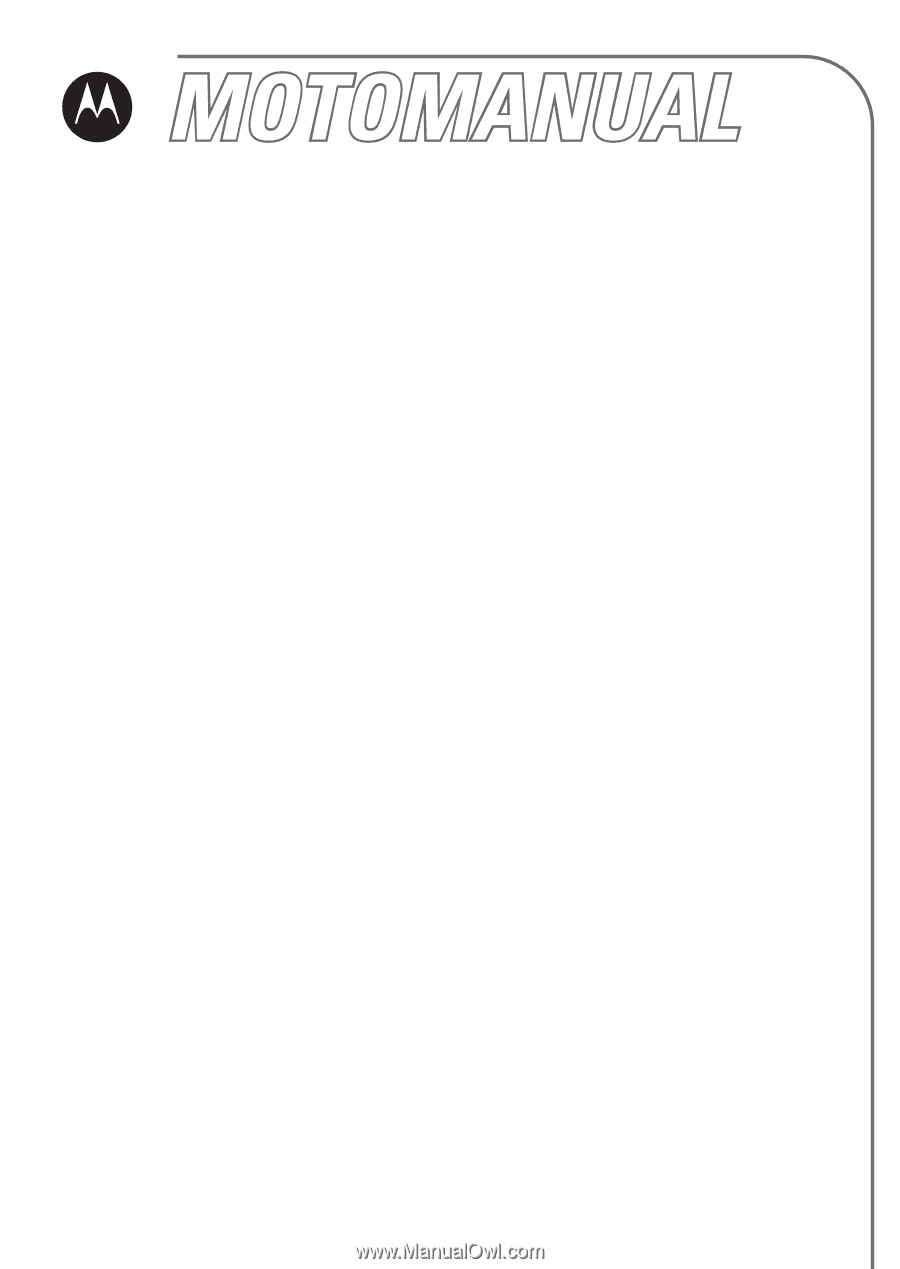
motorola.com
V176
GSM
English