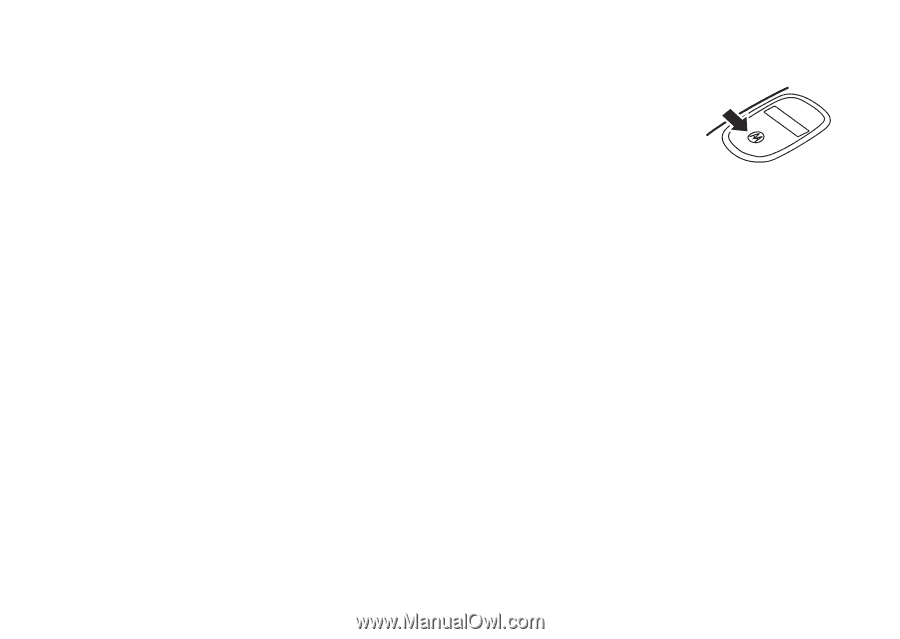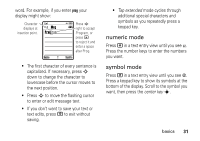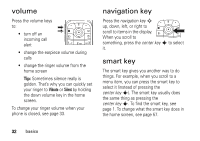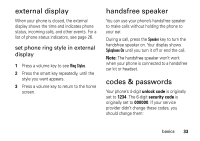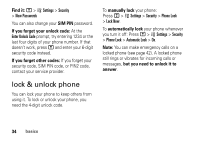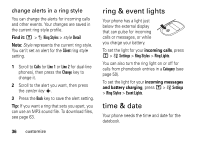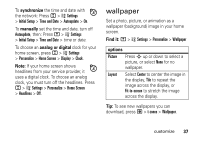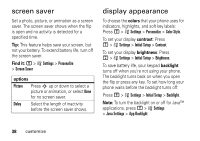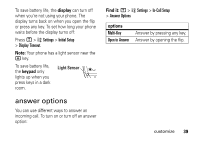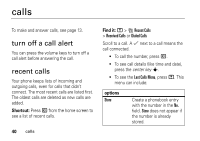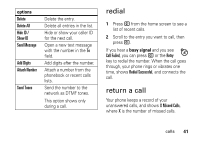Motorola V195 User Manual - Page 38
ring & event lights, time & date, change alerts in a ring style - download
 |
UPC - 890552647590
View all Motorola V195 manuals
Add to My Manuals
Save this manual to your list of manuals |
Page 38 highlights
change alerts in a ring style You can change the alerts for incoming calls and other events. Your changes are saved in the current ring style profile. Find it: M > t Ring Styles > style Detail Note: Style represents the current ring style. You can't set an alert for the Silent ring style setting. 1 Scroll to Calls (or Line 1 or Line 2 for dual-line phones), then press the Change key to change it. 2 Scroll to the alert you want, then press the center key s. 3 Press the Back key to save the alert setting. Tip: If you want a ring that sets you apart, you can use an MP3 sound file. To download files, see page 63. 36 customize ring & event lights Your phone has a light just below the external display that can pulse for incoming calls or messages, or while you charge your battery. To set the light for your incoming calls, press M > w Settings > Ring Styles > Ring Lights. You can also turn the ring light on or off for calls from phonebook entries in a Category (see page 50). To set the light for your incoming messages and battery charging, press M > w Settings > Ring Styles > Event Lights. time & date Your phone needs the time and date for the datebook.