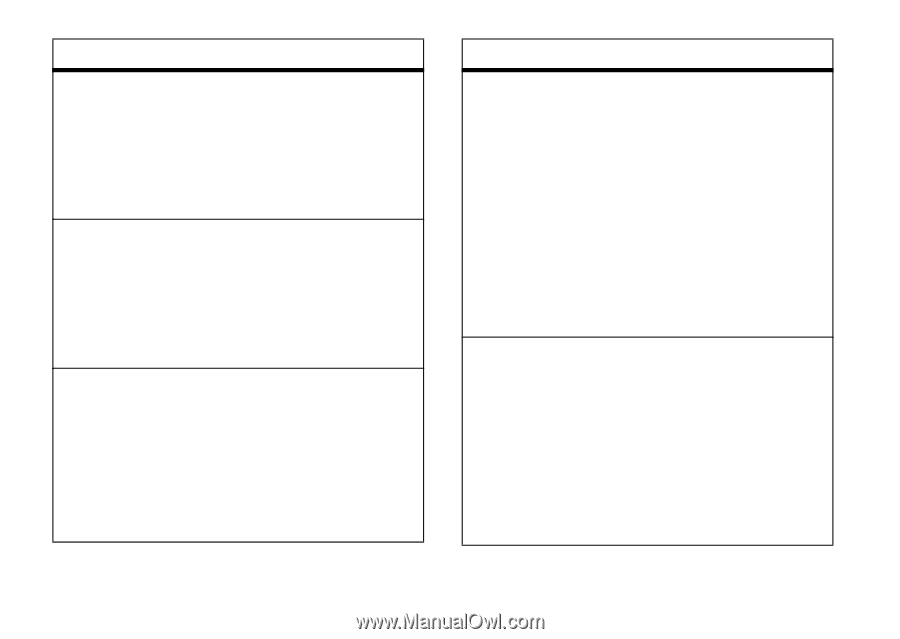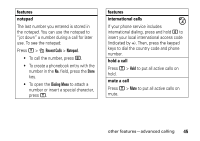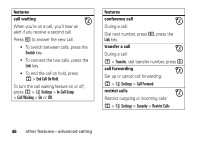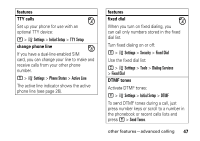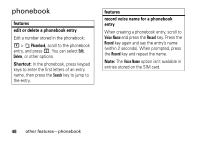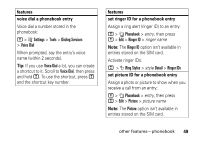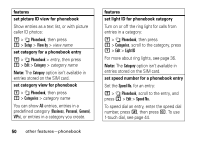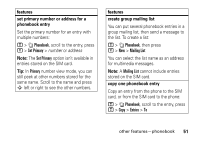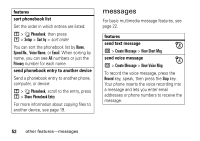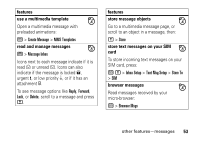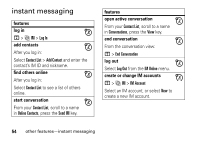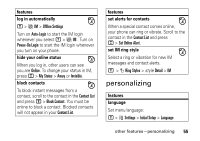Motorola V195 User Manual - Page 52
set speed number for a phonebook entry, set picture ID view for phonebook
 |
UPC - 890552647590
View all Motorola V195 manuals
Add to My Manuals
Save this manual to your list of manuals |
Page 52 highlights
features set picture ID view for phonebook Show entries as a text list, or with picture caller ID photos: M > n Phonebook, then press M > Setup > View by > view name set category for a phonebook entry M > n Phonebook > entry, then press M > Edit > Category > category name Note: The Category option isn't available in entries stored on the SIM card. set category view for phonebook M > n Phonebook, then press M > Categories > category name You can show All entries, entries in a predefined category (Business, Personal, General, VIPs), or entries in a category you create. 50 other features-phonebook features set light ID for phonebook category Turn on or off the ring light for calls from entries in a category: M > n Phonebook, then press M > Categories, scroll to the category, press M > Edit > Light ID For more about ring lights, see page 36. Note: The Category option isn't available in entries stored on the SIM card. set speed number for a phonebook entry Set the Speed No. for an entry: M > n Phonebook, scroll to the entry, and press M > Edit > Speed No. To speed dial an entry, enter the speed dial number, press #, then press N. To use 1-touch dial, see page 44.