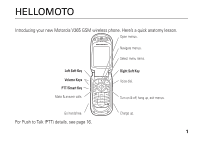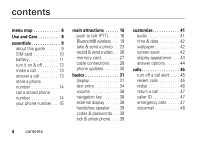Motorola V365 User Manual
Motorola V365 - Cell Phone 5 MB Manual
 |
UPC - 073069617021
View all Motorola V365 manuals
Add to My Manuals
Save this manual to your list of manuals |
Motorola V365 manual content summary:
- Motorola V365 | User Manual - Page 1
V365 GSM English motorola.com - Motorola V365 | User Manual - Page 2
- Motorola V365 | User Manual - Page 3
HELLOMOTO Introducing your new Motorola V365 GSM wireless phone. Here's a quick anatomy lesson. Open menus. Navigate menus. Select menu items. Left Soft Key Volume Keys PTT/Smart Key Make & answer calls. Right Soft Key Voice dial. Turn on & off, hang up, exit menus. Go handsfree. Charge up. - Motorola V365 | User Manual - Page 4
Home Screen Main Menu 2 Press the Menu Key M to open the Main Menu. Cingular 12:00 Recent Mobile Email 1 Press and hold the Power Key for a few seconds to turn on your phone. Cingular Mall Exit Select 3 Press the Navigation Key up, down, left, or right (S) to highlight a menu feature. 4 - Motorola V365 | User Manual - Page 5
service provider about feature availability and functionality. All features, functionality, and other product specifications, as well as the information contained in this user's guide are based upon the latest available information and are believed to be accurate at the time of printing. Motorola - Motorola V365 | User Manual - Page 6
26 memory card 27 cable connections . . . . 28 phone updates 30 basics 31 display 31 text entry 34 volume 38 navigation key 38 external display 38 handsfree speaker. . . . 39 codes & passwords. . . 39 lock & unlock phone. . . . 39 customize 41 audio 41 time & date 42 wallpaper 42 screen - Motorola V365 | User Manual - Page 7
. . . . . 49 address book 53 messages 59 personalizing 61 call times 63 handsfree 64 data & fax calls 65 network 66 personal organizer . . . 66 security 68 fun & games 68 service and repairs . . . . 71 SAR Data 72 EU Conformance . . . . . 74 Safety Information . . . . 76 Industry Canada - Motorola V365 | User Manual - Page 8
Alerts • Set Your Name • Auto Accept Invites • PTT is On/Off Ó My Stuff • Camera • Video Camera • Sounds • Pictures • Videos • Games & Apps • Tools • SIM Applications • Calculator • Datebook • Alarm Clock • Shortcuts • Dialing Services n Address Book w Settings • (see next page) 6 menu map - Motorola V365 | User Manual - Page 9
• Master Reset • Master Clear m Phone Status • My Tel. Numbers • Battery Meter • Storage Devices • Software Update • Other Information S Headset • Auto Answer • Voice Dial J Car Settings • Auto Answer • Auto Handsfree • Power-Off Delay • Charger Time j Network • Network Setup • Service Tone • Call - Motorola V365 | User Manual - Page 10
Use and Care Use and Care To care for your Motorola phone, please keep it away from: liquids of any kind Don't expose your phone to water, rain, extreme humidity, sweat, or other moisture. extreme heat or cold Avoid temperatures below -10°C/14°F or above 45°C/113°F. microwaves Don't try - Motorola V365 | User Manual - Page 11
the phone for the first time, read the Important Safety and Legal Information included in the grayedged pages at the back of this guide. about this guide This guide shows how to open a menu feature as follows: Find it: M > e Messaging > Create Message This means that, from the home screen: 1 Press - Motorola V365 | User Manual - Page 12
optional accessory. SIM card Caution: Don't bend or scratch your SIM card. Keep it away from static electricity, water, and 3 4 dirt. Your Subscriber Identity Module (SIM) card contains personal information like your phone number and Address Book entries. To insert and use a memory card, see - Motorola V365 | User Manual - Page 13
battery battery installation 1 2 3 battery charging New batteries are not fully charged. Plug the battery charger into your phone and an electrical outlet. Your phone might take several seconds to start charging the battery. Your display shows Charge Complete when finished. Tip: Relax, you can - Motorola V365 | User Manual - Page 14
on the network, signal strength, temperature, features, and accessories you use. • Always use Motorola Original batteries and chargers. The warranty does not cover damage caused by non-Motorola batteries and/or chargers. • New batteries or batteries stored for a long time may take more time to - Motorola V365 | User Manual - Page 15
or until the keypad or display lights up. If prompted, enter your eight-digit SIM card PIN code and/or four-digit unlock code. To turn off your phone, press and hold P for a few seconds. make a call Enter a phone number and press N to make a call. To "hang up," close the flip or press P. answer - Motorola V365 | User Manual - Page 16
your Address Book: 1 Enter a phone number in the home screen. 2 Press the Store key. 3 Enter a name and other details for the phone number. To select a highlighted item, press the center key s. Note: You can store a Address Book entry in your phone's memory or on your SIM card. In the entry, select - Motorola V365 | User Manual - Page 17
, press M then # to see your number. Tip: Want to see your phone number while you're on a call? Press M > My Tel. Number. You can edit the name and phone number stored on your SIM card. From the home screen, press M #, select an entry, press the View key, and press the Edit key. If you don't know - Motorola V365 | User Manual - Page 18
not available in all areas. PTT connectivity requires PTT-compatible phones. Note: To turn PTT on or off, see page 19. make a PTT call When @ shows at the top of your home screen, you can make and receive PTT calls. To make a PTT call: 1 Press PTT button and scroll to add contact, enter information - Motorola V365 | User Manual - Page 19
the contact can speak first. If the contact does not respond, the call ends. You cannot send alerts to groups. answer a PTT call Note: Your phone cannot receive PTT calls while it is recording videos, and may not receive PTT calls while it is playing videos or some sound files. The PTT indicator - Motorola V365 | User Manual - Page 20
contacts and groups You can store PTT Contacts to make one-to-one calls, or you can store PTT Groups to make group calls. To store a contact, press PTT key, scroll to Add Contact. Enter the contact's Name and phone number (No.), then press the Done key. Your network stores the contact and - Motorola V365 | User Manual - Page 21
connect your phone with a phone or computer that supports Bluetooth connections to exchange files. Note: The use of wireless phones while driving may cause distraction. Discontinue a call if you can't concentrate on driving. Additionally, the use of wireless devices and their accessories may be - Motorola V365 | User Manual - Page 22
you have used before. Just turn on the device or move it near the phone. Tip: Want to know more about your headset or car kit? For specific information about a device, refer to the instructions that came with it. For more Bluetooth support, see: www.motorola.com/Bluetoothsupport 20 main attractions - Motorola V365 | User Manual - Page 23
, or Web shortcut from your phone to a computer or other device. Note: You can't copy some copyrighted objects. 1 On your phone, scroll to the object that you guide for the device). Also, make sure the device is not busy with another similar Bluetooth connection. Note: Once you connect your phone - Motorola V365 | User Manual - Page 24
device can locate it. Press M > w Settings > L Connection > E Bluetooth Link > Setup > Find Me. 2 Press the Accept key on your phone to accept the file from the other device. Your phone notifies you when file transfer is complete. If necessary, press the Save key to save the file. advanced Bluetooth - Motorola V365 | User Manual - Page 25
object to device Scroll to the device name and press the Drop key. During a call, press M > Use Bluetooth to switch to a recognized headset or car kit. Caution: Moving an object deletes the original object from your phone. Scroll to the object, press M > Move, select the device name. features copy - Motorola V365 | User Manual - Page 26
. Photo Viewfinder 100 Remaining Back Capture Press M to open Pictures menu. Take a photo. Return to previous screen. Note: Adjusting the exposure affects the brightness of both the M to open the camera menu: options Go To Pictures See stored pictures and photos. 24 main attractions - Motorola V365 | User Manual - Page 27
phone or memory card. Note: Your phone stores pictures on your memory card unless you select Phone Memory. Auto-Timed Capture Set a timer for the camera to take a photo. Pictures Setup Open the setup menu to adjust photo settings. View Free Space See how much memory remains. Note: Your service - Motorola V365 | User Manual - Page 28
when your phone is open. Press M > Ó My Stuff > Video Camera to see the video viewfinder. Press S Remaining up or down clips you to zoom in or out. VIDEO CLIP AREA can capture Video Viewfinder 10 Remaining Back Capture Start video capture. Return to previous screen. 26 main attractions - Motorola V365 | User Manual - Page 29
). Note: If you download a copyrighted file and store it on your memory card, you can use the file only while your memory card is inserted in your phone. You cannot send, copy, or change copyrighted files. install a memory card 1 Remove the battery door. 2 Press the memory card into its slot until - Motorola V365 | User Manual - Page 30
see the memory card information. or Press M to see the Storage Device menu, which lets you Format or Rename the memory card. cable connections Your phone has a mini-USB port so you can connect it to a computer to transfer data. Note: Motorola Original USB data cables and supporting software are sold - Motorola V365 | User Manual - Page 31
your phone and computer, you might need to install the software included with the Motorola Original data kit available separately through www.hellomoto.com. See the data kit user's guide for more information. To make data calls through a connected computer, see page 65. connect your memory card to - Motorola V365 | User Manual - Page 32
> picture video clips: > mobile > video 4 When you finish, remove the device by selecting the "Safely Remove Hardware" icon in the system tray at the bottom of your computer screen. Then select "USB Mass Storage Devices" and "Stop". 5 Select "USB Mass Storage Device" then "OK". On your phone: To - Motorola V365 | User Manual - Page 33
basics See page 1 for a basic phone diagram. display The home screen shows when you turn on the phone. Menu Clock Indicator Cingular Press S up, down, left, or right in the home screen to open basic menu features. Press the menu key M to open the menu. Soft Key Labels show the current soft - Motorola V365 | User Manual - Page 34
of the home screen: 1. Signal Strength 8. Battery Cingular Level 2. EDGE / GPRS 7. Audio 3. Data 4. Roam 12:00 6. Message Recent Mobile Email 5. Active Line 1 Signal Strength Indicator - Vertical bars show the strength of the network connection. You can't make or receive calls when ! or - Motorola V365 | User Manual - Page 35
phone call. @ = line 1 active 6 Message Indicator - Shows when you receive a new message. Indicators can include: r = text message t = voice message 7 Audio Indicator - Shows the audio setting. y = loud ring z = soft ring | = vibrate † = vibrate & ring } = vibrate then ring { = silent 8 Battery - Motorola V365 | User Manual - Page 36
Setup in a text entry view and select Primary Setup or Secondary Setup. iTAP® and Tap mode tips • Press 0 in a text entry view to change text case to all capital letters (T), no capitals (U), or next letter capital (V). - Motorola V365 | User Manual - Page 37
to set iTAP mode as your primary or secondary text entry mode. iTAP mode lets you enter words using one keypress per letter. The iTAP software combines your keypresses into common words, and predicts each word as you enter it. For example, if you press 7 7 6 4, your display shows: Uj Msg Prog - Motorola V365 | User Manual - Page 38
key to enter recipients. After 2 seconds, character is accepted and cursor moves to next position. When you enter three or more characters in a row, your phone may guess the rest of the 36 basics - Motorola V365 | User Manual - Page 39
word. For example, if you enter Prog your display might show: Character Press S displays at insertion point. U1 Msg Prog ram right to 443 accept Program, or press * to reject it and enter a space after Delete M Send To Prog. The first character of every sentence is capitalized. If - Motorola V365 | User Manual - Page 40
turn off an incoming call alert • change the earpiece volume during calls • change the ringer volume from the home screen Tip: Sometimes silence phone is closed, the external display shows the time, date, status indicators, and notifications for incoming calls and other events. For a list of phone - Motorola V365 | User Manual - Page 41
doesn't work, press M and enter your six-digit security code instead. If you forget other codes: If you forget your security code, SIM PIN code, PIN2 code, or call barring password, contact your service provider. lock & unlock phone You can lock your phone to keep others from using it. To lock or - Motorola V365 | User Manual - Page 42
automatically lock your phone whenever you turn it off: Press M > w Settings > Security > Phone Lock > Automatic Lock > On. Note: You can make emergency calls on a locked phone (see page 47). A locked phone still rings or vibrates for incoming calls or messages, but you need to unlock it to answer - Motorola V365 | User Manual - Page 43
profile: Find it: M > w Settings > Audio > Style: style name Shortcut: In the home screen, press the volume keys up or down to quickly change your audio profile. change alerts in audio You can change the alerts for incoming calls and other events. Your changes are saved in the current audio profile - Motorola V365 | User Manual - Page 44
the image in the display, Tile to repeat the image across the display, or Fit-to-screen to stretch the image across the display. screen saver Set a photo, picture, or animation as a screen saver. The screen saver shows when the flip is open and no activity is detected for a specified time. 42 - Motorola V365 | User Manual - Page 45
Tip: This feature helps save your screen, but not your battery. To extend battery life, turn off the screen saver. Find it: M > w Settings > Personalize > Screen Saver options Picture Press S up or down to select a picture or animation, or select None for no screen saver. Delay Select the length of - Motorola V365 | User Manual - Page 46
answer options You can use different ways to answer an incoming call. To turn on or turn off an answer option: Find it: M > w Settings > In-Call Setup > Answer Options options Multi-Key Open to Answer Answer by pressing any key. Answer by opening the flip. 44 customize - Motorola V365 | User Manual - Page 47
listed first. The oldest calls are deleted as new calls are added. Shortcut: Press N from the home screen to see a list of dialed calls. Find it: M > s Recent Calls > Received Calls or Dialed Calls Scroll to a call. A % next to a call means the call connected. • To call the number, press N. • To - Motorola V365 | User Manual - Page 48
). redial 1 Press N from the home screen to see a list of recent calls. 2 Scroll to the entry you want to call, then press N. If you hear a busy signal, and you see Call Failed, you can press N or the Retry key to redial the number. When the call goes through, your phone rings or vibrates one time - Motorola V365 | User Manual - Page 49
from the next person you call, enter the phone number and press M > Hide ID/Show ID. emergency calls Your service provider programs one or more emergency phone numbers, such as 911 or 112, that you can call under any circumstances, even when your phone is locked or the SIM card is not inserted. Note - Motorola V365 | User Manual - Page 50
provider may include additional information about using this feature. When you receive a voicemail message, your phone shows the voicemail message indicator t and New Voicemail. Press the Call key to listen to the message. To check voicemail messages: Find it: M > e Messaging > Voicemail Your - Motorola V365 | User Manual - Page 51
, see page 56. Note: Speed No. 1 is typically reserved for your voicemail number. features set 1-touch dial list You can set 1-touch dial to call the entries in your phone memory address book, your SIM card's address book, or your Fixed Dial list: Press M > w Settings > Initial Setup > 1-Touch Dial - Motorola V365 | User Manual - Page 52
. Tip: If you forget Aunt Mildred's speed dial number, press M > n Address Book, scroll to her entry, and press the center key s. attach a phone number Dial an area code or prefix for an address book number, then press M > Attach Number. features notepad The last number you entered is stored in the - Motorola V365 | User Manual - Page 53
, press the keypad keys to dial the country code and phone number. hold a call Press M > Hold to put all active calls on hold. mute a call Press the Mute key (if available) or M > Mute to put all active calls on mute. features call waiting When you're on a call, you'll hear an alert if you receive - Motorola V365 | User Manual - Page 54
the Link key. transfer a call During a call: M > Transfer, dial transfer number, press N call forwarding Set up or cancel call forwarding: M > w Settings > Call Forward restrict calls Restrict outgoing or incoming calls: M > w Settings > Security > Restrict Calls Tell your phone to allow All, None - Motorola V365 | User Manual - Page 55
features DTMF tones Activate DTMF tones: M > w Settings > Initial Setup > DTMF To send DTMF tones during a call, just press number keys or scroll to a number in the address book or recent calls lists and press M > Send Tones. address book features edit or delete an address book entry Edit a number - Motorola V365 | User Manual - Page 56
seconds). When prompted, press and release the voice key and repeat the name. Note: The Voice Name option isn't available for entries stored on the SIM card. features voice dial an address book entry Voice dial a number stored in the address book: Press and release the voice key, and say the entry - Motorola V365 | User Manual - Page 57
for an address book entry Assign a photo or picture to show when you receive a call from an entry: M > n Address Book > entry, then press M > Edit > Picture > picture name Note: The Picture option isn't available for entries stored on the SIM card. features set picture ID view for address book Show - Motorola V365 | User Manual - Page 58
the Category option can help you organize your phone numbers. create new category M > n Address Book, then press M > Categories, then press M > New Enter the category name, and select its Note: The Set Primary option isn't available for entries stored on the SIM card. 56 other features-address book - Motorola V365 | User Manual - Page 59
To create a list: M > n Address Book, then press M > New > Mailing List You can select the list name as an address for multimedia messages. Note: A Mailing List cannot include entries stored on the SIM card. features sort address book list Set the order in which entries are listed: - Motorola V365 | User Manual - Page 60
the entry, and Find waits for you to press the Search key. copy one address book entry Copy an entry from the phone to the SIM card, or from the SIM card to the phone: M > n Address Book, scroll to the entry, press M > Copy > Entries > To features send address book entry in a text message Send an - Motorola V365 | User Manual - Page 61
features send address book entry to another device Send an address book entry to another phone, computer, or device: M > n Address Book, scroll to the entry, press M > Share Address Book Entry For more information about copying files to another device, see page 21. - Motorola V365 | User Manual - Page 62
Reply, Forward, Lock, or Delete. features store message objects Go to a multimedia message page, or scroll to an object in a message, then: M > Store store text messages on your SIM card To store incoming text messages on your SIM card, press: M > e Messaging, then press M > Inbox Setup > Text Msg - Motorola V365 | User Manual - Page 63
personalizing features language Set menu language: M > w Settings > Initial Setup > Language scroll Set the scroll bar to Up/Down or Wrap Around in menu lists: M > w Settings > Initial Setup > Scroll activate ringer IDs Activate ringer IDs assigned to address book entries and categories: M > w - Motorola V365 | User Manual - Page 64
the home screen: M > w Settings > Personalize > Home Screen > Home Keys shortcuts Create a shortcut to a menu item: Scroll to the menu item, then press and hold M. Use a shortcut: Press M, then press the shortcut number. master reset Reset all options except unlock code, security code, and lifetime - Motorola V365 | User Manual - Page 65
address book and datebook entries) and content you have downloaded (including photos and sounds) stored in your phone's memory. After you erase the information, you can't recover it. M > w Settings > Initial Setup > Master Clear call times Network connection time is the elapsed time from the - Motorola V365 | User Manual - Page 66
Additionally, the use of wireless devices and their accessories may be prohibited or restricted in certain areas. Always obey the laws and regulations on the use of these products. features speakerphone Activate the speakerphone during a call: Press the Speaker key. features auto answer (car kit or - Motorola V365 | User Manual - Page 67
page 28. features send data or fax Connect your phone to the device, then place the call through the device application. receive data or fax Connect your phone to the device, then answer the call through the device application. talk then fax Connect your phone to the device, enter fax number, press - Motorola V365 | User Manual - Page 68
features network settings See network information and adjust network settings: M > w Settings > Network software update Your service provider can send updated phone software over the air to your phone. When your phone receives a software update, you can choose to install it later. To install the - Motorola V365 | User Manual - Page 69
View key. To close the reminder, press the Exit key. features send datebook event to another device Send a datebook event to another phone, computer, or device: M > Ó My Stuff > É Tools > Datebook, scroll to the day, press s, scroll to the event, press M > Send calculator M > Ó My Stuff > É Tools - Motorola V365 | User Manual - Page 70
: If you enter an incorrect PIN code three times before the correct code, your SIM card is disabled and your display shows SIM Blocked. Lock or unlock the SIM card: M > w Settings > Security > SIM PIN lock feature M > w Settings > Security > Lock Application 68 other features-security features - Motorola V365 | User Manual - Page 71
ring tones Create ring tones that you can use with your phone: M > Ó My Stuff > Sounds > [New iMelody] features start micro-browser Just press $. download objects from Web page Download a picture, sound, or other object from a Web page: Press $, go to the page that links to the file, scroll to the - Motorola V365 | User Manual - Page 72
Java™ game or application the same way you download pictures or other objects: Press $, go to the page that links to the file, press the center key s Note: To install and run games stored on your memory card, press M > w Settings > Q Games & Apps > [Install New]. 70 other features-fun & games - Motorola V365 | User Manual - Page 73
service and repairs If you have questions or need assistance, we're here to help. Go to www.motorola.com/consumer/support, where you can select from a number of customer care options. You can also contact the Motorola Customer Support Center at 1-800-331-6456 (United States), 1-888-390-6456 (TTY/TDD - Motorola V365 | User Manual - Page 74
phones employs a unit of measurement known as the Specific a phone model is available for sale to the guide, is 0.49 W/kg. The SAR value for this product in its data transmission mode (body-worn use) is 0.34 W/kg. (Body-worn measurements differ among phone models, depending upon available accessories - Motorola V365 | User Manual - Page 75
information on Specific Absorption Rates ca 1. In the United States and Canada, the SAR limit for mobile phones used by the public is 1.6 watts/kg (W/kg) averaged over one measurements. 2. The SAR information includes the Motorola testing protocol, assessment procedure, and measurement uncertainty - Motorola V365 | User Manual - Page 76
an example of a typical Product Approval Number. You can view your product's Declaration of Conformity (DoC) to Directive 1999/5/EC (to R&TTE Directive) at www.motorola.com/rtte. To find your DoC, enter the product Approval Number from your product's label in the "Search" bar on the web site. 74 EU - Motorola V365 | User Manual - Page 77
Important Safety and Legal Information 75 - Motorola V365 | User Manual - Page 78
or receiving a phone call, hold your mobile device just like you would a landline phone. If you wear the mobile device on your body, always place the mobile device in a Motorola-supplied or approved clip, holder, holster, case, or body harness. If you do not use a body-worn accessory supplied or - Motorola V365 | User Manual - Page 79
guidelines. For a list of Motorola-supplied or approved accessories, visit our Web site at: www.motorola.com. RF Energy Interference/Compatibility other devices. Follow Instructions to Avoid Interference Problems Turn off your mobile device in any location where posted notices instruct you to do - Motorola V365 | User Manual - Page 80
, punctured, or subjected to a severe fall, do not use it until you take it to a Motorola Authorized Service Center. Do not attempt to dry it with an external heat source, such as a microwave oven. Batteries and Chargers If jewelry, keys, beaded chains, or other conductive materials touch exposed - Motorola V365 | User Manual - Page 81
battery. Do not let your battery, charger, or mobile device get wet. Listening at full volume to music or voice through a headset may damage your hearing. Choking Hazards Your mobile device or its accessories may include detachable parts screen away from your eyes, leave the Safety Information 79 - Motorola V365 | User Manual - Page 82
perform actions such as pressing keys or entering finger-written characters, you may experience occasional discomfort in your hands, arms, shoulders, neck, or other parts of your body. If you continue to have discomfort during or after such use, stop use and see a physician. 80 Safety Information - Motorola V365 | User Manual - Page 83
Industry Canada Notice to Users Operation IndustryCanadaNotice is subject to the following two conditions: (1) This device may not cause interference and (2) This device must accept any interference, including interference that may cause undesired operation of the device. See RSS-GEN 7.1.5. Industry - Motorola V365 | User Manual - Page 84
cause undesired operation. See 47 CFR Sec. 15.19(3). If your mobile device or accessory has a USB connector, or is otherwise considered a computer peripheral device whereby it can be connected to a computer for purposes of transferring data, then it is considered a Class B device and the following - Motorola V365 | User Manual - Page 85
Service or General Mobile Radio Service, Motorola-branded or certified accessories sold for use with these Products ("Accessories") and Motorola software 's exclusive remedy, and applies as follows to new Motorola Products, Accessories and Software purchased by consumers in the United States or - Motorola V365 | User Manual - Page 86
; (c) mismatched board serial numbers; or (d) nonconforming or non-Motorola housings, or parts, are excluded from coverage. Communication Services. Defects, damages, or the failure of Products, Accessories or Software due to any communication service or signal you may subscribe to or use with the - Motorola V365 | User Manual - Page 87
receive instructions on how to ship the Products, Accessories or Software, at your expense, to a Motorola Authorized Repair Center. To obtain service, you must include: (a) a copy of your receipt, bill of sale or other comparable proof of purchase; (b) a written description of the problem; (c) the - Motorola V365 | User Manual - Page 88
THIS LIMITED WARRANTY, OTHERWISE THE REPAIR, REPLACEMENT, OR REFUND AS MOTOROLA BE LIABLE, WHETHER IN CONTRACT OR TORT (INCLUDING NEGLIGENCE) FOR DAMAGES IN EXCESS OF THE PURCHASE PRICE OF THE PRODUCT, ACCESSORY OR SOFTWARE to you. This warranty gives you specific legal rights, and you may also have - Motorola V365 | User Manual - Page 89
Hearing Aid Compatibility with Mobile Phones Some HearingAids Motorola phones are measured for compatibility with hearing aids. If the box for your particular model has "Rated for Hearing Aids" printed on it, the following explanation applies. When some mobile phones are used near some hearing - Motorola V365 | User Manual - Page 90
.asp Product registration is an important step toward enjoying your new Motorola product. Registering helps us facilitate warranty service, and permits us to contact you should your product require an update or other service. Registration is for U.S. residents only and is not required for - Motorola V365 | User Manual - Page 91
International Trade. Wireless: The New Recyclable Your Recycling wireless mobile device materials to be incorporated into new products. The Cellular Telecommunications Industry it in for a new one, please remember that the mobile device, the charger, and many of its accessories can be recycled. It - Motorola V365 | User Manual - Page 92
Driving Driving Safety Drive Safe, Call Smart SM Check the laws and regulations on the use of mobile devices and their accessories in the areas where you drive. Always obey them. The use of these devices may be prohibited or restricted in certain areas. Go to www.motorola.com/callsmart for more - Motorola V365 | User Manual - Page 93
-down vehicle posing no serious hazard, a broken traffic signal, a minor traffic accident where no one appears injured, or a vehicle you know to be stolen, call roadside assistance or other special non-emergency wireless number.* * Wherever wireless phone service is available. Driving Safety 91 - Motorola V365 | User Manual - Page 94
10, 64 accessory connector port 1 active line indicator 33 address book 46, 49, 50, 53, 56 alarm clock 66 alert set 38, 41 turn off 38, 45 animation 68 answer a call 13, 44 attach a number 46, 50 audio, setting 41 B backlight 43 battery 11 extending battery life 12 battery indicator 33 battery life - Motorola V365 | User Manual - Page 95
setting 42 datebook 67 dial a phone number 13, 52 dialed calls 45 display 2, 31, 43 downloaded files from Web pages 69 in messages 60 DTMF tones 46, 53 E earpiece volume 38 EDGE indicator 32 emergency number 47 end a call 13 end key 1, 13 Enter Unlock Code message 39 export regulations 89 external - Motorola V365 | User Manual - Page 96
J Java applications 70 K keypad 44, 61 L language 61 linking. See Bluetooth connection lock application 68 phone 39 SIM card 68 Low Battery message 33 M make a call 13 master clear 63 94 index master reset 62 memory card 27 menu 2, 9, 31, 61, 62 menu icons 31, 62 message 59, 60 message indicator 33 - Motorola V365 | User Manual - Page 97
indicator 33 S safety information 76 safety tips 90 screen saver 42 scrolling 61 security code 39 send key 1, 13 shortcuts 62 signal strength indicator 32 SIM Blocked message 13, 68 SIM card 10, 13, 39, 60, 68 skin 43 soft keys 1, 31, 62 software update 66 speakerphone 64 speed dial 50 store your - Motorola V365 | User Manual - Page 98
phone 13, 39 SIM card 68 unlock code 39 USB cables 28 V video clip 69 videos 26 voice dial 54, 64 voice message 59 voice name, recording 54 voicemail 48 voicemail message indicator 33, 48 volume 38, 61 96 index W wallpaper 42 warranty 83 Web pages 69 Web sessions 69 WHO information 88 Y your phone - Motorola V365 | User Manual - Page 99
V365 GSM Español motorola.com - Motorola V365 | User Manual - Page 100
- Motorola V365 | User Manual - Page 101
HELLOMOTO Presentamos el nuevo teléfono inalámbrico Motorola V365 GSM. Aquí le brindamos una rápida lección acerca de su anatomía. Abrir menús. Tecla programable izquierda Botones de volumen PTT/Botón inteligente Realizar y contestar llamadas. - Motorola V365 | User Manual - Page 102
Pantalla principal Menú principal 2 Oprima la tecla M de Menú para abrir el Menú principal. Cingular Reciente 12:00 Email móvil 1 Mantenga oprimida la Tecla de encendido Key durante unos segundos para encender el teléfono. Cingular Mall Salir Selecr 3 Oprima la tecla de navegación hacia - Motorola V365 | User Manual - Page 103
Motorola Motorola se reserva el derecho de cambiar o modificar cualquier información o especificación sin previo aviso ni obligación. MOTOROLA respectivos dueños y son utilizadas por Motorola, Inc. bajo licencia. Java y Estados Unidos y en otros países. © Motorola, Inc., 2006. Precaución: Los cambios o - Motorola V365 | User Manual - Page 104
y cuidado 8 aspectos esenciales . . . . 9 acerca de esta guía . . . . 9 tarjeta SIM 10 batería 11 encender y apagar. . . . 13 realizar una llamada . . . 13 contestar una llamada fondo de pantalla . . . . . 44 protector de pantalla . . . 45 apariencia de la pantalla 45 opciones para contestar 46 - Motorola V365 | User Manual - Page 105
llamadas 47 desactivar una alerta de llamada 47 llamadas recientes . . . 47 remarcar 49 regresar una llamada 49 ID de llamada 49 llamadas de emergencia 50 correo de voz 50 otras funciones 52 llamada avanzada . . . . 52 libreta de direcciones 57 mensajes 64 personalización 66 duración de - Motorola V365 | User Manual - Page 106
está Activado/Desactivado Ó Mis cosas • Cámara • Cámara de video • Sonidos • Imágenes • Videos • Juegos y Aps • Herramientas • Aplicaciones SIM • Calculadora • Agenda • Despertador • Atajos • Servicios de marcado n Libreta de direcciones w Programación • (consulte la página siguiente) 6 mapa de - Motorola V365 | User Manual - Page 107
Mis núms de tel • Medidor de bat • Dispositivos alma • Actualización de software • Otra información S Audífono • Contestar auto • Marcado por voz J Prog teléfono • Bloq de funciones • Marcado fijo • Restringir llams • PIN SIM • Contraseñas nvas • Manejo de certificado c Programación Java™ • Sistema - Motorola V365 | User Manual - Page 108
Uso y cuidado Uso y cuidado Para proteger su teléfono Motorola, manténgalo alejado de: todo tipo de líquidos No exponga su teléfono al agua, a la lluvia, a la humedad extrema, al sudor ni a otro tipo - Motorola V365 | User Manual - Page 109
usar el teléfono por primera vez, lea la Información legal y de seguridad importante que se incluye en las páginas de bordes grises en la parte posterior de esta guía. acerca de esta guía Esta guía muestra cómo abrir una función del menú, tal como se indica a continuación: Búsqueda: M > e Mensajer - Motorola V365 | User Manual - Page 110
obtener más información, comuníquese con su proveedor de servicio. Esto significa que la función requiere un accesorio opcional. tarjeta SIM Precaución: No doble ni raye la tarjeta SIM. Manténgala alejada de la electricidad estática, el agua y la suciedad. Su tarjeta Módulo de identidad del abonado - Motorola V365 | User Manual - Page 111
batería instalación de la batería 1 2 3 carga de la batería Las baterías nuevas no están totalmente cargadas. Enchufe el cargador de batería al teléfono y a una toma de corriente. El teléfono puede tardar varios segundos antes de comenzar a cargar la batería. Al finalizar la carga, en la - Motorola V365 | User Manual - Page 112
como la computadora deben estar encendidos, y la computadora debe tener instalados los controladores de software adecuados. Los cables y los controladores de software están disponibles en los equipos de datos Motorola Original que se venden por separado. consejos acerca de la batería La vida útil - Motorola V365 | User Manual - Page 113
ón "Información general y de seguridad" que se incluye en las páginas de borde gris en la parte posterior de esta guía. encender y apagar Precaución: Algunos teléfonos solicitan el código PIN de la tarjeta SIM al encenderlos. Si ingresa un código PIN incorrecto tres veces antes de ingresar el código - Motorola V365 | User Manual - Page 114
de música. El indicador de estado È de EDGE aparece en la parte superior de la pantalla cuando puede recibir datos de una red EDGE. almacenar fono o en la tarjeta SIM. En el ingreso, seleccione Guardar en y elija Teléfono o SIM. Los ingresos almacenados en la tarjeta SIM sólo pueden incluir detalles - Motorola V365 | User Manual - Page 115
telefónico mientras está en una llamada? Oprima M > Mi número de tel. Puede modificar el nombre y el número telefónico almacenado en la tarjeta SIM. En la pantalla principal, oprima M #, seleccione un ingreso, oprima la tecla Ver, y oprima la tecla Modificar. Si no conoce su número telefónico, comun - Motorola V365 | User Manual - Page 116
con PTT. Nota: Para activar o desactivar PTT, consulte la página 19. 16 atracciones principales realizar una llamada PTT Cuando aparece @ en la parte superior de la pantalla principal, puede hacer y recibir llamadas PTT. Para realizar una llamada PTT: 1 Oprima el botón PTT y desplácese para - Motorola V365 | User Manual - Page 117
superior de la pantalla cuando se puede recibir llamadas PTT. Cuando recibe una llamada PTT , se oye un tono o alerta, seguido de la conversión por parte de la persona que llama. • Para hablar cuando la persona que llama deja de hablar, mantenga oprimido el botón PTT y hable después del tono. Sólo - Motorola V365 | User Manual - Page 118
M > Ô PTT > Programación PTT > Aceptar invitaciones automáticas > Act/Des Cuando reciba una Alerta de llamada PTT, oprima el botón PTT y hable después del tono. También puede oprimir la tecla Ignorar para cancelar la llamada. El teléfono muestra Llamada perdida si pierde una Alerta de llamada PTT. - Motorola V365 | User Manual - Page 119
Para ver los Contactos PTT , oprima el botón PTT. Desplácese hasta un contacto y oprima M para Ver, Modificar o Borrar el contacto. Contacto resaltado Contactos PTT Juan Sánchez Lisa Pérez María Martínez Jorge Barriga María Sánchez Carlos Reyes David González Lisa Pérez Salir G Marcar - Motorola V365 | User Manual - Page 120
conexión inalámbrica Bluetooth® Su teléfono admite conexiones inalámbricas Bluetooth. Puede conectar el teléfono con un audífono Bluetooth o con un equipo para automóvil para hacer llamadas de manos libres. También puede conectar el teléfono con un teléfono o con una computadora compatible con - Motorola V365 | User Manual - Page 121
para automóvil? Para obtener información específica acerca de un dispositivo, consulte las instrucciones que vienen con él. Para obtener más soporte de Bluetooth, consulte: www.motorola.com/Bluetoothsupport atracciones principales 21 - Motorola V365 | User Manual - Page 122
similar. Nota: Una vez que conecte el teléfono a un dispositivo Bluetooth, ese dispositivo puede iniciar conexiones Bluetooth similares con su teléfono. En la parte superior de la pantalla aparece el indicador Bluetooth O cuando hay una conexión Bluetooth. 22 atracciones principales - Motorola V365 | User Manual - Page 123
recibir archivos de otro dispositivo Si no ve el indicador Bluetooth O en la parte superior de la pantalla, active la característica Bluetooth oprimiendo M > w Programación > L Conexión > E Enlace Bluetooth > Config > Encendido > Encendido. 1 Coloque su teléfono cerca del dispositivo y envíe - Motorola V365 | User Manual - Page 124
funciones conectarse a un dispositivo reconocido terminar la conexión con un audífono o dispositivo manos libres Conecte el teléfono a un dispositivo manos libres reconocido: M > w Programación > L Conexión > E Enlace Bluetooth > Manos libres > nombre de dispositivo Desplácese hasta el nombre del - Motorola V365 | User Manual - Page 125
tomar y enviar fotografías Para ver, modificar o borrar fotografías tomadas, consulte la página 75. La lente de la cámara se encuentra en la parte posterior del teléfono, cuando está abierto. 1 Oprima j para ver el visor de la cámara. Oprima S hacia arriba o abajo para acercar o alejar la imagen - Motorola V365 | User Manual - Page 126
2 Oprima la tecla central s para tomar la imagen que aparece en el visor. Puede: • Oprima la tecla Almacenar para guardar o enviar la fotografía. Para enviar la fotografía en un mensaje, oprima Almacenar > Enviar mensaje, ingrese el texto del mensaje, oprima Enviar a, seleccione un destinatario, - Motorola V365 | User Manual - Page 127
el mensaje. grabar y enviar un video Para ver, modificar o borrar videos grabados, consulte la página 75. La lente de la cámara se encuentra en la parte posterior del teléfono, cuando está abierto. atracciones principales 27 - Motorola V365 | User Manual - Page 128
anterior. Oprima M para abrir el Menú de videos. Nota: Sólo puede acercar o alejar la imagen antes de comenzar la grabación. El número de clips restantes es estimado. Si desea enviar un video en un mensaje, la duración del video debe ajustarse a MMS. 28 atracciones principales Para configurar - Motorola V365 | User Manual - Page 129
tarjeta de memoria Puede usar una tarjeta de memoria extraíble con el teléfono para almacenar y recuperar objetos multimedia (tales como fotografías y sonidos). Nota: Si descarga un archivo con derechos de autor y lo almacena en la tarjeta de memoria, puede usar el archivo sólo mientras la tarjeta - Motorola V365 | User Manual - Page 130
El teléfono tiene un puerto mini-USB, para conectarlo a una computadora y transferir datos. Nota: Los cables de datos USB y el software de soporte Motorola Original se venden por separado. Revise la computadora o el dispositivo portátil para determinar el tipo de cable que necesita. Para transferir - Motorola V365 | User Manual - Page 131
deba instalar el software incluido con el equipo de datos Motorola Original, el cual se encuentra disponible por separado a Con esto, dirige la conexión USB hacia su tarjeta de memoria. Conecte el cable USB Motorola Original al puerto para accesorios del teléfono y a un puerto USB disponible en la - Motorola V365 | User Manual - Page 132
MP3: > audio > celular protectores de pantallas: > imagen > celular fondos de pantalla: > imagen > celular video clips: > video > celular 4 Cuando actualizaciones gratuitas en: http://www.hellomoto.com/support/ update Nota: Las actualizaciones del software no afectan los ingresos de la libreta - Motorola V365 | User Manual - Page 133
aspectos fundamentales Consulte la página 1 donde encontrará un diagrama básico del teléfono. pantalla La pantalla principal aparece cuando usted enciende el teléfono. Indicador de menú Reloj Cingular Etiqueta de tecla programable izquierda Reciente 12:00 Email móvil Etiqueta de tecla - Motorola V365 | User Manual - Page 134
Los indicadores de estado pueden aparecer en la parte superior de la pantalla principal: 1. Intensidad de la señal 8. Nivel de Cingular la batería 2. EDGE / GPRS 7. Audio 3. Datos 4. Roam Reciente 12:00 6. Mensaje Email mó - Motorola V365 | User Manual - Page 135
4 = transferencia 7 = transferencia segura de datos insegura de datos por paquete por paquete 3 = conexión segura para aplicaciones 6 = conexión insegura para aplicaciones 2 = llamada segura de Datos de cambio de circuito (CSD) 5 = llamada insegura de CSD à = conexión Bluetooth® está activa - Motorola V365 | User Manual - Page 136
8 Indicador de nivel de batería: Las barras verticales muestran el nivel de carga de la batería. Recargue la batería cuando el teléfono indique Batería baja. ingreso de texto Algunas funciones le permiten ingresar texto. Para obtener descripciones de indicadores, consulte la siguiente sección. El - Motorola V365 | User Manual - Page 137
el modo iTAP como el modo de ingreso de texto primario o secundario. El modo iTAP permite ingresar palabras oprimiendo una tecla por letra. El software iTAP combina las teclas oprimidas para transformarlas en palabras comunes y predice cada palabra a medida que la ingresa. aspectos fundamentales 37 - Motorola V365 | User Manual - Page 138
Por ejemplo, si oprime 7 7 6 4, la pantalla muestra: Oprima la tecla Borrar para borrar la última letra. Uj Msj 443 Prog rama ProgProhSpoiProi Borrar Selecr Oprima la tecla Selecr para bloquear la combinación resaltada. Oprima S hacia arriba para aceptar Programa. Oprima S hacia la derecha - Motorola V365 | User Manual - Page 139
Por ejemplo, si oprime 8 una vez, la pantalla muestra: El carácter aparece en el punto de inserción. Oprima la tecla Borrar para borrar el carácter a la izquierda del punto de inserción. Después Ug Msj T 449 de dos segundos, el carácter se acepta y el cursor se mueve a la siguiente Borrar - Motorola V365 | User Manual - Page 140
números que desea. Ingrese un espacio para volver al modo iTAP. modo símbolo Oprima # en una vista de ingreso de texto hasta que vea [. Oprima una tecla del teclado para ver sus símbolos en la parte inferior de la pantalla. Desplácese hasta el símbolo que desea y oprima la tecla central s. volumen - Motorola V365 | User Manual - Page 141
tecla de navegación Oprima la tecla de navegación S hacia arriba, abajo, izquierda o derecha, para desplazarse hasta los elementos que aparecen en la pantalla. Cuando se desplace hasta un elemento, oprima la tecla central s para seleccionarlo. pantalla externa Cuando el teléfono está cerrado, la - Motorola V365 | User Manual - Page 142
, oprima M e ingrese su código de seguridad de seis dígitos. Si olvida otros códigos: Si olvida el código de seguridad, el código PIN SIM, el código PIN2 o la contraseña para bloqueo de llamadas, comuníquese con el proveedor de servicio. 42 aspectos fundamentales bloquear y desbloquear el teléfono - Motorola V365 | User Manual - Page 143
que puede elegir: y Alto | Vibrar } Vibrar luego timbrar z Bajo † Vibrar y timbrar { Silencioso El indicador del perfil de audio aparece en la parte superior de la pantalla principal. Para seleccionar su perfil: Búsqueda: M > w Programación > Audio > Estilo: nombre estilo Atajo: En la pantalla - Motorola V365 | User Manual - Page 144
2 Desplácese hasta la alerta que desea y oprima la tecla central s. 3 Oprima la tecla Atrás para guardar la programación de la alerta. hora y fecha El teléfono necesita la hora y fecha para la agenda. Para sincronizar la hora y la fecha con la red: Oprima M > w Programación > Config inicial > Hora y - Motorola V365 | User Manual - Page 145
función ayuda a proteger la pantalla, pero no la batería. Para prolongar la vida útil de la batería, desactive el protector de pantalla. Búsqueda: M > w Programación > Personalizar > Prot. pantalla opciones Imagen Oprima S arriba o abajo para seleccionar una imagen o animación o seleccione Ning - Motorola V365 | User Manual - Page 146
Para prolongar la vida útil de la batería, la luz de fondo del teclado se apaga cuando el teléfono no está en uso. La luz de fondo se enciende cuando se abre la solapa o se oprime alguna tecla. Para programar el tiempo que el teléfono espera antes de apagar la luz de fondo: Oprima M > w Programación - Motorola V365 | User Manual - Page 147
llamadas Para realizar y contestar llamadas, consulte la página 13. desactivar una alerta de llamada Puede oprimir los botones de volumen para desactivar una alerta de llamada antes de contestar la llamada. llamadas recientes Su teléfono mantiene listas de llamadas entrantes y salientes, incluso si - Motorola V365 | User Manual - Page 148
opciones Almacenar Borrar Borrar todo Ocultar ID / Mostrar ID Enviar mensaje Crear un ingreso en la libreta de direcciones con el número en el campo Num.. Almacenar no aparece si el número ya está almacenado. Borre el ingreso. Borre todos los ingresos de la lista. Oculte o muestre su ID de llamada - Motorola V365 | User Manual - Page 149
remarcar 1 Oprima N en la pantalla principal para ver una lista de llamadas recientes. 2 Desplácese al ingreso al que desea llamar y oprima N. Si escucha una señal de ocupado y ve Llamada falló, puede oprimir N o la tecla Reinten para volver a marcar el número. Cuando la llamada se procesa, su telé - Motorola V365 | User Manual - Page 150
emergencia, como 911 ó 112, a los cuales usted puede llamar en cualquier situación, incluso cuando su teléfono está bloqueado o no se ha insertado la tarjeta SIM. Nota: Los números de emergencia varían según el país. Es posible que los números de emergencia programados en su teléfono no funcionen en - Motorola V365 | User Manual - Page 151
Búsqueda: M > e Mensajería > Correo de voz El teléfono le puede indicar que almacene su número de correo de voz. Si no conoce su número de correo de voz, comuníquese con su proveedor de servicio. Nota: No puede almacenar un carácter p (pausa), w (espera) o n (número) en este número. Si desea - Motorola V365 | User Manual - Page 152
de 1 tecla para llamar a los ingresos de la libreta de direcciones de la memoria del teléfono, de la libreta de direcciones de la tarjeta SIM o de la lista de marcado fijo: Oprima M > w Programación > Config inicial > Marcado 1 tecla > Teléfono - Motorola V365 | User Manual - Page 153
funciones marcado rápido Marque mediante marcado rápido un ingreso de la libreta de direcciones: Ingrese el número de marcado rápido, oprima#, oprima N. Nota: Para el marcado de 1 tecla para los ingresos de la libreta de direcciones del 1 a 9, consulte "marcado de una tecla" en la página 52. Para - Motorola V365 | User Manual - Page 154
funciones llamadas internacionales Si su servicio telefónico incluye marcado internacional, mantenga oprimida 0 para ingresar el código de acceso internacional local (que se indica con +). Luego, oprima las teclas correspondientes del teclado para marcar el código del país y el número telefónico. - Motorola V365 | User Manual - Page 155
funciones llamada de conferencia Durante una llamada: Marque el siguiente número, oprima N, oprima la tecla Enlace. transferir una llamada Durante una llamada: M > Transferir, marque el número de transferencia, oprimaN transferencia de llamadas Configure o cancele la transferencia de llamadas: M > w - Motorola V365 | User Manual - Page 156
funciones marcación fija Cuando activa el marcado fijo, sólo puede llamar a los números almacenados en la lista de marcado fijo. Active o desactive el marcado fijo: M > w Programación > Seguridad > Marcado fijo Use la lista de marcado fijo: M > Ó Mis cosas > É Herramientas > Servicios de marcado > - Motorola V365 | User Manual - Page 157
de voz y repita el nombre cuando se le solicite. Nota: La opción Nombre de voz no está disponible para los ingresos almacenados en la tarjeta SIM. otras funciones-libreta de direcciones 57 - Motorola V365 | User Manual - Page 158
, luego oprima M > Modificar > ID de timbre > nombre de timbre Nota: La opción ID de timbre no está disponible para los ingresos almacenados en la tarjeta SIM. Active identificación de timbre: M > w Programación > Audio > estilo Detalle > ID de timbre 58 otras funciones-libreta de direcciones - Motorola V365 | User Manual - Page 159
> ingreso, luego oprima M > Modificar > Imagen > nombre de imagen Nota: La opción Imagen no está disponible para los ingresos almacenados en la tarjeta SIM. funciones programar una vista de ID de imagen en la libreta de direcciones Muestre ingresos como una lista de texto o con fotografías de ID de - Motorola V365 | User Manual - Page 160
funciones programar una vista por categoría en la libreta de direcciones M > n Libreta de direcciones, luego oprima M > Categorías > nombre de categoría Puede mostrar Todos los ingresos, ingresos de una - Motorola V365 | User Manual - Page 161
el ingreso y oprima M > Programar primario > número o dirección Nota: La opción Programar primario no está disponible para los ingresos guardados en la tarjeta SIM. funciones crear una lista de correo de grupo Puede poner varios ingresos de la libreta de direcciones en una lista de correo grupal - Motorola V365 | User Manual - Page 162
> Ordenar por > orden de clasificación Puede ordenar la lista de la libreta de teléfonos por Nombre, Marcado rápido, Nombre de voz o Email. En la parte de Ver de la configuración de la libreta de direcciones, al ordenar por nombre, puede ver Todos los números o solo el número Primario para cada - Motorola V365 | User Manual - Page 163
funciones copiar un ingreso de la libreta de direcciones Copie un ingreso desde el teléfono a la tarjeta SIM o desde la tarjeta SIM al teléfono: M > n Libreta de direcciones, desplácese hasta el ingreso y oprima M > Copiar > Ingresos > a enviar un ingreso de la libreta de direcciones en un mensaje - Motorola V365 | User Manual - Page 164
funciones enviar un ingreso de la libreta de direcciones a otro dispositivo Envíe un ingreso de la libreta de direcciones a otro teléfono, computadora o dispositivo: M > n Libreta de direcciones, desplácese hasta el ingreso y oprima M > Compartir Ingreso de la libreta de direcciones Para obtener más - Motorola V365 | User Manual - Page 165
funciones enviar mensaje de voz M > e Mensajería > Crear mensaje Para grabar el mensaje de voz, oprima la tecla Grabar, hable y luego la tecla Alto. El teléfono ingresa la grabación de voz en un mensaje y le permite ingresar direcciones de email o números telefónicos para recibir mensajes. usar una - Motorola V365 | User Manual - Page 166
, oprima: M > e Mensajería, luego oprima M > Config del buzón > Config msj de texto > Almacenar en > SIM. mensajes de browser Lea mensajes recibidos por su microbrowser: M > e Mensajería > Msjs Browser personalización funciones idioma Programe el idioma del menú: M > w Programación > Config inicial - Motorola V365 | User Manual - Page 167
Vol de teclado recordatorios Programe alertas recordatorias para los mensajes que recibe: M > w Programación > Audio > Detalle de estilo > Recordatorios funciones vista del menú Vea el menú principal como iconos gráficos o como una lista de texto: M > w Programación > Personalizar > Menú principal - Motorola V365 | User Manual - Page 168
funciones cambiar teclas principales Cambie las funciones de las teclas programables y de la tecla de navegación en la pantalla principal: M > w Programación > Personalizar > Pantalla principal > Teclas principales atajos Cree un atajo para un elemento del menú: Desplácese hasta el elemento del menú - Motorola V365 | User Manual - Page 169
duración de llamadas Tiempo de conexión de red es el tiempo transcurrido desde el momento en que se conecta a la red de su proveedor de servicio hasta el momento en que termina la llamada al oprimir P. Este tiempo incluye las señales de ocupado y de timbre. Es posible que el tiempo de conexión de - Motorola V365 | User Manual - Page 170
restringido en ciertas áreas. Obedezca siempre las leyes y las regulaciones sobre el uso de estos productos. funciones altavoz Active el altavoz durante una llamada: Oprima la tecla Altavoz. contestar auto (equipo para automóvil o audífono) Conteste automáticamente las llamadas cuando el teléfono - Motorola V365 | User Manual - Page 171
funciones enviar datos o fax Conecte el teléfono al dispositivo y haga la llamada a través de la aplicación del dispositivo. recibir datos o fax Conecte el teléfono al dispositivo y conteste una llamada a través de la aplicación del dispositivo. voz después fax Conecte el teléfono al dispositivo, - Motorola V365 | User Manual - Page 172
red funciones programación de red Vea información de red y ajuste la programación de la red: M > w Programación > Red actualización del software Su proveedor de servicio puede enviar el software actualizado del teléfono por el aire hasta su teléfono. Cuando el teléfono recibe la actualización del - Motorola V365 | User Manual - Page 173
funciones agregar nuevo evento a la agenda M > Ó Mis cosas > É Herramientas > Agenda, desplácese hasta el día, oprima s > Nuevo ver un evento de la agenda Vea o modifique detalles de eventos: M > Ó Mis cosas > É Herramientas > Agenda, desplácese hasta el día, oprima s, oprima la tecla Ver - Motorola V365 | User Manual - Page 174
tres veces antes de ingresar el código correcto, la tarjeta SIM se desactiva y la pantalla muestra SIM bloqueada. Bloquee o desbloquee la tarjeta SIM: M > w Programación > Seguridad > PIN SIM bloquear función M > w Programación > Seguridad > Bloq de funciones funciones administrar certificados - Motorola V365 | User Manual - Page 175
éfono no puede recibir llamadas ni datos PTT a través de una red EDGE mientras esté reproduciendo algún archivo de sonido. Los indicadores aparecen en la parte superior de la pantalla cuando recibe datos PTT m o EDGE È. funciones crear tonos de timbre Cree tonos de timbre que puede usar con el tel - Motorola V365 | User Manual - Page 176
funciones sesiones Web Una Sesión Web almacena las programaciones que el teléfono utiliza para acceder a Internet. Para seleccionar o crear una sesión Web: M > w Programación > á Acceso Web > Sesiones Web descargar juegos o aplicaciones Puede descargar un juego o aplicación Java™ de la misma forma - Motorola V365 | User Manual - Page 177
o necesita asesoría, con gusto le ayudaremos. Visite el sitio www.motorola.com/consumer/support, donde podrá seleccionar diferentes opciones de atención al cliente. También puede comunicarse con el Centro de atención a clientes de Motorola, llamando al 1-800-331-6456 (Estados Unidos), 1-888-390-6456 - Motorola V365 | User Manual - Page 178
establecidos por la Federal Communications Commission (FCC) el Gobierno de Estados Unidos y por los organismos reguladores de Canadá. Estos límites forman parte de directrices globales y establecen los niveles permitidos de energía RF para la población general. Las directrices se basan en estándares - Motorola V365 | User Manual - Page 179
cualquier variación en las mediciones. 2. La información sobre SAR incluye el protocolo de prueba, el procedimiento de evaluación y la escala de incertidumbre de medición de Motorola para este producto. Datos SAR 79 - Motorola V365 | User Manual - Page 180
del producto. Puede ver la declaración de conformidad de su producto (DoC, Declaration of Conformity) con la Directiva 1999/5/EC (la Directiva R&TTE) en www.motorola.com/rtte., para encontrar su DoC, ingrese el número de aprobación del producto que aparece en la etiqueta de su teléfono en la barra - Motorola V365 | User Manual - Page 181
Información legal y de seguridad importante 81 - Motorola V365 | User Manual - Page 182
con el dispositivo móvil, el sistema que administra las llamadas controla los niveles de potencia a los que transmite el dispositivo. El dispositivo móvil Motorola fue diseñado para cumplir con las exigencias de regulación locales de su país respecto de la exposición de seres humanos a las señales - Motorola V365 | User Manual - Page 183
o sin él, coloque el dispositivo con su antena a no menos de 2,5 centímetros (1 pulgada) del cuerpo. El uso de accesorios no provistos o aprobados por Motorola puede hacer que el dispositivo móvil exceda las reglamentaciones sobre la exposición a las señales de RF. Si desea obtener una lista de los - Motorola V365 | User Manual - Page 184
final de esta guía y/o en el sitio Web de Motorola: www.motorola.com/callsmart. Advertencias operacionales Obedezca todas las señalizaciones al usar o de productos químicos y zonas donde el aire contiene productos químicos o partículas, tales como grano en polvo, polvo o polvos de metal. Cuando esté - Motorola V365 | User Manual - Page 185
, no los use hasta que los lleve a un Centro de servicio Motorola autorizado. No intente secarlos con una fuente de calor externa, como un audición. Peligros de asfixia El dispositivo móvil o sus accesorios pueden incluir partes extraíbles que pueden representar peligros de asfixia en niños pequeños - Motorola V365 | User Manual - Page 186
realiza acciones repetitivas, como oprimir teclas o ingresar caracteres con los dedos, puede sufrir molestias ocasionales en manos, brazos, hombros, cuello o en otras partes del cuerpo. Si continúa sufriendo molestias durante o después del uso, deje de usar el dispositivo y consulte a un médico. - Motorola V365 | User Manual - Page 187
Aviso de Industry Canada para los usuarios Su funcionamiento AvisodeIndustryCanada está sujeto a las siguientes condiciones: (1) Este dispositivo no puede provocar interferencia y (2) este dispositivo debe aceptar cualquier interferencia, incluso aquella que pudiera causar un funcionamiento no - Motorola V365 | User Manual - Page 188
de la FCC para los usuarios Motorola AvisodelaFCC no ha aprobado algún cambio o modificación a este dispositivo por parte del usuario. Cualquier cambio o mites para un dispositivo digital Clase B, en aplicación de lo dispuesto en la parte 15 de las Normas de la FCC. Estos límites están diseñados - Motorola V365 | User Manual - Page 189
aplica de la manera siguiente a los nuevos productos, accesorios y software Motorola que hayan comprado los consumidores en Estados Unidos o Canadá de la cobertura Un (1) año a partir de la fecha de compra por parte del primer comprador consumidor del producto, a menos que se disponga lo contrario - Motorola V365 | User Manual - Page 190
la cobertura Noventa (90) días a partir de la fecha de compra por parte del primer comprador consumidor del producto. Lo que queda de la garantía original uso de productos, accesorios, software u otros equipos periféricos que no tengan marca ni certificación Motorola. Servicio o modificación sin - Motorola V365 | User Manual - Page 191
sólo al primer comprador consumidor y no es transferible. ¿Qué hará Motorola? Motorola, a su elección, reparará, reemplazará o reembolsará sin cargos el precio de compra de cualquier producto, accesorio o software que no cumpla con esta garantía. Podremos utilizar productos, accesorios o piezas - Motorola V365 | User Manual - Page 192
derechos de autor, como los derechos exclusivos a reproducir y distribuir copias del software Motorola. El software Motorola sólo se podrá copiar, usar y redistribuir para los productos asociados a dicho software Motorola. No se permite ningún otro uso, incluidos sin limitaciones, el desmontaje de - Motorola V365 | User Manual - Page 193
Compatibilidad de prótesis auditivas con teléfono móviles Se ha Prótesisauditivas medido la compatibilidad de algunos teléfonos Motorola con prótesis auditivas. Si la caja de su modelo tiene impresa la frase "Con clasificación para prótesis auditivas", se aplica la siguiente explicación. - Motorola V365 | User Manual - Page 194
original con la fecha indicada en el mismo. Para obtener el servicio de garantía de 94 Información de la OMS su producto de comunicaciones personales Motorola, debe entregarnos una copia de su recibo de compra con la fecha para confirmar el estado de la garantía. Gracias por elegir un producto - Motorola V365 | User Manual - Page 195
de sus accesorios pueden reciclarse. Es fácil. Para conocer más detalles del Programa de reciclado para dispositivos inalámbricos usados de CTIA, visítenos en: recycling.motorola.young-america.com/ index.html Ley de exportaciones 95 - Motorola V365 | User Manual - Page 196
Call SmartSM Revise las leyes y regulaciones sobre el uso de teléfonos celulares y sus accesorios en las áreas en que conduce. Obedézcalas siempre. El uso de estos dispositivos puede estar prohibido o restringido en ciertas áreas. Visite www.motorola celular sin quitar la vista del camino. Si recibe - Motorola V365 | User Manual - Page 197
suspenda cualquier conversación que pueda desviar su atención del camino. • Utilice el teléfono celular para solicitar ayuda. Marque el 9-1-1 u otro número de emergencia local en caso de incendio, accidente de tránsito o emergencias médicas.* • Utilice el teléfono inalámbrico para ayudar a otros en - Motorola V365 | User Manual - Page 198
opcional 10 accesorios 10, 69 actualización del software 72 administración de certificados 74 agenda 73 agregar prolongación de la duración de la batería 12 98 índice bloquear función 74 tarjeta SIM 74 teléfono 42 borrado general 68 brillo 45 browser. Consulte microbrowser C cables 30 cables - Motorola V365 | User Manual - Page 199
ón de una llamada 14, 46 contraseñas. Consulte códigos copiar archivos 22 correo de voz 50 cronómetros 69 D desbloquear función 74 tarjeta SIM 74 teléfono 13, 42 despertador 72 desplazamiento 66 dispositivo TTY 55 E encender/apagar 13 enlace. Consulte conexión Bluetooth equipo para automóvil 69 - Motorola V365 | User Manual - Page 200
imagen 75 indicador de batería 36 indicador de datos 34 indicador de estilo de timbre 35 indicador de intensidad de la señal 34 indicador de línea activa 35 indicador de mensaje 35 indicador de mensaje de correo de voz 35, 50 indicador de transferencia de llamadas 35 indicador EDGE 34 indicador en - Motorola V365 | User Manual - Page 201
mensaje Llam perdidas 49 mensaje multimedia 64, 65, 66 mensaje SIM bloqueada 13, 74 mensajes de browser 66 menú 2, 9, 33 33, 67, 68 personalizar 66 poner una llamada en espera 54 programación de red 72 protector de pantalla 45 prótesis auditivas 93 PTT 16 activar o desactivar 19 contactos y grupos - Motorola V365 | User Manual - Page 202
55 S sesiones Web 76 silenciar una llamada 54 sincronización 71 skin 45 solapa 14, 46 su número telefónico 15 T tarjeta de memoria 29 tarjeta SIM 10, 13, 42, 66, 74 tecla central 1, 41 tecla de encendido 1, 13 tecla de navegación 1, 9, 41 tecla de selección central 9 tecla enviar 1, 13, 14 tecla

motorola.com
V365
GSM
English